How to customize your toolbar in the Proton Mail iOS app
The toolbar in the Proton Mail apps for iPhone and iPad gives you instant access to your favorite email actions. You can now customize it to your liking by selecting up to five different actions.
You can customize the toolbar for two different views:
- Message view
- Your inbox when you select emails
You can customize the toolbar in your account settings or directly in message view or your inbox.
Customize the toolbar in your account settings
Customize the toolbar in message view or your inbox
Customizing the toolbar in your account settings
- Open the side menu by tapping the hamburger menu (☰) at the top left corner.
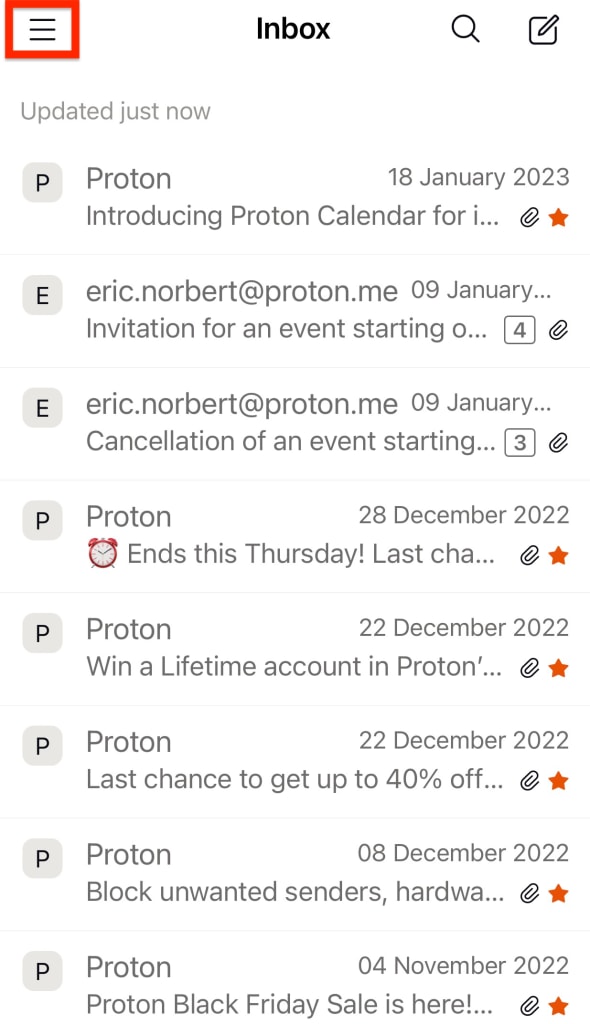
- Scroll down and tap Settings.
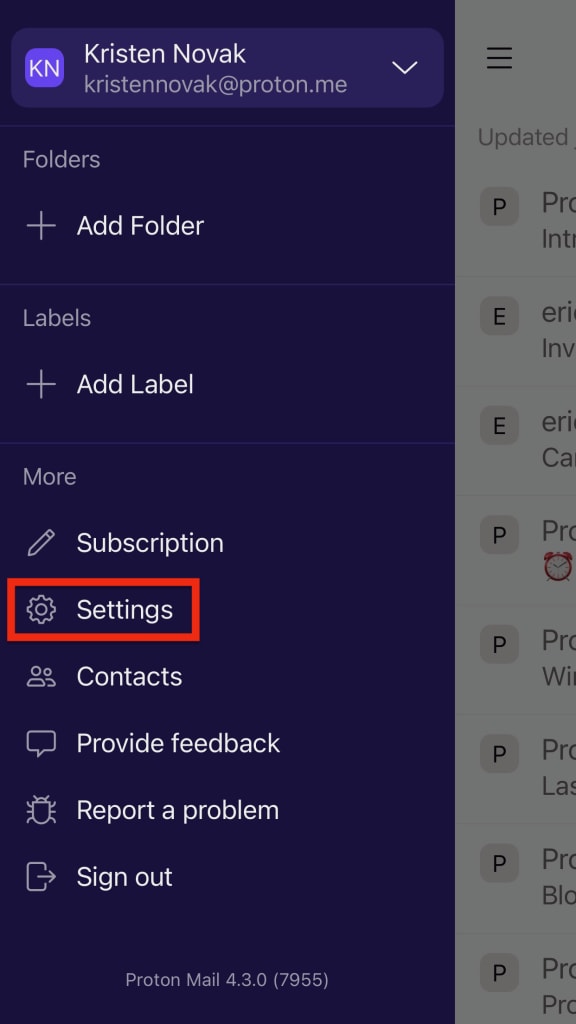
- Tap Customize toolbar.

- Select the toolbar you want to customize: Message or Inbox.
- Add and remove toolbar actions by tapping the plus or minus signs. You can select up to five actions. Drag the toolbar actions to rearrange them in the order you like.

If you want to reset the toolbar, scroll to the bottom of the actions list and tap Reset to default.

Customizing the toolbar in message view or your inbox
- Open a message or select a message in your inbox, then expand the toolbar by tapping the More icon (…) at the bottom right.
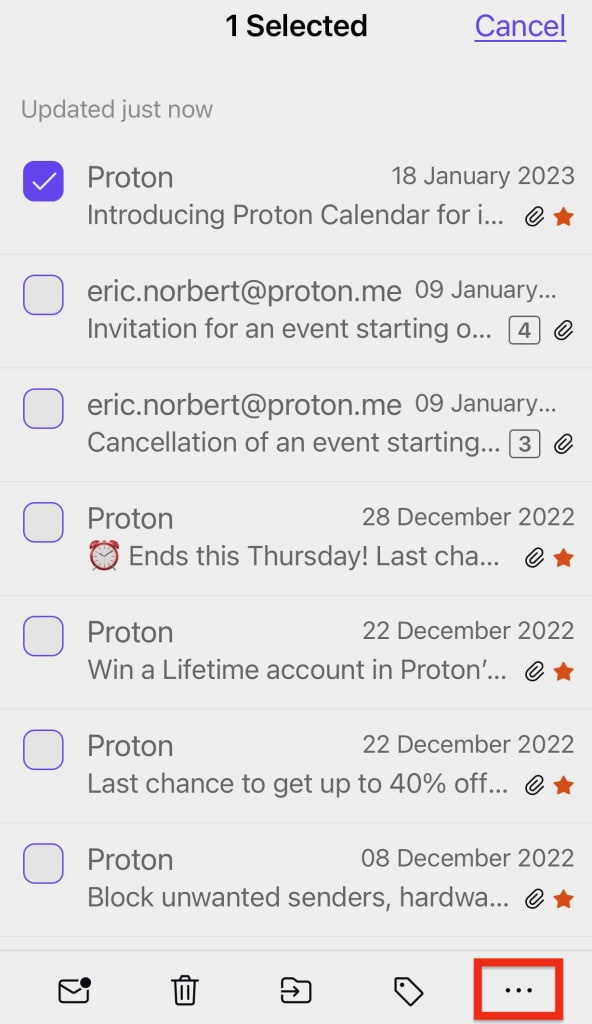
- Select Customize toolbar.

- Add and remove toolbar actions by tapping the plus or minus signs. You can select up to five actions. Drag the toolbar actions to rearrange them in the order you like.

If you want to reset the toolbar, tap Reset to default.
