If your Google Drive is filling up, you’ll need to get rid of some files. In this article we show you how to delete files from Google Drive. If you want to delete your files before switching cloud storage services, we’ll also give you an overview of a Google Drive alternative that doesn’t scan your files or profit off your data, our very own Proton Drive.
- How to delete Google Drive files from your browser
- How to delete files in Google Drive on mobile
- How to delete files from Google Drive permanently
How to delete Google Drive files from your browser
Deleting files from Google Drive from your browser is easy: Just go to the folder the files are in and select the ones you want to delete. In our example below we selected only one, but you can select multiple by holding down Ctrl on Windows or Command on Mac.
Then right-click on the file or left-click on the three vertical dots and select Move to trash from the menu.

How to delete files in Google Drive on mobile
On Android and iPhone the process is similar, but involves an extra step thanks to the interface. The images below depict the Android app, but the interface on iPhone is virtually identical.
You can delete files from the Google Drive app by going to the folder, then tapping the three vertical dots to the right.
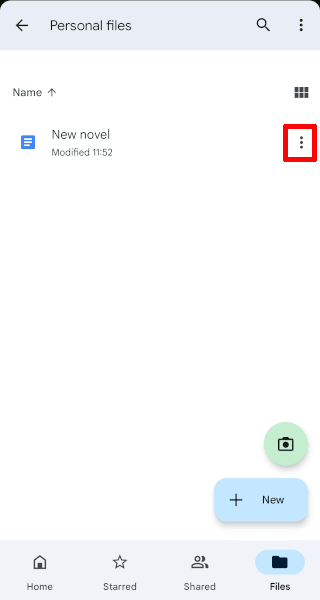
This brings up a new menu. Scroll all the way down and then tap on Remove. This moves all files into the trash.
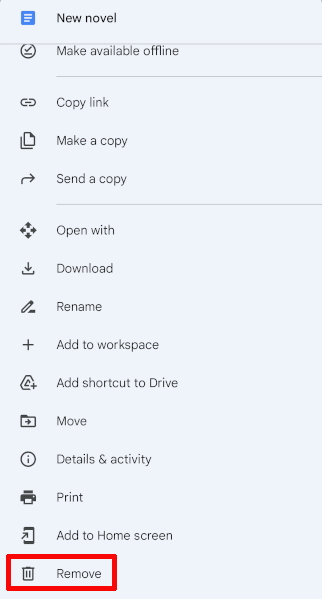
How to delete files from Google Drive permanently
However, once the files are in your trash, they’re still in Google Drive, taking up space and, more importantly, still visible to Google. Google Drive isn’t exactly secure, and any files you leave on Google’s servers are accessible to the company and vulnerable to law enforcement requests.
There are a few things you can do to prevent this kind of spying. The first is to permanently remove files from your Google Drive. You can do this by going to your trash folder and then on your desktop either right-clicking or left-clicking the three vertical dots and selecting Delete forever. You can also select Empty trash in the top right to remove all files at once.

In the Android and iPhone Google Drive apps, you have to first go to the trash folder by clicking on the three horizontal lines in the top right (also called a “hamburger menu”) and then selecting Trash.

Again, you have two options, you can either Empty trash to remove everything, or go file-by-file by tapping on the three vertical dots and selecting Delete forever.

Picking a Google Drive alternative
Your second, and much better option, is to switch to a cloud storage provider that doesn’t spy on you.
There is now a growing movement of users looking to deGoogle their lives. We developed Proton Drive so people could have a choice between a service like Google Drive, which is funded by shareholders who want returns by squeezing out advertising dollars from users, and one like ours, which is funded by subscriptions from our community.
Take back control now: DeGoogle your life for $1.
Because we’re funded by you, we have put features in place that put you first. Besides not harvesting your data, we also use end-to-end encryption, which encrypts your files on your device before uploading to our servers, so we never have access to them. As an added bonus, this kind of encryption is also great protection against hackers. Even if someone accessed our servers, all they would get are encrypted files, which are worthless.
Other security features include the ability to place passwords on shared links (great if you want to make sure your files stay private) and metadata encryption, meaning file names and other important details are also inaccessible to us.
If you also use Google Workspace, Docs in Proton Drive will help make your transition from Google much easier. Like Google Docs, our document editor allows you to create and work on documents in collaboration with others, in real time. The main difference is that, unlike with Google, you can do so knowing that every word is protected by end-to-end encryption, so your private information stays private.
Proton Drive offers up to 5 GB for free to anybody who opens an account. By signing up, you get ample free storage, and you get to be part of a movement that is setting out to create a better, more private internet.