Proton Pass is launching its new app for Windows, allowing you to access our password manager from your desktop. As one of our community’s most requested features, it’s available to everyone starting today.
Proton Pass is the centerpiece of our effort to give you back control of your online identity. Besides letting you manage your passwords, Pass also offers hide-my-email aliases to ensure you’re the only one who can share your real email address and a built-in 2FA authenticator to increase the security level for all your accounts.
We also understand that a tool is only effective if people use it, which is why we put such focus on accessibility and ease of use. With offline support and an acclaimed user interface, the Proton Pass Windows app will allow you to have an even better experience.
Access your passwords, even offline
If your subscription includes Pass’s premium features, you can activate offline mode. It’s especially useful when you are traveling or when the Internet isn’t available or stable. You can activate the offline mode by enabling it in settings with a single click.
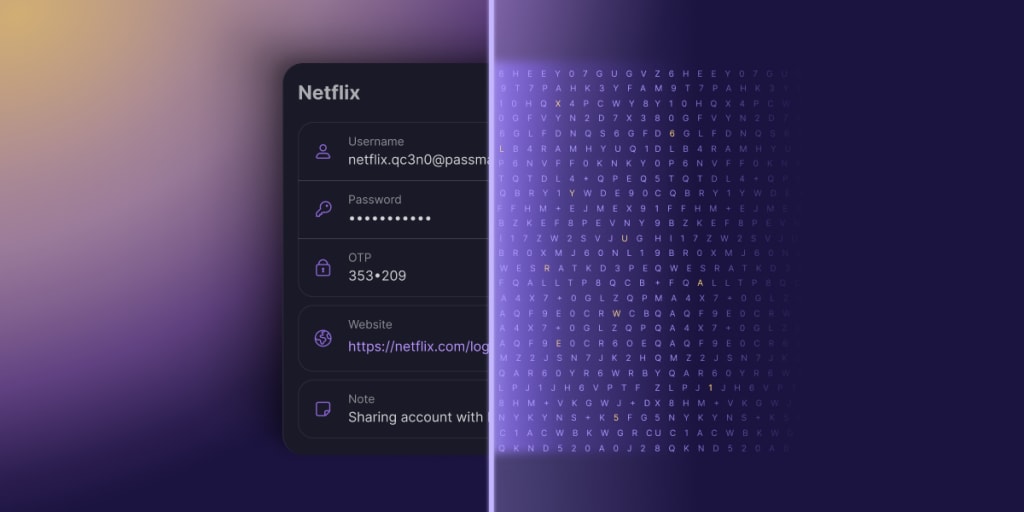
The offline mode is protected using Argon2 encryption, designed to withstand brute-force attacks. This means your passwords are always available and secure, with or without internet access. And like all Proton apps, the Proton Pass Windows app is open source, so anyone can look at the code, allowing us to quickly find and address issues.
Get the Proton Pass Windows app today
If you already have a Proton Account, you can download the Proton Pass Windows app today and begin using it. If you have a paid plan, you activate the offline mode after you sign in.

Like all new Proton releases, we rely on you, the community, to provide feedback on how we can make our products better serve your needs.
As a company reliant on community support rather than investors or venture capital, we could not exist without you. Thank you. Our Windows app is only the first step — we’ll announce apps for macOS and Linux in the near future.





