Learn all about email clients and why you might use one instead of webmail.
If you’ve used an app like Gmail on your mobile phone or Outlook on your computer, you’ve used an email client. We explain how an email client works and the pros and cons of using one to manage your email.
What is an email client?
Email client examples
How do email clients work?
Why use an email client?
Why use webmail instead of an email client?
Email clients and encrypted email
Choose a client, stay secure
What is an email client?
An email client is a software application that allows you to send, receive, and organize email on your computer, tablet, or smartphone.
Email clients are apps with an interface to read and reply to emails, sort your messages into folders or by adding labels, write new messages, and manage attachments.
Email client examples
Typically, email clients are standalone apps that you install on your device.
Popular desktop email clients include Microsoft Outlook, Mozilla Thunderbird, and Apple Mail. For mobile devices, Apple Mail, Gmail, Outlook, and Proton Mail all offer user-friendly apps with advanced features to help you stay on top of your inbox.
Most major email services also offer web-based email, or webmail. When you access your Gmail, Outlook, or Proton Mail on the web, your browser becomes a kind of email client, allowing you to send, receive, and organize mail.
How do email clients work?
Email clients use email protocols to connect to mail servers to send and receive messages:
- SMTP (Simple Mail Transfer Protocol) is an outgoing email protocol used to send messages from your email client to the mail server.
- IMAP (Internet Messaging Access Protocol) is an incoming email protocol used to retrieve and synchronize email with the mail server and multiple email clients (devices).
- POP3 (Post Office Protocol) is an older incoming email protocol that only allows you to download messages to an email client.
In simple terms, here’s how an email client works with these protocols:
1. You compose your message in your email client on your phone, computer, or tablet and click Send.
2. Your message is delivered to an outgoing mail (SMTP) server, which transfers it across the internet to an incoming mail (IMAP/POP3) server.
3. The incoming mail server delivers your message and attachments to your recipient.
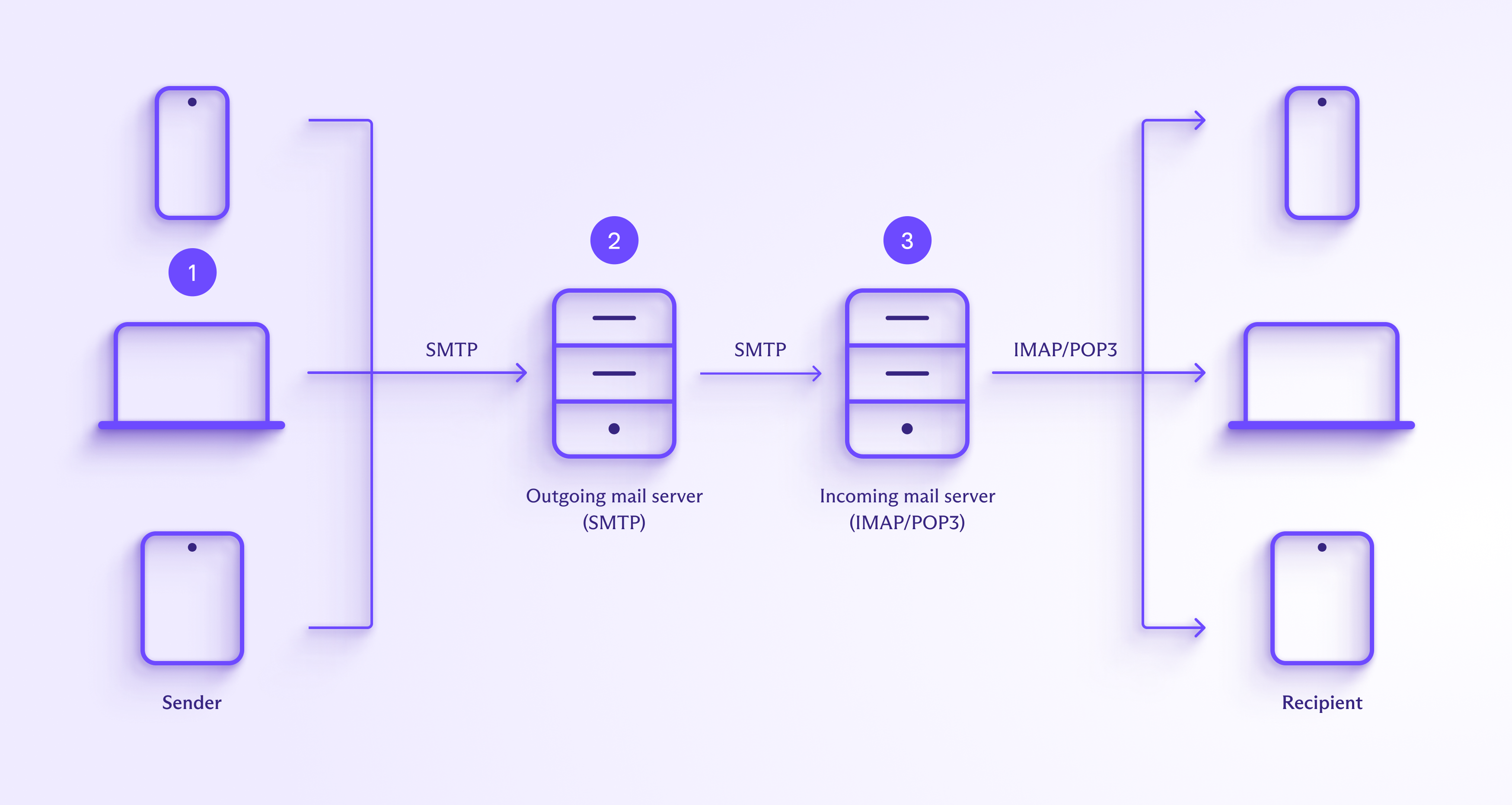
Email clients use SMTP to send emails. But if you’re manually configuring your client and have the choice between IMAP and POP3 for incoming mail, choose IMAP.
As POP3 only works in one direction, downloading a message onto a device and (usually) deleting it from the server, it can’t synchronize your messages across devices.
By contrast, with IMAP, you can synchronize your mail (including attachments) on all your devices. For example, you can:
- Send an email on one device, and it will be added to your Sent folder on all devices. With POP, sent items can only be saved on the device they’re sent from.
- Mark a message as read, and it will appear as read on all devices. With POP, marking an email as read appears only on the device you marked it on.
- Create folders or other settings on one device, and they’ll be available on all devices. With POP, you must manually set up folders and settings on each device.
- Get emails pushed to your device as they arrive. With POP, your email client periodically checks for new messages and retrieves them.
In short, IMAP is the best protocol for most people most of the time.
Learn more about SMTP, IMAP, and POP3
Why use an email client?
Desktop email clients have some advantages over webmail. Here’s why you might use a standalone email app instead of, or together with, webmail on your computer.
Manage multiple accounts
Email clients allow you to manage multiple email accounts from different email providers. Instead of signing in to various webmail pages for different email accounts, you can manage all your accounts with one app.
Access email offline
You can easily download and store emails on your device to access them offline with email clients. Offline access may be helpful when you have no internet connection, for example, when traveling.
Back up your messages
Email clients make it easy to back up your emails and store them locally or on an external hard drive. That way, you keep control of your data and can restore messages if they’re accidentally deleted or lost.
Customize your email
The best webmail providers, like Proton Mail, allow you to change your layout, theme, and other settings to personalize your email. Standalone email clients may support additional add-ons to further customize your experience.
Boost your productivity
Advanced webmail services, like Proton Mail and Gmail, include tools to help your workflow, like keyboard shortcuts, advanced filtering options, and scheduling emails to be sent later. Standalone email clients may offer additional options or app integrations.
Add advanced features
The best email clients also allow you to add extensions or add-ons with more advanced features. For example, with the open-source Mozilla Thunderbird(yeni pencere), you can get various add-ons to bolster your privacy and security(yeni pencere).
Why use webmail instead of an email client?
Despite the benefits of email clients above, you may prefer to use webmail instead of an email client, depending on your needs. Here are some advantages of using webmail instead of a desktop email client.
Access on any device
Webmail lets you access your email on any device with a standard browser and internet connection. That way, you can manage your email on any device without installing extra software.
Set up your email once
Webmail is usually easy to set up. Once you’ve chosen your preferences and settings, they’ll be the same on all devices. By contrast, you have to configure most email apps manually on each device.
Stay up to date
Good webmail providers, like Proton Mail, ensure their service is updated with the latest security patches and user features. Unlike email apps, you don’t have to worry about updating webmail to stay secure and up to date.
Email on all platforms
Webmail works on all operating systems as long as you have a browser, whether you’re on a Windows, Mac, or Linux computer or a mobile device. With email clients, you might not find an app that works well or is available for all your devices.
Email at no extra cost
Email services typically provide webmail for free. While many good email clients are free, some require a one-off payment or ongoing subscription to install the app or access advanced features.
Email clients and encrypted email
Whatever email client you choose, you’ll want to ensure your email is private and secure. However, big free email providers like Gmail and Outlook aren’t private or secure. The only way to ensure genuine privacy is to use end-to-end encryption.
Some email clients, like Mozilla Thunderbird, have built-in support for PGP end-to-end encryption, while others support PGP with add-ons. You can also get browser extensions, like open-source Mailvelope(yeni pencere), to use PGP with webmail.
Yet setting up email clients with PGP requires some technical knowledge, and some PGP add-ons and browser extensions have other downsides, like not automatically encrypting attachments.
Choose a client, stay secure
Ultimately, whether you opt for a standalone email client over webmail on your computer depends on what you need and prefer.
If you use an advanced email service, like end-to-end encrypted Proton Mail, you may be happy with webmail. Proton Mail on the web has all the features you need to manage and organize your mail. Or you may prefer a standalone desktop client like Outlook, Apple Mail, or Thunderbird, depending on your operating system.
If you want genuine email privacy and security, get Proton Mail. With fully featured webmail and intuitive apps for iPhone and Android, you can access and manage your secure email wherever you go. So join us, and stay secure!






