Excel spreadsheets often contain information you want to keep safe, from personal data to financial information. For businesses, you may be legally required to protect Excel files with a password if you fall under GDPR or HIPAA jurisdiction, for example.
This article shows you how to encrypt Excel files with a password in a few different ways. Additionally, since your files’ security is only as strong as your passwords, we’ll also share some tips on managing and safely storing them.
Use Excel to encrypt your file (Windows and Mac)
Encrypt an Excel file in the cloud
Managing your passwords
FAQ
Use Excel to encrypt your file
Similar to encrypting PDFs, Excel offers a way to encrypt your files within the application itself.
Note: Passwords are case sensitive. And if you forget your password, you will lose access to your file. Do not lose your password.
How to password protect Excel files in Windows
1. Select File → Info.
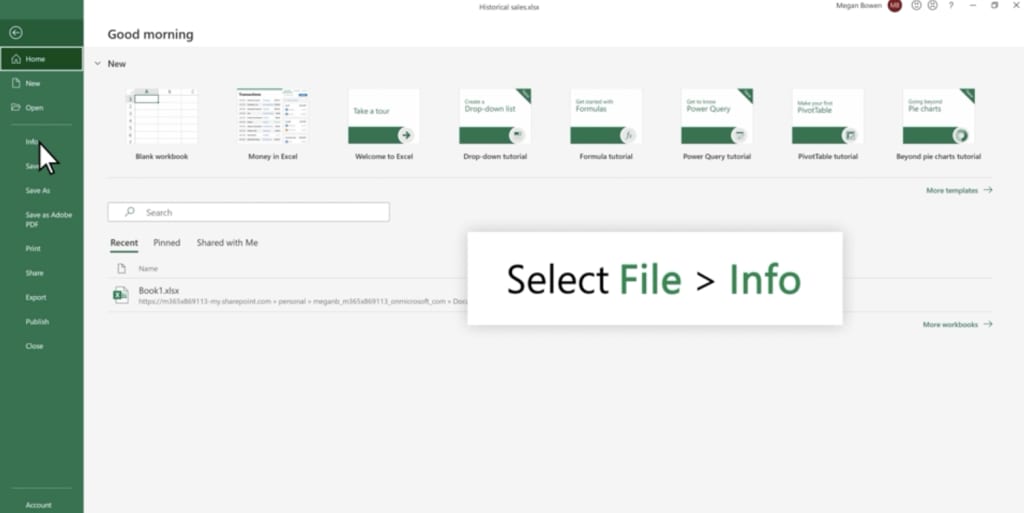
2. Select the Protect Workbook box and choose Encrypt with Password.
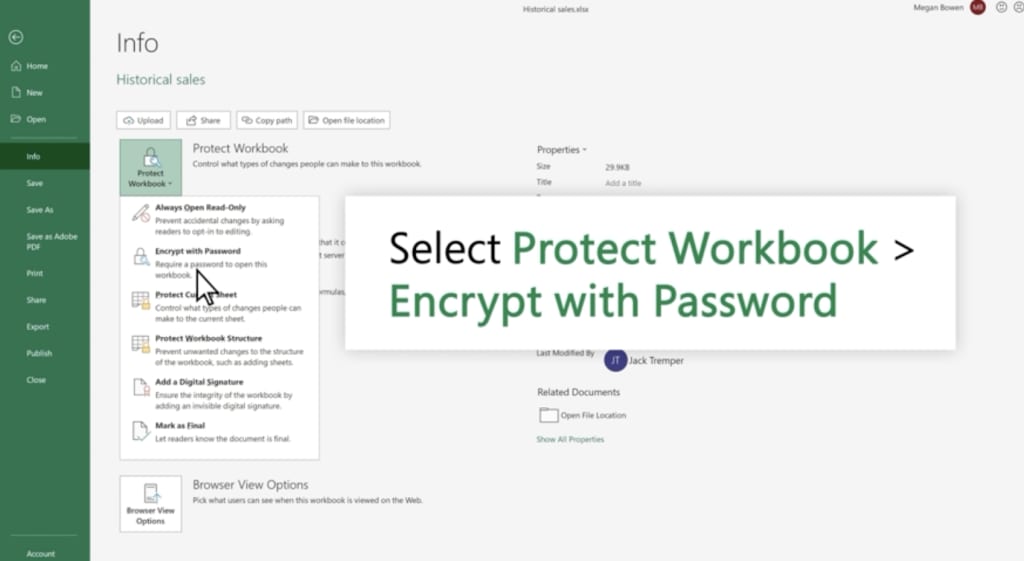
3. Enter a password in the Password box then select OK.
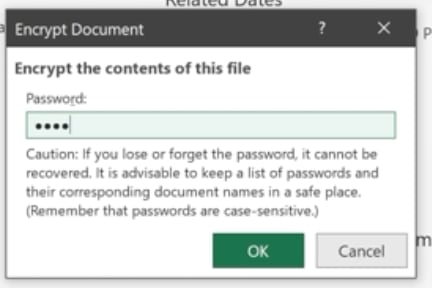
4. Confirm the password in the Re-enter Password box then select OK.
How to password protect Excel files in Mac
1. Select File → Passwords.
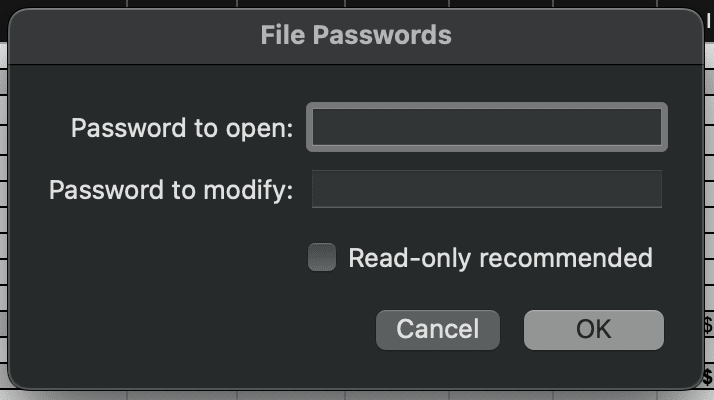
2. You can set a Password to open the file and a different Password to modify that gives permission to edit the file. Then select OK.
3. Re-enter each password, starting with the password to open. Select OK.
4. Save your file. The next time you open it, you will be asked for your password(s).
Encrypt an Excel file in the cloud
Another simple way to encrypt an Excel file is to store it somewhere using encryption. We’ve already written about the pros and cons of cloud storage and physical storage. Cloud storage is secure and tends to be more convenient, as long as you have an internet connection.
It’s important to choose a cloud storage provider with end-to-end encryption so no one else can access your documents. Services like Google, iCloud, and Dropbox can see your files by default. We developed Proton Drive as an alternative to invasive Big Tech services because we believe your files belong to you. Proton locks your files with your private key so only you can open them.
Here’s how to encrypt an Excel file in the cloud using Proton Drive:
1. Create a free Proton Account.
2. Go to drive.proton.me(new window).
3. Drag and drop your Excel file into the window or click New → Upload file and select your file.
Your file is now stored with end-to-end encryption in Proton Drive. Only you can access your file.
If you want to share your Excel file, you can create a file-sharing link. Here’s how:
1. Go to My files, select the file or folder you want to share, and click the Get link icon. (You can’t select multiple files or folders to share with a single link. But you can place multiple files and folders into another folder and then share that folder with a link.)
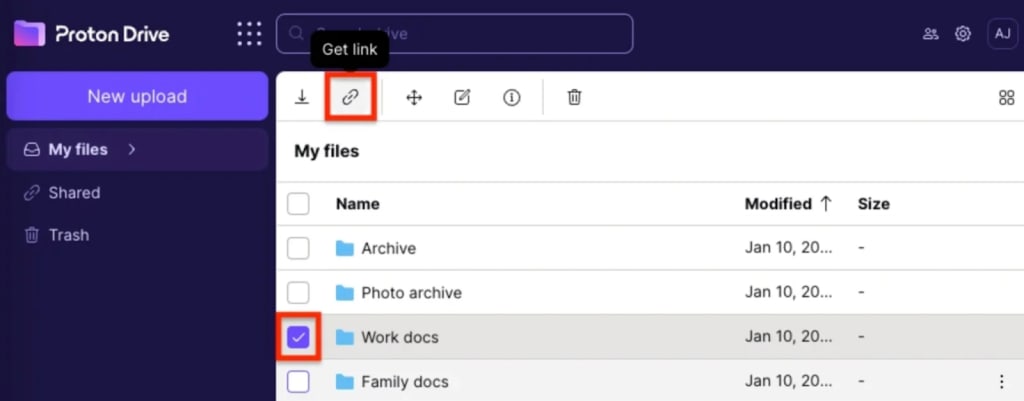
2. A box will pop up with your shareable link. Click Privacy settings, turn on the Protect with password switch, and enter a password. Anyone with this password will be able to decrypt your file.
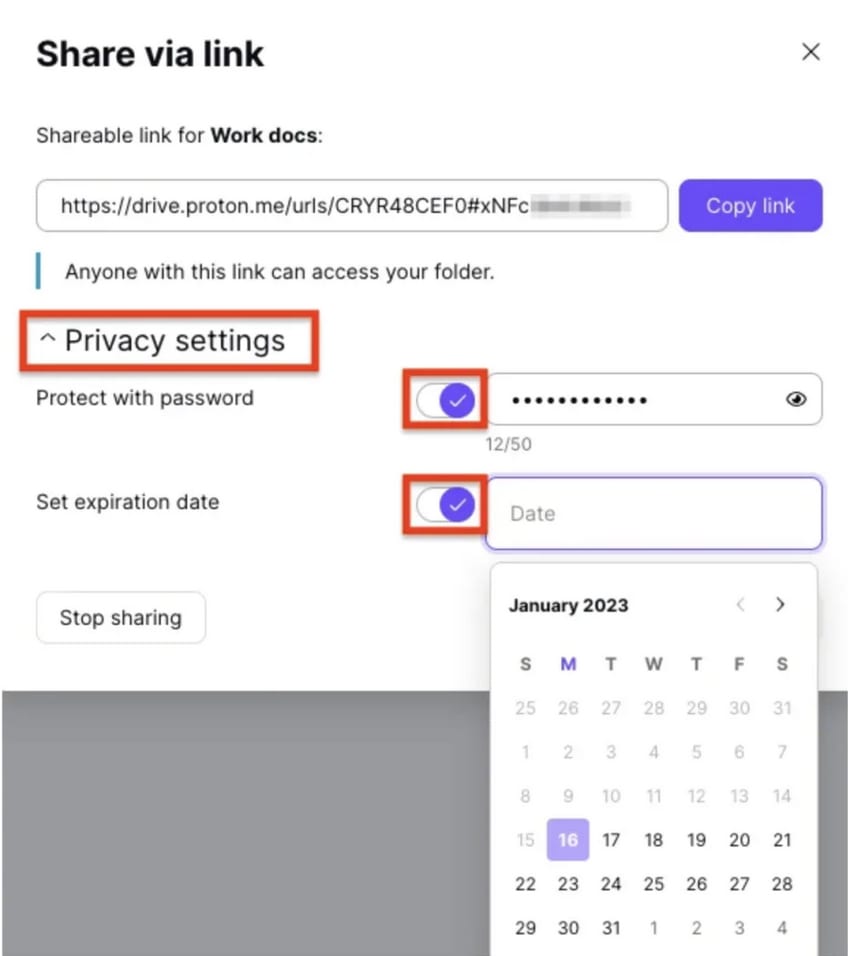
3. For additional privacy, you can turn on the Set expiration date switch and choose a date after which the file will no longer be accessible via the shareable link.
4. Click Save when you’re done. Then click Copy link and share it with your recipient(s).
Managing your passwords
Your encrypted files are now safe from any hackers who infiltrate your device, steal your flash drive, or sneak onto your computer. But you’ll defeat the purpose if you save your password on your desktop or a sticky note. Similarly, don’t ever share the file password by the same method you shared your file or sharing link.
The best way to create strong passwords and store them safely is by using a trustworthy password manager. As with Proton Drive, our password manager Proton Pass is part of our mission to put your privacy first. Proton Pass is open source and independently audited for security.
FAQ
Yes, Excel and other Office applications use AES (Advanced Encryption Standard), 256-bit key length, SHA1, and CBC (cipher block chaining), according to Microsoft.
The easiest way to encrypt an Excel file without a password is to upload it to a secure cloud storage service like Proton Drive. The file will be end-to-end encrypted, and you will only need to log in to your account to access it on any device.
In Excel for Mac, go to File → Passwords and set a Password to modify.
In Excel for Windows, go to File → Info. Select the Protect Workbook box and choose Encrypt with Password.





