From having too many inboxes to manage to switching to a new email provider, there are many reasons why you’d want to delete your Gmail account. You might even be concerned that Google is abusing your privacy, and want to switch to a private Gmail alternative.
Thankfully, you can delete your Gmail account in a few simple steps. The deletion process can take up to two months, so it’s best to get started as soon as possible. In this article we show you how you can easily delete your Gmail account.
Why delete your Gmail account?
How to delete your Gmail account
How long does it take to fully delete a Gmail account?
What happens if you delete your Gmail account?(nova janela)
Can you recover a deleted Gmail account?
How to delete your Google Account
Why delete your Gmail account?
There are plenty of reasons why you’d want to delete your Gmail account. Perhaps you:
- Have too many email accounts to organize and manage
- Have switched to a different email service
- Are receiving too much spam and unwanted emails
- Created your Gmail account for temporary use and no longer need it
- Are concerned about your online privacy
While everyone has different reasons for wanting to delete their Gmail account, privacy concerns are by far the biggest motivator.
Google collects an immense amount of personal data from you, such as your online searches, geographic location, and purchasing history, to target you with personalized ads. This data collection happens through various Google services and applications, including Google Search, Gmail, Google Maps, YouTube, and more. These practices often happen without your full understanding or consent, leaving you with little control over how your data is being used.
Google has also faced big fines for their anti-privacy practices. In 2021, Google paid over $1 billion in fines for privacy and antitrust violations. Just last year it paid nearly $392 million(nova janela) to settle a lawsuit where it secretly tracked users’ locations without their knowledge.
Given that your inbox stores plenty of sensitive information about you (e.g. your bank statements and online shopping receipts), deleting your Gmail account is the first step to quitting Google’s ecosystem.
How to delete your Gmail account
1. Unlink your Gmail account
If you normally sign in to online accounts with your Gmail address, you should first change it to a different email address to avoid being locked out of important services. Here’s a list of apps and websites you should verify are not tied to your Gmail address:
- Social media accounts
- Online banking accounts
- Online shopping accounts
- Newsletter subscriptions
If you’ve used Google’s “Sign in with Google” feature with online services, you should also remember to revoke their access from your Google Account(nova janela).
2. Prepare for a transition period by setting up email forwarding and auto-reply
Once you’ve changed your email address on important accounts and services, we recommend you set up email forwarding, especially if you’ve used your Gmail account for a long time (such as with online services). Email forwarding forwards all emails from your Gmail account to your new inbox so you can continue receiving messages without disruption during the transition period.
You should also set up auto-reply(nova janela) to inform your contacts you’ve changed your email address address. Gmail allows you to enter a start and end date for your auto-reply, and you can even create customized filters and rules that specify when and to whom the auto-reply should be sent. Give it some time before deleting your Gmail account to ensure the change has been registered everywhere.
3. Back up your data
One of the biggest inconveniences when changing or deleting email addresses is losing access to important messages, contacts, and attachments. Fortunately, Gmail lets you download your data before deleting your account:
- Sign in to your Google Account.
- At the top right, click on your profile icon and select Manage your Google Account.
- In the left sidebar, select Data and Privacy.
- In the Download or delete your data section, select Download your data.
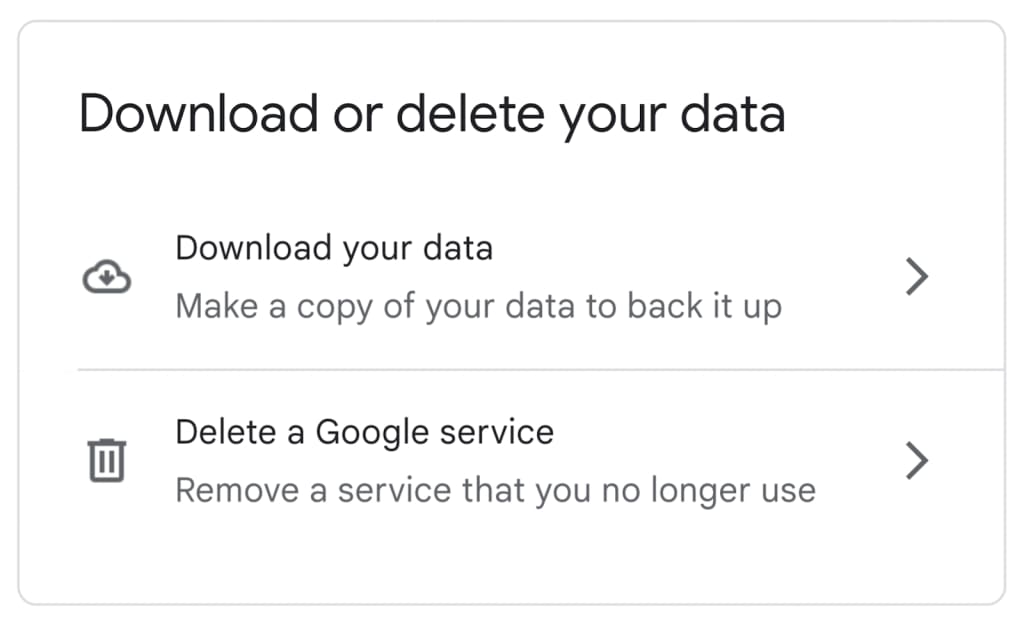
- Select which data to include in your export and click Next step.
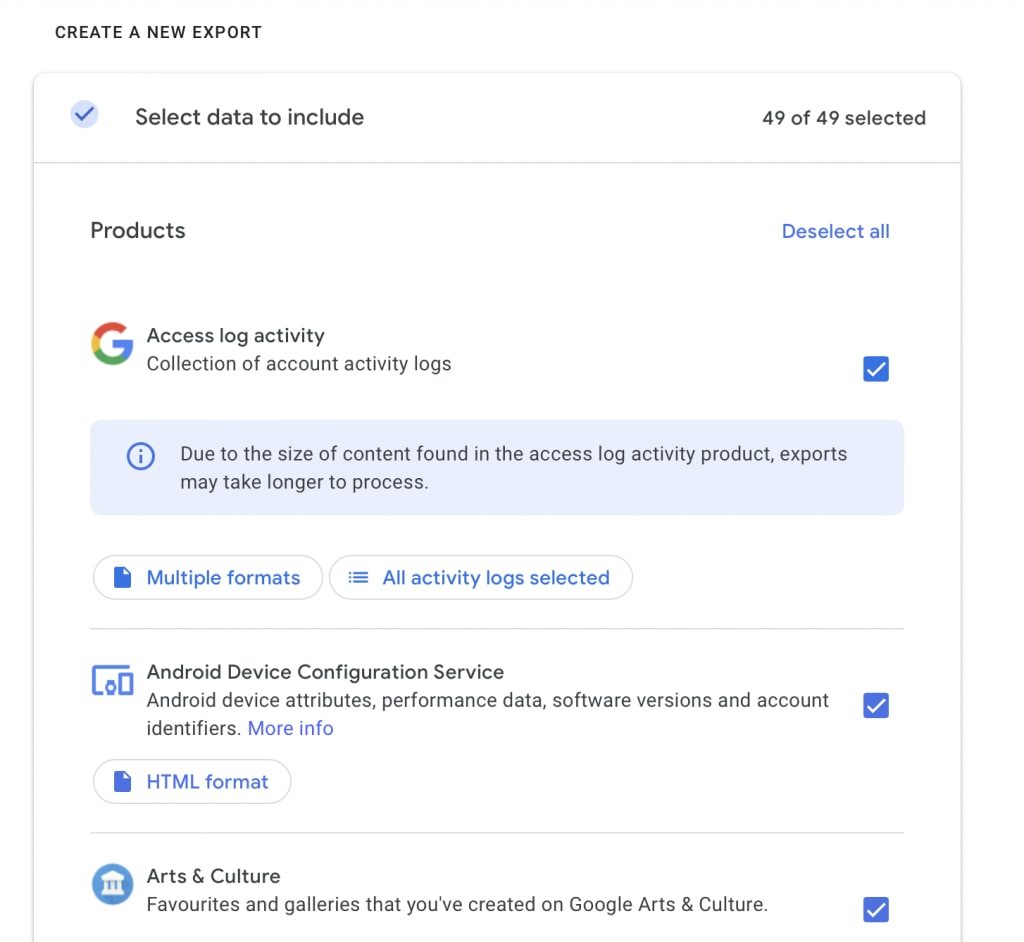
- Once you’ve selected the export destination, file type and size, click Create export. Your data will now be saved and exported.
4. Migrate your data to a new inbox (optional)
If you’re looking for an email provider that doesn’t abuse your privacy, consider migrating to a secure encrypted email provider like Proton Mail. Unlike Gmail, Proton’s business model puts our users first. We don’t make money from advertising and our revenue comes entirely from supporters who have subscribed to our paid plans.
We secure your emails with end-to-end encryption and zero-access encryption, ensuring only you and your intended recipient can read your messages. And because we believe privacy is a fundamental right, we offer a free plan that anyone can use.
For a seamless and risk-free transition to Proton Mail, use our Easy Switch tool. Easy Switch not only lets you back up your data, but also allows you to import your existing emails, contacts, and calendars from Gmail to Proton Mail.
You can customize your import as you like. All you need to do is select what data to import and click Start import.
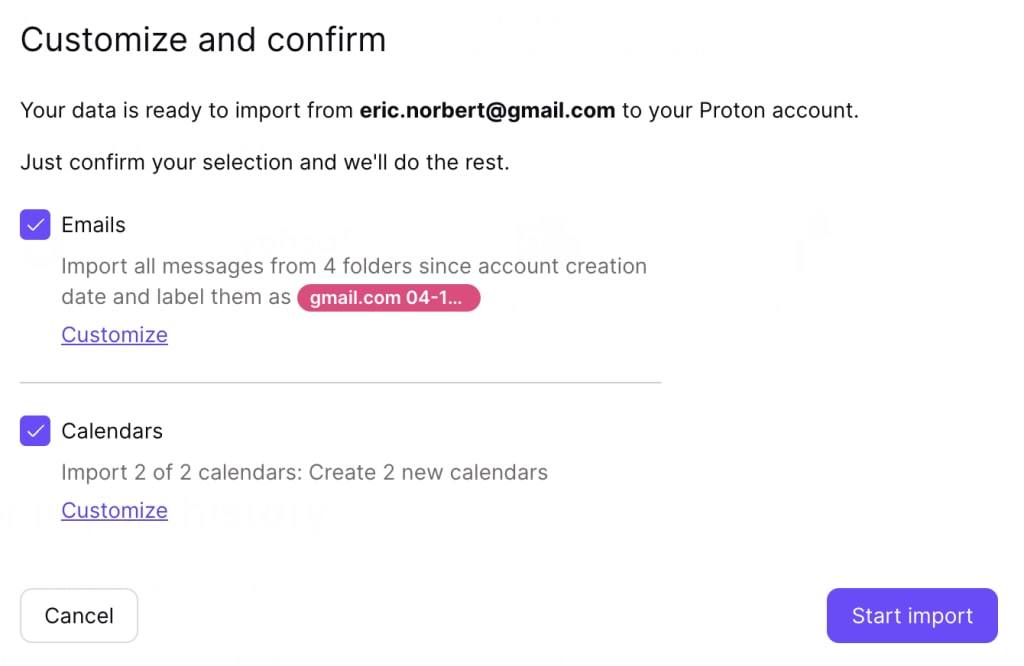
If migrating all your data at one go sounds daunting, you can always prioritize sensitive information. For example, folders and emails that contain updates from your bank and healthcare provider should go to your private Proton Mail inbox first. All your data arrives fully encrypted, so you don’t have to take additional steps to secure them.
4. Delete your Gmail account
You can delete your Gmail account once you’ve updated your online accounts, informed your contacts of your new email address, and backed up or migrated your data. Simply sign in to your Google Account and follow these steps:
- At the top right, click on your profile icon and select Manage your Google Account.
- In the left sidebar, select Data and Privacy.
- In the Download or delete your data section, select Delete a Google service and enter your login credentials for verification.
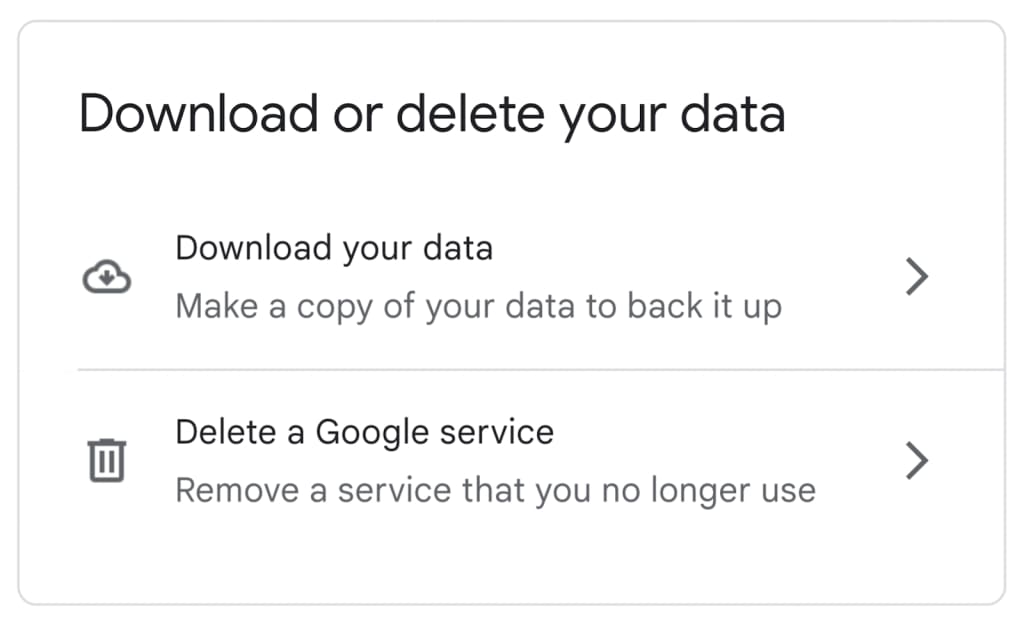
- Select the trash icon next to Gmail.
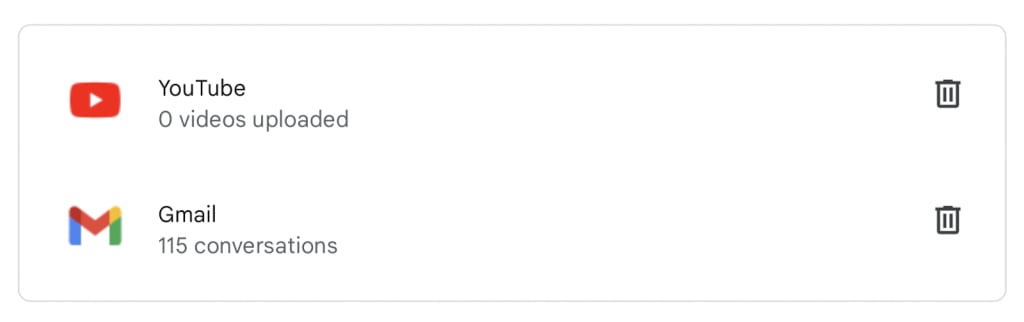
- If you want to continue using other Google services (such as Google Docs and YouTube), you’ll need to enter a different, non-Gmail email address. Tap Send verification email.
- Once you verify your new email address, your Gmail address will be deleted.
How long does it take to fully delete a Gmail account?
Deleting your Gmail account is not immediate. According to Google’s Privacy & Terms policy(nova janela), it takes up to two months to fully delete a Google service. This includes a month-long recovery period in case you removed your data unintentionally.
What happens if you delete your Gmail account?
After two months, your Gmail will be irreversibly deleted and you won’t be able to recover it. All your emails and account information will be gone, and you won’t be able to send or receive emails. However, your Google Account will stay intact. This means you can still use other Google services like Google Drive, Google Calendar, and YouTube.
Can you recover a deleted Gmail account?
If you deleted your Gmail account within the last two months, you may be able to recover it:
- Follow Gmail’s steps to recover your account(nova janela).
- Answer as many security questions as possible to improve the chances of recovering your account.
- If possible, use a familiar device and location and add helpful details.
How to delete your Google Account
If you want to remove yourself completely from Google’s ecosystem, you can delete your Google Account entirely. This is how you deGoogle your life.
- Sign in to your Google Account.
- At the top right, click on your profile icon and select Manage your Google Account.
- In the left sidebar, select Data and Privacy.
- Under the More options section, select Delete your Google Account and enter your login credentials for verification.
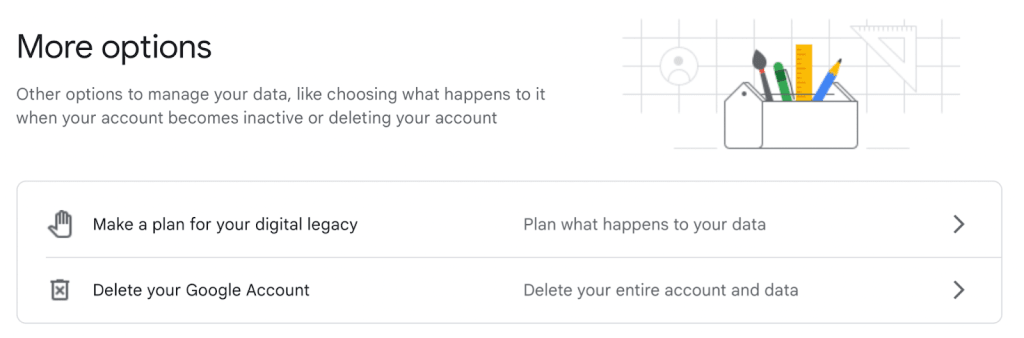
- Follow the instructions to delete your Google Account.
Once you delete your Google Account, you’ll lose all the data and content stored within it, including your emails, files, calendars, and photos. Always remember to back up or migrate your data before deleting your account.
Take back control: DeGoogle your life for $1
The better way to secure your emails
At Proton, one of our goals is to make privacy accessible to everyone. As part of this goal, we made email encryption fully automatic so you can easily send secure emails to anyone, even if you’re just a beginner. And since protecting your privacy is how we make money, we will never track you, show you ads, or monetize your data. In fact, our encryption mathematically ensures that nobody — not even us — can access your emails. Only you and your recipient can access and read your conversations.
We also built Easy Switch so you can easily transfer your personal data to Proton Mail and move away from privacy-invasive companies like Gmail. If you’d like to support our mission of building a better internet, consider signing up for a free account or upgrade to a paid plan.







