Import files from Dropbox to Proton Drive
Switching from Dropbox to Proton Drive lets you store and share files securely with the confidence that no one can see your content but you and the people you choose.
Export files from Dropbox
1. Sign in(nové okno) to Dropbox.
2. Select all the files stored in your Dropbox account by clicking the checkbox in the first row.
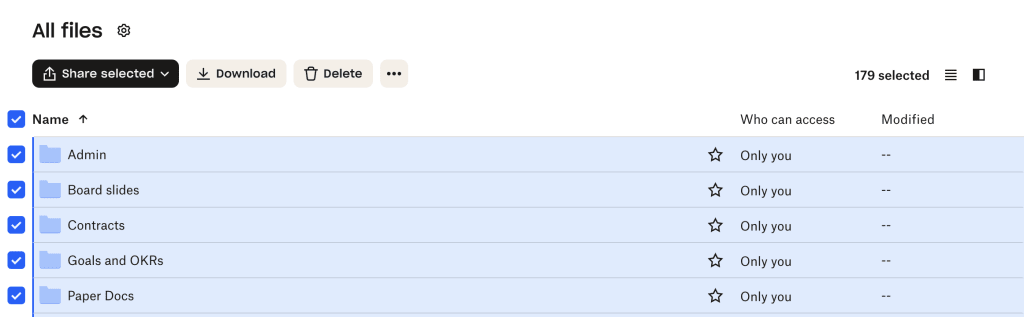
3. Click Download.
Notes:
- You can only download 250 GB or 10,000 uncompressed files at a time. Files within nested folders count toward the 10,000 file limit.
- The time it takes to download files and folders from your Dropbox account will vary depending on file sizes, quantity, and internet speed.
4. Unless your computer’s default settings have been changed, your files will download to your computer’s Downloads folder as a compressed file named compressed Dropbox.zip.
Add your files to Proton Drive
5. Download and install the Proton Drive desktop app for Windows or for Mac and sign in using your admin username and password.
6. Open Finder (Mac) or File Explorer (Windows) to drag and drop the downloaded .zip file from your Downloads folder to the Proton Drive folder.
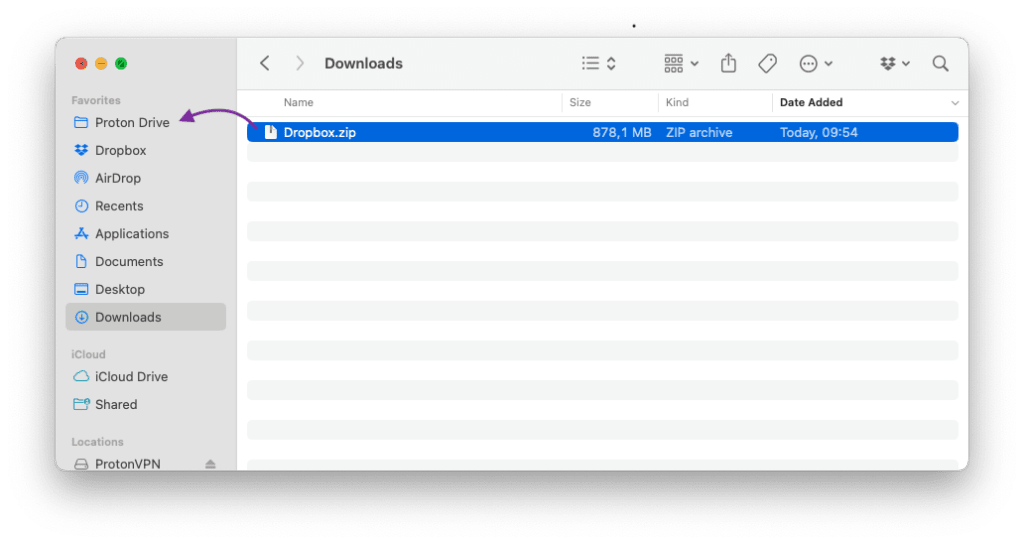
7: Unzip the files in the Proton Drive folder. Here’s how to unzip files on Mac(nové okno) and Windows(nové okno).
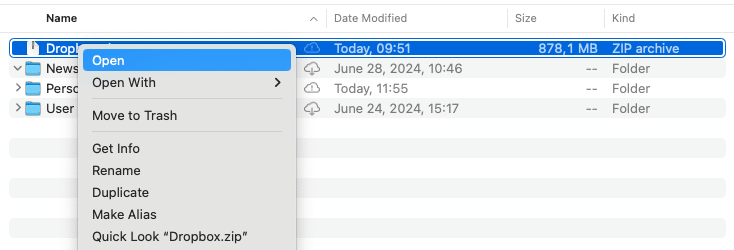
8. Your files are now securely stored in Proton Drive. You can now access, collaborate, and share them from your desktop application and drive.proton.me(nové okno).
What’s next?
If you have used Dropbox Passwords, note that it was discontinued on October 28, 2025 and your saved logins will be permanently deleted. If you exported your data from Dropbox Passwords, you can move it to Proton Pass — our end-to-end encrypted password manager — to keep your accounts safe.
