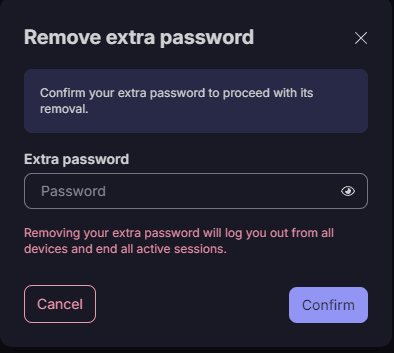How to secure Proton Pass with an extra password
By default, your Proton Account password is used to sign in to all Proton apps and services, including Proton Mail, Proton VPN, Proton Drive, Proton Calendar, and Proton Pass.
All Proton Accounts are secured using strong, robust encryption, but due to the highly sensitive nature of Proton Pass, you might want to provide Pass solely with additional security.
If you wish, you can gain additional peace of mind by securing Proton Pass with an extra password. You can set an additional password that you will then need to input to access your logins and other items stored in Proton Pass. In this article, we’ll show you how to set an extra password for Proton Pass.
How to use an extra password using the Proton Pass browser extension
1. Open the Pass browser extension and click the open navigation button (the Pass logo) → ⚙ Settings.
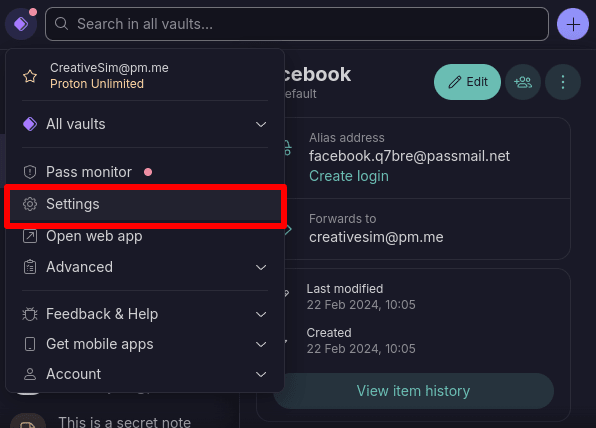
2. Go to the Security tab → Extra password and select Protect Proton Pass with an extra password.
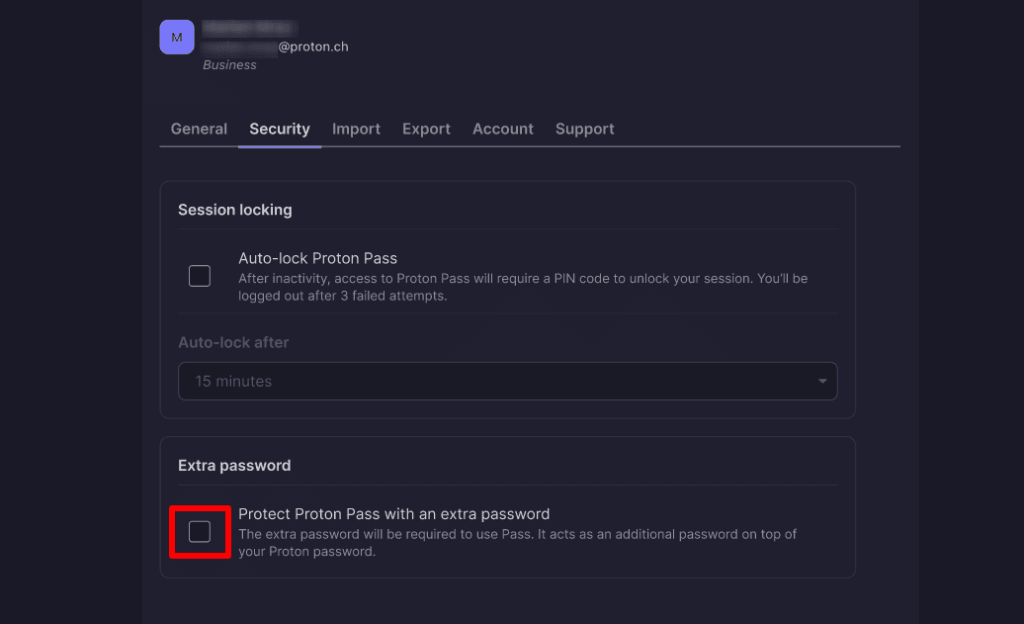
3. Create an extra password that’s at least eight characters long. Be sure to choose a memorable one, as you won’t be able to access your Pass account without it.
Click Continue when you’re ready.
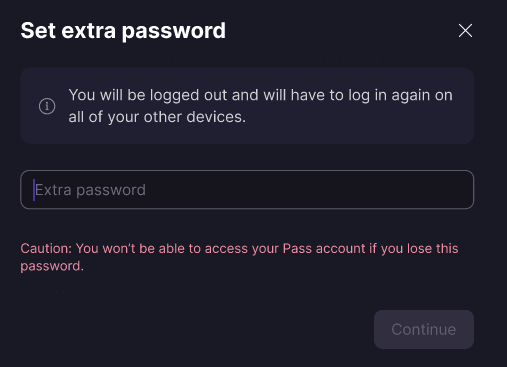
4. Confirm your extra password and then click Set extra password.
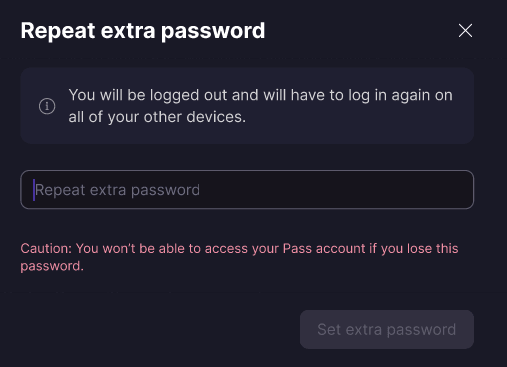
5. Your extra password is now set, and you’ll now need to enter it (in addition to your Proton Account password) whenever you sign in to Proton Pass. When you first set an extra password, you’ll be logged out of Pass on all your devices and will need to sign in again.
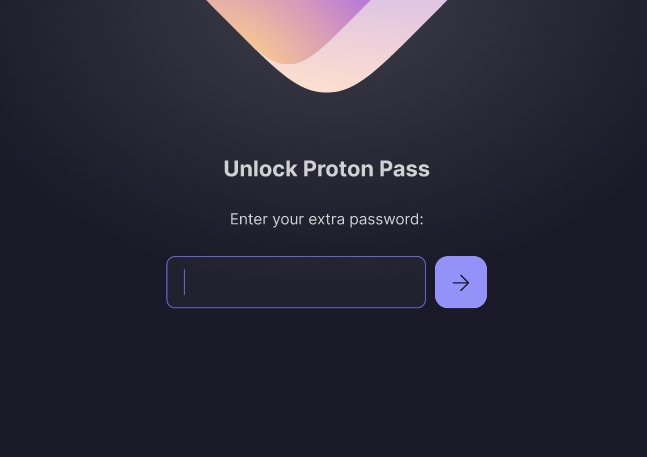
How to use an extra password on Android, iOS, and iPadOS
1. Open the Pass app and go to the Profile tab → Account → Extra password for Proton Pass.
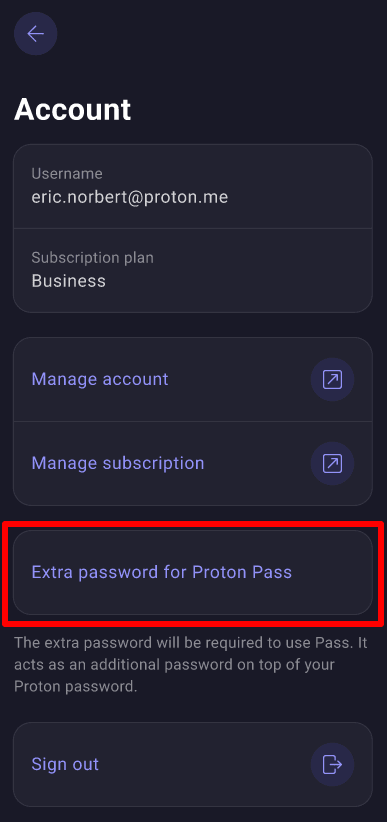
2. Tap Set extra password.
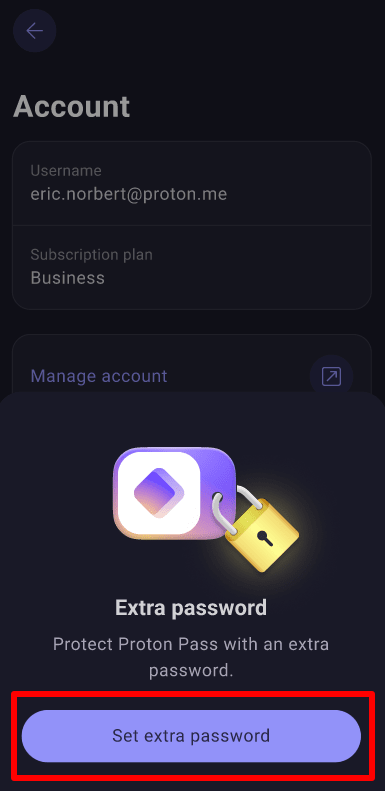
3. Create an extra password that’s at least eight characters long. Be sure to choose a memorable one, as you won’t be able to access your Pass account without it.
Repeat your password and tap Continue when you’re done.
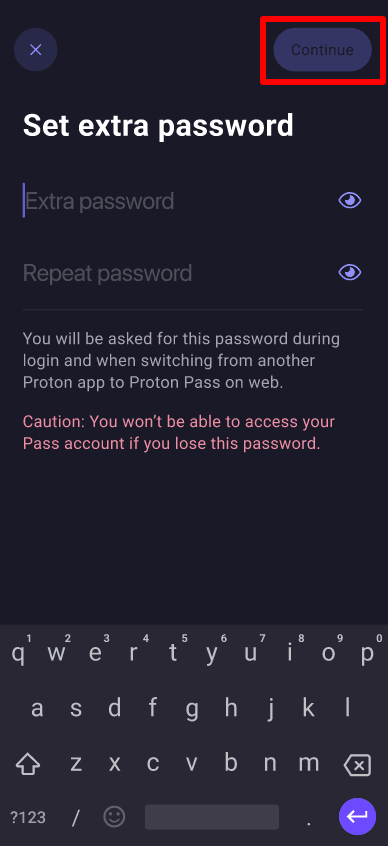
4. Tap Confirm to set your extra password. You’ll be logged out of Pass on all your devices and will need to sign in again.
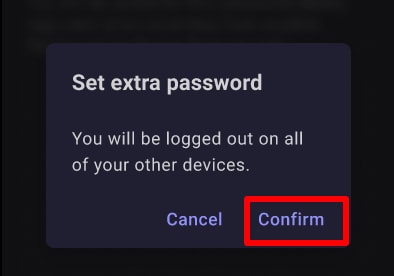
5. You’ll now need to enter your extra password (in addition to your Proton Account password) whenever you sign in to Proton Pass.
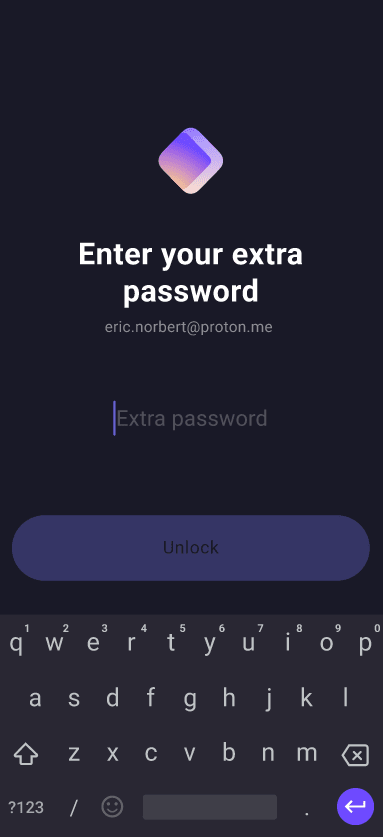
How to turn off extra password
You can turn off your extra password at any time in your Pass app settings. You’ll need to enter your extra password to do this. You’ll then be signed-out of all your apps and devices that use the same Proton Account. You can sign back in again using your Proton Account username and password (plus 2FA, if enabled). Removing your extra password doesn’t reset your Proton Account master password.