How to search your Proton Calendar
Proton Calendar helps you stay on top of your schedule while keeping your data private and secure with end-to-end encryption. No one but you can access the content (title, description, and location) of your calendar events, not even us.
Now you can search your Proton Calendar privately, too. Once activated, search makes it easy to find the one event you’re looking for while keeping your schedule private. Your events are downloaded and searched locally on your device, so no one but you can access them.
- How to enable search in Proton Calendar
- Why download calendar events?
- How to search in Proton Calendar
- How to disable search in Proton Calendar
How to enable search in Proton Calendar
Search in Proton Calendar is switched off by default. To enable search:
1. Open the Proton Calendar web app at calendar.proton.me(nueva ventana).
2. Click the search icon next to the timezone menu.
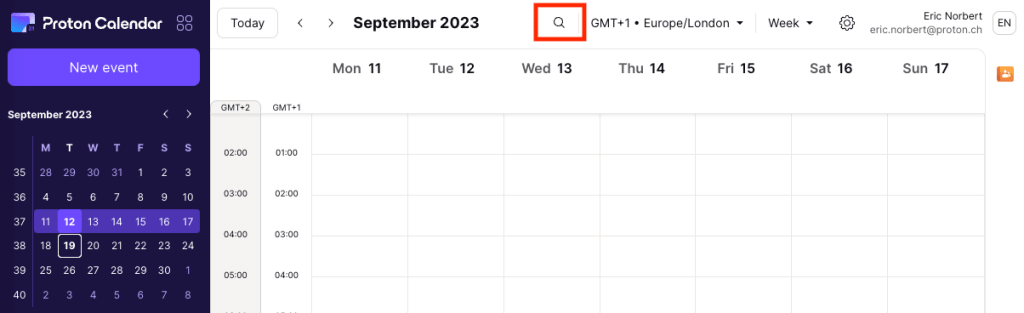
3. Your events will start downloading to your device. You’ll see the time remaining to complete your download. You can keep using Proton Calendar during that time.
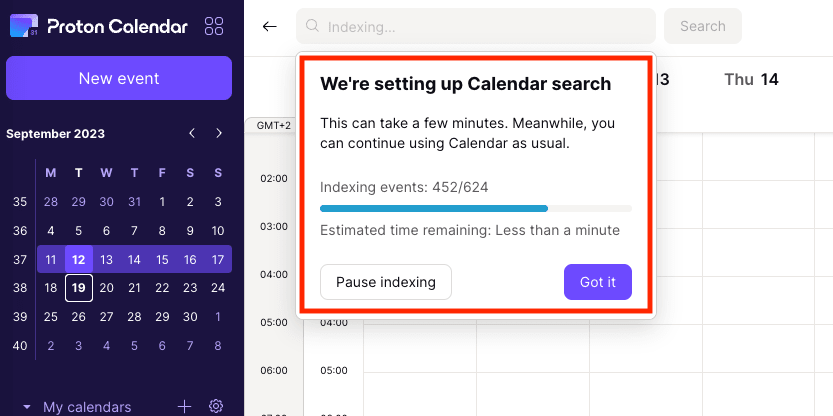
Why download calendar events?
While we store all your calendar events in the cloud, you need to download them to your device because they’re end-to-end encrypted, and only you have the secret key to decrypt them.
This way, we bring your encrypted events to your device, where you can decrypt and search them privately.
Note:
- The download should take only a few minutes, depending on the number of events in your calendar(s) and your internet connection.
- If your internet connection is interrupted, the download will pause and resume automatically when you’re back online.
- You only need to download your events once. After that, all newly added events will also be searchable.
How to search in Proton Calendar
Once you’ve enabled search in Proton Calendar and downloaded your events, you can search your calendar(s) as follows:
1. Open the Proton Calendar web app at calendar.proton.me(nueva ventana).
2. Click the search icon next to the timezone menu.

3. Enter a keyword or keywords to search for in the search box [Search events].
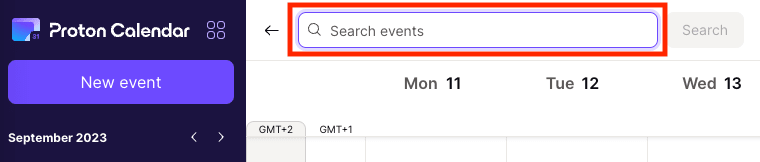
For example, to check when you’re having dinner with Sally, enter “dinner” and click Search. The search will match your keyword(s) to event titles, event descriptions, locations, and attendee/organizer email addresses and show you search results centered on today’s date.

You can scroll to find past and future events matching your keyword(s). To narrow your search, you can:
- Click on a date in the mini calendar in the sidebar to find results closer to that date
- Check or uncheck calendars in the sidebar to only display results from the calendars you want to search
How to disable search in Proton Calendar
If you want to disable search, you can do so as follows:
1. Open the Proton Calendar web app at calendar.proton.me(nueva ventana).
2. Click the settings icon (⚙) at the top right. In the quick settings menu, scroll down and click Clear browser data.
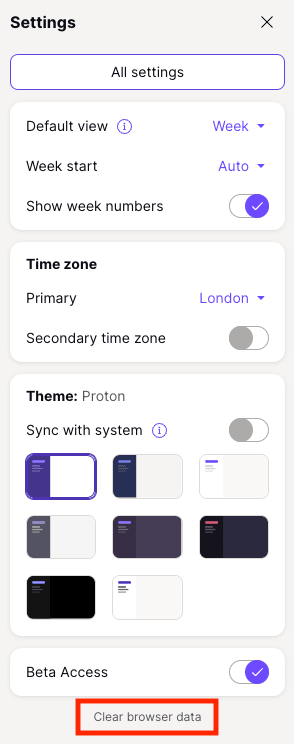
3. You’ll be prompted to confirm you want to remove all calendars from your device. Click Clear data.
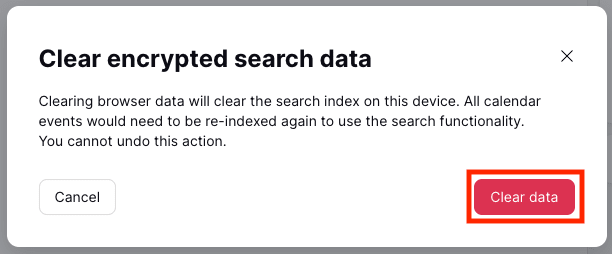
All calendars will be removed from your device. If you want to search your Proton Calendar again, you’ll need to enable search and download your events again.
Downloaded events require very little storage space. Unlike emails, calendar events don’t contain any media files (documents, images, or videos), so an average user’s total events should take up no more than a few MB of space on your device.
