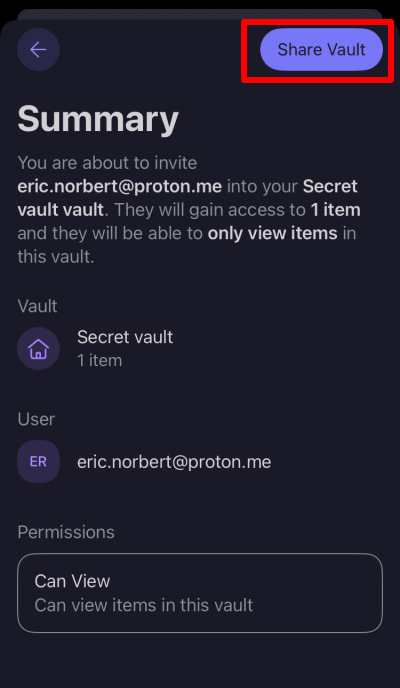How to share a vault
1. Add the items to a vault you’d like to share. This can be an existing vault, or you can create a new one for the purpose.
2. Open the Proton Pass app and tap Vaults (the Proton Pass icon at the top left of the screen) → ⋮ next to the vault you’d like to share → Share.
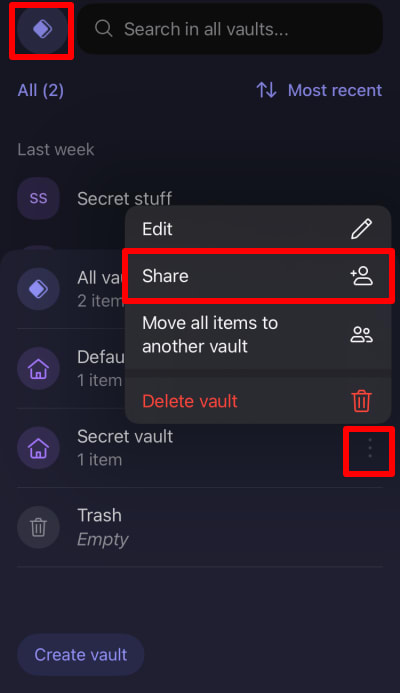
4. Enter the email address of the person you’d like to share the vault with, and then tap Continue.
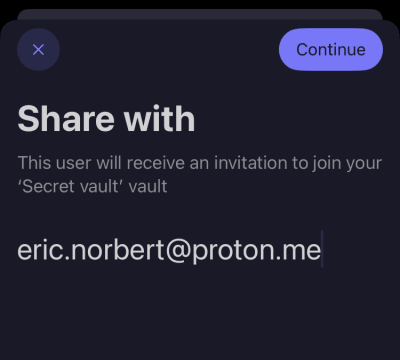
5. Select the level of access this person will have when they join your shared vault. Tap Continue when you’re ready.
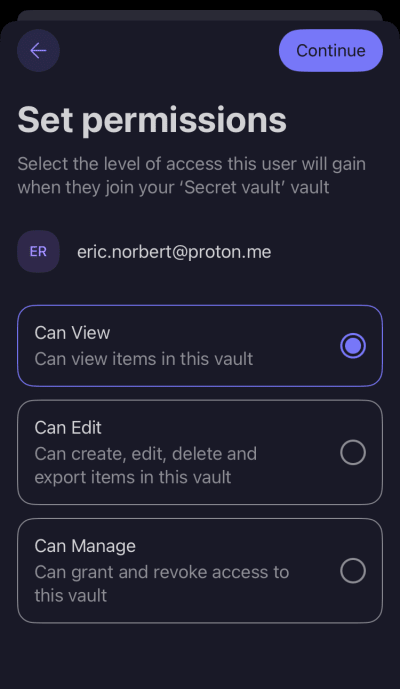
6. Review your shared vault settings. If you’re happy, tap Share vault.