Turn off Private Browsing (iOS Safari)
Private Browsing in Safari allows you to search the web and browse websites without leaving records of cached files, history, or cookies from the websites you visited on your iPhone, iPad, or iPod Touch.
Proton Mail utilizes cookies to implement zero- access encryption and end-to-end encryption. Private Browsing mode in Safari blocks cookies, which means that Proton Mail will not function.
Understanding how to turn off Private Browsing on Safari gives you greater control over how your activity in Safari is tracked and will let you use Proton Mail.
How do I turn off Private Browsing in Safari?
Follow the steps below to turn off Private Browsing in Safari on an iPhone, iPad, or iPod Touch.
1. Open Safari
2. Tap ![]() in the bottom-right corner of the screen
in the bottom-right corner of the screen
3. Tap Private at the bottom to turn private browsing off

4. Choose an open tab or tap the Start Page to continue with Private Browsing turned off. If you already have non-Private tabs open, it will show the number of open tabs (1 tab, 3 tabs, etc.). If you have no non-Private tabs open, it shows you the Start Page.
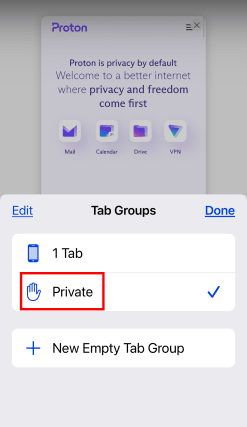
How do I turn on Private Browsing in Safari?
Follow the steps below to turn on Private Browsing in Safari and browse incognito on an iPhone, iPad, or iPod Touch.
1. Open Safari
2. Tap ![]() in the bottom-right corner of the screen
in the bottom-right corner of the screen
3. Tap the number of tabs at the bottom

4. Tap Private to turn Private Browsing on
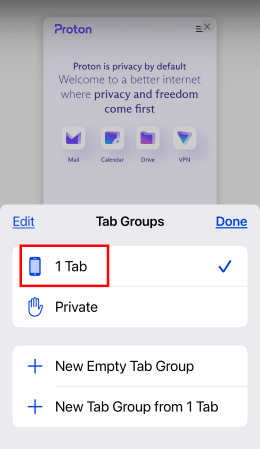
5. Choose an open tab or tap the plus icon (+) to open a new page with Private Browsing turned on
While Private Browsing is on, Safari appears black or dark instead of white or gray.
