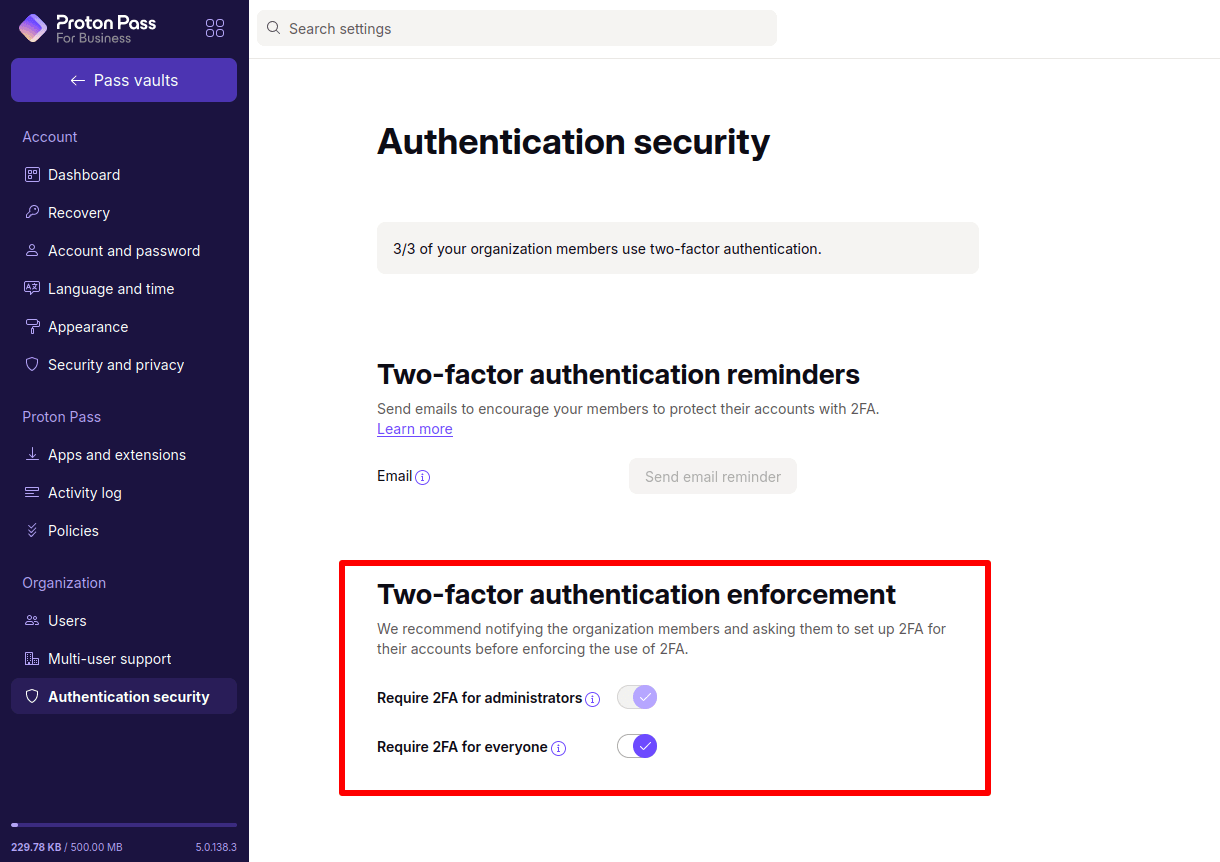How to manage team policies
Team policies allow you to control what business data can be shared outside your network. They also help you enforce your business standards for cybersecurity.
If you have a Proton Pass Professional or Proton Business Suite administrator account, you can set up and manage policies for your team.
How to manage your team policies
How to manage your team’s authentication security(nova janela)
Currently, we support the following policies.
Allow sharing outside the organization
Allow data export for organization for members
Allow all users to create vaults
Require two-factor authentication (2FA)
Password generator rules
With the Password generator rules, you can enforce rules for passwords created by organization members when they generate a password in Proton Pass. The rules can require or disallow:
- Minimum and maximum number of characters
- Numbers
- Special characters
- Uppercase letters
- Memorable passwords
Allow sharing outside the organization
If this option is turned off, your organization’s members can only share vaults within your organization.
Learn how to share vaults using:
Allow individual item sharing
Individual sharing allows your organization members to share individual items rather than entire vaults. You can choose whether to allow this or not by toggling this option.
Allow data export for organization members
By default, organization members can only export vaults they’ve created (this includes vaults they’ve shared and any logins other users have contributed). If you turn this option on, your organization members can’t export data.
Learn how to export data from Proton Pass
Allow all users to create vaults
You can either allow all users to create vaults or require that admins create all vaults that team members can use.
Require 2FA
By default, two-factor authentication (2FA) is strongly encouraged but is not enforced. Using authentication security policies, you can:
- Send email reminders to encourage your organization members to turn on 2FA
- Require 2FA for administrators
- Require 2FA for everyone
Learn more about how to use 2FA in Proton Pass
Note that authentication security is handled separately in the Proton Pass admin panel from the other team policies (see below).
Moving forward, we’ll add more policies to help you manage your team’s security in Proton Pass.
How to manage your team policies
- Log in to your Proton Pass for Business admin account and password and click Admin panel.

2. Go to Proton Pass → Policies and toggle the desired team policy on or off.

How to manage your team’s authentication security
Sign in to your Proton Pass for Business account, click Admin panel (as above), and go to Organization → Authentication security.
To send your members an email reminder to use 2FA, go to Two-factor authentication reminders and click Send email reminder.
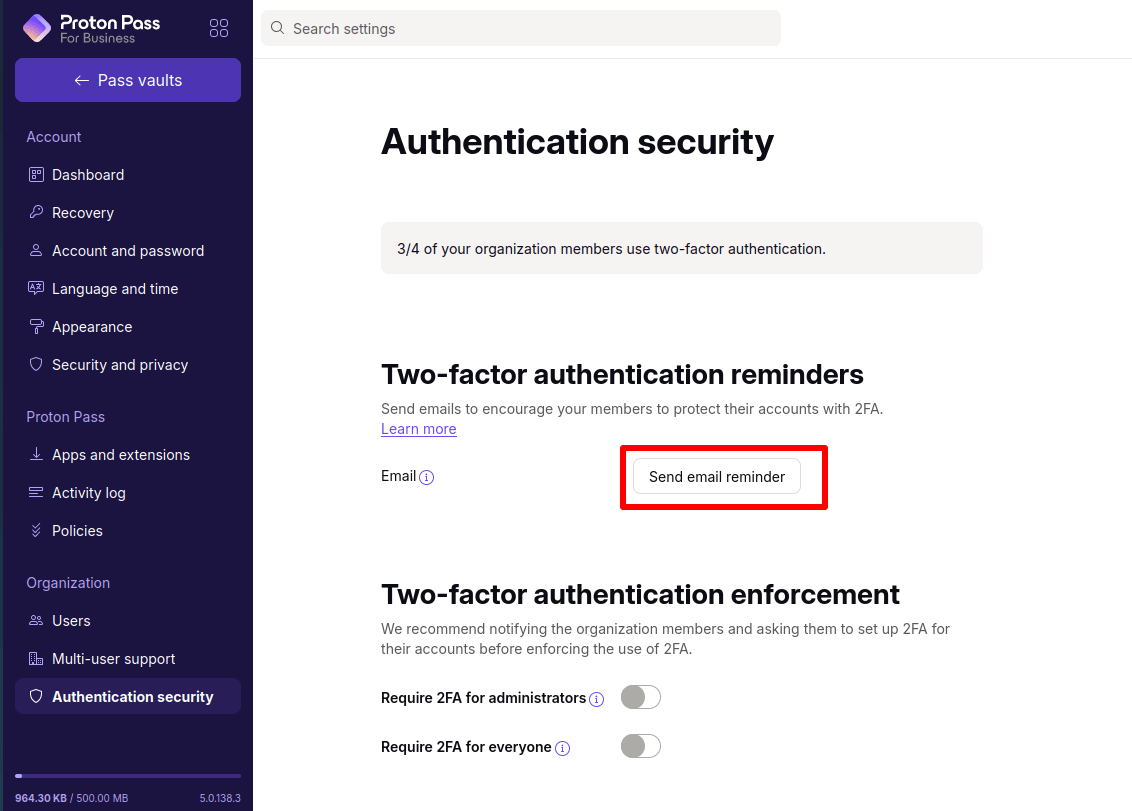
You can now select the organization members you’d like to send a reminder email to.

To enforce a 2FA policy, go to Two-factor authentication enforcement and toggle the desired enforcement policy switch on or off.