How to import from Bitwarden to Proton Pass
Proton Pass has built-in support for importing your logins and notes from Bitwarden. The process for this has two stages:
1. Export your passwords and other data from Bitwarden
2. Import your exported passwords into Proton Pass
How to export from Bitwarden
1. Open the Bitwarden browser extension and go to Settings → Tools → Export vault.
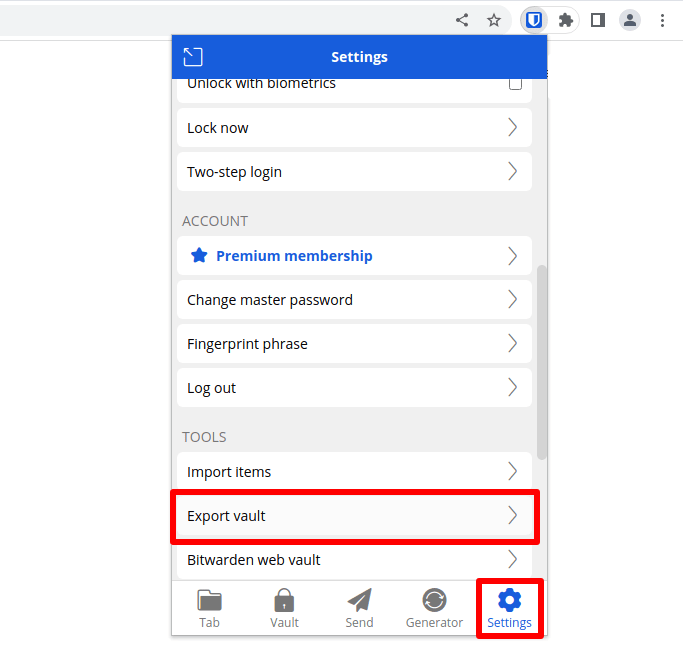
2. Ensure File format: .json is selected and enter your Bitwarden master password. Click Submit when you’re done.
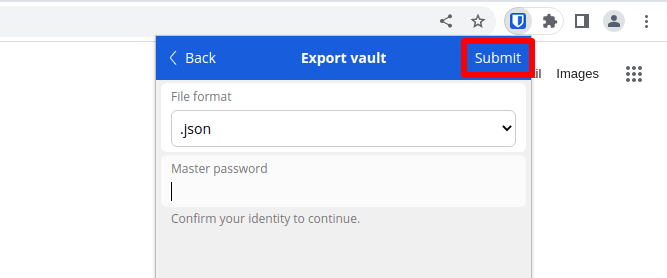
3. A warning box will appear. Click Export vault to download the .json file to your default downloads folder.
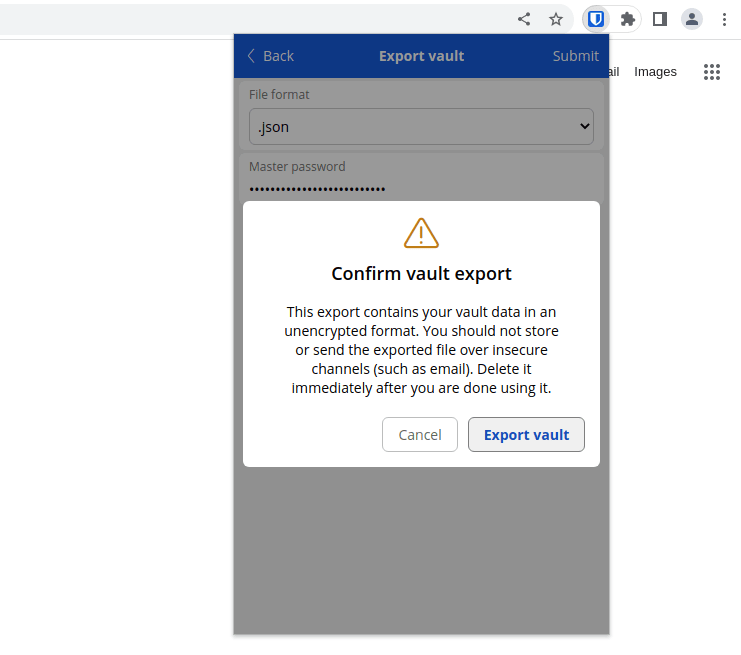
2. How to import to Proton Pass
1. Open the Proton Pass browser extension and go to ☰ → Settings.

2. Go to the Import tab, select Bitwarden from the dropdown Provider list, and either drag the .json file you exported to the File box, or click the Choose a file or drag it here button to manually select it using your system’s file manager.
Click Import when you’re done.

