How to add public holiday calendars in Proton Calendar
You can add public holiday calendars for different countries to your Proton Calendar in a couple of clicks. For example, if you live in the US, you can add a calendar that shows US federal public holidays (national days off work) and observances (celebration days that aren’t usually days off work).
Adding public holiday calendars is currently only available in Proton Calendar on our web and Android apps. But any public holiday calendars you add will appear on all Proton Calendar apps.
Public holiday calendars in Proton Calendar on the web
Add a public holiday calendar on the web app
Edit a public holiday calendar on the web app
Remove a public holiday on the web app
Public holiday calendars in Proton Calendar on Android
Add a public holiday calendar on Android
Edit a public holiday calendar on Android
Remove a public holiday on Android
Public holiday calendars in Proton Calendar on the web
Add a public holiday calendar in Proton Calendar on the web app
To add a public holiday calendar:
- In Proton Calendar, click the plus sign (+) next to My calendars in the left sidebar and select Add public holidays.

- From the dropdown menus, select a country, language (if the option appears), and color for this calendar.
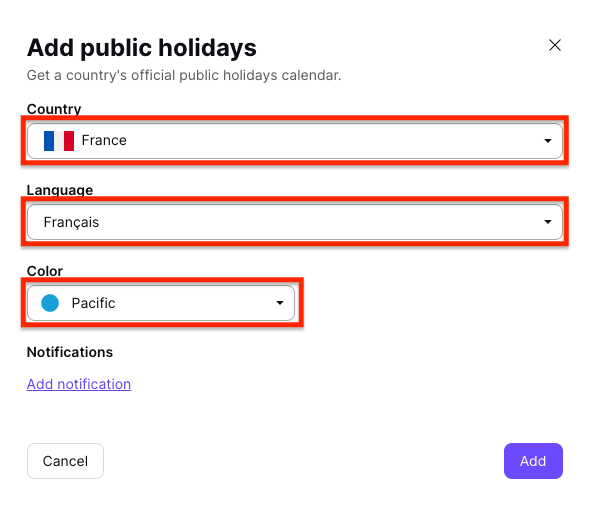
- If you want to add a notification that will apply to all the events in the calendar, click Add notification and select notification (meaning push notification) or email and the time.

- Click Add to add the calendar.
If you’ve just created your Proton Account, you’ll have a holiday calendar matching your time zone created by default.
Public holiday calendars count toward the maximum number of calendars included in your plan
- Proton Free: 3 calendars
- Proton paid plans: 25 calendars
Note: You can also add a public holiday calendar in your Proton Calendar settings. Click Settings → Go to Settings → Calendars → Other calendars, and select Add public holidays.
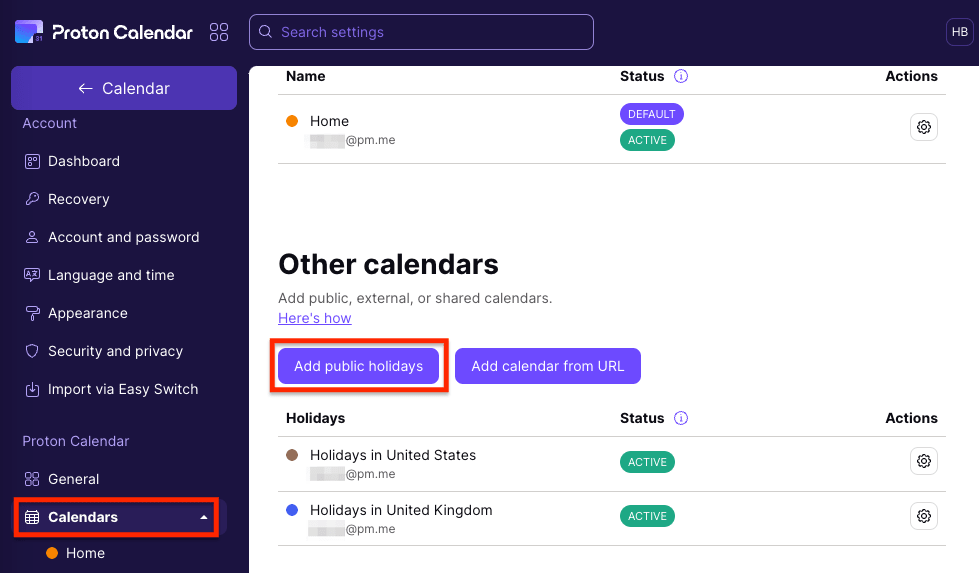
Edit a public holiday calendar in Proton Calendar on the web app
To change the language, color, or notifications of a public holiday calendar:
- In Proton Calendar, go to Other calendars in the left sidebar, click on the three horizontal dots next to the calendar you want to edit, and select Edit.

- Select a different country, language, or color, or change your notifications.

- Click Save to save your changes.
Note: You can also edit a public holiday calendar in your Proton Calendar settings. Click Settings → Go to Settings → Calendars → Other calendars, and select the settings icon (wheel) next to the calendar you want to edit.
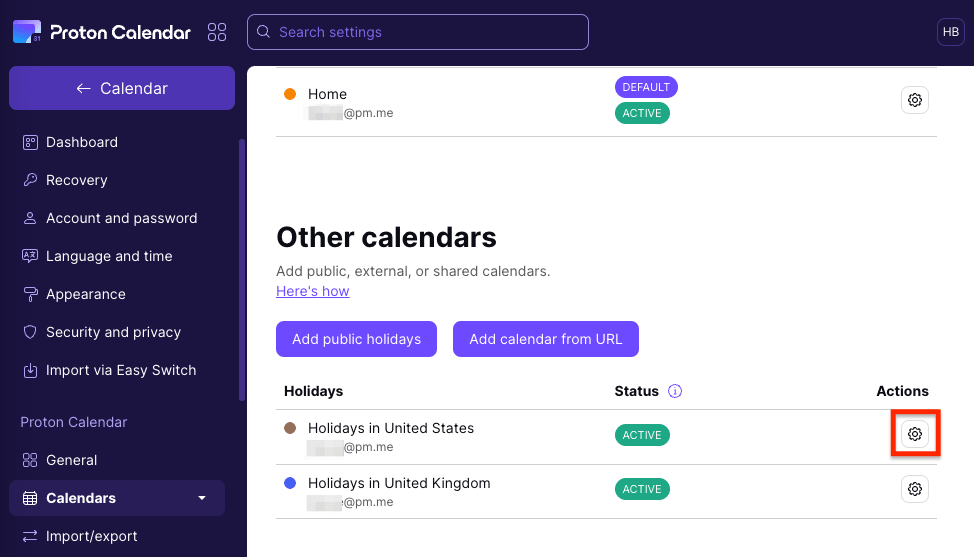
Then click the edit icon (pencil) to change the calendar.
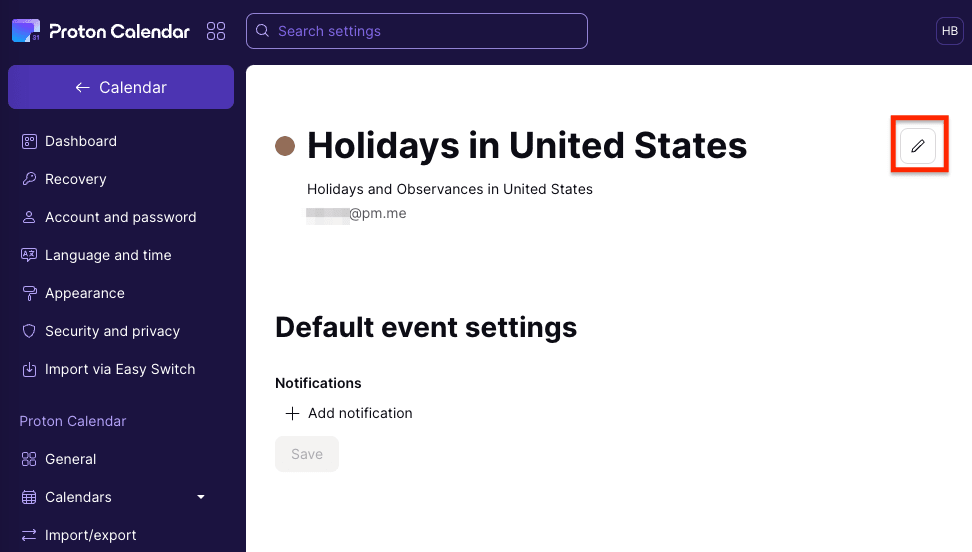
Remove a public holiday calendar in Proton Calendar on the web app
To remove a public holiday calendar:
- In Proton Calendar, go to Other calendars in the left sidebar, click on the three horizontal dots next to the calendar you want to remove, and select More options.
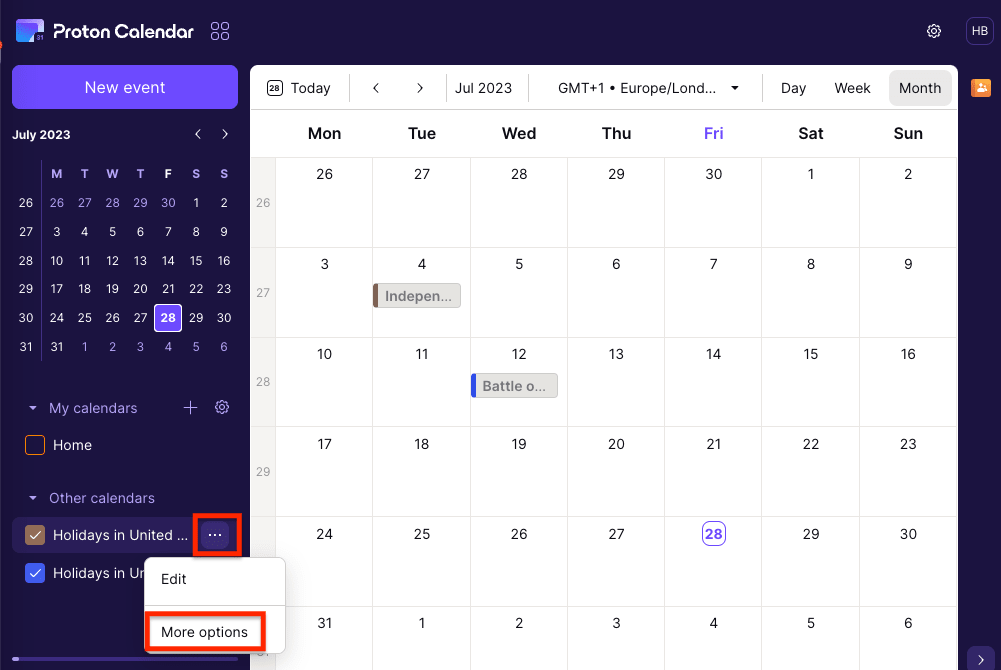
- Click Delete.
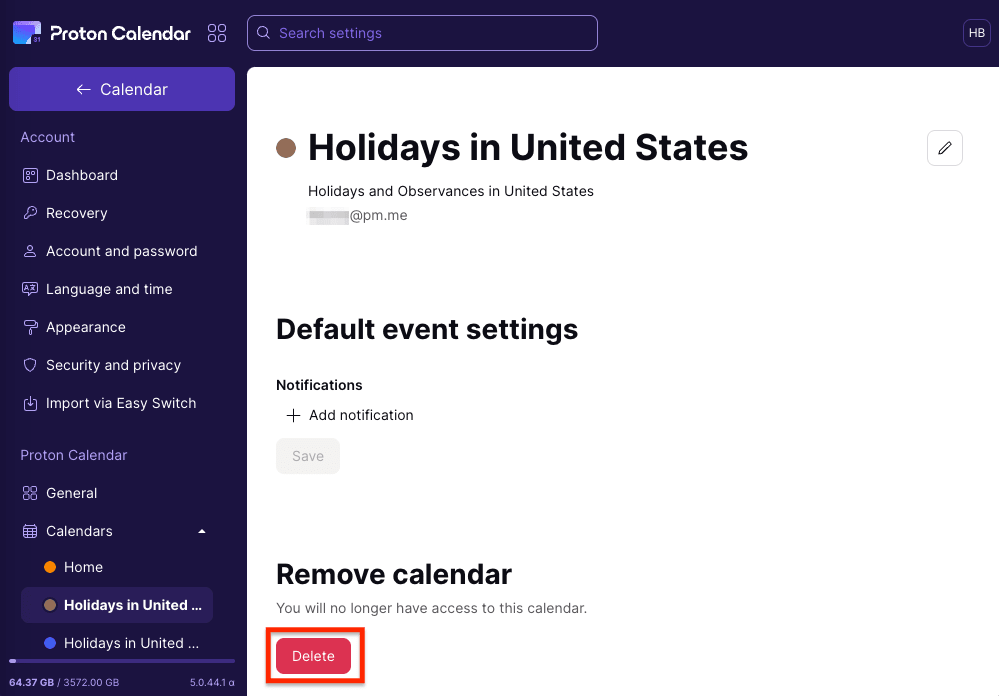
- Click Delete to confirm and remove the calendar.

If you need this public holiday calendar in the future, you can add it to your Proton Calendar again.
Public holiday calendars in Proton Calendar on Android
Add a public holiday calendar in Proton Calendar on Android
- Open Proton Calendar on your Android device and select the hamburger menu (☰) on the left.
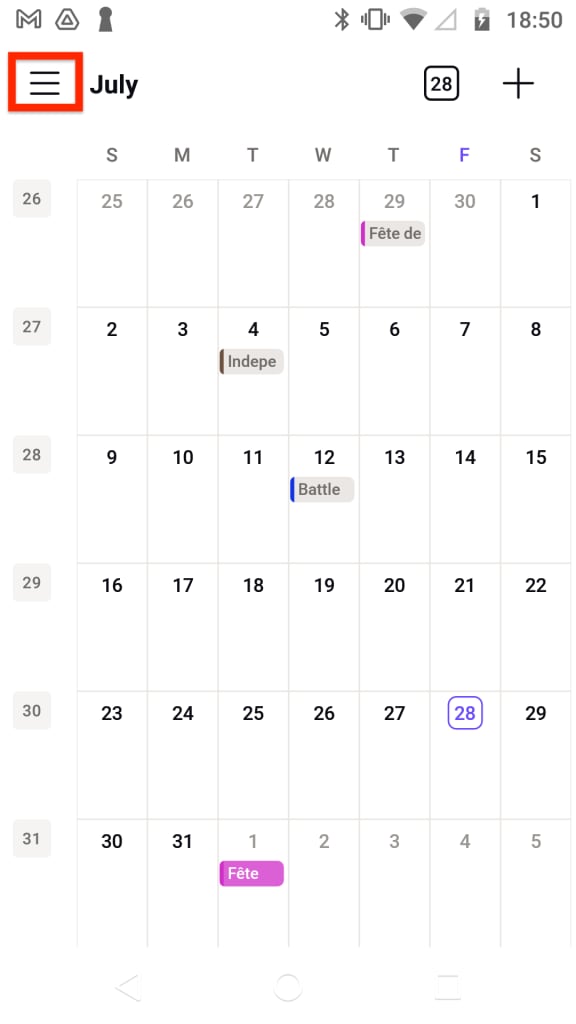
- Tap the plus sign (+) next to My calendars in the left sidebar and select Add holiday calendar.

- From the dropdown menus, select a country, language (if the option appears), and color for this calendar.

- If you want to add a notification that will apply to all the events in the calendar, tap Add notification.
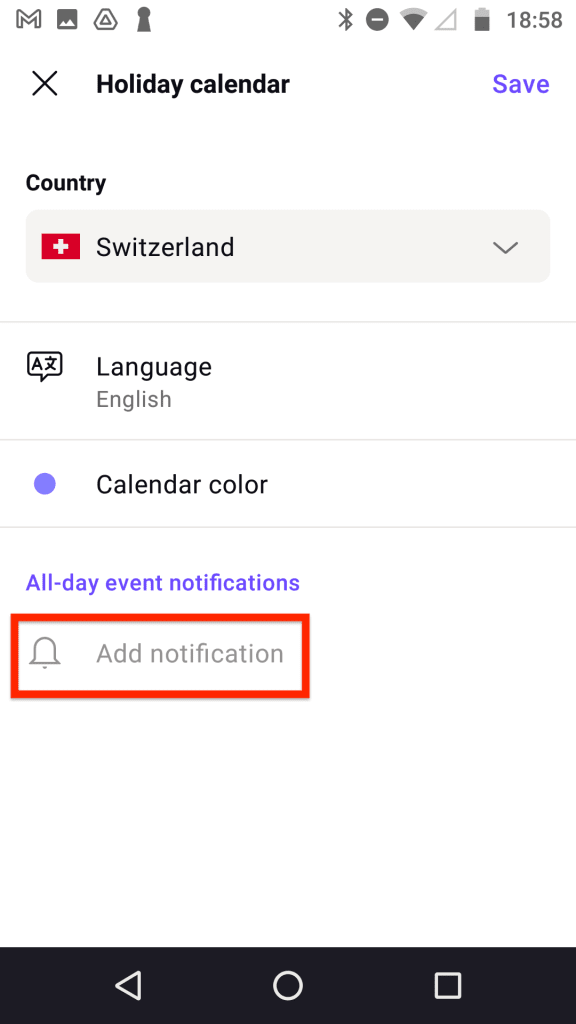
- Select a time for the notification, choose notification (meaning push notification) or email, and tap Done.
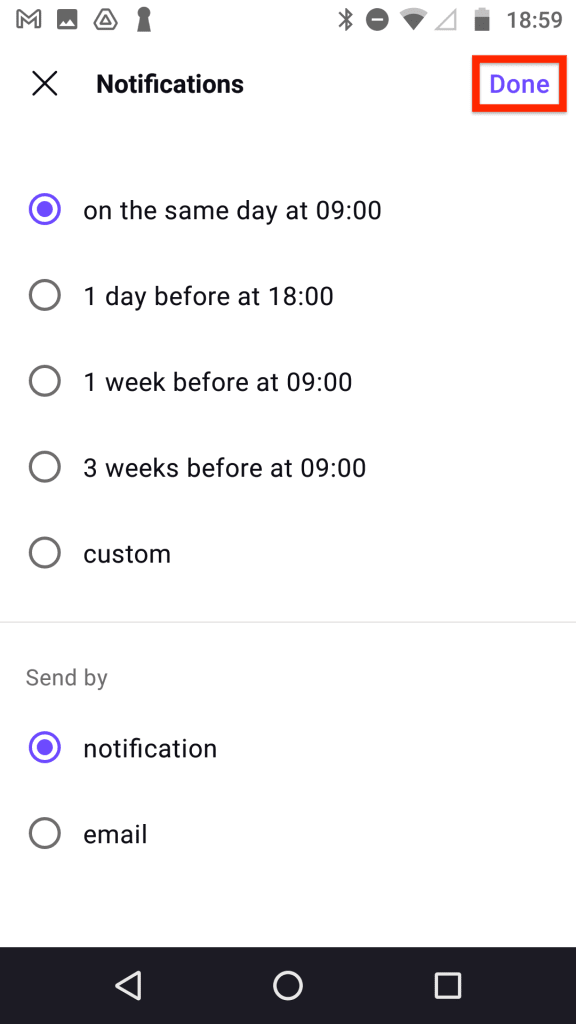
- Tap Save to add the calendar.

Note: You can also add a public holiday calendar in your Proton Calendar settings. Tap the main hamburger menu (☰), and tap Settings → My calendars → Add.

Then tap Add holiday calendar.
Edit a public holiday calendar in Proton Calendar on Android
To change the language, color, or notifications of a public holiday calendar:
- Open Proton Calendar on your Android device and select the hamburger menu (☰) on the left.
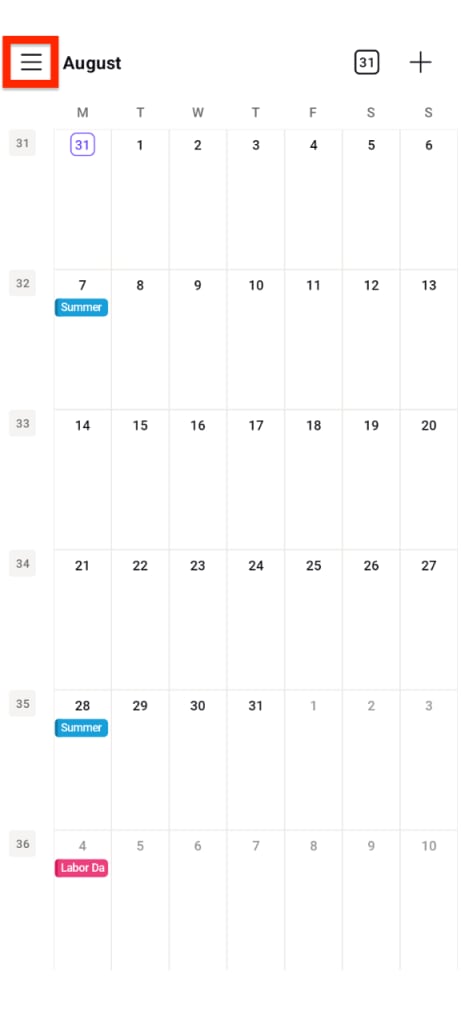
- Tap Settings.
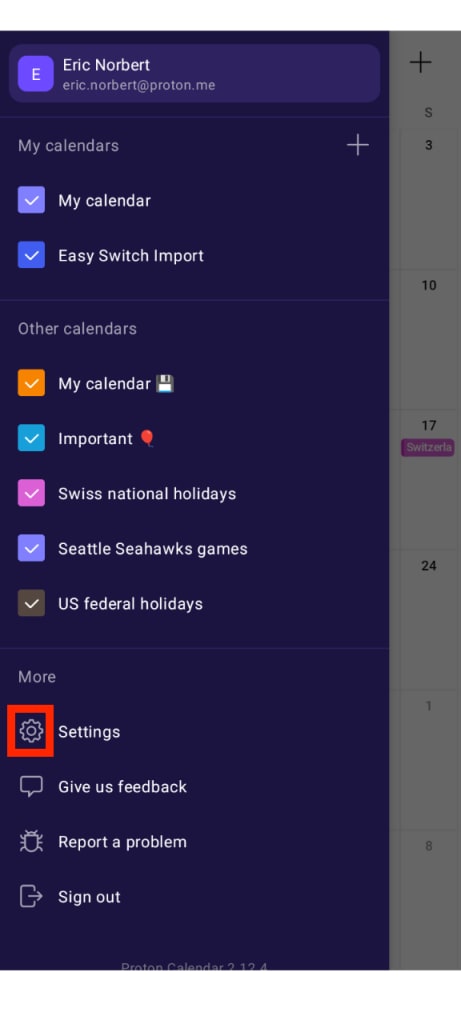
- Tap the vertical three dots menu next to the public holiday calendar you want to change.
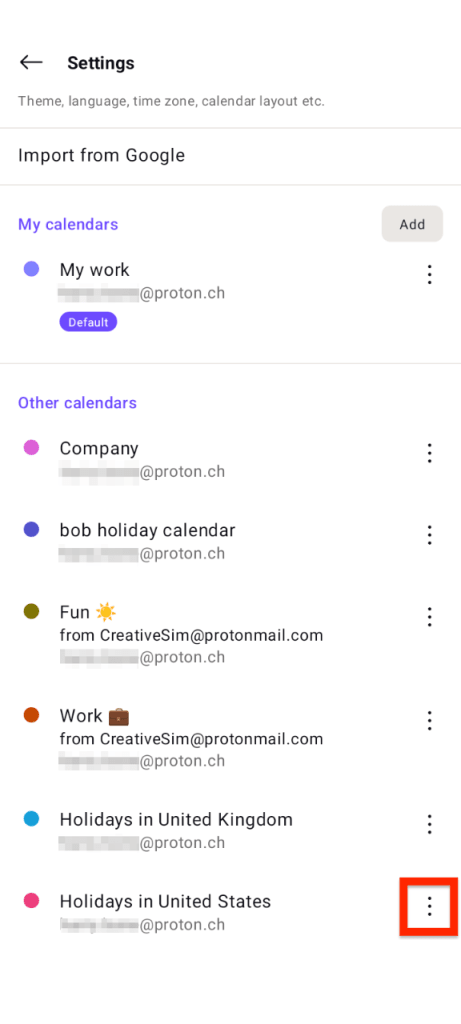
- Tap Edit.

- Select a different country, language, or color, or change your notifications.
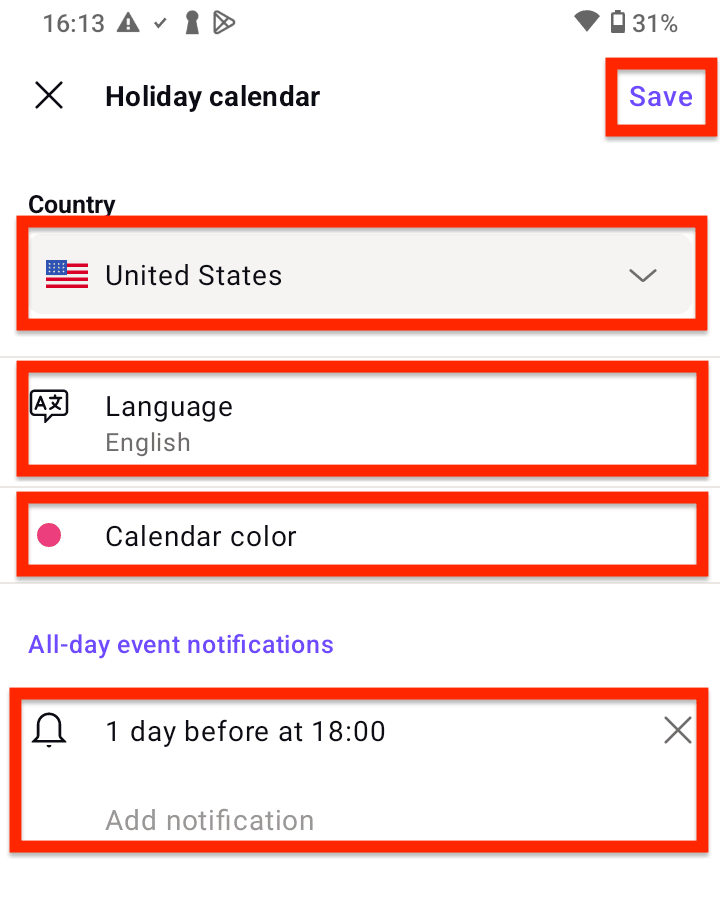
- Click Save to save your changes.
Remove a public holiday calendar in Proton Calendar on Android
- Open Proton Calendar on your Android device and select the hamburger menu (☰) on the left.
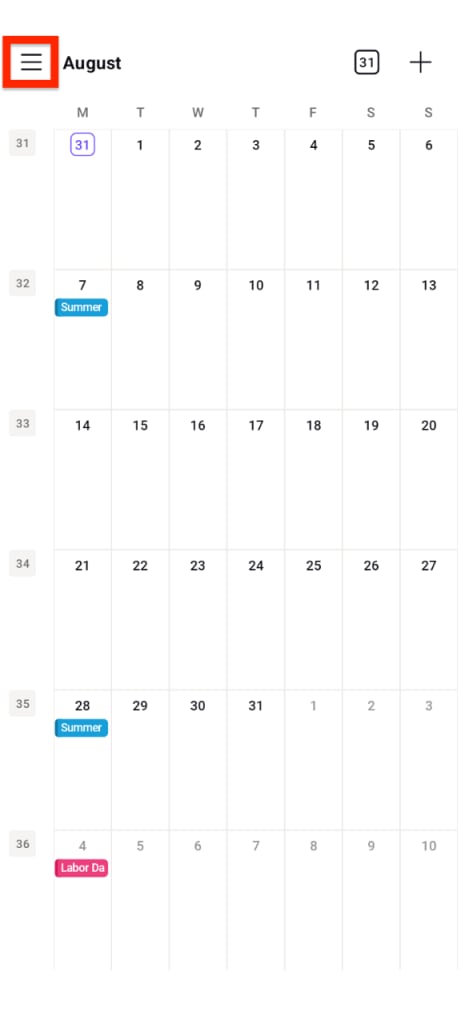
- Tap Settings.
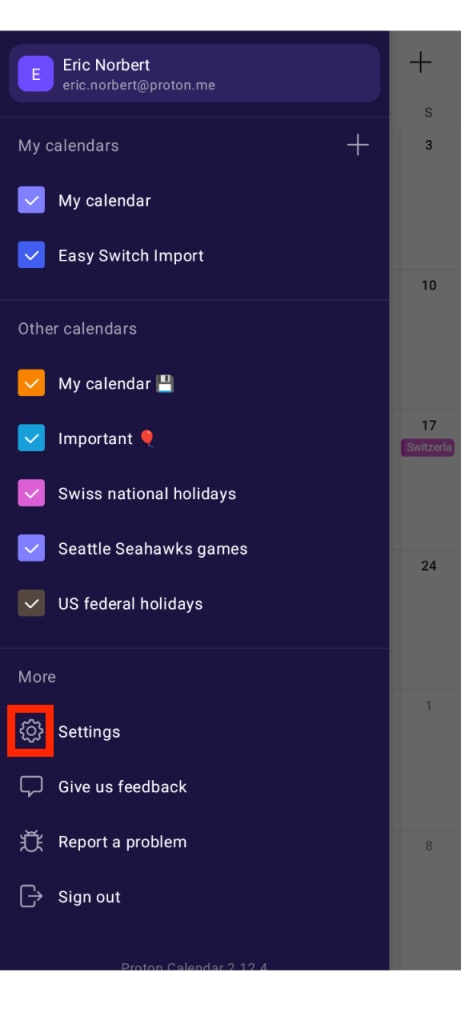
- Tap the vertical three dots menu next to the public holiday calendar you want to remove.
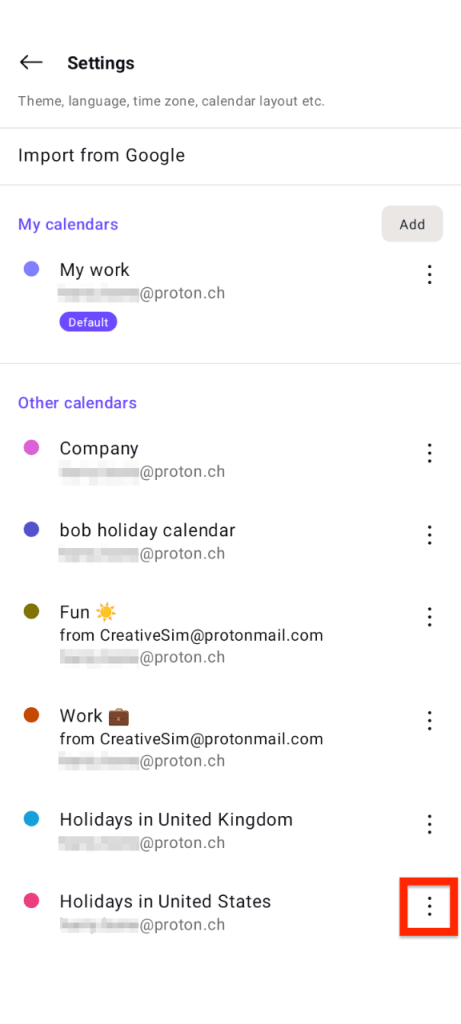
- Tap Remove.

If you need this public holiday calendar in the future, you can add it to your Proton Calendar again.
Public holidays calendar FAQs
Which countries’ public holiday calendars are available?
You can currently choose public holiday calendars from around 50 countries. We’ll add more countries in the future.
What’s the difference between a public holiday and an observance?
A public holiday is a day when almost everyone in a particular country has a day off work or school.
Observances are remembrance, awareness, and celebration days that aren’t usually days off work.
For example, in the US, Thanksgiving Day and Labor Day are public holidays, while Mother’s Day and Flag Day are observances.
