How to use the auto-lock feature on Android
To protect your encrypted messages from falling into the wrong hands, you can enable the Auto-lock feature in the Proton Mail(yeni pencere) app.
This feature will prompt users to either enter a PIN up to 8 digits or to use biometrics to open Proton Mail. You can set your device to automatically lock every time you close your app, or after a set amount of time.
To enable auto-lock, follow these steps:
1. Go to Settings
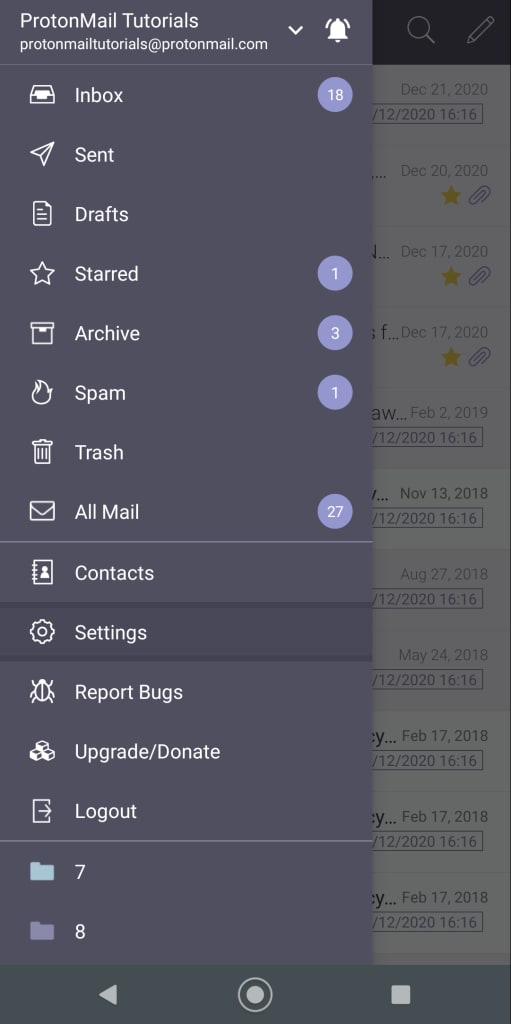
2. Select Auto Lock
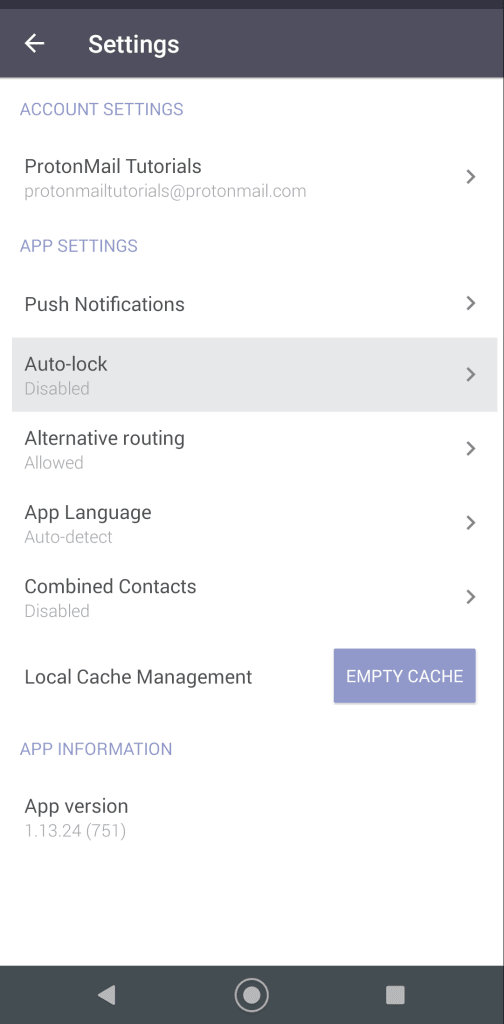
3. Tap on the toggle to enable the feature and then, enter a PIN code up to 8 digits. Select Create to save your code.
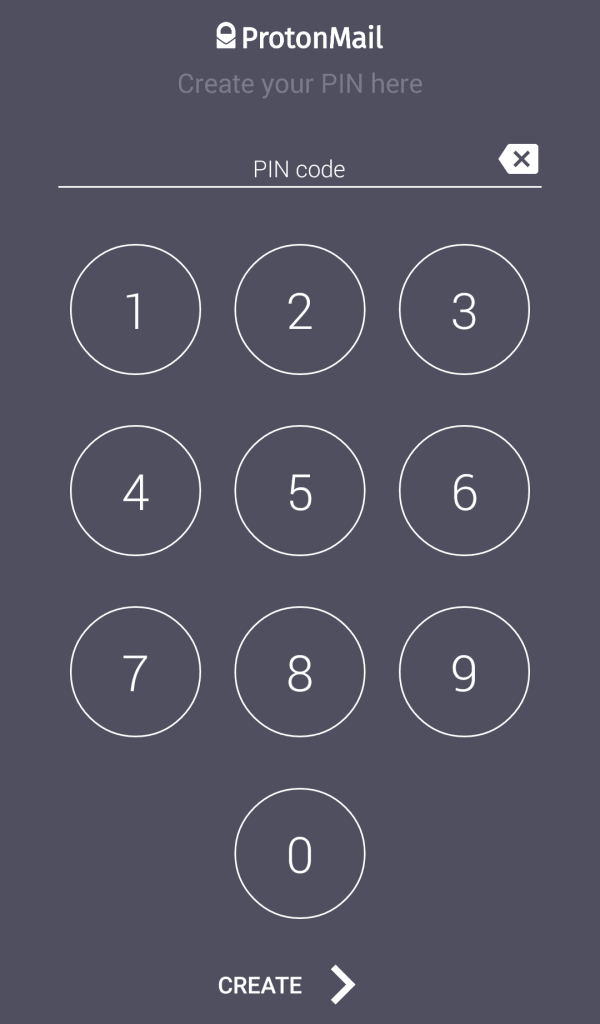
4. Confirm your code
Set up the auto-lock timer
Choose for how long Proton Mail can remain unlocked after you stop using the app by selecting Auto-lock timer.

Unlock using biometrics
You can also use your Android device’s face-recognition or fingerprint software to unlock Proton Mail by selecting Unlock using biometrics.
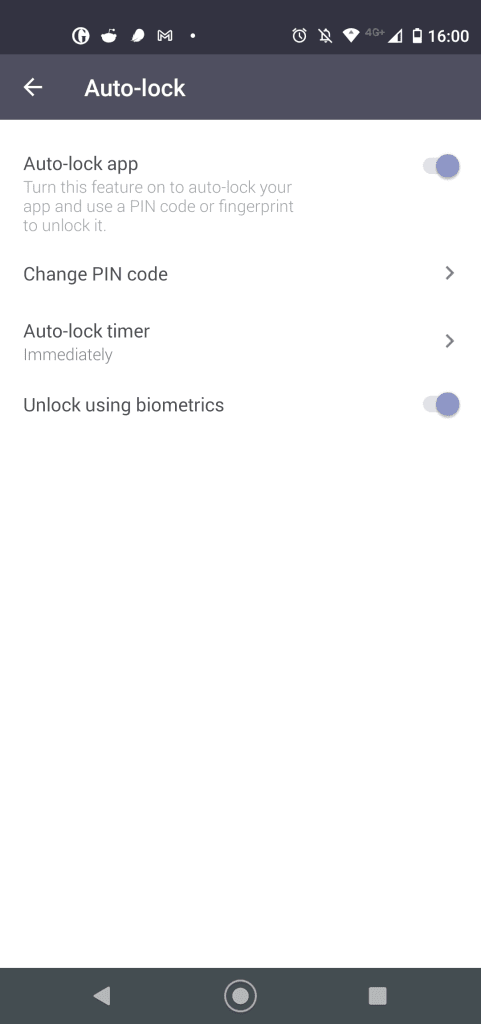
You can use the biometrics feature only after setting up a PIN. Your device’s biometrics system will be used in this case to give you access to the app, instead of the PIN.
