If you’re still using LastPass, you probably shouldn’t be. It has some serious issues with security, the worst of which is when it suffered the worst data breach in the history of password managers. To help you get away, we’ve put together this guide on how to delete LastPass.
First we’ll show you how to remove LastPass from your browser and mobile device, before going over how you can delete your LastPass account altogether.
- How to delete LastPass from your device
- How to delete your LastPass account
- Finding a LastPass alternative
How to delete LastPass from your device
When you started using LastPass you had to create a LastPass account and then install a browser extension and mobile app. The first step to getting rid of LastPass is to remove that extension and app. Here are guides to do so for all major browsers, as well as Android and iOS.
How to remove LastPass from Chrome
To remove LastPass from Chrome, go to Extensions in your browser (it’s a small icon that looks like a puzzle piece), and there find LastPass. Hit the three horizontal dots next to the entry, and in the pop-out menu click Remove from Chrome.
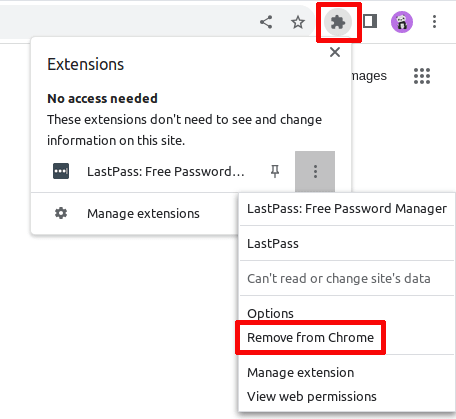
You’ll have to confirm that you want to remove LastPass, after which it won’t bother you any more.
How to remove LastPass from Mozilla Firefox
Removing LastPass from Firefox, Mozilla’s privacy-friendly browser, is just as easy. In the browser, click on the Extensions menu, which again looks like a puzzle piece. There, find LastPass and then click on the gear icon to the right of it. Remove extension.

You’ll have to confirm that you really want to remove the LastPass browser extension. Do so and you’re done.
How to remove LastPass from Microsoft Edge
Removing LastPass from Microsoft Edge is just as easy: In the browser, go to your main menu, which you can access by clicking on the three horizontal dots. There, click on Extensions.
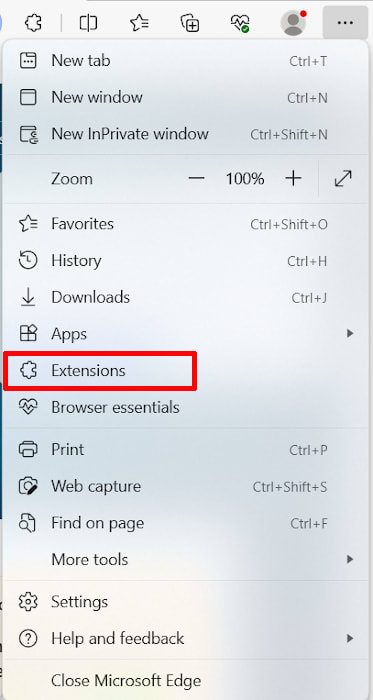
Next, find LastPass, and click on the three vertical dots, in the new menu, click Remove from Microsoft Edge, confirm your action, and that should be the end of it.
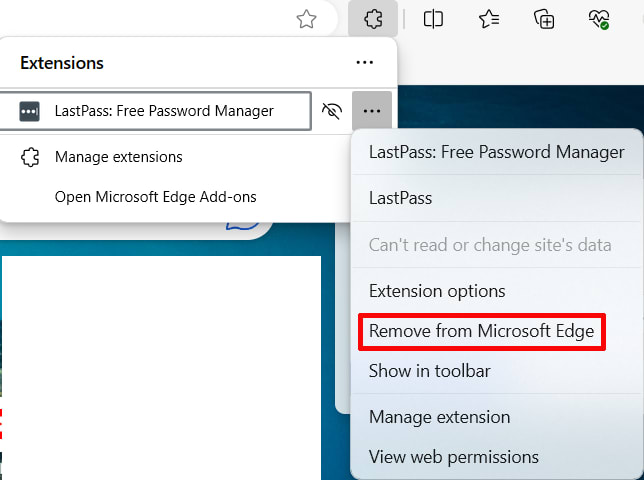
How to remove LastPass from Safari and MacOS
If you’re using Apple’s Safari browser, you’ll need to uninstall the app from your system rather than simply remove the extension from the browser. To do so is pretty simple: You can either uninstall it via the Launchpad or by dragging the LastPass application to the trash via the Applications menu.

How to remove LastPass from Android
There are two ways to remove LastPass from Android. You can go into the Play Store, find LastPass and hit Uninstall or, much more easier, go to your app overview, find and hold the LastPass icon, and then tap Uninstall.

Either way, you need to confirm your choice and LastPass will be removed from your Android device.
How to remove LastPass from iOS
To remove LastPass from an iPhone or iPad, go to the app menu, find the app, and then tap and hold. A small menu should pop up. Tap on Delete app and that will remove it from your device.

How to delete your LastPass account
Now that LastPass is removed from your devices, you still have to delete your LastPass account itself. Until you do this, your passwords, credit card details, and other data are still with LastPass and thus vulnerable if the service gets breached again.
That said, you should make sure to have exported your passwords from LastPass. You do so by going into your options in the LastPass app and choosing Export.
Deleting your LastPass account is pretty easy. Just go to the delete account page(nové okno), click on the button that says Delete, enter your master password, and LastPass will proceed with deletion.
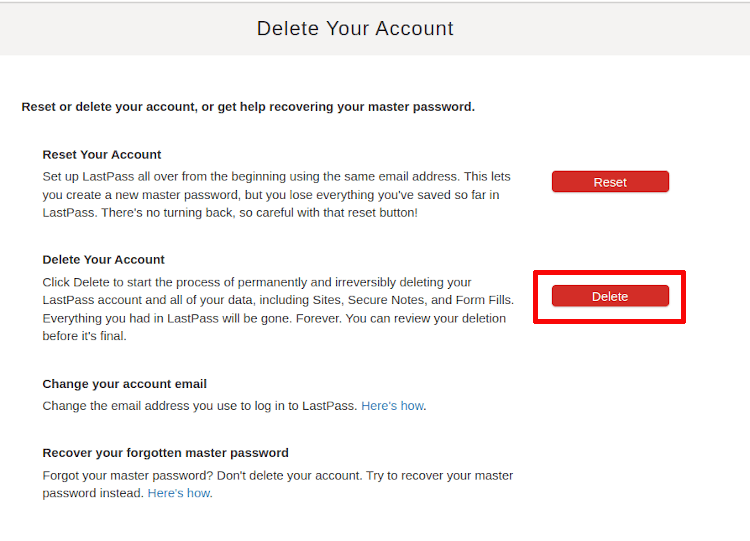
Note that if you have forgotten your master password, you can still close your LastPass account. Just click “no” and you’ll get instructions mailed to your email address.

Finding a LastPass alternative
Of course, getting rid of LastPass is only part of the equation, you still need to find a replacement password manager. A good LastPass alternative will be easy to use and a lot more secure than LastPass.
Best of all would be if your new password manager was open source, so you or anybody else could check the code for yourself and make sure everything is working the way it should. After all, transparency breeds trust; if you know how a company is handling their security the right way you’ll feel a lot more comfortable with them.
It’s with this in mind that we developed Proton Pass, an open-source password manager (you can check the code yourself on GitHub(nové okno)). Not only does it offer the same functionality as LastPass, it also comes with much better security. For one, even if we were breached somehow, all our user data is kept safe through end-to-end encryption, meaning only you and nobody else, not even Proton, can access your passwords.
On top of that, Proton was founded with privacy as our guiding principle: Whether you’re using Proton Pass, our secure mail service Proton Mail, or our VPN(nové okno), your data will be treated with the respect it deserves. We do this because we believe a better internet is possible, one without spying by Big Tech companies, or with the kind of lax security that allows breaches to happen.
If that sounds like something you’d like to be a part of, then join us today by creating a free Proton Pass account. We even have instructions on how to import your LastPass passwords into Proton Pass.






