We take thousands of pictures of our families, trips, and everyday lives. For anyone with an Android, those photos automatically back up to Google Photos by default. It may seem convenient — just sign in with your Google Account and everything syncs — but that convenience is exactly what Google’s business model depends on(nieuw venster). Most people don’t opt out of the defaults. Over time, their entire photo history becomes part of Google’s data ecosystem.
Google has abused that trust time and again. And now, with the rise of its Gemini AI, it’s fair to ask how easily your personal photos could be used to create data for Big Tech, AI training models, data brokers, surveillance systems, or future products you never consented to.
If you’re ready to take back ownership of your memories and stop feeding your personal moments into Google’s walled garden, here’s how to disable Google Photos backup — and what to do next.
- How to stop Google Photos backup on Android and iOS
- How to disable Google Photos backup on Windows and Mac
- Why should you stop Google Photos backup?
- Move your photos out of Google’s reach
How to stop Google Photos backup on Android and iOS
- Open the Google Photos app.
- Tap your profile picture in the top-right corner.
- Go to Photos settings.
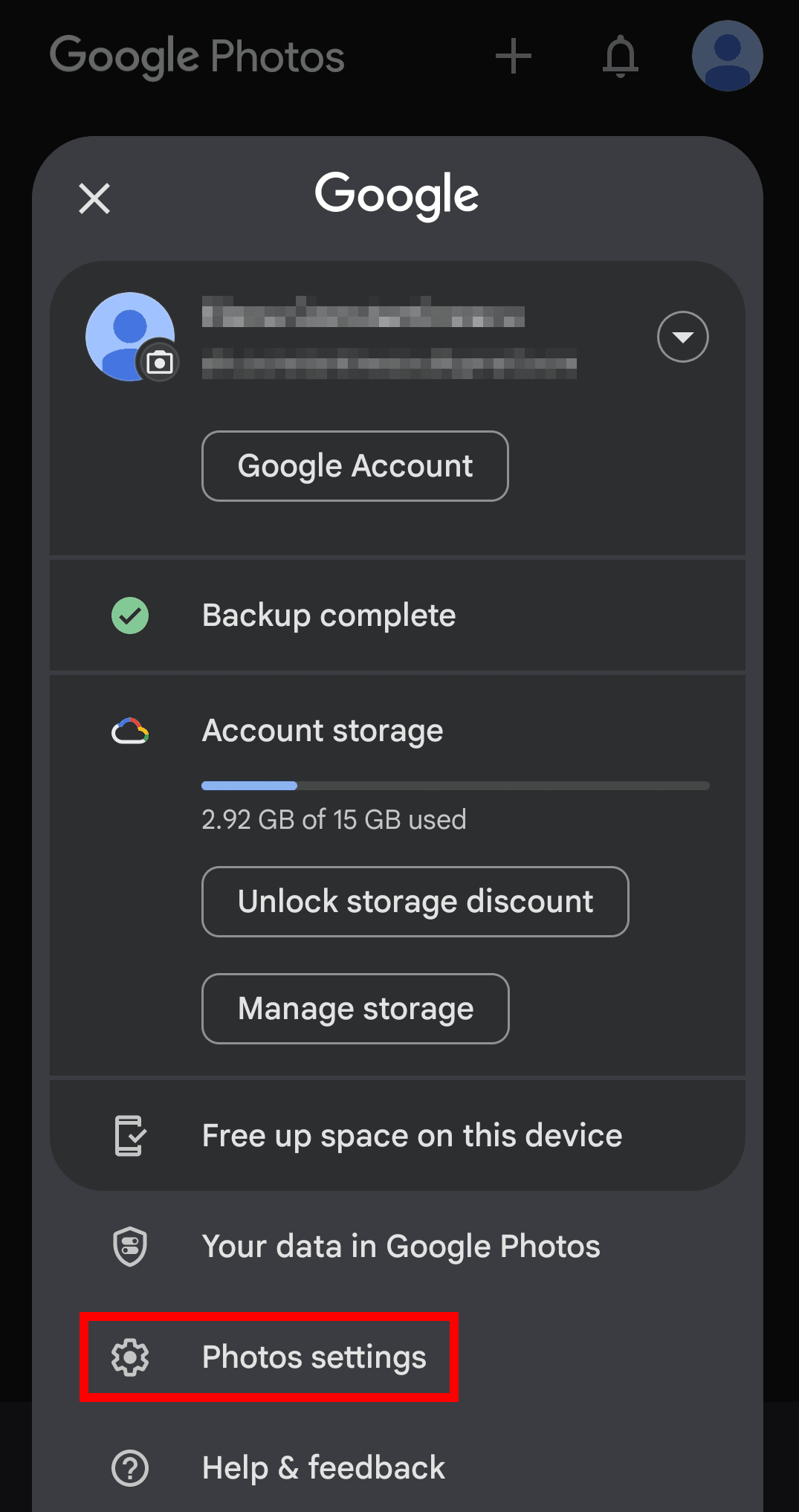
- Select Backup.

- Toggle off Backup.

If you use the same Google Account on multiple devices, make sure to turn off Google Photos backup on each one. Otherwise, deleting a photo from Google Photos could also remove it from other devices where backup is still active.
Once turned off, Google Photos will no longer upload new photos and videos from your device. You can still view and manage photos stored locally on your device within the app.
How to disable Google Photos backup on Windows and Mac
If you use the Google Drive app for desktop, here’s how you can prevent images and videos from backing up to Google Photos:
- Open the Google Drive desktop app from your system tray (Windows) or menu bar (Mac).
- Click the settings gear icon, then choose Preferences.

- In the Google Photos section, click a folder to open its settings.

- Uncheck the box labeled Back up to Google Photos.

- Click Done, and then Stop backing up to confirm.

- Repeat steps 3–5 for each folder listed on Google Photos.
- Click Save to apply your changes.

Why should you stop Google Photos backup?
If privacy, data ownership, and transparency matter to you, it’s worth knowing that Google Photos doesn’t use end-to-end encryption, so Google can access your photos and their metadata — including when and where images were taken and who appears in them.
Combined with advanced image recognition, Google Photos groups faces, identifies landmarks, and surfaces personal memories using your private library. While that may be helpful, it also means Google is analyzing your photos behind the scenes to learn about your life — mapping out your habits, routines, relationships, and even identifying people who don’t use Google but appear in your images. This could mean your children or relatives.
Concerns are growing as Google continues integrating its Gemini AI across Android devices — especially since you can’t fully turn it off. Gemini is also set to replace Google Assistant, embedding it deeply in the operating system.
Despite the company’s assurances that your photos aren’t used for ads or AI training, Google Photos and Gemini remain closed source, leaving no way to check how your data is actually processed. This lack of transparency is particularly troubling given Google’s history of privacy violations — including billions in fines for antitrust and data misuse and a growing reputation for privacy washing.
Move your photos out of Google’s reach
Stopping Google Photos’ backup feature prevents new photos from being uploaded, but it can still access the images you already backed up. If you no longer want the company to store or analyze those images, you’ll need to remove them manually from Google Photos.
To regain control over your photo library and preserve your memories without worrying about Big Tech surveillance or future policy changes, consider backing up your photos to private cloud storage.
Proton Drive keeps your photos and their metadata safe using end-to-end encryption, so no one can scan, profile, monetize, or train AI on your personal moments.
You can import your photos and albums from Google Photos into Proton Drive in just a few steps. From there, you can securely share individual photos or entire albums — and allow others to contribute their own pictures, even if they don’t have a Proton Account. It’s a simple way to collect memories from events, vacations, or everyday moments while keeping your data private and protected from third-party access.
