It’s never good to see that message pop up in Gmail: “You’re running low on storage space.”
As the notification says, you might want to “Try freeing up space or purchase additional storage.” But what if neither option works for you?
Luckily, you can delete multiple emails in Gmail all at once, including all of a certain type of email or even all the emails in your mailbox.
How to mass-delete specific kinds of emails on desktop
How to delete all Gmail emails at once
How to mass-delete Gmail emails on iOS
How to mass-delete Gmail emails on Android
Use expiring emails
Why delete your emails in Gmail?
Lots of people either archive their emails or just let them accumulate in their inbox indefinitely.
However, there are three common reasons to consign your read emails to the trash:
- You’re running out of storage and need to free up space to avoid buying a paid account.
- You want to “secure” emails containing sensitive information — by removing them from existence. It may sound drastic, but it could make sense if you’re sure you’ll never need them again. A deleted email can’t be stolen in the event of a hack or data breach. It’s the modern equivalent of “Burn after reading.” Alternatively, in a work context you may need to delete emails to comply with your company’s data retention policy.
- You’re emptying your inbox as a precursor to deleting your Gmail account to protect your privacy. If you leave messages in Gmail, then Google will continue to have access to your data.
Important to note: You may want to consider exporting your emails from Gmail before deleting them if you want to keep a record of them somewhere (such as on an encrypted external hard drive). You could also import them to a new email provider if you’re switching away from Gmail. Proton Mail offers a one-click solution to migrate your mailbox to encrypted cloud storage using Easy Switch.
How to mass-delete specific kinds of emails on desktop
There are lots of times you might want to prune your inbox by deleting certain types of email.
Perhaps you no longer need the emails from a particular sender. Maybe all the emails you received over a decade ago are now redundant. Or you might wish to purge all correspondence from a particular company.
It would take a long time to delete those emails one by one, but Gmail lets you clear them in bulk.
Archiving: a quick note to begin
Rather than deleting your emails, you may wish to archive them.
While deleting emails frees up storage space, archiving them just moves them to a different location. That means they still count toward your total storage allowance — but on the flipside, you can always access them again if you want to.
If archiving is your goal, then as we go through the different ways to delete emails in Gmail, at the final step simply remember to hit Archive instead of Delete.
The icon for Delete is the trash can:

The icon for Archive is the filing cabinet:

Delete by sender
1. Type the sender’s email address in the search bar in this format:
from:john.doe@gmail.com:
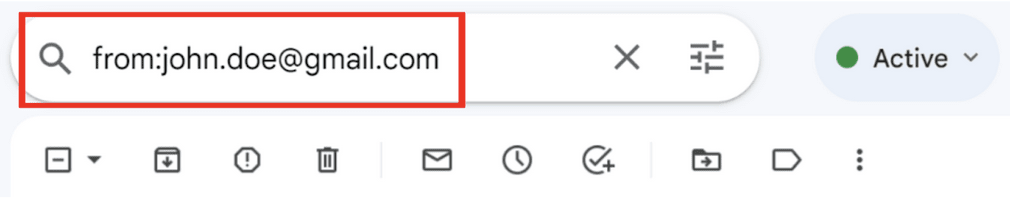
2. Hit Enter.
3. Check the box that appears at the top of your inbox:
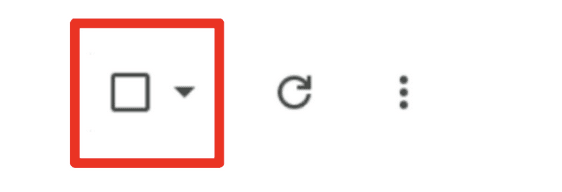
4. Click the blue text that reads Select all conversations that match this search:

5. Click Delete (the trash can):

Delete by label
1. Click Labels at the bottom of the left-hand sidebar:
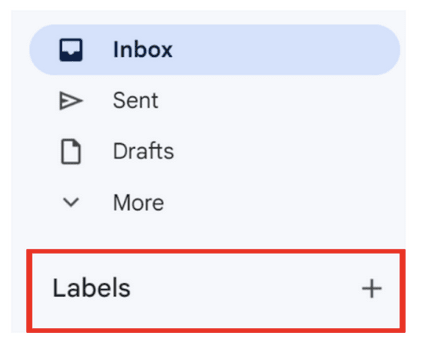
2. Select the label you want to delete:
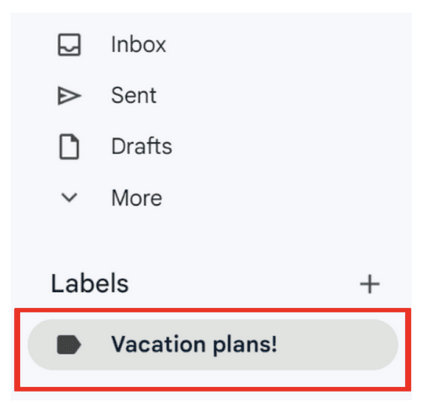
3. Check the box that appears at the top of your inbox:
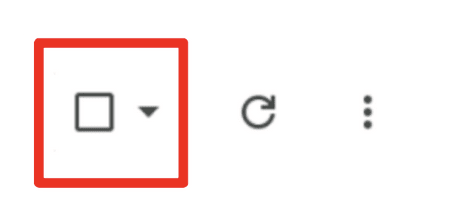
4. Click the blue text that reads Select all conversations that match this search:

5. Click Delete (the trash can):

Delete by “Read” status
1. To delete all read emails, type is:read in the search bar:

To delete all unread emails, type is:unread in the search bar:

2. Hit Enter.
3. Check the box that appears at the top of your inbox:
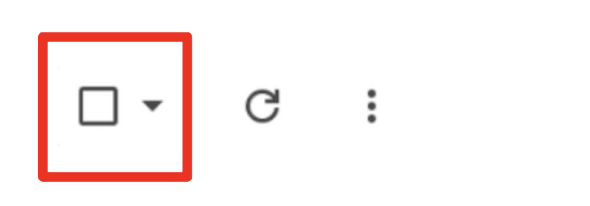
4. Click the blue text that reads Select all conversations that match this search:

5. Click Delete (the trash can):

Delete by date range
To delete emails within a date range, type the range in the search bar in this format:
after:01/01/2020 before:01/01/2021:

2. Hit Enter.
3. Check the box that appears at the top of your inbox:

4. Click the blue text that reads Select all conversations that match this search:

5. Click Delete (the trash can):

Delete by category
1. Click Categories on the left-hand sidebar to see the dropdown options:

2. Select a category: Socials, Updates, Forums, or Promotions:

3. Check the box that appears at the top of your inbox:

4. Click the blue text that reads Select all conversations that match this search:

5. Click Delete (the trash can):

Delete spam
1. Click Spam on the left-hand sidebar:
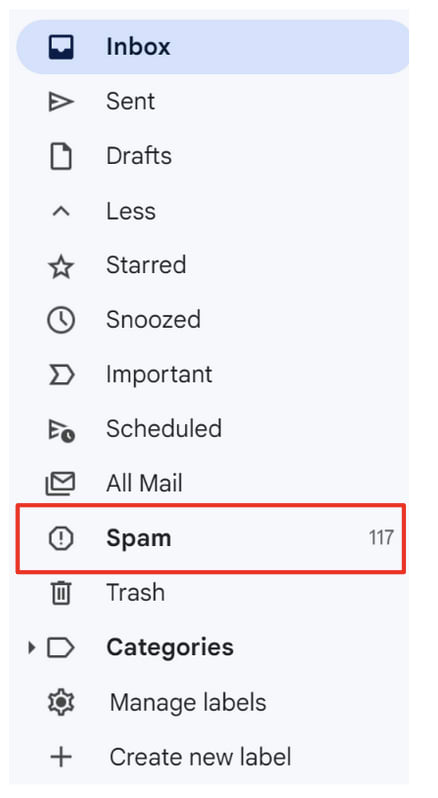
2. At the top click Delete all spam messages now:

Or select specific emails, then at the top click Delete forever:
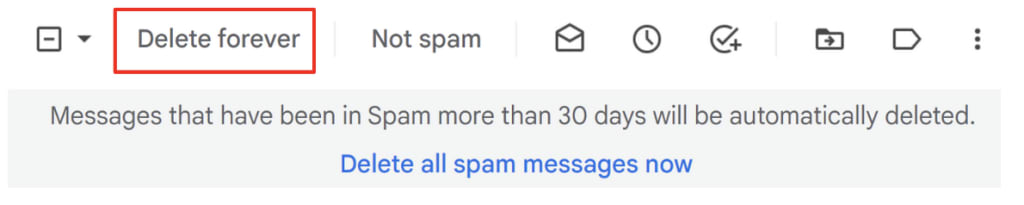
How to delete all Gmail emails at once
If you’re sure it’s the right decision, there is a way to delete all your emails in Gmail.
Just remember: This method does not discriminate. It will delete every email.
1. Check the box at the top of your inbox, to the left of the refresh button:
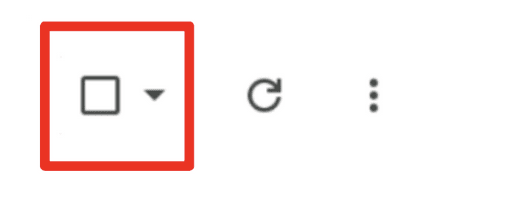
This selects every email on the first page.
2. At the top in gray text it now reads All 𝑥 conversations on this page are selected. Click the blue text to the right of it, which reads Select all 𝑥 conversations in Primary:
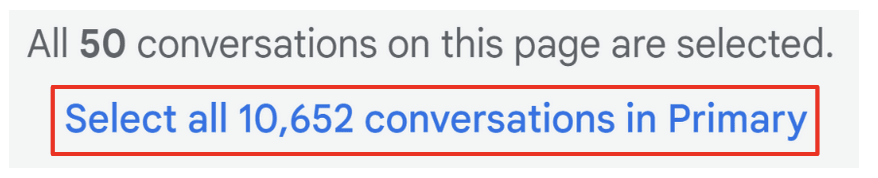
3. Click Delete (the trash can):

Welcome to your shiny new inbox — or “Inbox Zero”, as they say.
How to mass-delete Gmail emails on iOS
On iOS you have to delete emails one by one, but you can speed up the process:
1. In the top left of the Gmail app, tap the settings icon (hamburger menu):
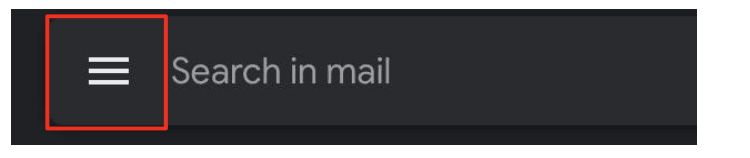
2. Scroll down, and tap Settings:
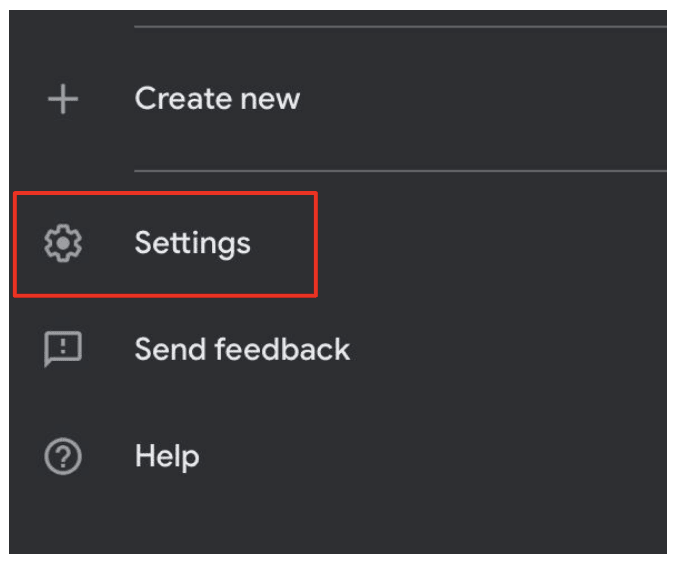
3. Tap Inbox customizations:
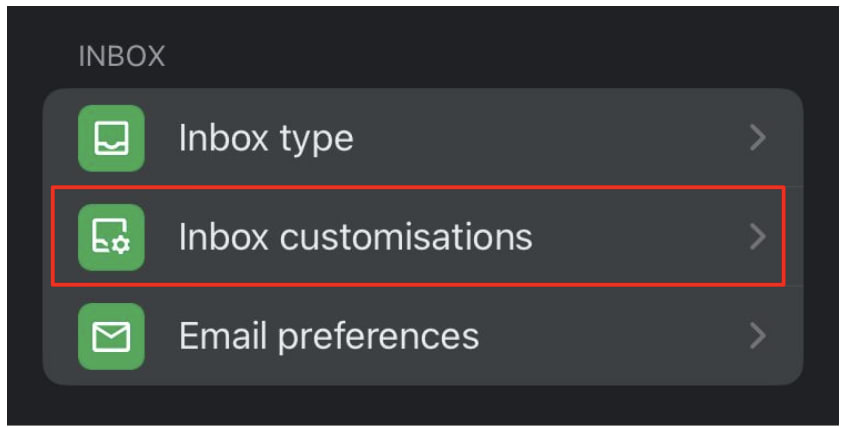
4. Tap Email swipe actions:

5. Tap Right swipe or Left swipe to choose which swipe direction will delete emails.
Select Trash (or “Bin” for the UK version) from the pop-up list:
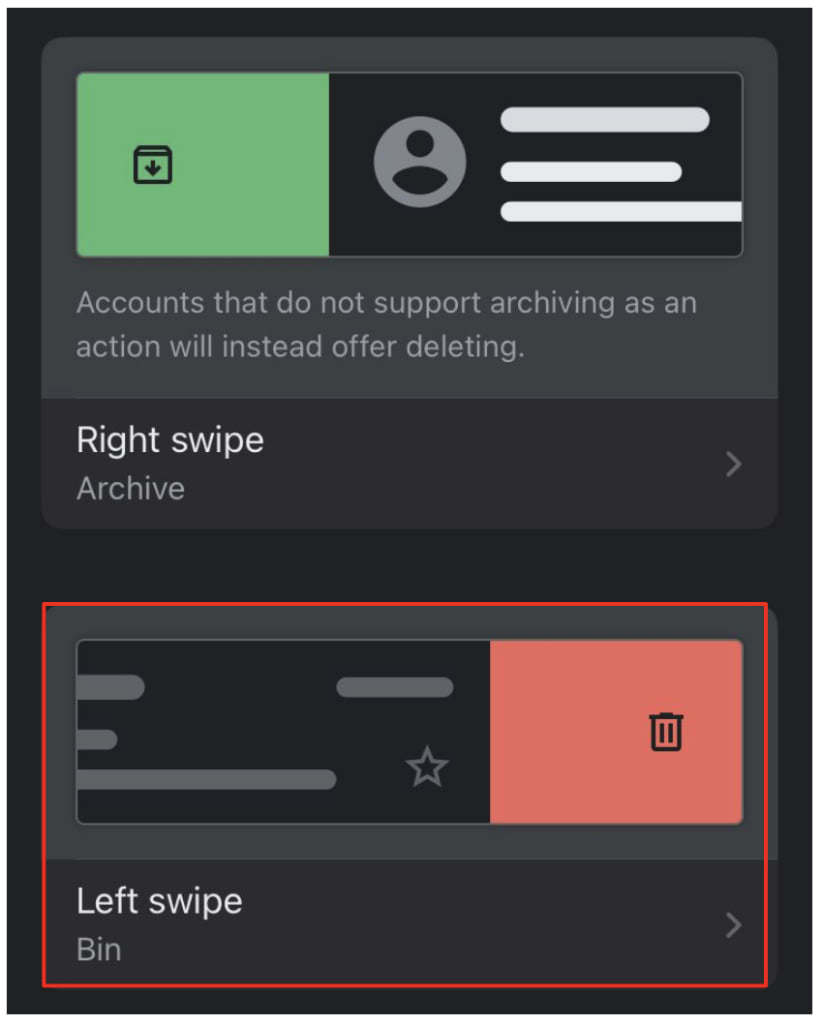
6. Return to your inbox, and swipe in the direction you’ve chosen to delete emails:
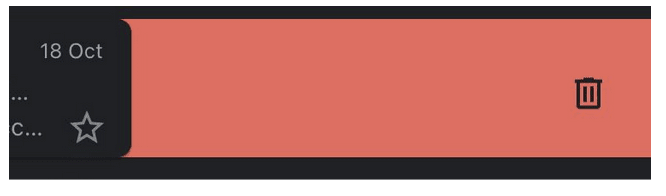
How to mass-delete Gmail emails on Android
On Android you still have to delete emails one by one, but you can speed up the process:
1. In the top left of the Gmail app, tap the settings icon (hamburger menu):
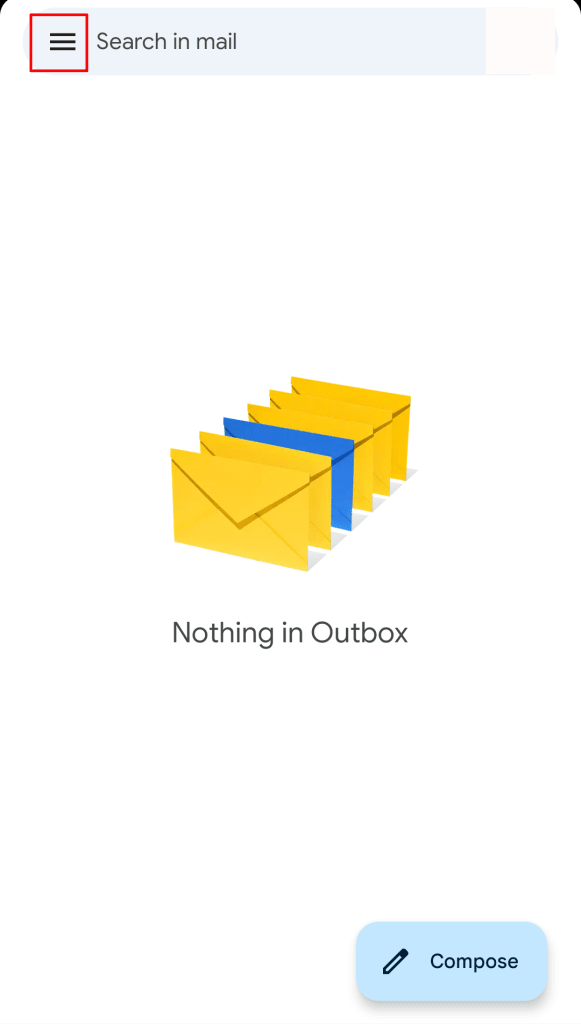
2. Scroll down, and tap Settings:
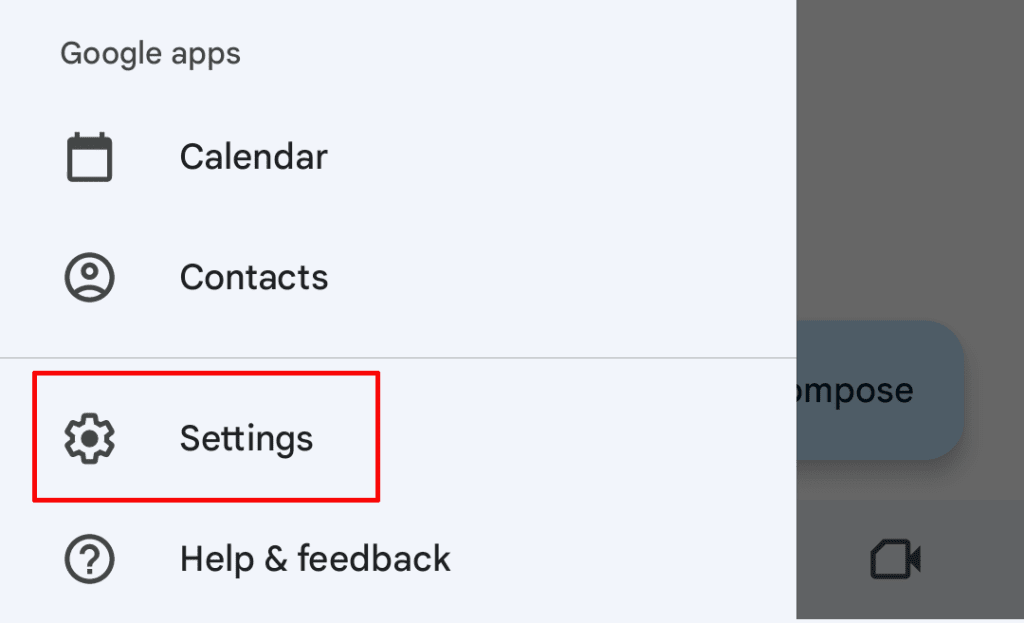
3. Tap General settings:
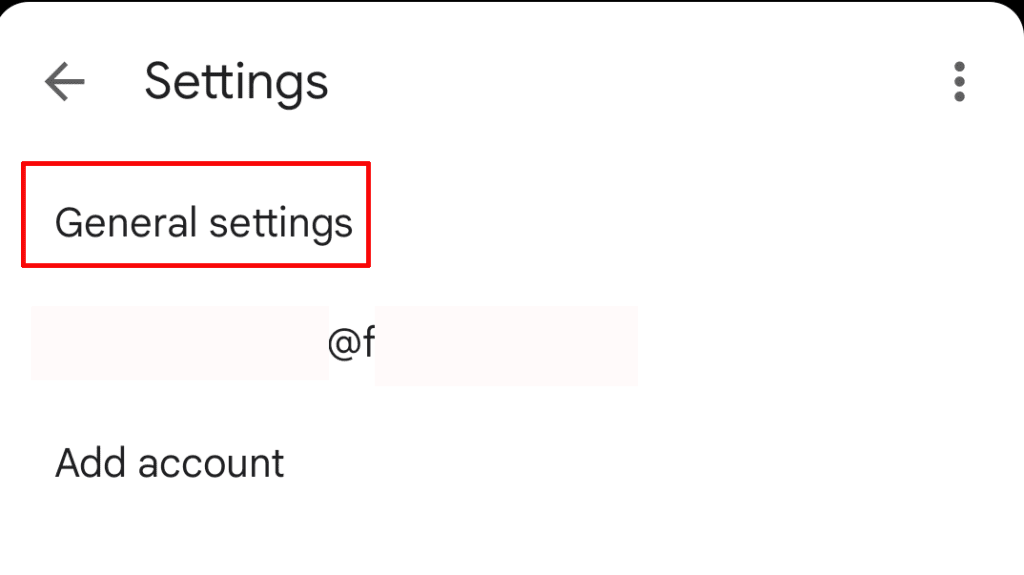
4. Tap Mail swipe actions:
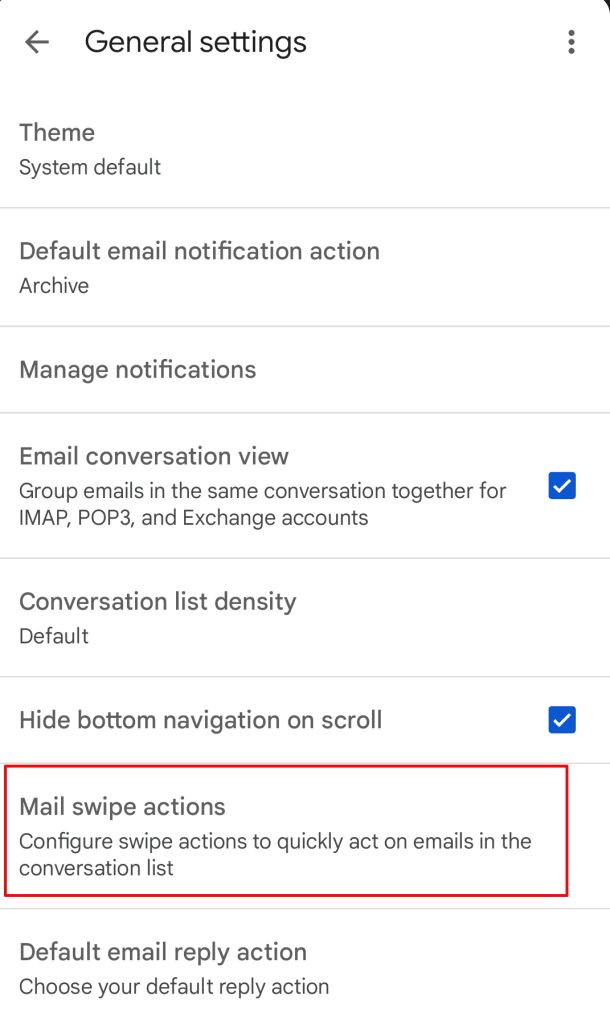
5. Tap Change next to “Right swipe” or “left swipe” to choose which swipe direction will delete emails.
Select Delete from the pop-up list:
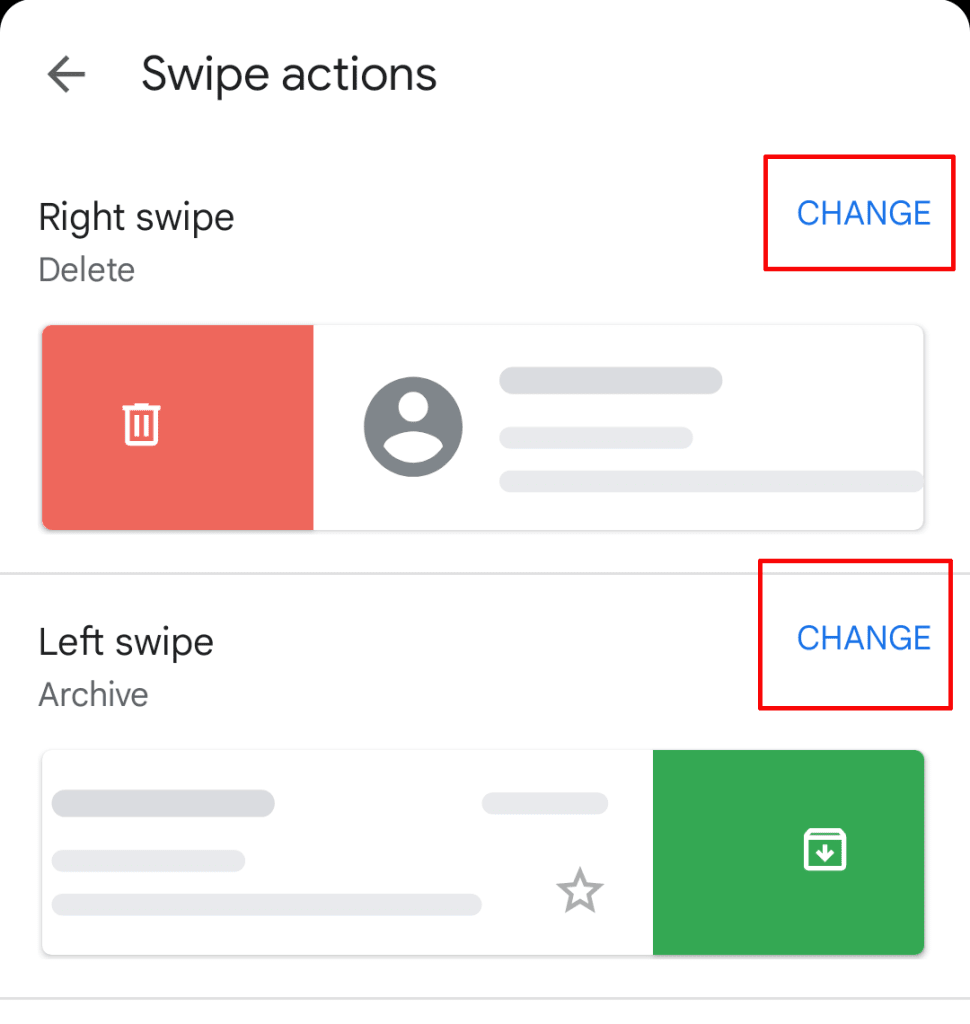
6. Return to your inbox, and swipe in the direction you’ve chosen to delete emails:
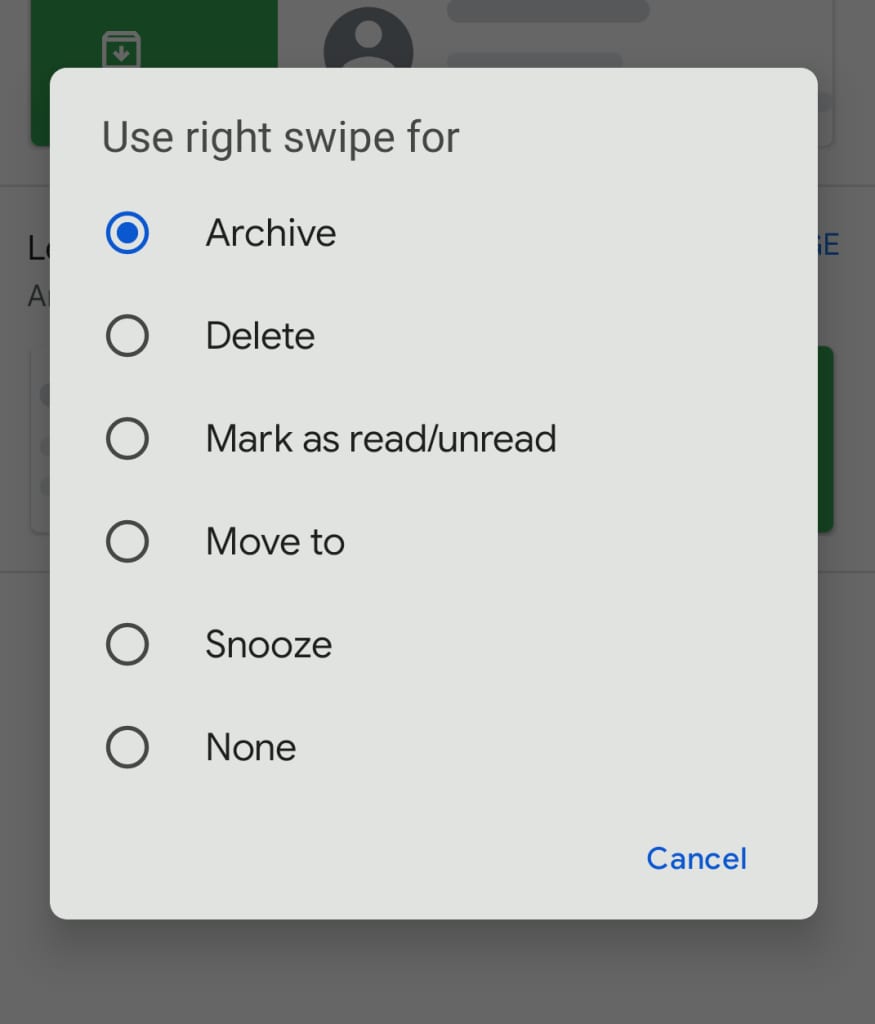
Delete sensitive emails as a security measure — or try Proton Mail’s expiring emails instead
Many people delete their emails to protect sensitive data in case their account is hacked. However, those emails still exist in the inbox or sent folder of the person they were in contact with.
But with Proton Mail’s message expiration, you can send an email that deletes itself. This eliminates the email from both your sent folder and your recipient’s inbox.
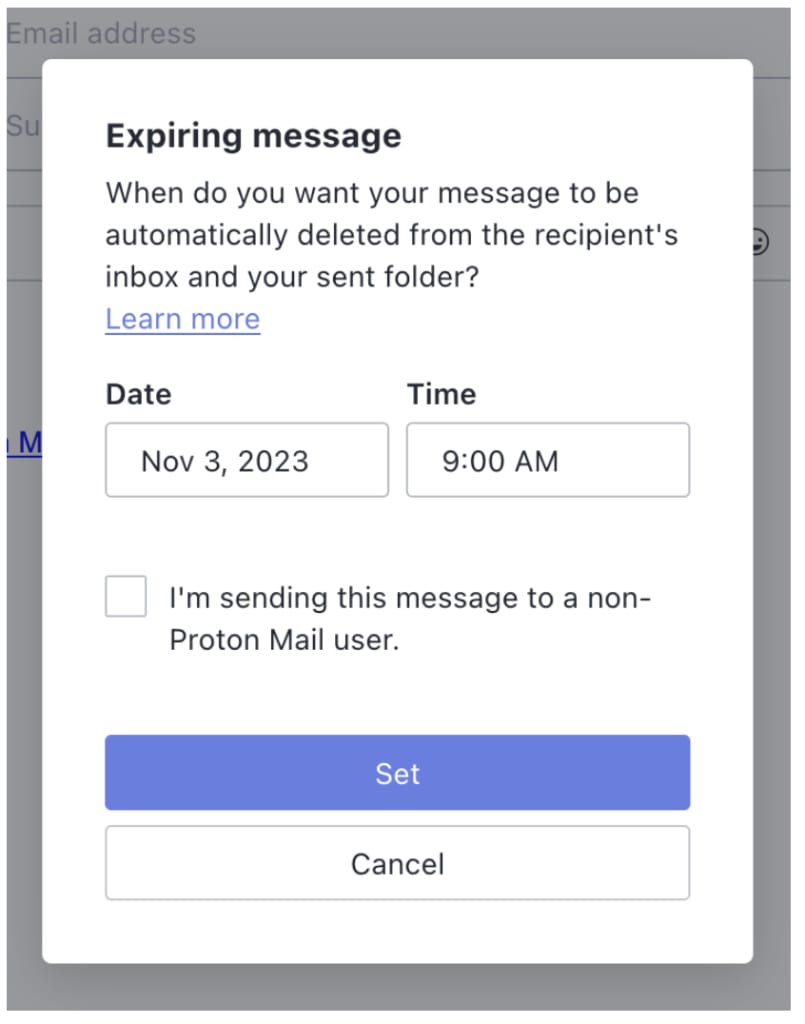
Message expiration is just one example of the powerful privacy tools offered in Proton Mail, which include end-to-end encryption, password-protected emails, and other advanced security features(nowe okno). Because of our end-to-end and zero-access encryption, nobody can see the contents of your emails but you — not even Proton.
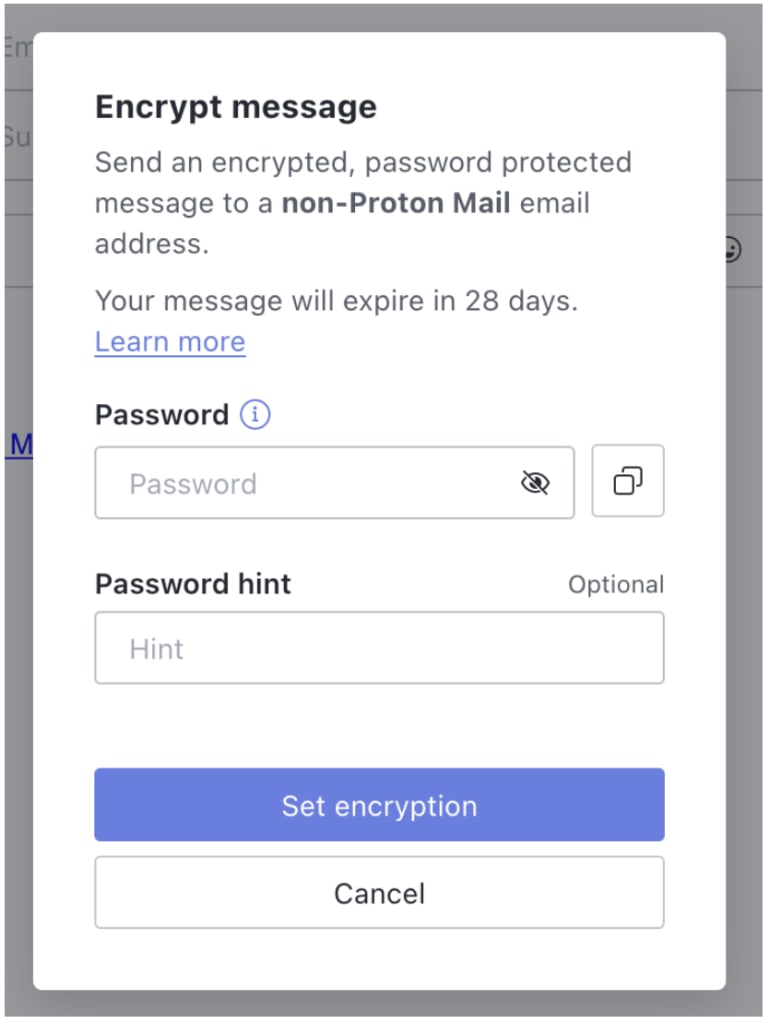
Founded in 2014, Proton Mail is the world’s largest encrypted email provider, serving over 100 million accounts worldwide. Our mission is to make privacy more accessible to all, so our services are both free to use and free of ads. Proton is community-supported through subscriptions, which include additional storage and extra features.
Create your free account today, and take back control from companies that want to monetize your data.





