You’ve just gotten into a flow at work. You’re in the zone, finally tackling that project due at the end of the week, when you make one dreaded mistake: checking your email. In a matter of seconds, all of your progress is derailed. Your boss is asking for an important update. A client needs a new set of reports. And your office manager keeps reminding everyone to keep the breakroom fridge clean — or else. You’ve just fallen prey to the email brain drain.
Don’t worry, we’ve all been there. But effective email management is key to staying productive and focused. Luckily, there are plenty of tricks you can use to stay on top of your emails and keep your inbox tidy without bogging down your entire day.
According to the Harvard Business Review, the average office worker receives a whopping 120 emails a day(nova janela). Given that number, it’s no surprise that business professionals spend 28% of the day, or 2.6 hours(nova janela), reading and replying to emails. But what if you could cut that time in half?
In this article we’re sharing 12 practical email management tips to help you get your time back, so you can focus on bigger priorities than what’s in your inbox.
1. Schedule times to check your mail
According to Prosperity Media, office workers send an average of 40 emails a day(nova janela), and 55% of people polled agreed that checking email gets in the way of their actual work duties.
In order to get control over your inbox, resist the urge to check your email multiple times throughout the day — on your phone or when you get a notification — and allocate specific times of the day to check your email. Time-blocking is an email management strategy that you can use to make sure you aren’t being distracted by messages throughout the day, but that you’re also staying on top of important email correspondence by ensuring you check your email at set times (this means not keeping your email in an open tab, either).
Reduce distractions and boost your productivity by checking your email once, twice, or even three times a day, and make sure to experiment with different times (in the morning, before or after lunch, at the end of the work day) to see what works best for you.
2. Use folders, labels, and categories
If you need help with email organization, consider using folders, labels, and categories to clear your inbox — and your mind — of unnecessary clutter.
You can take a few different approaches with this inbox management technique, like creating only two folders (important and not important), or creating categories for different projects, clients, and colleagues.Some email providers even allow you to create parent folders and subfolders to refine the process of storing emails.
Besides storing emails in folders, you can also apply multiple labels to an email and star it to denote importance. Starred emails can be found in the starred folder, whereas clicking on a label brings up all the emails tagged with it, letting you easily find the one that you need.
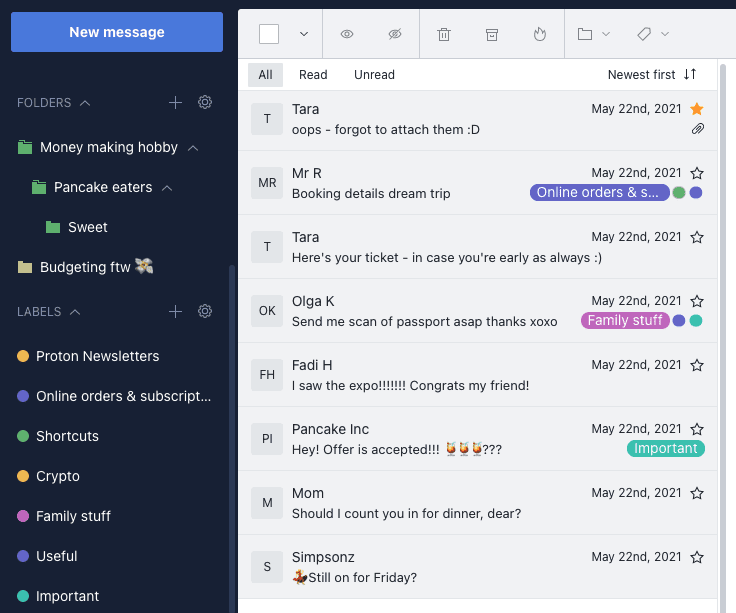
3. Delete emails that don’t require responses
If your inbox is overwhelmingly full, it probably feels daunting to start implementing email management strategies from scratch. But email organization doesn’t have to be difficult. One of the easiest things you can do is delete emails that are clogging up your inbox that don’t require a response and don’t contain essential info.
Does the office manager keep sending company wide emails about that upcoming office party? Maybe you keep getting emails from marketing agencies that you never plan on following up on.
Whatever the case may be, if you have week-old or even month-old emails that are just taking up space, take a few minutes to delete your unnecessary messages — and then breathe a sigh of relief.
4. Set filters for better inbox management
Filters are customized rules that help you sort your emails automatically when they land in your inbox. You can create filters according to the sender’s address, recipient’s address, email subject, and even attachment status. In addition, there are smart spam detection filters that send junk emails directly to your spam folder without any action on your part.
For granular control, some email providers also boast a block list feature that enables you to specify email addresses or domains you want to prevent from delivering messages to your inbox or custom folders.
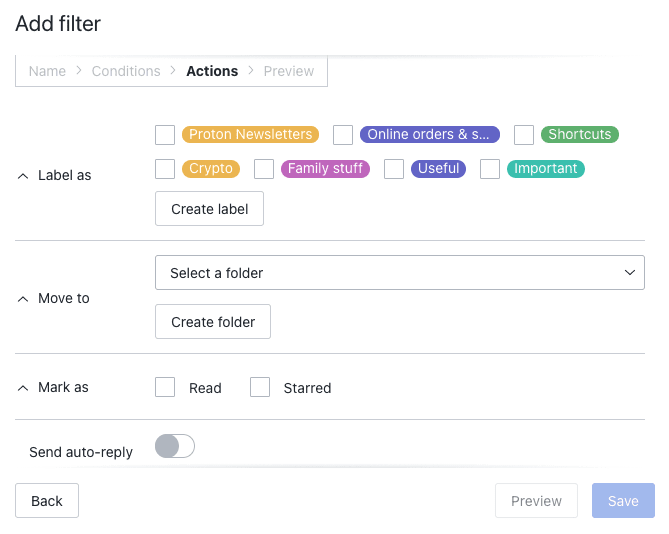
5. Archive emails you’ll need later
Got a bunch of emails from your boss or from clients that you don’t need right now — but you know you can’t delete? Use the archive tool to move them out of your inbox for easy access later. Archiving is especially essential if you work in an industry that has compliance regulations that mandate archiving business emails.
Go one step further and use email management tip number two to create a cohesive email management system that utilizes both filters, categories, labels, and your archive, for the most streamlined email management strategy.
6. Use the two minute rule
If you know you can respond to an email quickly and it will take two minutes or less to compose a reply, then simply tackle the email instead of putting it on the backburner.
Remember that the two minute rule shouldn’t be applied every time you get an email, but instead should be used alongside email management tip number one — during the time you’ve already allotted to checking your emails. As you peruse your inbox, the two minute rule will prompt you to make quicker decisions and create less of a backlog for later.
7. Unsubscribe, and then unsubscribe some more
Even though you hopefully just use your work email for work matters, there’s still a chance you’ve subscribed to a handful of newsletters that you don’t need filling up your work inbox (and this is a great tip for personal email management, too).
Remove yourself from mailing lists by unsubscribing from the subscriptions clogging up your inbox, or enable Proton’s auto-unsubscribe feature so it happens effortlessly.
To make things extra simple for you, we now offer a Newsletters view, which enables you to see at a glance everything you’re subscribed to, separate from your regular inbox, and cancel everything you no longer wish to receive.
8. Turn off notifications
Speaking of distractions, the last thing you need in your workday is a notification about a new email you’ve just received. While email notifications might seem like a good email organization strategy, it’s actually a disservice that can drain your productivity. Make life easier and disable both desktop and phone notifications so you can maintain focus on the more important tasks that require your attention throughout your day.
9. Clean your inbox daily using the inbox zero method
Productivity expert Merlin Mann coined the inbox zero method nearly two decades ago as a way to encourage better email management. The strategy, however, is a misnomer and doesn’t actually refer to the number of emails in your inbox but the amount of time and brainpower you spend on email. The inbox zero method includes five key email management tips for a more organized inbox and a more productive workday. Those are:
- Delete. As discussed earlier, not every email requires your attention, and it would be impossible to reply to every email. If you aren’t going to reply and you don’t need to save or archive the email, simply delete it.
- Delegate. If an email was sent to you but another colleague would have a more appropriate response, forward those emails to coworkers who have more expertise than you.
- Respond: If you can respond to an email quickly and it won’t distract you from bigger priorities, take a minute or two to reply and move on.
- Defer: Move emails that require more attention to a different folder and respond to them when you have more time.
- Do: If the email requires you to do a quick task and it doesn’t need to be deferred, take a moment to complete the task so it doesn’t become a bigger problem down the road.
10. Read and reply in reverse
It might sound counterintuitive, but reading your most recent emails first is actually costing you valuable time. When you reply to new emails first, you run the risk of getting caught in a back-and-forth email exchange that can eat away at your work day. Instead, start by reading and replying to your older emails first, which is especially effective if you’re reading your emails in the morning and responding to the emails you received outside of office hours.
11. Respond to emails in batches
Every time you switch between tasks, it takes a little while to regain your bearings. Repetitive tasks, like reading and responding to email, are most efficiently handled in batches.
Email batching is the practice of grouping emails together and responding to them in a single session. It enables you to read, process, and reply to emails only two or three times a day, decreasing context switches and minimizing exposure to distractions in your inbox. You can also create template responses for messages you need to send consistently, allowing you to get more done in less time.
If you want to send an email to a group of people, you can create a Contact group. Rather than adding email addresses individually, Contact groups allow you to reach multiple recipients and send the same email to them without extra work.
12. Use an alias
Maybe you still want to be on certain email lists and unsubscribing from all your newsletters isn’t an ideal solution. When you use Proton Mail, you can create email aliases to filter your newsletters and subscriptions so they don’t jam up your inbox — and to keep your email address private.
Not only can email aliases help you keep your wanted subscriptions while filtering them out of your inbox, they can also prevent spam and keep your email address safe from companies that may sell your information to data brokers.
Take control of your inbox with Proton Mail
No one likes being bombarded by emails, but thankfully there are plenty of strategies you can implement to declutter your inbox.
Using Proton Mail’s auto unsubscribe and email aliases, you can help keep your inbox tidy and prioritize the projects that need your attention the most.
We also offer the following features to help you organize your inbox better:
- Custom folders and labels
- Spam filtering, allow lists, and block lists
- Advanced sieve filters
- Undo send
- Unsubscribe button
- Newsletters view
- Combine emails from separate email addresses into a single inbox
In addition to helping keep your inbox organized, Proton Mail keeps your sensitive information private from data brokers and helps safeguard your account from spam, phishing scams, and malware.
Proton uses end to end encryption, ensuring that your emails are always protected in rest and in transit. That means that no one — not even us — can read your emails.
Take the next step in email organization and security by signing up for Proton Mail, the most secure business email out there — and regain full control of your inbox and your data.
Email management FAQ
What is email management?
Email management is the systematic approach of organizing and categorizing emails for maximum efficiency and productivity. It can help you cope with a high volume of emails without feeling overwhelmed. Some tips for effective email management include using labels and filters, archiving unimportant emails, and creating custom filters to weed out junk or spam emails.
How do I effectively manage emails?
Everyone has their own method for managing emails, but a popular one is to create folders or labels that categorize your emails from most urgent to least urgent. By prioritizing emails that are urgent, you can take action on items in a timely manner. Once you have dealt with those emails, archive or delete them so they do not clutter your inbox.
How do I organize my email for productivity?
Organizing emails for productivity means minimizing routine work but maximizing output. In addition to using a folder system to sort your emails, you can set aside blocks of time to process similar types of emails and create templates for your go-to responses. If you find email notifications distracting, you can also disable them for a period of time until you are ready to check your inbox again.






