Sharing a PDF with coworkers, friends, or family members can sometimes be trickier than it seems if you’re trying to share a large file or if you want to use secure encryption. In this article, we show you how to share any PDF quickly, easily, and securely.
How to share a PDF online
If you have a PDF you need to share with somebody, email is probably the option that springs first to mind. You can just attach the file and then send it to whomever it needs to go. However, there’s an issue: Most email providers cap attachment size at 25 MB. As any PDF with lots of formatting and images may exceed this limit, you’ll need something better suited.
Enter cloud storage, a service that hosts your files in the cloud for you and lets you easily share files of any size by sending a link. It’s a great way to share large files, and if you choose the right service, it’s a lot more secure than email, too.
For example, our cloud storage service, Proton Drive, offers end-to-end encryption — meaning nobody but you and your recipient can access the file. Proton Drive also lets you password-protect your files. You can even stop sharing a link altogether whenever you want.
All this makes using Proton Drive to share PDFs a great deal safer than using email; you have more control and much better security. At the same time, we offer the same ease of use that you have to come to expect from our other apps, like Proton Mail, the world’s most popular encrypted email service.
Best of all, you can use Proton Drive without spending a penny: We offer up to 5 GB for free, meaning you can store a lot of PDFs, photos, videos, and other large file types before ever needing to upgrade. If you do need to upgrade later, subscriptions start at $3.49 per month for up to 200 GB of storage. If a large amount of free, secure cloud storage sounds good to you, sign up for a Proton account today.
Sharing a PDF in Proton Drive
Once you’ve signed up for Proton Drive, sharing a PDF is simple.
- First, upload your PDF into Proton Drive. You can do so by either dragging and dropping the file into the web app like we did in the picture below, or syncing the folder using our Windows app.
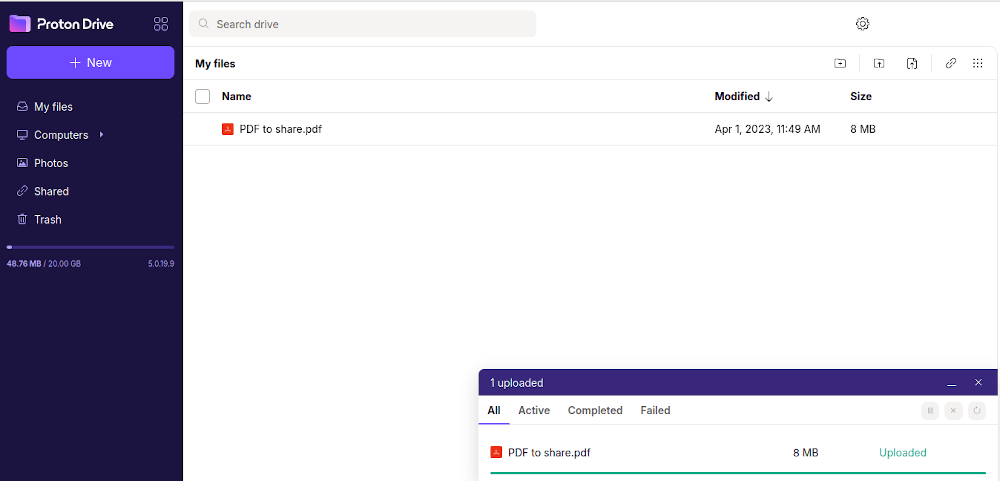
- Then, either right-click the file or click on the three vertical dots to the left. A menu will open. Click on Get link.

- A new screen will pop up. To share your PDF, all you need to do is copy the link and then paste it in a message to whomever you’re sending it (we recommend using a secure means of transmission, like Proton Mail).

- To add some security to your link, you can click on Privacy settings and the window will expand. Here, you can choose to add a password to the link, allowing you to decide who can access the file. You also have the option of setting an expiration date to the link after which it can no longer be accessed by the person you’re sending it to, or to stop sharing altogether by clicking on Stop sharing.

If you need more help sharing large files, check out our support page or reach out to our team. Our mission is to make online security and privacy accessible to anyone, and we’re happy to help you get started.





