If you’ve saved your passwords in a secure password manager, you’ll enjoy many benefits: improved cybersecurity, time saved logging in, and the ability to create and store varied passwords. But do you know how to access your saved passwords?
In this blog we explain why saving passwords protects your data, plus how to store and manage passwords using a Proton Pass account.
Protecting your saved passwords
Put simply, it isn’t possible to live entirely offline anymore. Most services, accounts, and businesses expect you to use the internet to engage with them. Using the internet to organize your life has become the norm. According to a survey from the US Department of Commerce(new window), 94% of all US households had at least one type of computer, and 90% had a broadband internet subscription as of 2021.
Passwords are the keys that unlock access to most of the things you do online. Whether you’re checking your email, booking a car repair appointment, scheduling a call with your child’s teacher, or just reading the news, you’ll likely need to log in to an account. If you’re creating passwords or passphrases for all these accounts, you won’t be able to remember them all.
Saving your passwords in a password manager makes life easier. You don’t have to remember them yourself, enabling you to create different passwords for each account. This improves your online security because if one of your passwords is compromised in a data breach, only its corresponding account will be vulnerable.
Most people already use a password manager, even if they don’t think they do. The Google and Mac ecosystems include a password manager built in as standard: Google Password Manager and iCloud Keychain offer to save your passwords automatically on the Chrome browser and iPhones respectively. However, these Big Tech password managers often don’t sync across devices and browsers. They’re primarily used to lock you into Google or Apple’s ecosystem and collect your data, profiting from your use of their tools(new window).
How to find and manage your saved passwords in Proton Pass
First, you’ll need to log in to your account. Once you’re logged in, you can see all the data you’re saving in your Proton Pass account. This includes your passwords, the vaults you’ve created to organize your passwords, and your Identities(new window).
Log in to your Proton Pass account
You can use a variety of different methods to view saved passwords. You can use Touch ID to log in to your account on your mobile device app, browser extension, or web app. You can also use a PIN code or a password. We actually recommend using two-factor authentication (2FA) and two-password mode to keep the passwords in your account safe.
To set up two-password mode and 2FA for your Proton Pass account, select ⚙ Settings and then Account.
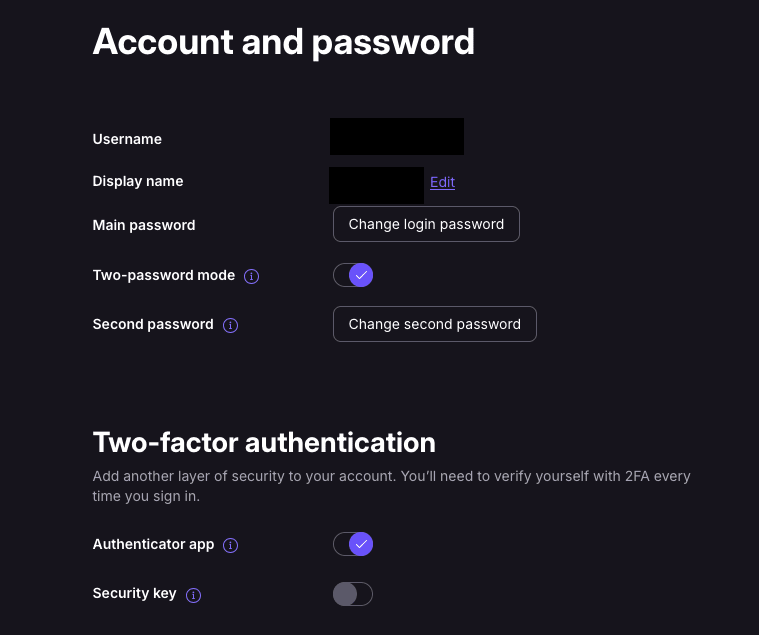
Once your passwords are protected with a strong password and 2FA, you’ve protected yourself against possible data breaches.
Set up password autofill
Autofill saves you time by entering the relevant saved password into forms on the websites you visit often. Find out how to enable password autofill on our iOS app, Android app, and browser extensions. We’re also working on rolling out credit card autofill and Identities autofill in the coming months.
Create vaults
Once you’ve saved passwords in your Pass account, you can create vaults to manage them. Your vaults can be customized with different names and icons, helping you manage all of the passwords and data saved in your account. For instance, you can create a vault for all of your online subscriptions and a vault for all your government access portals. You can also share vaults containing passwords that you share with friends or family. With a free Proton Pass account, you can share two vaults securely. With Proton Pass Plus, you can share 10 vaults securely and share individual passwords with secure links.
Sharing a saved password
Once you’ve saved a password in your Proton Pass account, you may want to share it with a family member, a friend, or a co-worker. If you’re using Proton Pass Plus, you can create a secure link. A secure link allows you to share a password with anyone, regardless of whether they’re using Proton Pass or not.
If you share a password via email, text message, or written note, there’s always a chance someone could see your password and use it without your permission. Secure links allow you to share passwords or even credit card information and notes without risking the integrity of your data.
To create a secure link, all you need to do is select the password you’d like to share in your Proton Pass account. Select the share icon, then Share via secure link. You can customize the link’s expiration date and restrict how many times it can be viewed. Then, once you’ve created the link, share it using your preferred platform. You can send a secure link to anyone, even if they don’t have a Proton Pass account.
Create an Identity
You need to enter a lot of sensitive personal information into forms regularly online: your date of birth, your gender, your address, your government ID, etc. Identities in Proton Pass allow you to build your own digital identity to use online. You can build a profile with your information that will then be securely stored in one place for easy access anytime you need to fill out a form.
You might need to use a different address or credit card details when you’re at work. You can create multiple Identities in Proton Pass to help you access different tools and services during the day. You can also share Identities with trusted friends or co-workers using the Share icon. Proton Pass makes it easy to safely store and easily autofill not only your passwords but also your personal information.
View saved passwords easily with Proton Pass
If you’re looking to create a single place to see your saved passwords, Proton Pass is the perfect solution. A Proton Pass account helps you oversee all your passwords and personal information in a secure and encrypted location. End-to-end encryption means that your data is completely private and can’t be accessed by anyone but you. Make browsing the internet easier and more secure: protect yourself and your passwords with a Proton Pass account.






