This post was updated on January 5, 2023.
You can now share any Proton Drive(nowe okno) file or folder with anyone using a secure, shareable link. If you need to share sensitive material, you can require the link’s recipient to enter a password before they can access the file or folder.
This past year has seen an unprecedented shift to online and remote work, which clearly demonstrates the need for a cloud storage service that protects its users’ data. Proton Drive, our encrypted cloud storage service, uses end-to-end encryption to ensure no third parties (not even Proton) can access your personal files.
Learn more about Proton Drive’s security
How to access Proton Drive
Everyone with a Proton Account has access to Proton Drive. To access Proton Drive, go to mail.proton.me(nowe okno) and log in using your Proton Mail credentials. Once you’re logged in, use the app switcher to choose Proton Drive.
You can also go directly to drive.proton.me(nowe okno) and sign in using your Proton Mail login credentials.
How to share files and folders in Proton Drive
You can share files or folders stored on Proton Drive with family, friends, and colleagues by creating a publicly shareable, secure link in Proton Drive.
To create a shareable link:
1. Log in to Proton Drive at drive.proton.me(nowe okno), select the file or folder you would like to share, and click Get link. You can’t share multiple files or folders with a single link, but you can place multiple files into a folder and then share that folder with a link.
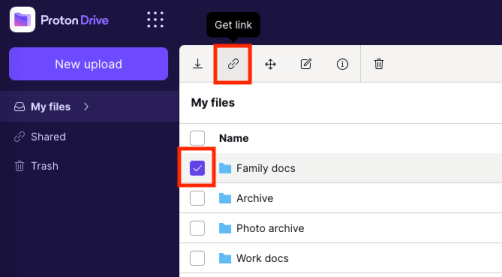
2. This will bring up the Share via link window. Proton Drive will generate a secure link, as shown below. To share the file or folder with others, simply click the Copy link button.
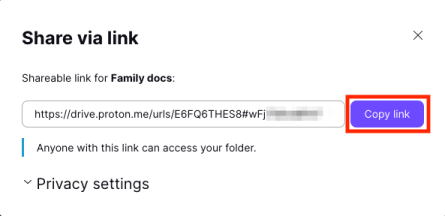
Anyone who clicks the link will be taken to a landing page where they can download the file or folder.
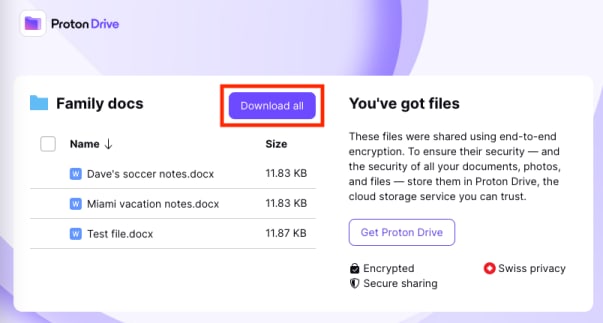
The file or folder you shared remains encrypted until it reaches the device of the person who clicked the link.
Password-protected shareable links
If you share a sensitive file or folder, you can choose to protect your shareable links with a password of your choosing.
To password-protect your shareable link:
1. In the Share via link options window, click Privacy settings.
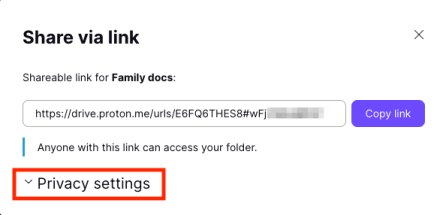
2. Turn the Protect with password switch on and enter a password that you can send to people you intend to share the file or folder with.
3. You can also set an optional expiration date. Turn on Set expiration date and choose a date. After that date, the link will no longer work.
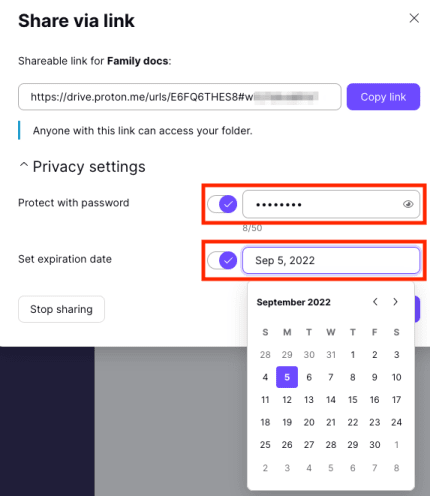
When the recipient of the link clicks on it, they’ll be prompted to enter the password you set. After entering the password and clicking Submit, they can then download the file or folder.

To maintain security, we advise you to send the password to your intended recipient using an end-to-end encrypted messaging service, like Proton Mail or Signal.
You can disable any file- or folder-sharing link you have created at any time by selecting the file that has been shared and then clicking the Manage link button in the toolbar. Alternatively, right-click the file or folder and select Manage link.
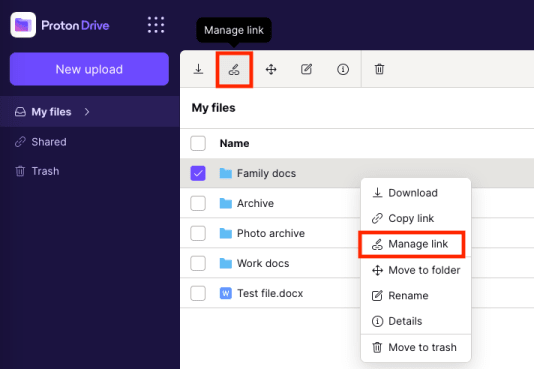
This will bring up the Share via link window. Click the Stop sharing button to disable the link.
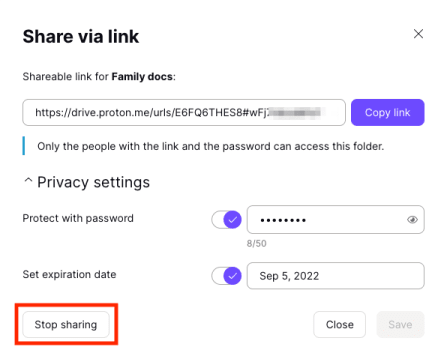
An important milestone for Proton Drive
End-to-end encrypted file and folder sharing makes it much easier for you to share content with your friends and family, and for teams to collaborate on projects. You can now share sensitive documents while keeping them securely encrypted with only a couple of clicks.
Tell us what you think of our file-sharing feature
Send us your comments and feedback on Proton Drive inside the web app during the beta. To report issues, click Help > Report bug.
You can also email us at drive@proton.me.
If you have any questions about this beta, please let us know.
Update June 8, 2021: This article was updated to reflect Proton Drive’s new UI and that Proton Drive is now available to everyone with a paid Proton plan.
Update January 26, 2022: This article was updated to reflect the fact that you can now share folders as well as individual files with a link.
Update August 23, 2022: This article was updated to say that Proton Drive is now available to anyone with a Proton Account.
Update January 5, 2023: This article was updated to reflect that fact that Proton Drive is now out of beta and Proton Drive apps are now available for iPhone and iPad (iOS/iPadOS) and Android.





