Managing newsletters in Proton Mail
Proton Mail offers a dedicated Newsletters view that helps you quickly organize and unsubscribe from email subscriptions without digging through your inbox. Whether you’re decluttering or taking back control over what lands in your inbox, this view gives you powerful tools to manage it all in just a few clicks.
Where to find the Newsletters view
Go to your Proton Mail(nové okno) and click on Views → Newsletters in the sidebar.
In the Newsletters view(nové okno), you’ll see a list of all newsletter senders on the left, and the emails from the selected sender on the right. This layout makes it easy to browse, organize, and act on your subscriptions — all from one place.

Here, you’ll find two tabs:
- Active – Shows newsletters you’re currently subscribed to.
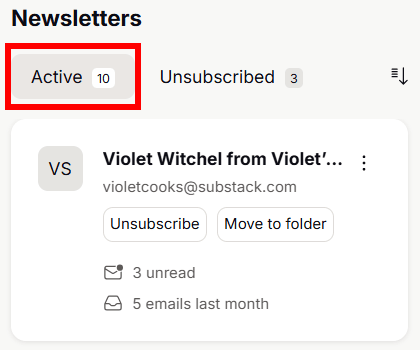
- Unsubscribed – Lists senders you’ve opted out from.

Active tab
The Active tab displays all senders identified as newsletters.

For each sender, you’ll see:
- Sender name and email address
- Unread messages count
- Number of emails received in the past 30 days (helps to identify potential spam)
You can easily manage each sender:
- Unsubscribe and choose what to do with past messages:
- Trash existing messages (optional)
- Archive existing messages (optional)
- Mark all as read (optional)
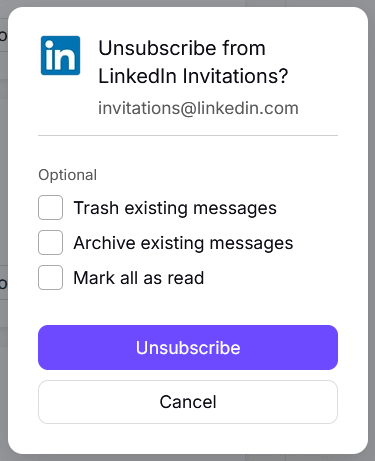
- Move to folder, select a folder or create one, and check Apply to future messages (optional) so new emails from that sender go to the selected folder automatically.
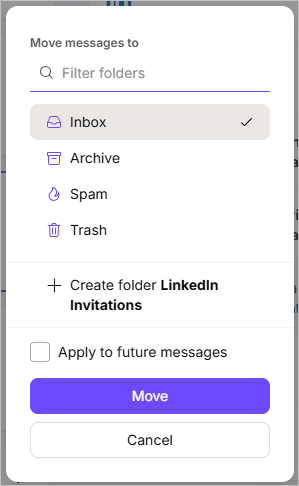
- Use the ⋮ menu to perform one of the following actions to all messages from the selected mailing list::
- Mark as read
- Move to archive
- Move to trash
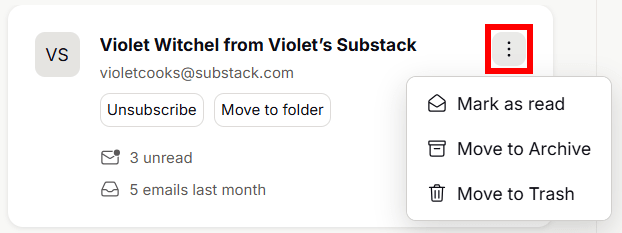
Unsubscribed tab
In the Unsubscribed tab, you can:
- Move to trash and check Apply to future messages (optional) to ensure any upcoming messages from that sender will be automatically deleted.

- Use the ⋮ menu to perform one of the following actions to all messages from the selected mailing list:
- Mark as read
- Move to archive
- Move to trash

Sort and organize newsletters
In both the Active and Unsubscribed tabs, you can sort senders by:
- Last read
- Most read
- A to Z
- Recently received

You can also manage individual emails from a sender without affecting the rest of the mailing list. Just click on any message in the right-hand panel to mark as read, move to trash, move to archive, or star.
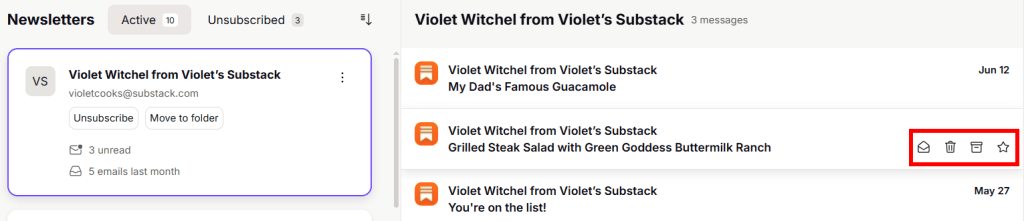
With these views, you can quickly identify what’s important, what you’ve ignored, and what might be worth unsubscribing from.
Frequently asked questions
Are my newsletters moved to the new Newsletters view?
No, your emails stay right where they are. The Newsletters view doesn’t move or reorganize anything; it simply gives you a dedicated space to see all your subscriptions in one place. You’ll still find newsletters in your Inbox or the folders you’ve assigned. This view just makes it easier to manage them without changing how your mailbox is set up.
Why is a non-newsletter or duplicate email showing up in the Newsletters view?
We use multiple signals — like email headers — to identify newsletters, but sometimes regular emails can be misclassified. That’s because not all senders follow standard newsletter conventions, which can also lead to duplicates showing up in the view.
If you spot something that doesn’t belong, we’d love your help! To report it, you can send us the email headers:
- Open an email.
- Click the … menu next to the sender’s name.
- Select View headers.
- Click Download and send the file to us.
