How to send Password-protected Emails in Proton Mail
Emails sent between Proton Mail users are automatically end-to-end encrypted.
If you want to send a secure, end-to-end encrypted email to someone who isn’t on Proton Mail, the easiest way is to use a Password-protected Email. You can also use PGP encryption if the person you’re writing to uses it.
What is a Password-protected Email?
A Password-protected Email is an email that requires a password to open it. It’s a way you can send a secure, end-to-end encrypted email to anyone who isn’t on Proton Mail.
With Password-protected Emails, the person you’re writing to receives an email telling them they’ve been sent a secure encrypted message. To read the message, they must enter a previously agreed-upon password.
This takes them to a secure Proton Mail mailbox where they can read your message and respond using end-to-end encryption. You don’t need a Proton Mail account to access this inbox.
How to send Password-protected Emails
1. Compose your email as usual. Any attachments will also be end-to-end encrypted. Before clicking Send, however, click the External encryption button (with the lock icon).
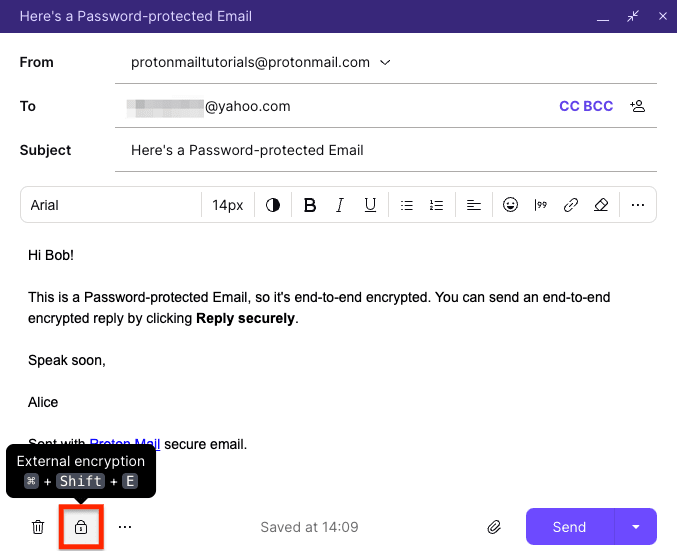
2. Enter a message password and an optional password hint. Click Set encryption when you’re done (or tap Apply password if using our Android or iOS app).
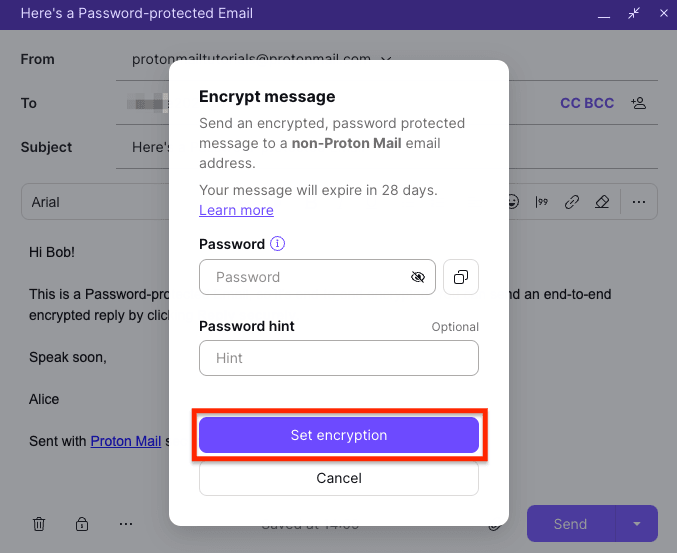
By default, Password-protected Emails will expire 28 days after you enable the password protection (including any days spend in your Drafts folder). You can change this time using the expiration timer. To change the expiration time, click Edit or the horizontal three dots at the bottom and select Set expiration time.
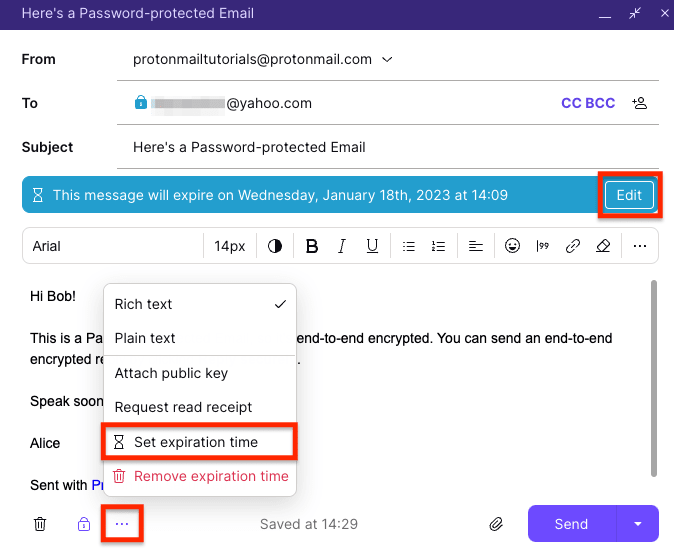
3. You’ll see the lock icon next to the recipient’s email address has turned blue to indicate the email is now end-to-end encrypted.
Learn how to check encryption status using lock icons

4. When you’re ready, click Send. Your intended recipient will need the password to read the message, so share it with them. Make sure you use another secure communication channel, like Signal, or just tell them in person.
Recipients can reply to Password-protected Emails in a way that is also securely end-to-end encrypted (including attachments). However, they can only reply to each email a total of five times.
Note that, due to technical constraints with end-to-end encryption, if you respond to a message sent by the recipient of a Password-protected Email, your response is not end-to-end encrypted by default. The entire message history will be sent unencrypted to the recipient if you don’t password-protect your email again.
To respond securely, you must click the External encryption button and set a password again, as described above. You can use the same password you used for your previous emails or set a new one.
