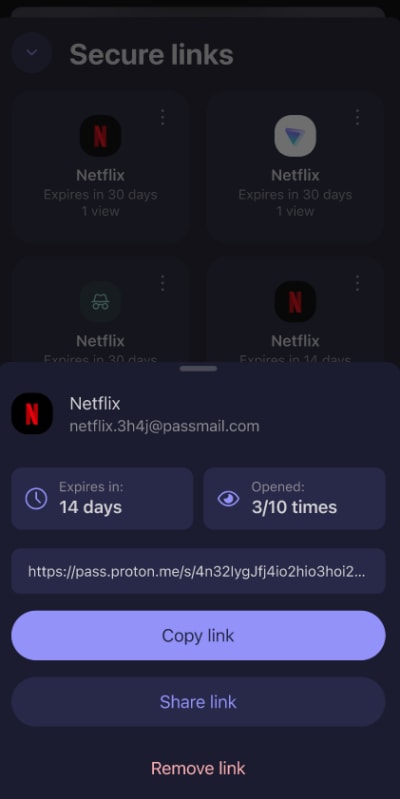How to use secure link sharing on an iPhone or iPad
With secure link sharing, you can share Proton Pass items (including individual logins, credit card details, and notes) with anyone, even if they don’t use Proton Pass.
Secure link sharing is available to everyone with a paid Proton Pass plan and is different from our vault-sharing feature (which is available to everyone, including those on our Free plan, but only allows you to share your vault with other Proton Pass accounts).
Learn more about secure vault sharing
Secure links are end-to-end encrypted on your device, so that no one except you and your intended recipient(s) can access their contents. This includes Proton. If you update a shared item, the people you’ve shared the item with will see the most recent version.
How to use secure link sharing on iOS and iPadOS
1. Open the Proton Pass app, select the item you’d like to share, and tap the Share icon.
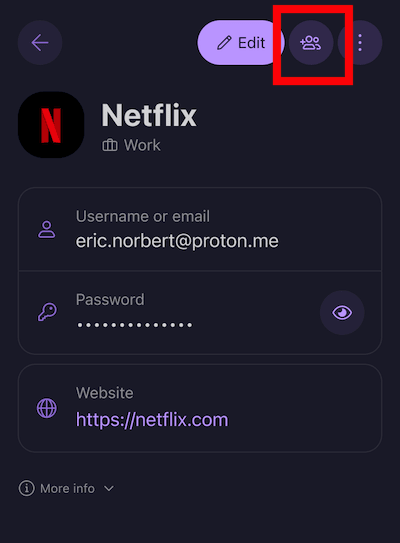
2. Tap Share → Via secure link.
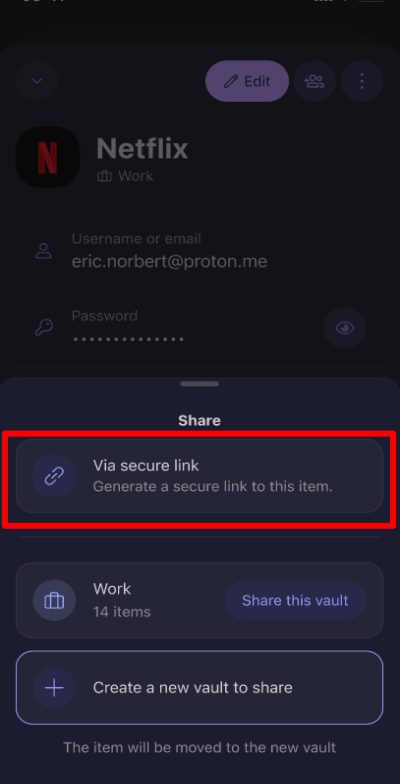
3. By default, secure links expire after 7 days. After your link expires, it will no longer work. To change the expiration time, select the duration you’d like the link to last using dropdown menu (the maximum expiration time is 30 days).
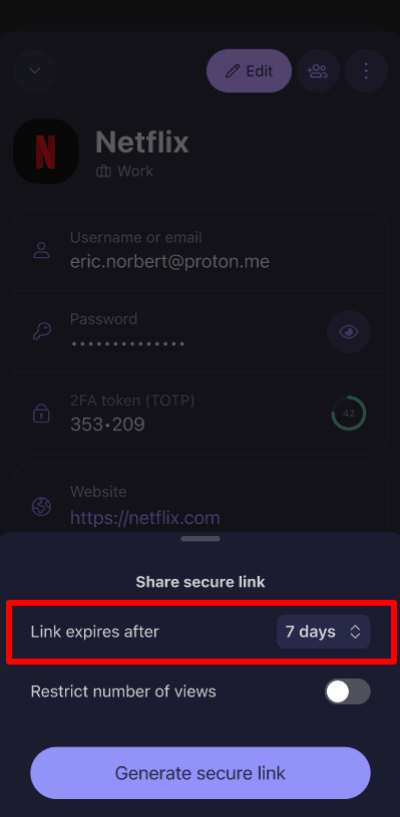
4 (optional). If you wish, you can specify how many times a link can be used. To do this, tap Restrict number of views and use the + and – buttons to select how many times the item can be viewed.

5. When you’re ready, tap Generate secure link.
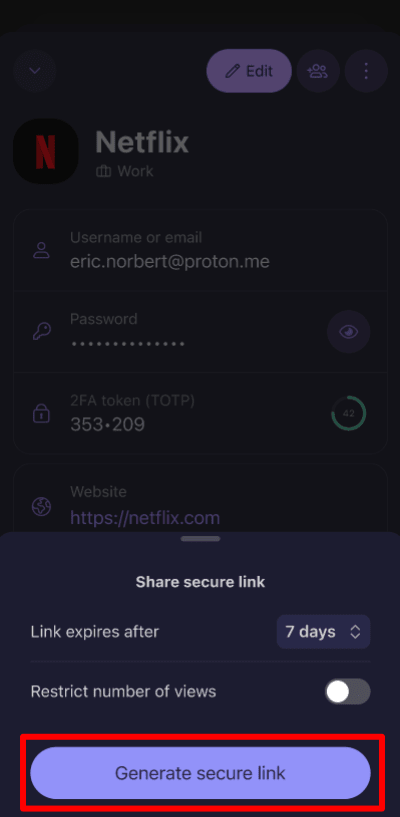
Once the secure link is generated, you can review its settings, copy it to your clipboard (to be manually pasted into an app of your choice), or share it.
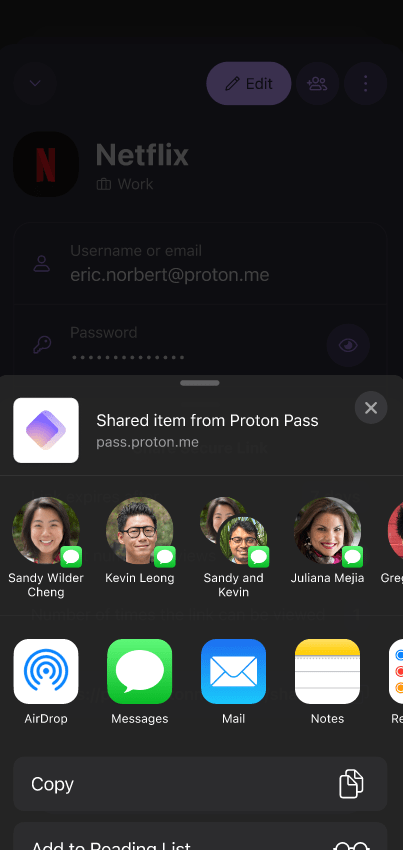
To review all your shared links tap View all your secure links (see below).

How to manage your secure shared links
To review and manage your secure links at any time, open the Proton Pass app and go to the Profile tab → Secure links.
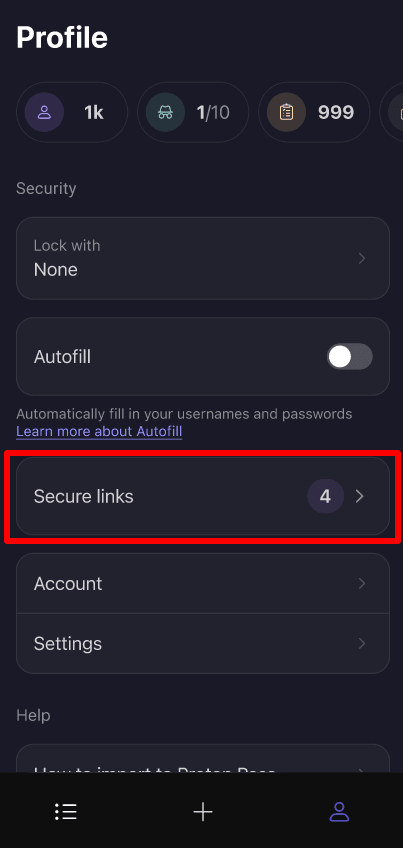
Tap ⋮ next to an item to quickly Copy link or Remove link. Once you remove a link, the people you’ve shared it with will no longer be able to access it. To quickly remove all inactive links, tap ⋮ next to Inactive links → Remove all inactive links.
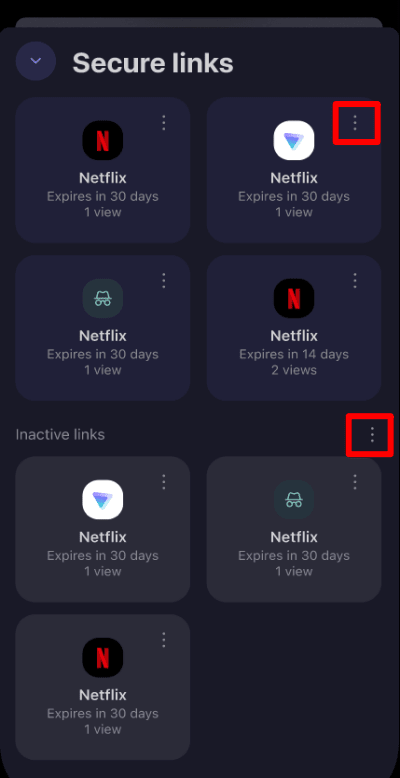
Alternatively, tap a link to see its details. You can see how long a link has before it expires and how many times it’s been viewed. From here, you can also copy, share, or remove the link.