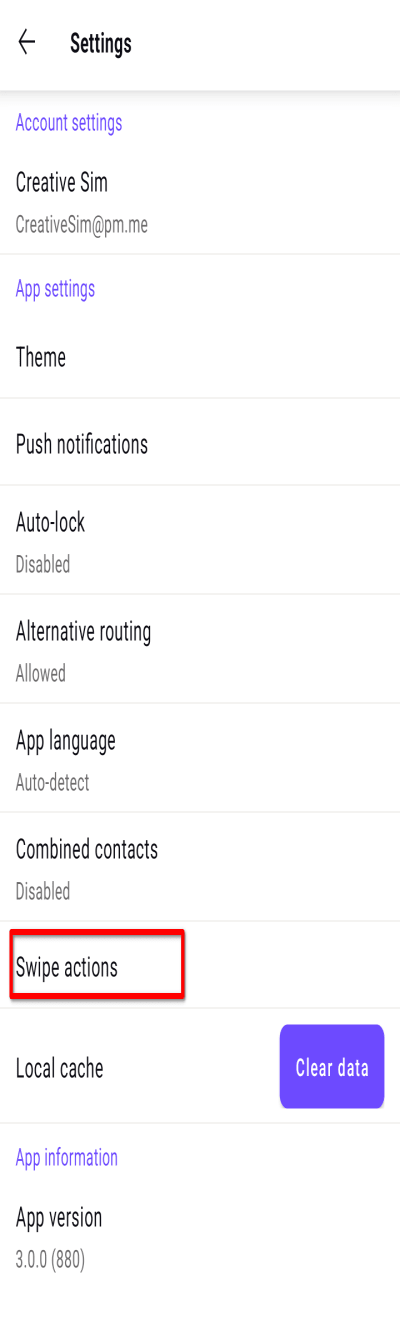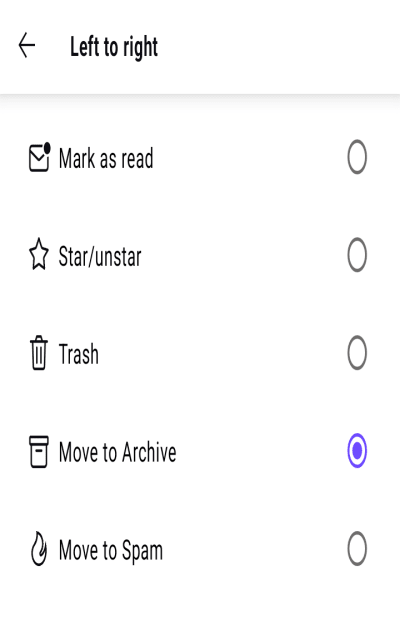How to change swipe actions on Android
You can use the swipe gesture to perform certain actions easier and faster in the Proton Mail app on your Android device. If you have an iPhone or iPad, see How to change swipe actions on iOS and iPadOS instead.
The default swipe actions on Android are:
- Left to right: send email to your Trash folder
- Right to left: Move to Archive
Swipe actions in Android can be used on emails in all folders except your Drafts folder and when they appear in a list of search results.
This article shows you how to change the default swipe actions for Android devices.
1. Open the app and go to ≡ → More → Settings → App Settings → Swipe actions.
2. Tap the existing swipe action that you would like to change for a swipe direction.
3. You can now select your preferred action for that swipe direction from a list.
Tap Save when you are done.