Extended notifications on Android
Your Android device includes a security option in system settings to “hide sensitive notification content” (see below). If you have this setting enabled, your apps, including Proton Mail, will not display the email address and subject in new mail notifications.
Extended Notifications in the Proton Mail app allows you to override this system setting, letting you see the sender and email subject in Proton Mail notifications while maintaining the setting for all other notifications on your device.
To enable Extended Notifications, open the Proton Mail app, tap the menu (hamburger) icon on the top left of the screen and go to Settings → Push Notifications → Extended Notifications.
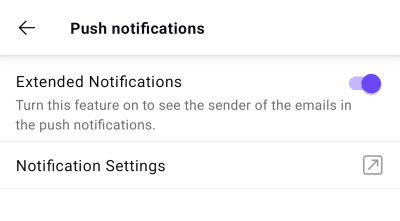
Follow these steps if you want to hide sensitive notification content on your Android device:
1) Navigate to your Android settings and select Security.

2) Change the Screen Lock to Pattern, Pin, or Password.

3) Select “Hide sensitive notification content”.

Note that these instructions may differ, depending on the device and androids version you are using.
For example, on a Samsung One UI 3.x phone a similar effect can be achieved by going to Settings → Notifications → Lock screen and selecting Icons only.
