Using LastPass with Proton Mail
LastPass(nieuw venster) is a popular (but proprietary and closed-source) cloud-based password manager. In this guide, we provide step-by-step instructions to using LastPass to log in to your Proton Mail account.
Desktop
LastPass offers desktop browser add-ons for Firefox, Chrome, Microsoft Edge Chromium, Microsoft Edge Legacy, and Opera.
1. Sign up for a LastPass account, install the LastPass browser add-on for your browser, and Log in.

2 . Visit the Proton Mail login page at mail.proton.me(nieuw venster). Open the LastPass browser add-on and click Add item.

- Click Password.

4. A new browser tab will open showing the LastPass Add password form. Fill in your Proton Mail Username and Password, then click Save. LastPass will auto-fill the Name and URL from the web page you are on.
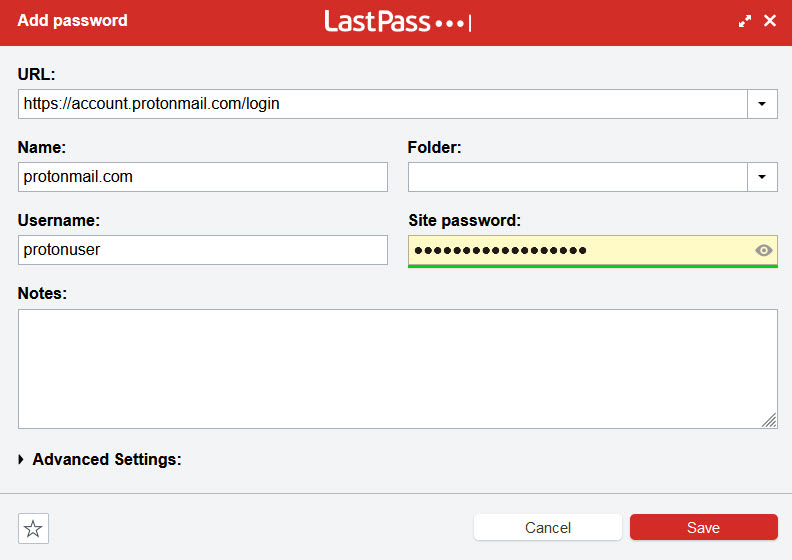
5. Back on the Proton Mail login page, click the LastPass icon on the right side of the Email or username field and select the Proton Mail entry you just created. LastPass will now auto-fill your Proton Mail login details.

iOS/iPadOS
1. Install the LastPass app and Log in using your existing LastPass credentials, or Sign-up if you don’t have a LastPass account yet.
2. We strongly suggest enabling Use Touch ID for ease of use.
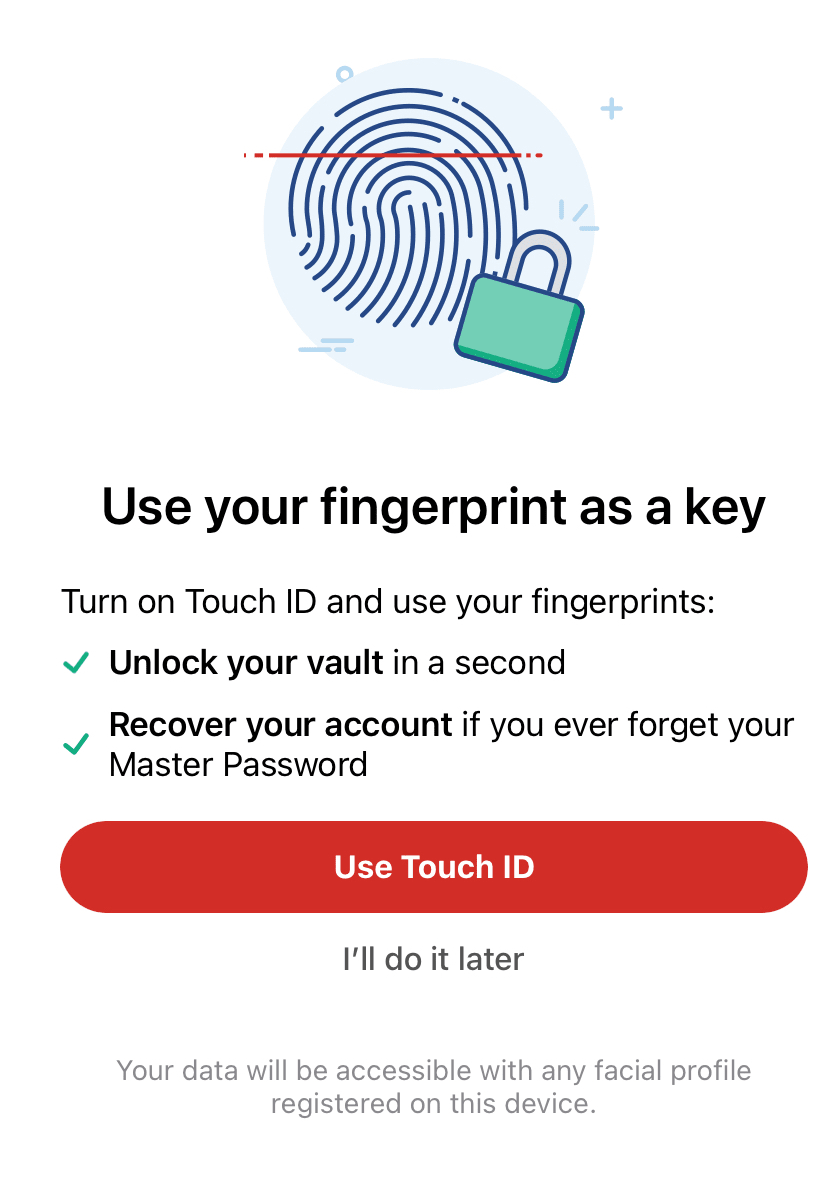
3. If this is your first time using LastPass, you will be prompted to Add First Password. If you’ve used LastPass before, go to Vault → Passwords → Add → Add New Password.
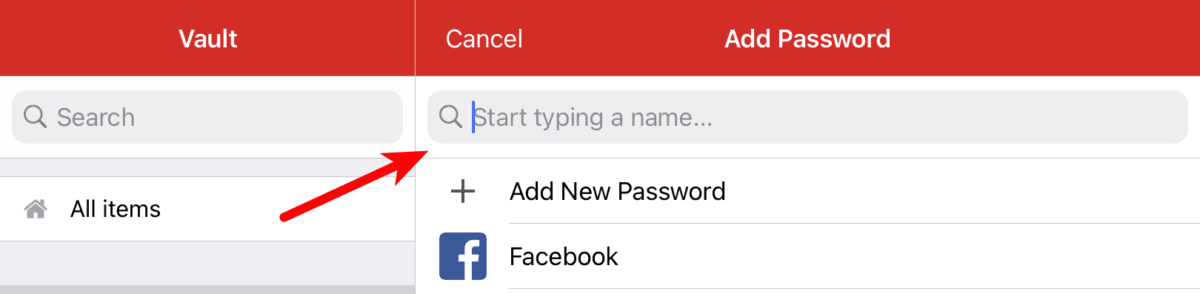
4. Give the entry a name (such as Proton Mail) and fill in your Proton Mail Username and Password. For the URL, use https://account.proton.me(nieuw venster). Tap Save when you are ready.
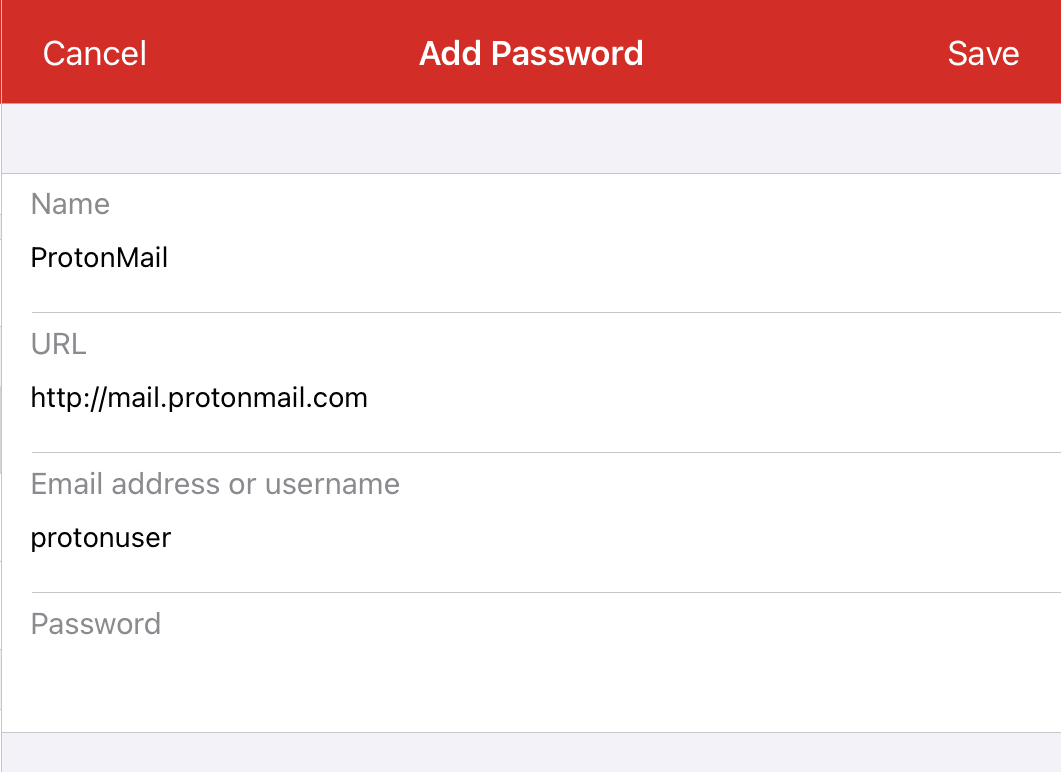
5. Open the Proton Mail app and tap Passwords (above your keyboard).

6. Tap your newly created entry to auto-fill the password into the Proton Mail app.

If this is your first time using LastPass in iOS, you will be prompted with Let’s enable AutoFill. We recommend doing this using the instructions provided.

Android
Note that it is not possible to take screenshots of LastPass in Android due to a security policy, but it looks similar to the iOS version.
1. Install the LastPass app and Log in using your existing LastPass details or Create account if you don’t have one yet.
2. You will be prompted to enable the Android Auto-fill Service for LastPass. To do this (recommended, follow the instructions provided).
3. Tap the + button to add a new entry → Password.
4. Give the entry a name (such as Proton Mail) and fill in your Proton Mail Username and Password. For the URL, use https://account.proton.me(nieuw venster). Tap Save when you are ready.
5. Open the Proton Mail app and select the Proton Mail auto-fill entry.
