Proton Calendar desktop browser notifications
Proton Calendar can send you reminders (notifications) to alert you about upcoming events. There are two kinds of notifications:
- Push notifications — banners or other notifications that appear in your desktop browser or on your mobile device (Android and iOS)
- Email notifications — emails that are sent to your inbox
Here we explain how to receive push notifications that appear on your desktop browser:
How to enable desktop notifications
How to disable desktop notifications
How to enable desktop notifications
Proton Calendar supports browser notifications in all popular modern desktop browsers.
To receive browser notifications, you must be logged in to the Proton Calendar web app(nova janela).
When you first log in to calendar.proton.me(nova janela), you’ll see a browser message asking if you want to allow notifications.

If you dismiss this browser pop-up, we’ll continue to show a banner at the top of the web app asking your permission to enable desktop notifications.

If you dismiss this banner (click X to the right of the banner), it will disappear and we won’t ask again.
Once you allow desktop notifications for Proton Calendar, the next time you receive a new message, you will see a notification pop up in the lower right corner of your screen:
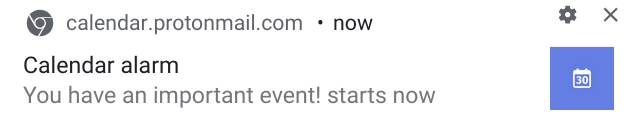
Or via your Operating System’s built-in notification service:
Windows
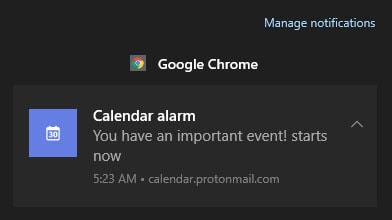
macOS
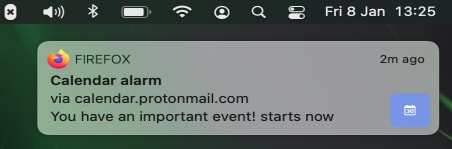
Linux and Chrome OS show similar notifications.
To check if notifications are allowed for an individual site, plus the option to allow or block them as desired, click the padlock icon on the left of your browser’s URL address bar.
Firefox
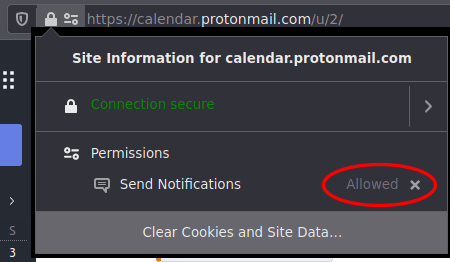
Chrome, Chromium, Edge Chromium, and Brave
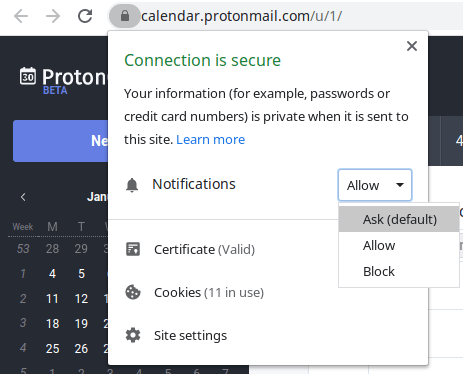
Safari
Safari works slightly differently. Go to Preferences → Websites tab → Notifications.
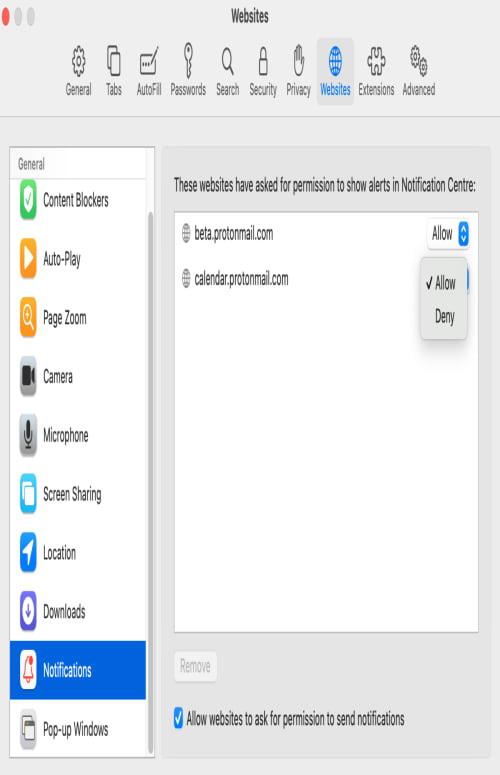
How to disable desktop notifications
The instructions above allow you to enable and disable notifications on a per-site basis. You can also review all sites that have permission to display browser notifications or turn off all browser notifications altogether.
Firefox
Go to Preferences → Privacy & Security → Permissions → Settings.

Chrome and Brave
Go to Settings → Privacy and security → Site settings → Permissions → Notifications.

The options to block all notifications or to select Use quieter messaging (which blocks notification prompts from interrupting you) are available at the top of the page.
Edge Chromium is very similar, except go to Settings → click the hamburger menu to the right of Settings → Site permissions → Notifications.
Instructions for managing notifications in Safari are above.
Learn more about Proton Calendar notifications
Proton Calendar notifications — overview and default settings
Proton Calendar mobile notifications
Proton Calendar email notifications
Learn more about how to create, modify, and delete events in Proton Calendar
