How to edit your mobile signature
By default, a mobile signature that says Sent from Proton Mail mobile is added to all emails you send from your iPhone, iPad, or Android device.
If you have a Free account, it’s not possible to edit or disable this mobile signature, although you can create a regular customized signature (which is shown in addition to the mobile signature).
To edit or disable the mobile signature you need to upgrade to a paid Proton Mail plan. If you have a paid plan, then you can edit or delete your mobile signature using the following steps.
iOS and iPadOS
1. Open the Proton Mail app and go to ≡ → More → Settings → Account settings → [your account name] → Addresses → Mobile signature.
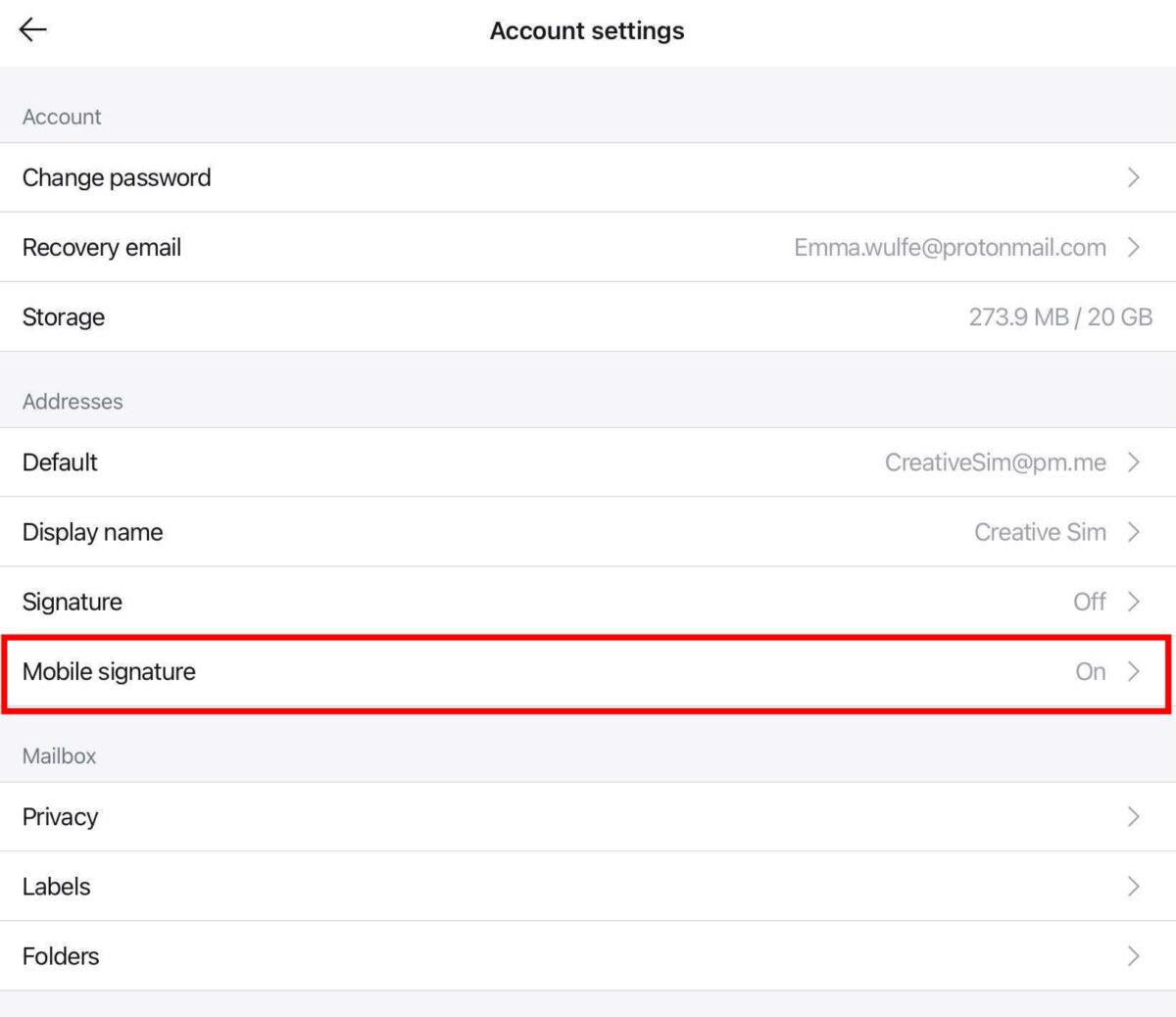
2. Edit your mobile footer message or toggle the switch off to disable it. Tap Save when you’re done.
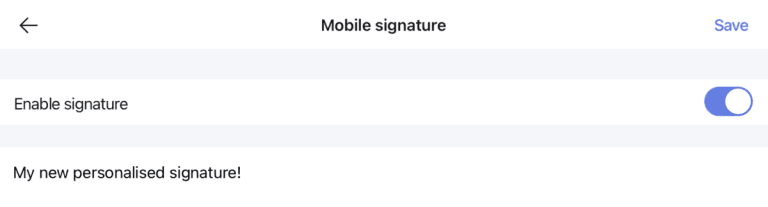
Androide
1. Open the Proton Mail app and go to ≡ → More → Settings → Account settings → [your account name] → Addresses → Display name & signature.
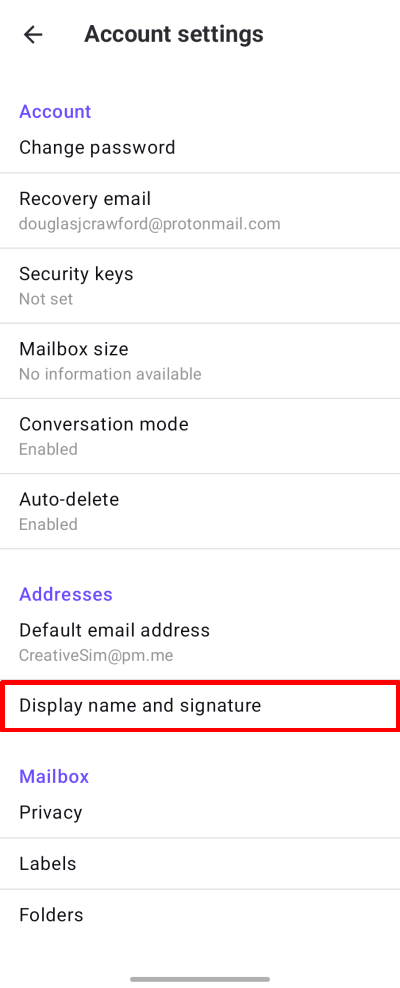
2. Edit your mobile signature message or toggle the switch off to disable it.
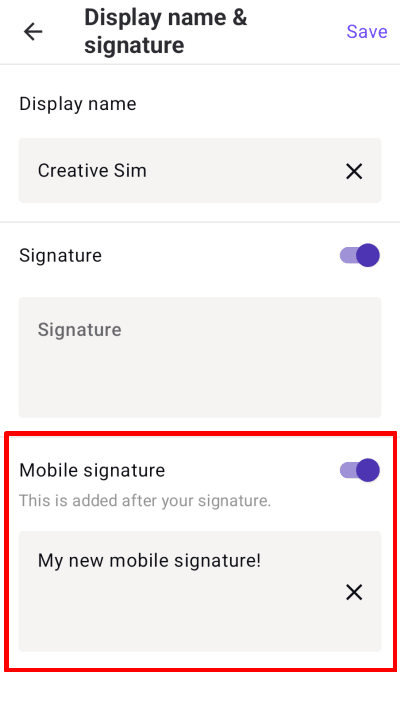
You can also toggle your regular signature on or off from this screen. Tap Save when you’re done.
