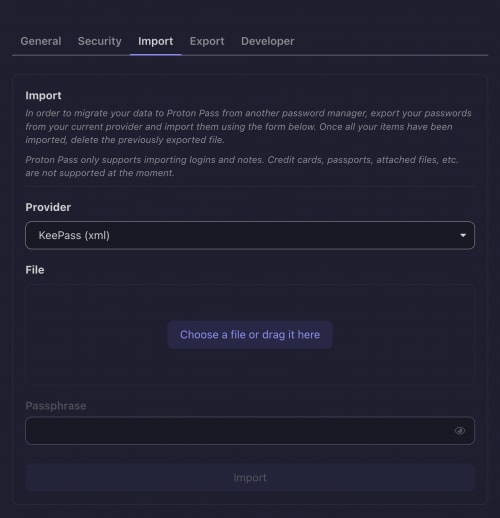How to import from KeePass and KeePassXC to Proton Pass
Proton Pass has built-in support for importing your passwords and other data from KeePass, as well as other apps that use the KeePass 2.x KBDX format. In this guide, we provide instructions for exporting from KeePass itself (Windows), and from KeePassXC (Windows, macOS, and Linux).
The process for this has two stages:
- Export your passwords and other data from KeePass or KeePassXC
- Import your exported passwords into Proton Pass
1. How to export from KeePass
1. Open the KeePass app and go to File → Export...
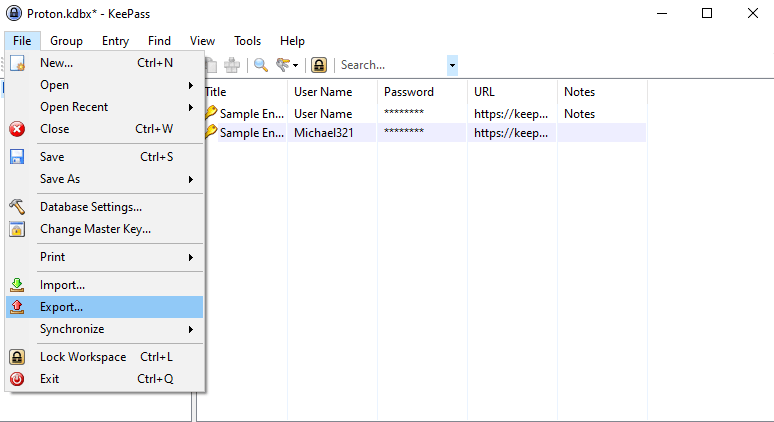
2. Select Format: KeePass XML, choose a Destination folder and click OK.

3. Enter your KeePass database Master password. If you’ve configured a key file, specify the path to where it’s located, and if your KeePass database is tied to your Windows user account, check Windows user account. Click OK when you’re done.
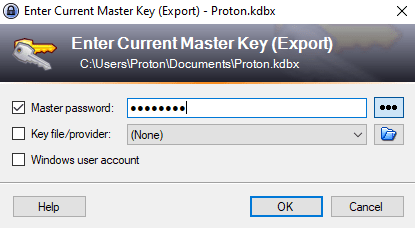
How to export from KeePassXC
1. On macOS, open the KeePassXC app and go to the menu bar → Database → Export → XML File…
On Windows and Linux, go to Database → Export → XML File…

2. At the Export confirmation warning, click Yes.
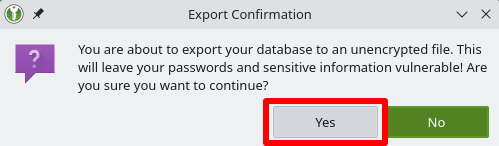
3. Select a save location for the XML file and click Save.
How to import to Proton Pass
1. Open the Proton Pass browser extension and go to ☰ → Settings.
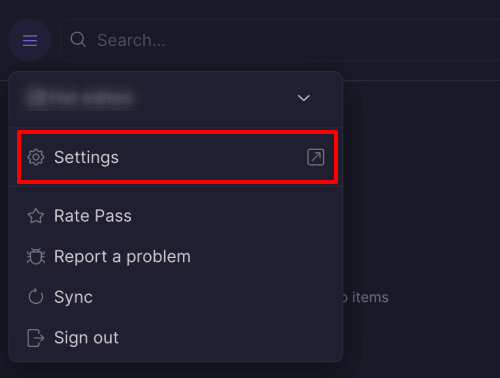
2. Go to the Import tab, select KeePass (xml) from the dropdown Provider list, and either drag the .xml file you exported to the File box or click the Choose a file or drag it here button to manually select it using your system’s file manager.
Click Import when you’re done.