Attachment and email size limits
You can attach multiple files to an email in your Proton Mail(fereastră nouă) account in two ways: by clicking the Attachments button or by dragging and dropping files from your desktop into the email composer (web app).
Attaching files through the Attachments feature
1. Open the email composer by selecting New message in the left sidebar.

2. Click on the Attachments button at the bottom right.
3. Select the first file you would like to attach. Press and hold the Ctrl button (Windows or Linux) or the Cmd button (macOS) while selecting the other documents you would like to attach.
Attaching files by dragging and dropping (web app)
1. Open the email composer by selecting New message in the left sidebar.
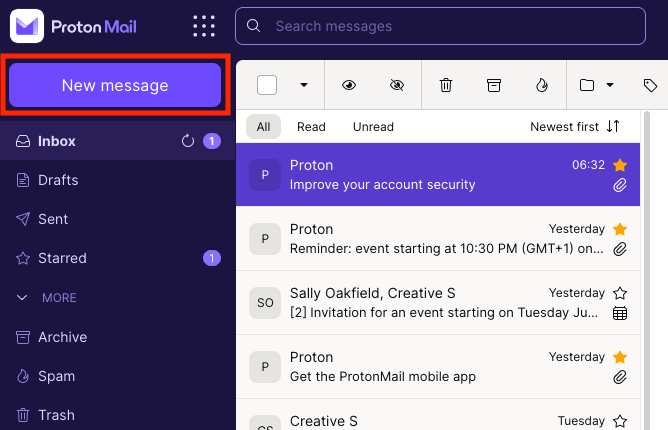
2. Drag and drop the file you would like to attach from your desktop directly into the email composer. Your file should upload automatically.
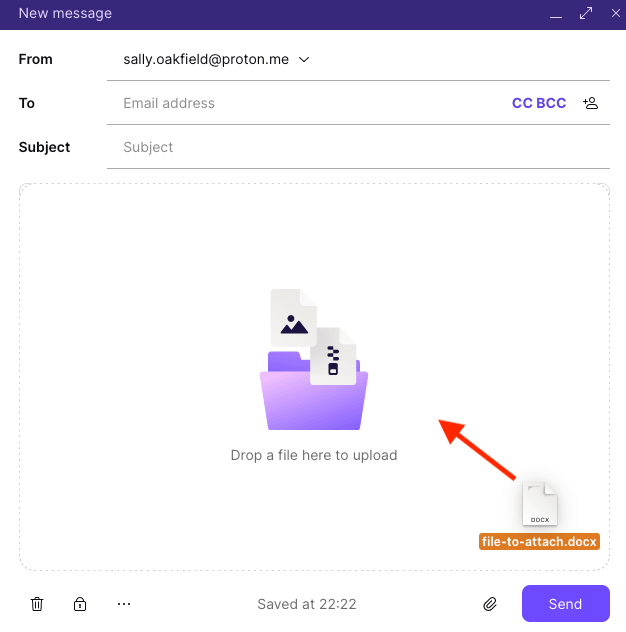
The total size limit of your attachments is 50 MB for incoming emails, and 25 MB for outgoing emails. The total number of files you can attach is 100. However, please note that the encoding process will cause attached files to become a bit larger than they are on your computer or mobile device.

