Proton Calendar email notifications
Proton Calendar can send you reminders (notifications) to alert you about upcoming events. There are two kinds of notifications:
- Push notifications — banners or other notifications that appear in your desktop browser or on your mobile device (Android and iOS)
- Email notifications — emails that are sent to your inbox
Here we explain email notifications. These reminders are sent to your default Proton Mail email address at the time you specify when creating the notification (see example below).
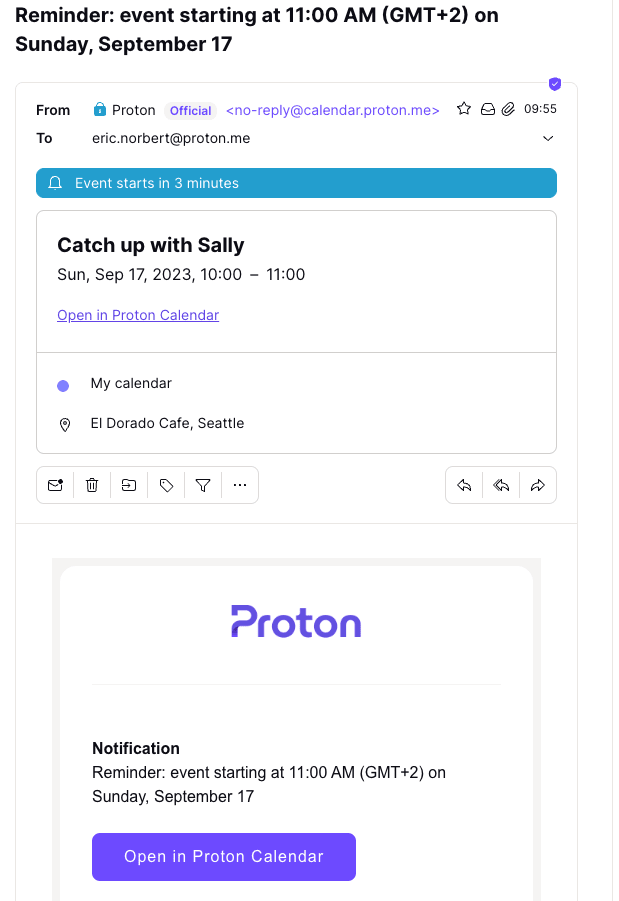
You can set and edit email notifications on the Proton Calendar apps on the web and Android.
You can’t currently set email notifications on your iPhone or iPad (iOS/iPadOS). However, any email notifications you set or edit will be synced across your devices.
Email notifications on the Proton Calendar web app
Set email notifications on the Proton Calendar web app
Edit email notifications on the Proton Calendar web app
Email notifications on mobile apps (Android and iOS)
Set email notifications on Proton Calendar for Android
Edit email notifications on Proton Calendar for Android
Can Proton read the content or title of notification emails?
Email notifications on the Proton Calendar web app
You can add email notifications (or push notifications) for a specific event in Proton Calendar when you create the event or anytime later.
Set email notifications on the Proton Calendar web app
To add an email notification when you create an event on the Proton Calendar web app:
- In the Proton Calendar web app, click the New event button at the top left.
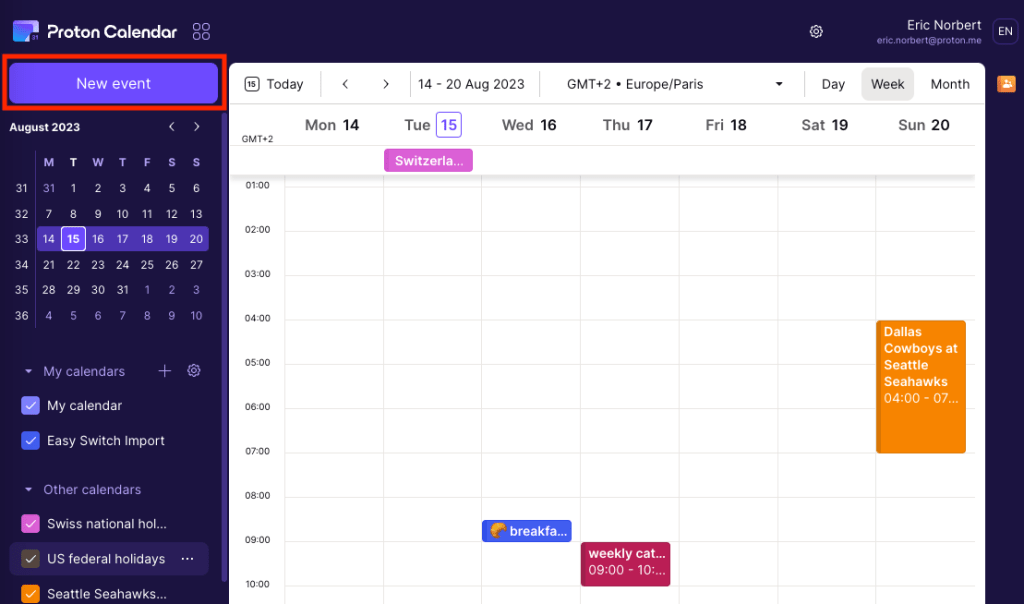
Or you can create an event by clicking on a day in the calendar (in Day, Week, or Month views).
- Click More options to see the notification options.
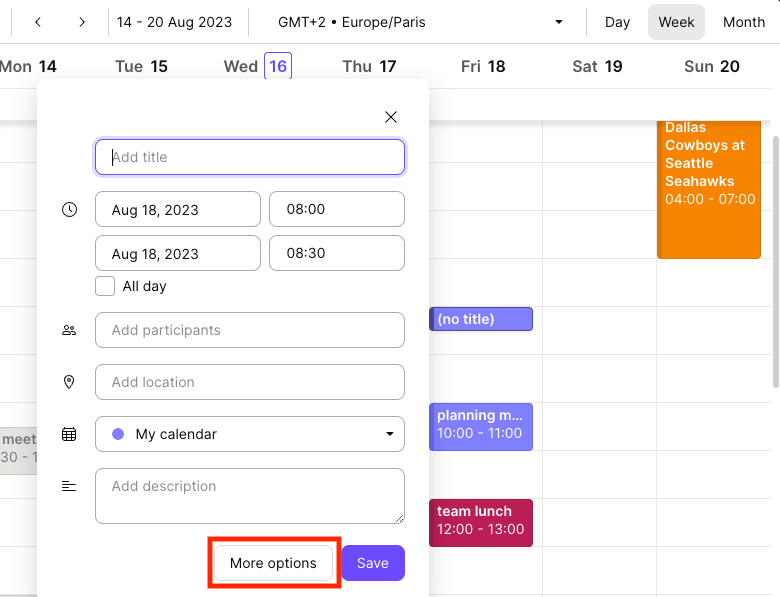
- Add the event title, date, time, etc. You can add a new email notification (or push notification) by clicking Add notification and using the dropdown menus, or edit or delete the default notifications.
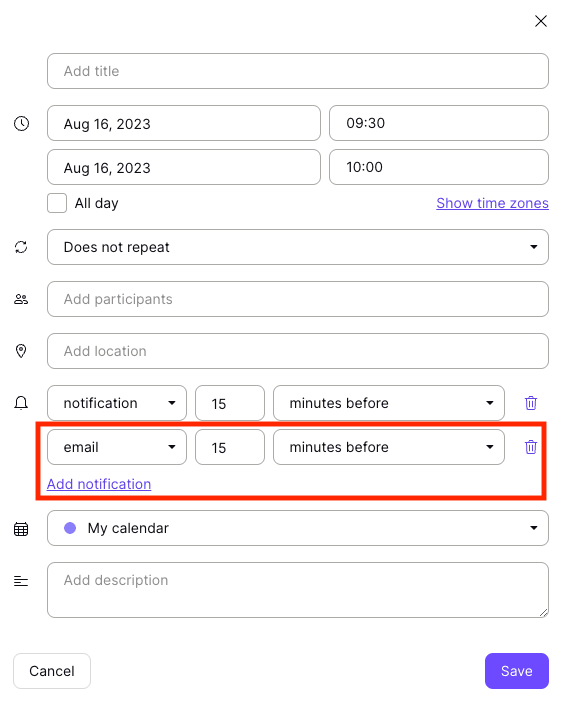
- Click Save when you’re done.
You can add up to 10 notifications to each event, which can be any combination of email notifications or push (desktop/mobile) notifications.
Edit email notifications on the Proton Calendar web app
You can edit email notifications (or push notifications) on the Proton Calendar web app anytime. To do so:
- Click on the event and click the pencil edit icon.
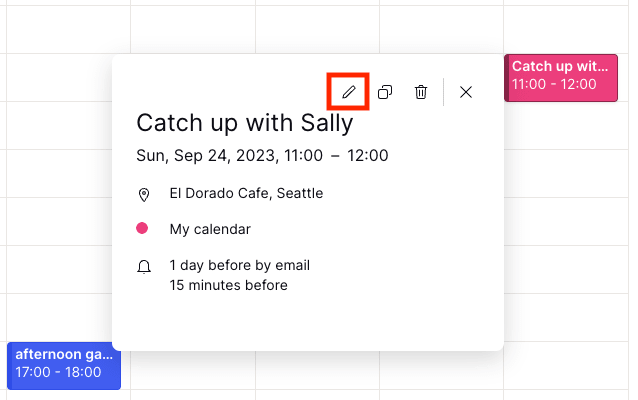
- Add, remove, or edit email notifications (or push notifications) as you wish. You can add up to 10 notifications to each event by clicking Add notification and using the dropdown menus.
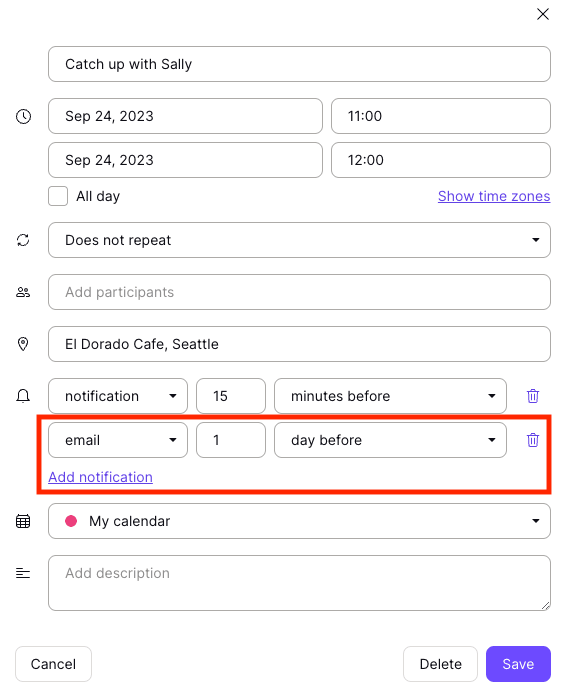
- Click Save when you’re done.
Email notifications on Proton Calendar mobile apps (Android and iOS)
You can add email notifications for a specific event in Proton Calendar on your Android mobile device when you create the event or anytime later.
You can’t set or edit email notifications on your iPhone or iPad (iOS/iPadOS) at this time. However, any email notifications you set or edit on the web or Android apps will be synced across all your devices.
Set email notifications on Proton Calendar for Android
To add an email notification when you create an event on Proton Calendar for Android:
- Open Proton Calendar on your Android device.
- Tap a day in the calendar (in any view — Day, 3 Days, Week, or Month) and tap the plus (+) button to create an event.
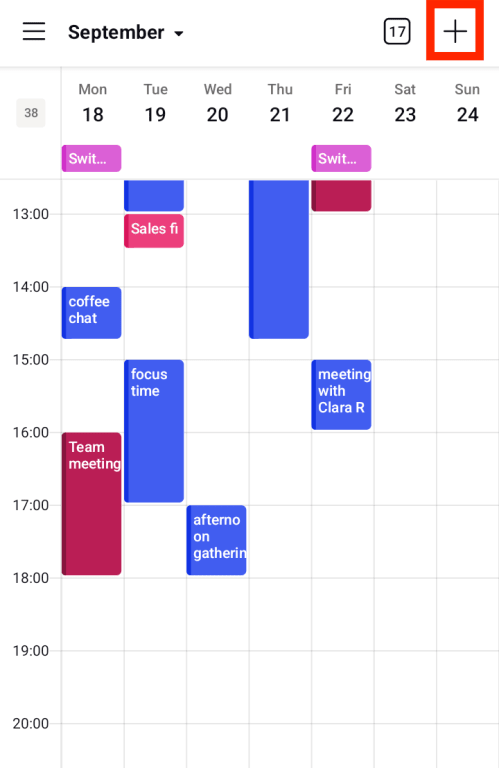
- Add the event title, date, time, etc. You can add a new email notification (or push notification) by clicking Add notification.
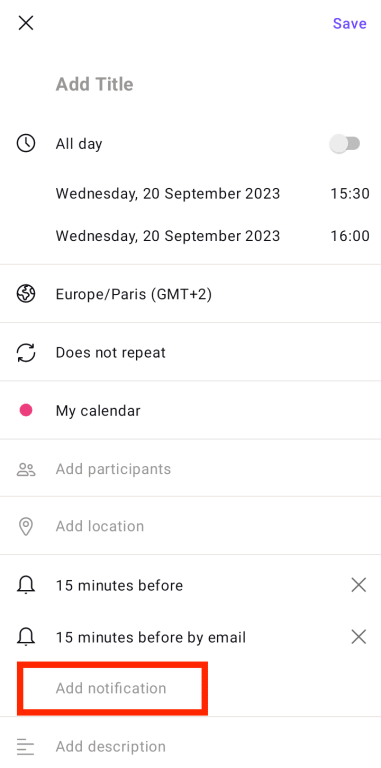
- Select the notification time, and choose email under Send by.
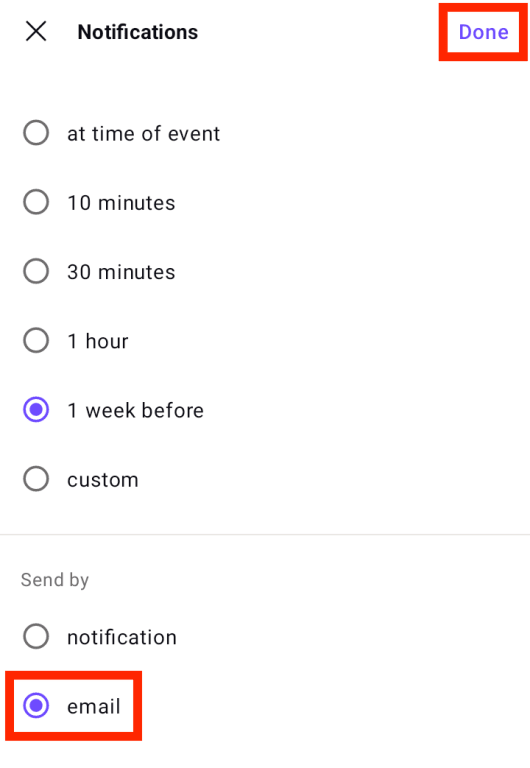
- Click Done and then Save.
Edit email notifications on Proton Calendar for Android
You can edit email notifications (or push notifications) on Proton Calendar for Android anytime. To do so:
- Open the Proton Calendar app on your Android device.
- Tap the event you want to change and tap the pencil edit icon.
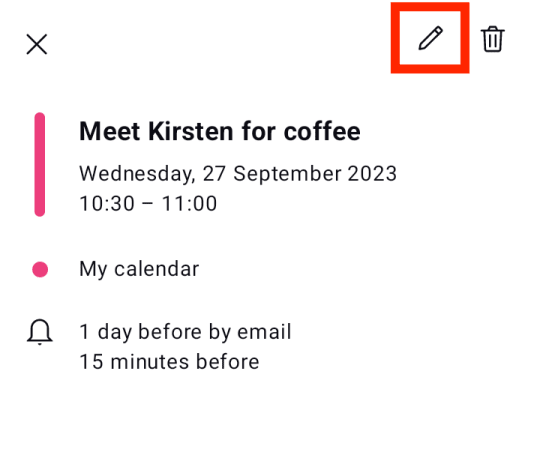
- Add, remove, or edit email notifications (or push notifications) as you wish. You can add up to 10 notifications to each event by clicking Add notification and using the dropdown menus.
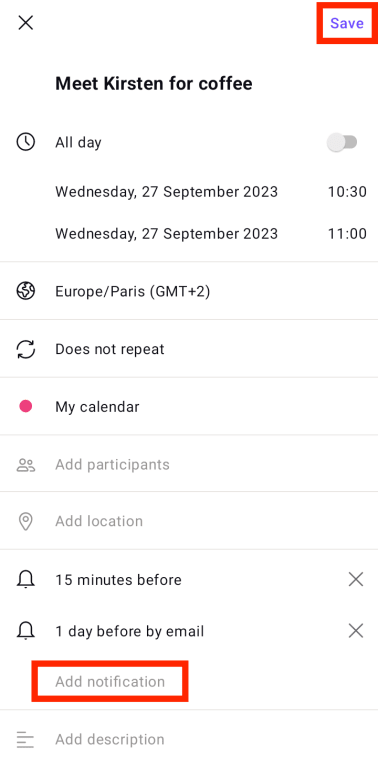
- Click Save when you’re done.
Can Proton read the content or title of notification emails?
No. The content and title of the event (but not the time and date, of course, as these are needed to send the notification on time) are end-to-end encrypted on your device before the notification email is sent to our servers and then delivered to your inbox.
The Proton Calendar web app can display the title and event details in your inbox because of an ID tag included in the email notification header that prompts the app to search for the event in your calendar and show you those details. This entire process is performed client-side.
Learn more about the Proton Calendar security model
Learn more about Proton Calendar notifications
Proton Calendar notifications — overview and default settings
Proton Calendar desktop browser notifications
Proton Calendar mobile notifications
Learn more about how to create, modify, and delete events in Proton Calendar
