How to import passwords from NordPass to Proton Pass
If you’re switching to Proton Pass from NordPass, you can easily and securely transfer your passwords using our built-in system with two main steps. This article shows you how.
- Exporting your passwords and other data from NordPass
- Importing your exported passwords into Proton Pass
How to export from NordPass
Before you can import your passwords from NordPass, you first need to export them.
- In the NordPass homescreen, click on the gear icon at the top of the left-hand pane.
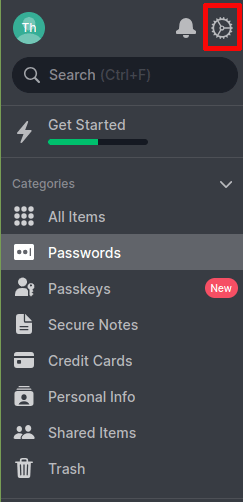
- A new screen will open. Scroll down until you come to a section named Import and Export. Click Export items.
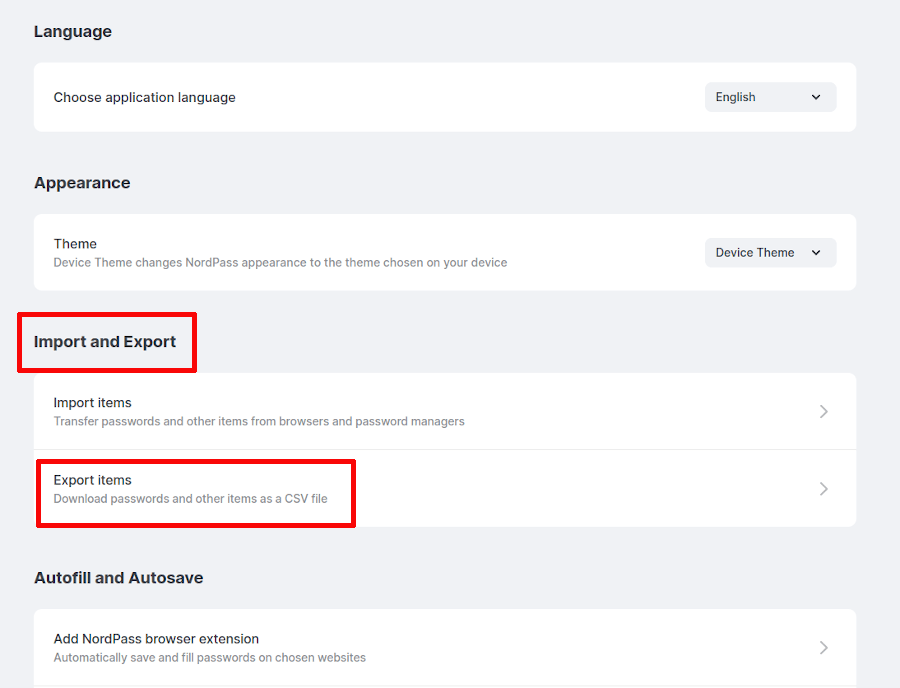
- You’ll have to verify your identity by entering your master password. Enter it and click Continue.
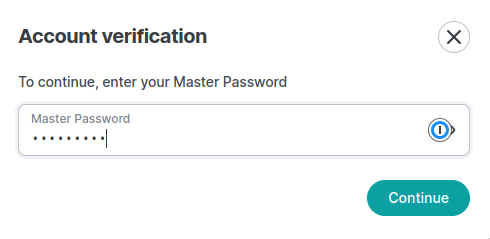
- NordPass will automatically download a .csv file to your downloads folder. The file will be named NordPass and the date you exported it on.
How to import to Proton Pass
With the exported file from NordPass downloaded, next you need to import it into Proton Pass.
- Open the browser extension by clicking on the diamond-shaped Proton icon in the top right of your browser. Once it’s open, click on the same icon in the extension, which is in the top left.
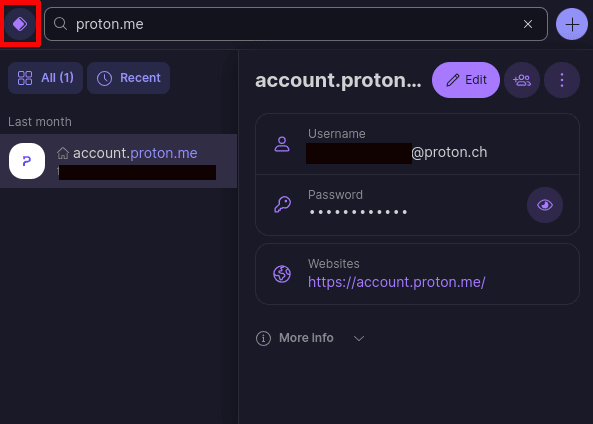
- A pane will slide out. Select Settings.
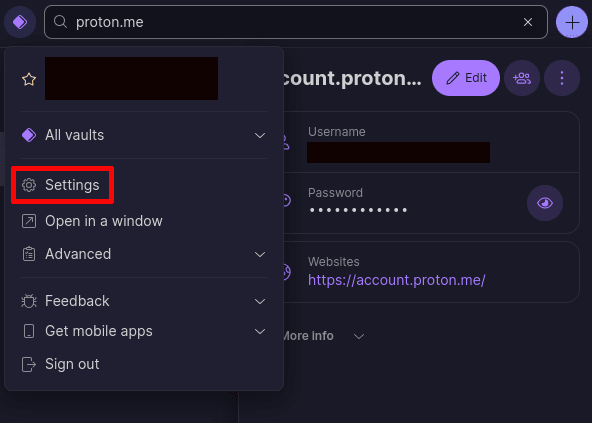
- A new screen will open. Choose Import from the top selection bar, and in the new screen choose NordPass from the options.
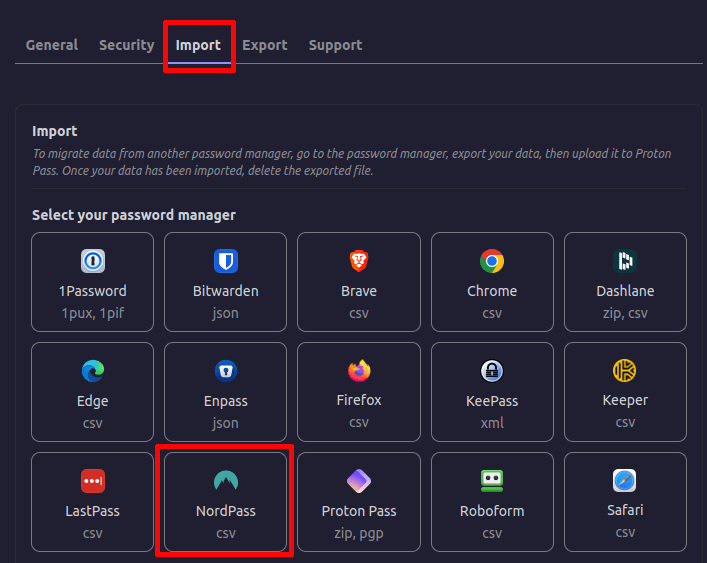
- Now, either drag the exported file from NordPass into the dialog box, or click on the button that says Choose a file to find it on your hard drive.
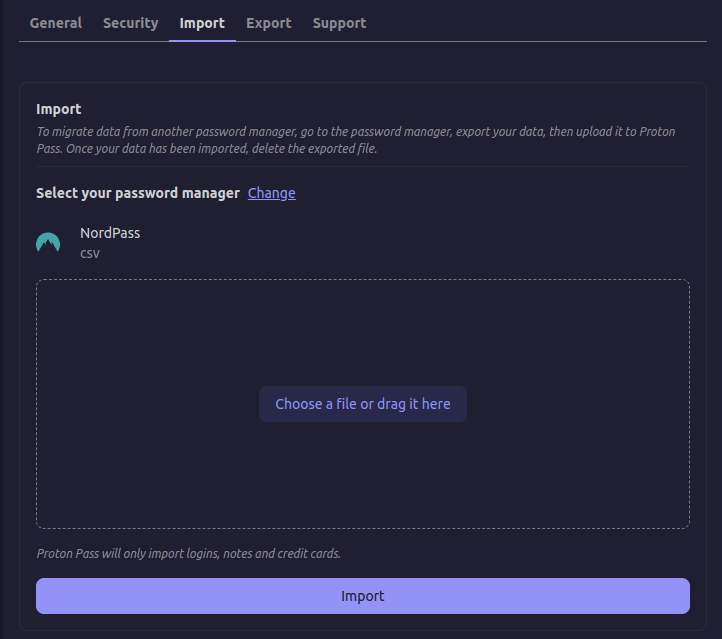
- Next you’ll have to choose a vault for your passwords. Your personal vault is the standard choice, but you can pick another. Once you’re happy, click Confirm.
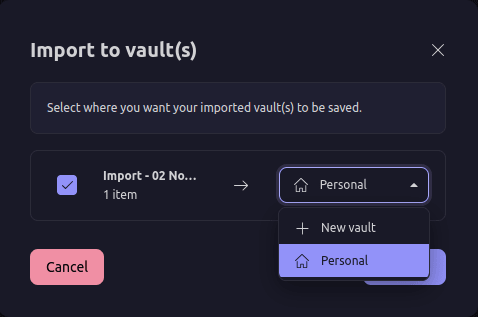
- The import process will take just a few seconds. Afterwards, you can continue browsing and auto-filling your passwords as normal.
