How to send invitations to new Proton Calendar events
With Proton Calendar(fereastră nouă), you can invite anyone to an event you create by adding them as participants.
Sending an invitation is possible when you create the event or later by editing the event.
Adding participants to a new event
To send an invitation to a participant when you create an event, select More options from the bottom right corner of the window. Add each participant’s email address in the field Add participants.
When you start typing an email address, you will see a list of suggestions. This includes your Proton Contacts and alternative email providers. To make a selection, click on the email address you would like to send an invitation to or use your keyboard Up/Down and Enter keys.
Once you’ve entered their email address, you can specify if the participant’s attendance is optional. To do this, click on the contact icon next to their email address. In this case, their email invitation will mention: “Your attendance at this event is optional.”
Your name and email address will also show up in the list of participants as an Organizer. The other participants will receive the email invitation from this email address.
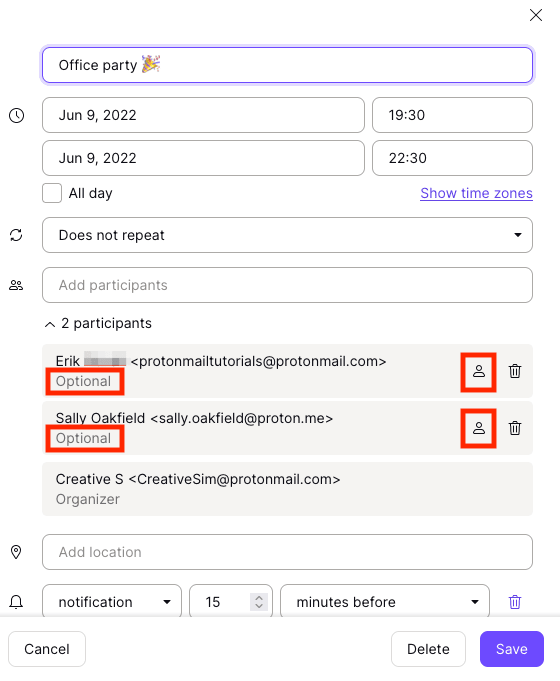
To delete one of the participants from the list, click on the trash icon next to their email address.
Selecting a calendar
If you have multiple calendars associated with different email addresses, you can select the calendar where you wish the event to show up and the email address sending the invitation(s).
To do this, scroll down to the field Calendar, below Add notifications.
Sending the invitations
Once you’ve added all the event’s details and the participants’ email addresses, Save the event to send the invitations to all participants.
When a participant answers your invitation, you will receive a confirmation email and the event will update in your calendar.
If the event hasn’t updated to reflect the participant’s response, try opening the confirmation email — this should automatically update the event.
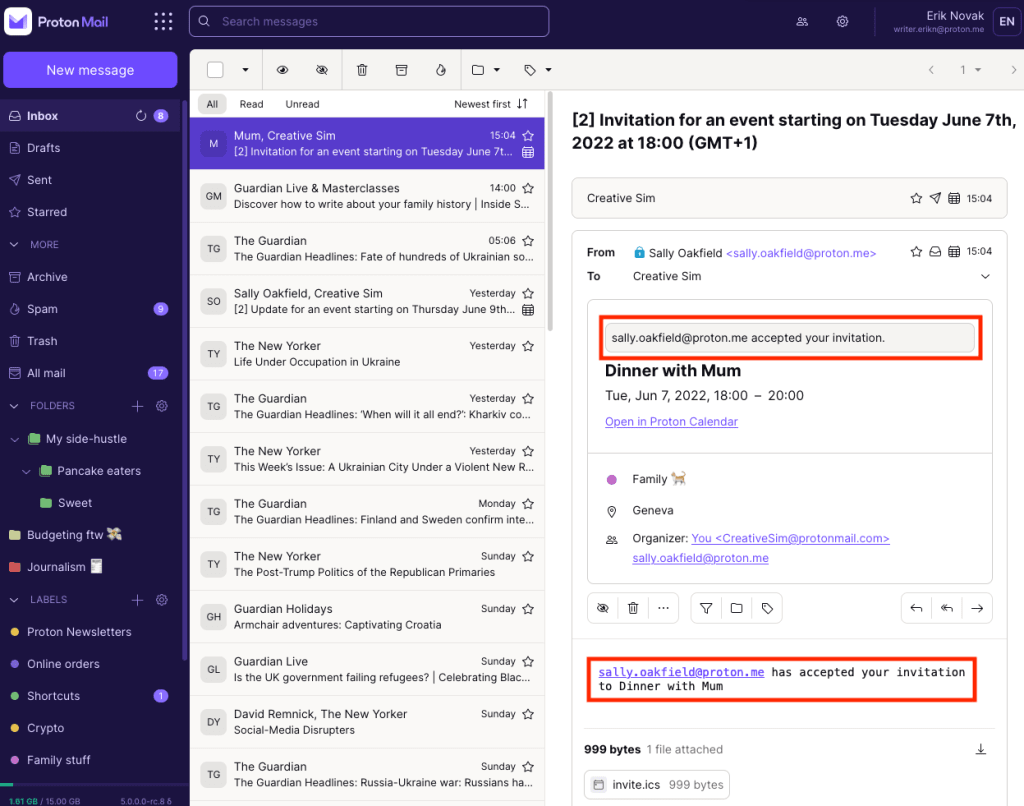
You can add up to 100 participants to an event. Later, you can update or cancel the invitation to your event.
