Proton Drive sync statuses on Mac
The Proton Drive app for macOS allows you to seamlessly sync files between your computer and the cloud and make them available across all your devices.
Whenever you make a change, such as moving a file into Proton Drive on your Mac, editing a file, or changing its name on another device, these updates are automatically synced. Whenever the app is syncing a change or uploading/downloading a file or folder, it will reflect this state in the tray app on your Mac’s menu bar, as you can see in the image below.

Once the app has finished syncing, it will show the last sync time. This time will be updated after each successful sync.

If there is an error during sync, it will be shown above the status.

You can click on Details to view more information on how to resolve the issue. In most cases, the app will retry syncing failed items automatically, meaning you don’t have to do anything.
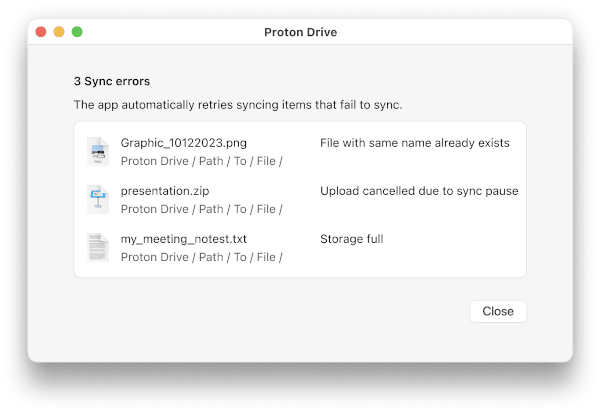
The tray app for Proton Drive also provides information about the status of your syncs and the app itself.
- Sync is paused: You can resume syncing by clicking on Resume syncing.
- App is offline: Check your network connection to ensure you are online.
