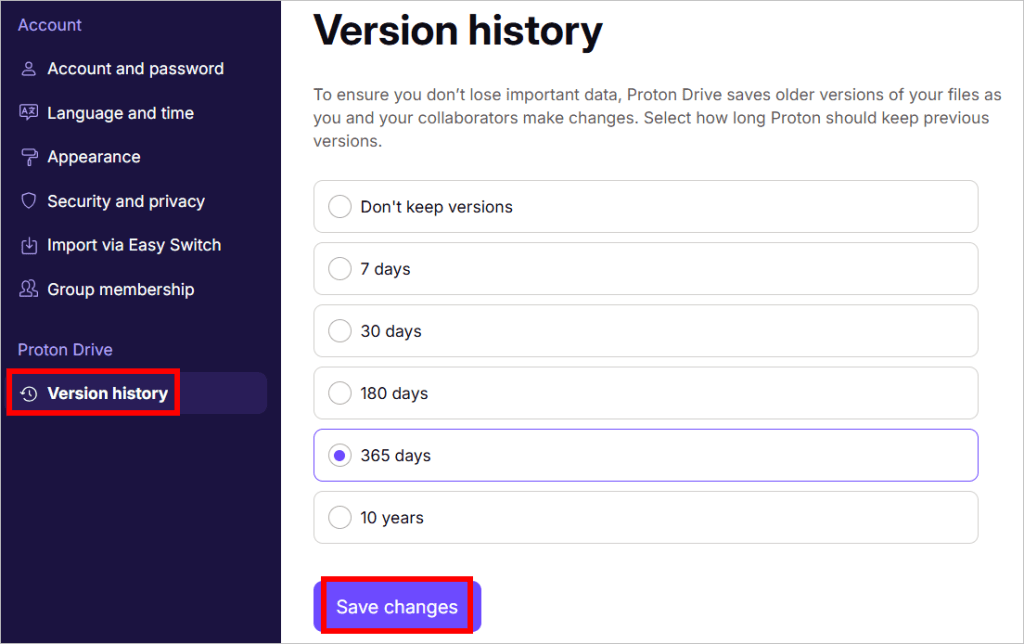How to manage file version history in Proton Drive
Proton Drive allows you to restore older versions of your files. This article explains how to manage your version history.
- How do I save a previous version of a file?
- How do I access the version history for my files?
- How do I restore an older version of my file?
- How can I change my version history settings?
How do I save a previous version of a file?
If you upload a file with the same name and extension as an existing file, you will see the following:
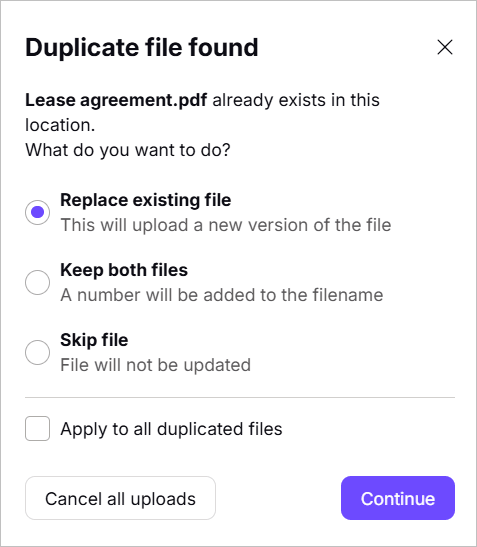
Here’s what each option means:
- Replace existing file: The current file will be saved as a previous version, and your new upload will become the active version.
- Keep both files: The new upload will have a number added to its name so you can tell them apart.
- Skip file: The upload will be ignored, and the file already in your Drive won’t be changed.
- Apply to all duplicate files: If you’re uploading multiple files at once, your setting will be applied to all files with name conflicts.
How do I access the version history for my files?
To view the version history of a file, right-click on it. The following menu will appear:

Select See version history.
How do I restore an older version of my file?
In version history, you can see all previous versions of a file, including when they were saved and who saved them. This is especially useful when multiple people are collaborating on the same file, as you can track exactly who made each change.

Here’s how to restore a version:
- Click ⋮ next to the version you want.
- Select Restore version.
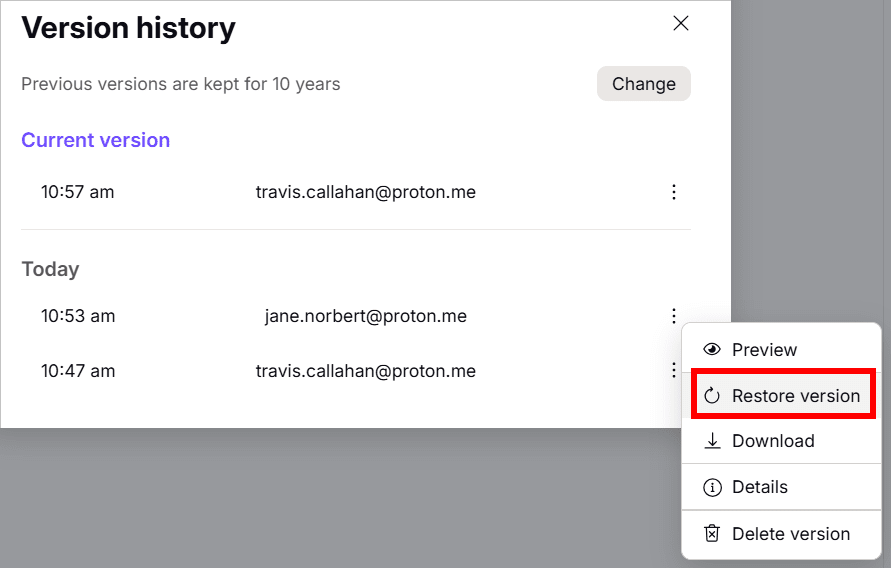
- Click Confirm to complete the restore.
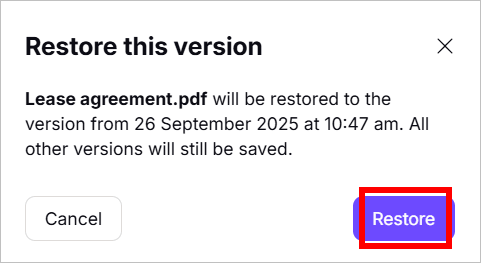
Note: Restoring a version does not delete newer versions — all file versions remain saved and accessible in the history.
Besides restoring a file version, you can also:
- Delete a version if you no longer want it stored in the history.
- Download a specific version to your device.
- View details such as whether the digital signature is verified, which confirms the file hasn’t been tampered with.

How can I change my version history settings?
If you are on to the Proton Free plan, Proton Drive automatically saves up to 10 versions of each file for up to 7 days. These settings can’t be changed.
To customize your version history, you’ll need a paid Proton plan. With any of the following plans, you can save up to 200 versions of each file for up to 10 years and adjust your version history settings:
- Proton Drive Plus
- Proton Unlimited
- Proton Duo
- Proton Family
- Proton Visionary
- Proton for Business
Here’s how you can change version history settings:
- Sign in to Proton Drive(nytt fönster).
- Go to Settings → All settings.

- Select Version history.
- Choose how long Proton Drive will keep previous versions — such as 7 days, 30 days, 180 days, 356 days, or 10 years. Click Save changes.