Proton Pass Family admin guide
Pass Family is an easy-to-use password and identity manager that anyone with any level of tech experience can use. As the admin of your plan, you’ll be responsible for managing the plan payment details.
- Subscribe
- Invite family members
- Create shared vaults
- Get to know Proton Pass
Get Started
- Subscribe to Pass Family.
- Invite members to join your Pass Family plan. You can invite any existing Proton Pass user (free or paid) to join your Pass Family. If the person you’d like to invite does not have a Proton account, ask them to create one first. Anyone with an active Mail Plus, VPN Plus, Drive Plus, Proton Family, Visionary, Duo, or business plan will not be able to join your Pass Family plan.
To add a family member:
Log in to your dashboard by going to pass.proton.me, then click ⚙ Settings → Account.
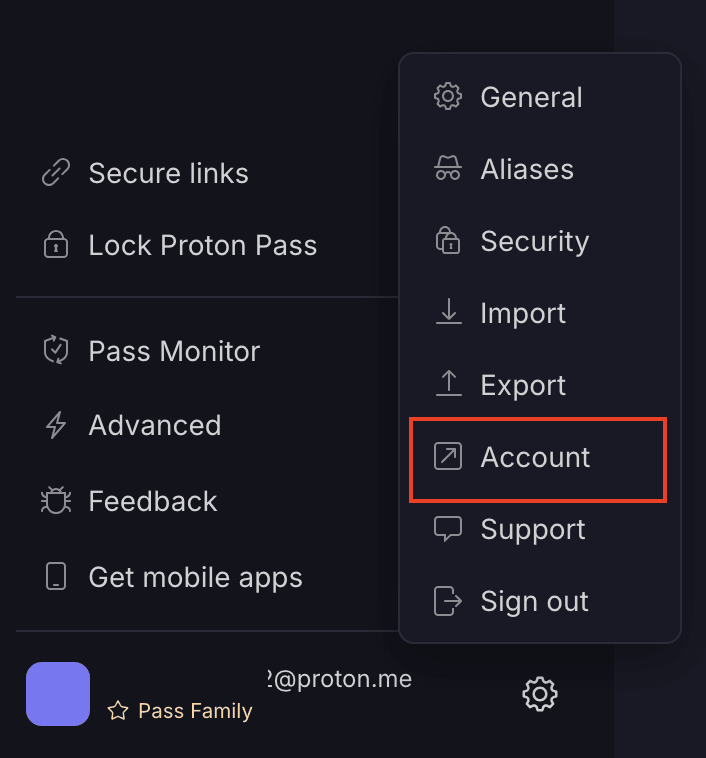
- Go to the Family → Users and addresses in the left-hand bar → select Invite user.
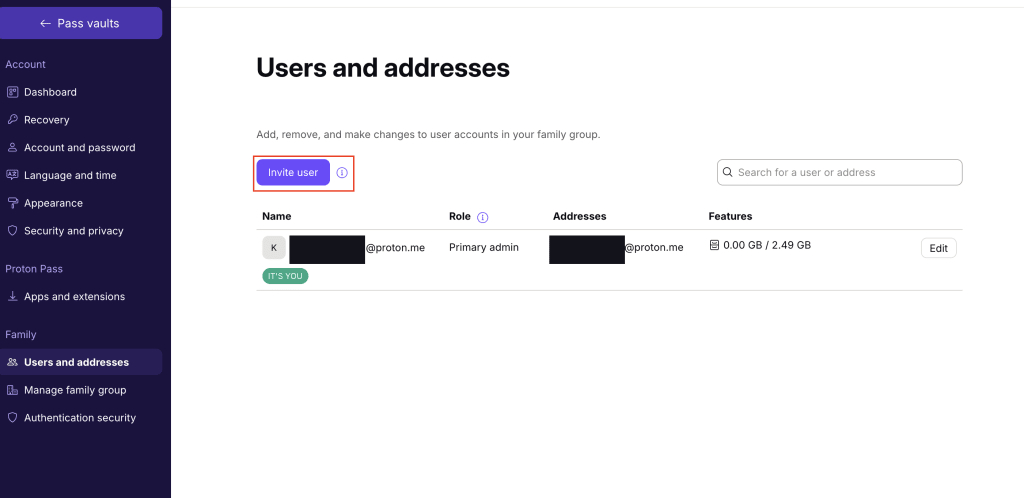
- If you’re inviting an existing Proton user, enter their email address. If you’re inviting a new user who does not yet have a Proton account, help them set up a Proton account first.
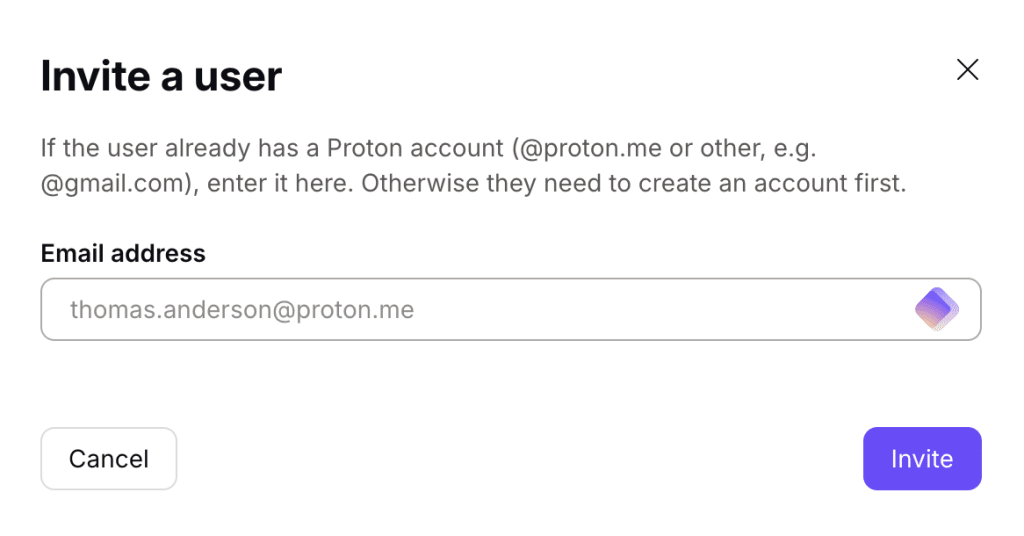
- Once you’ve sent an invite, you’ll be able to see all pending and accepted invitations in your admin panel.
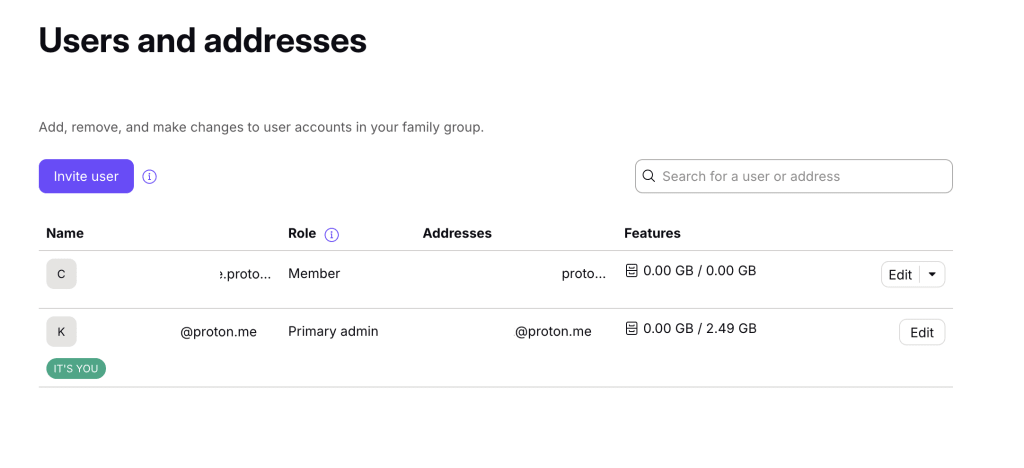
- Create a shared vault to help your family access shared logins and passwords:
- Log in to pass.proton.me, then click Vaults +.
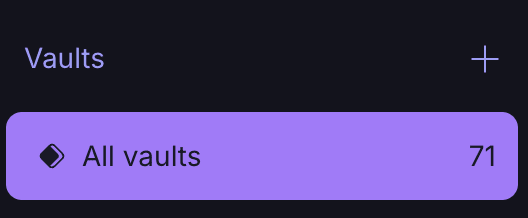
- Name and customize your vault, then select Create vault.
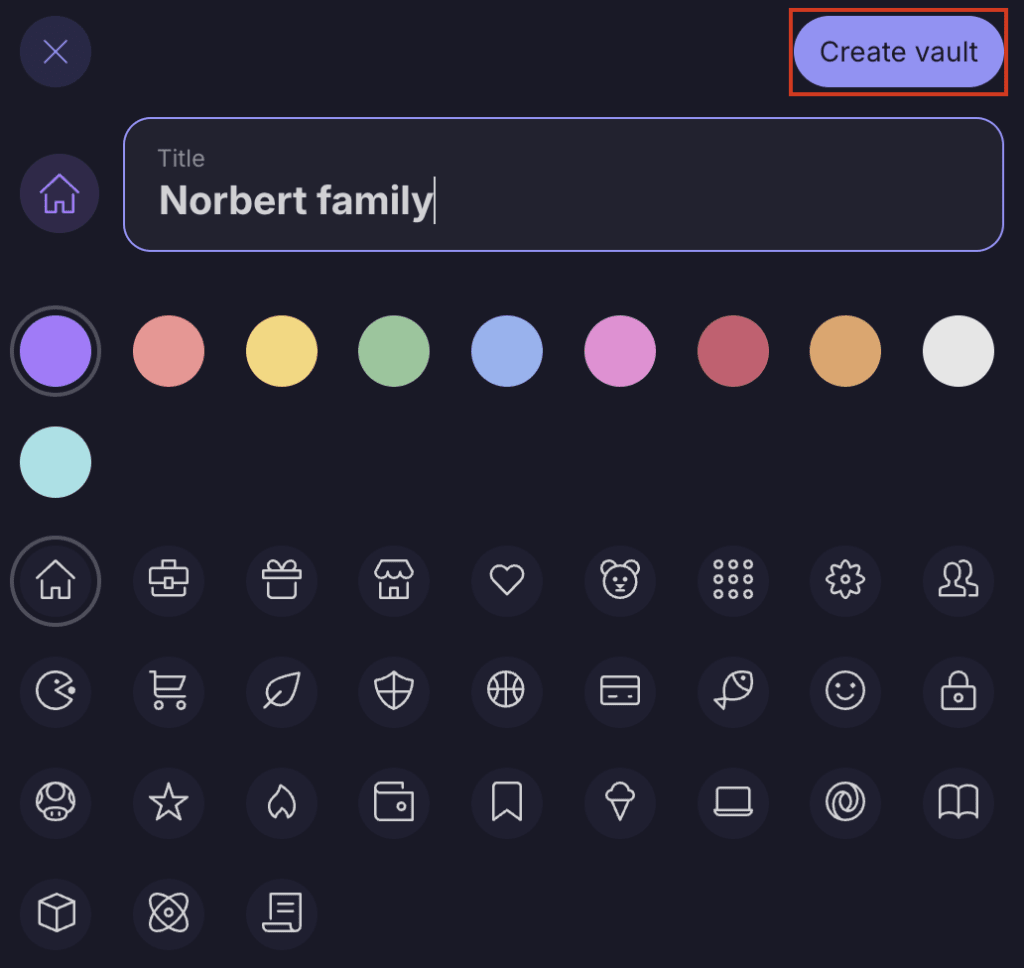
- You can now select the three-dot icon to the left of your new vault → select Share.

- Enter the email address(es) of the Family plan user(s) you’d like to share your vault with.
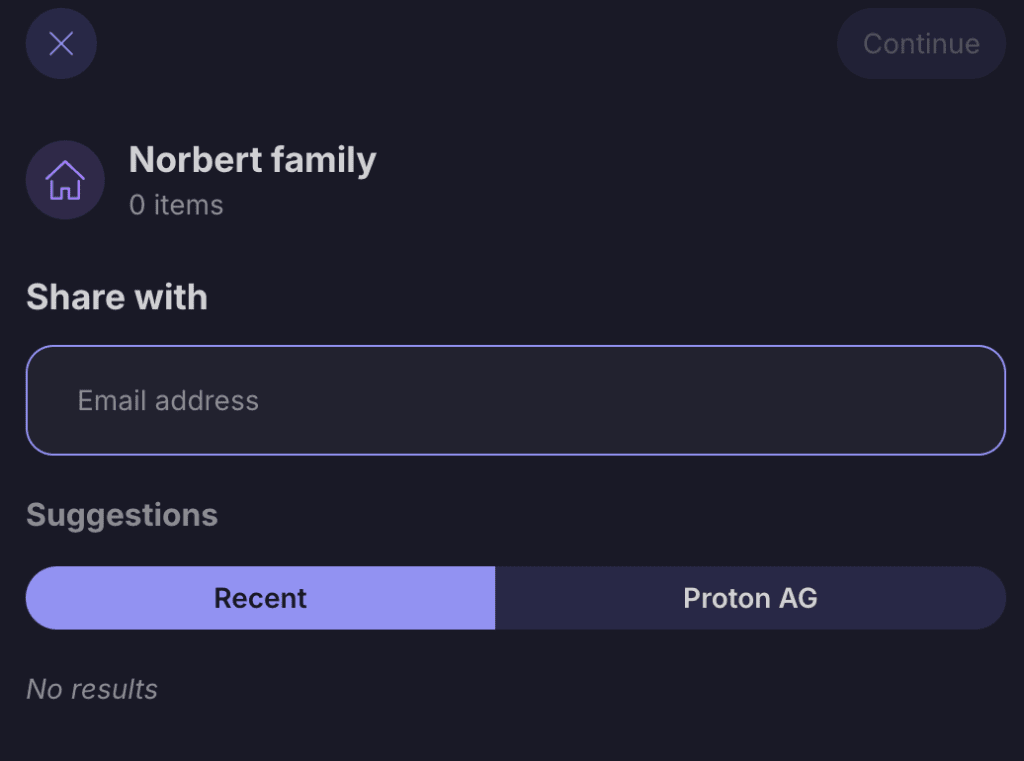
- Set their access level — They can view or edit passwords or be an admin for the vault.
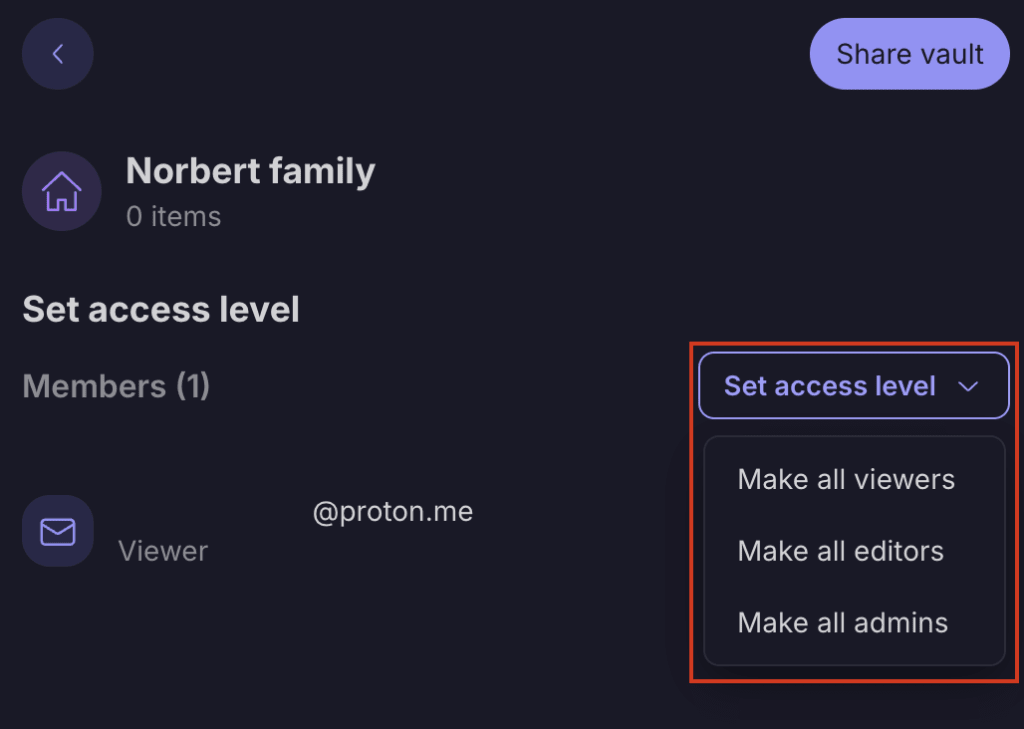
- Select Share vault, and the invited family members will receive emails asking them if they’d like to join your shared vault.
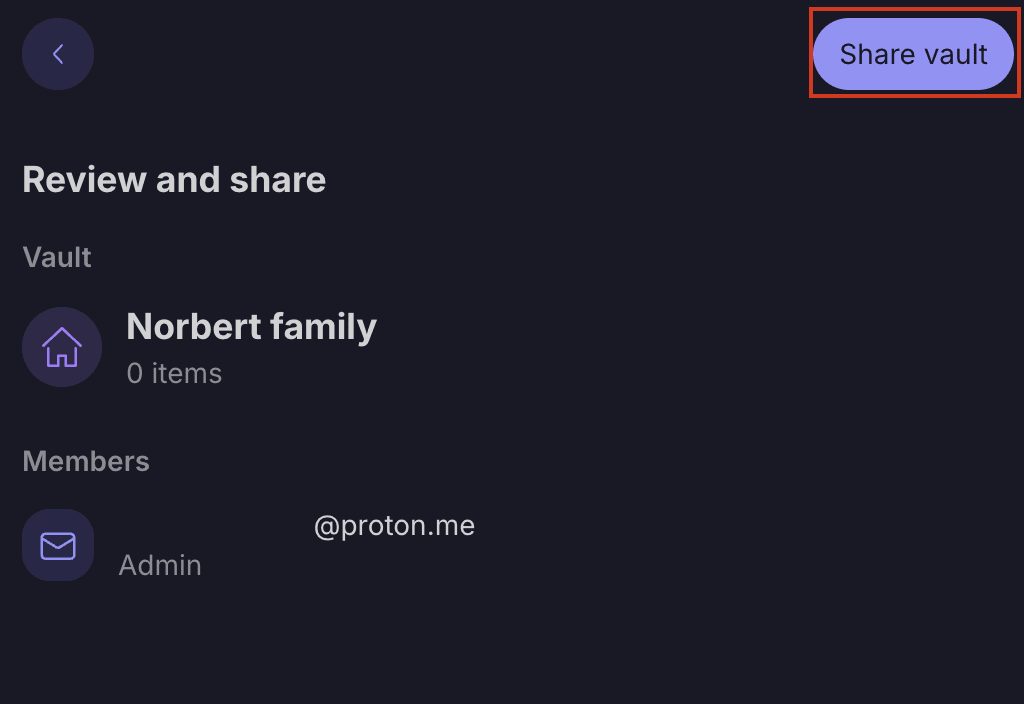
- You’ll be able to see who hasn’t accepted your invite to the vault yet.
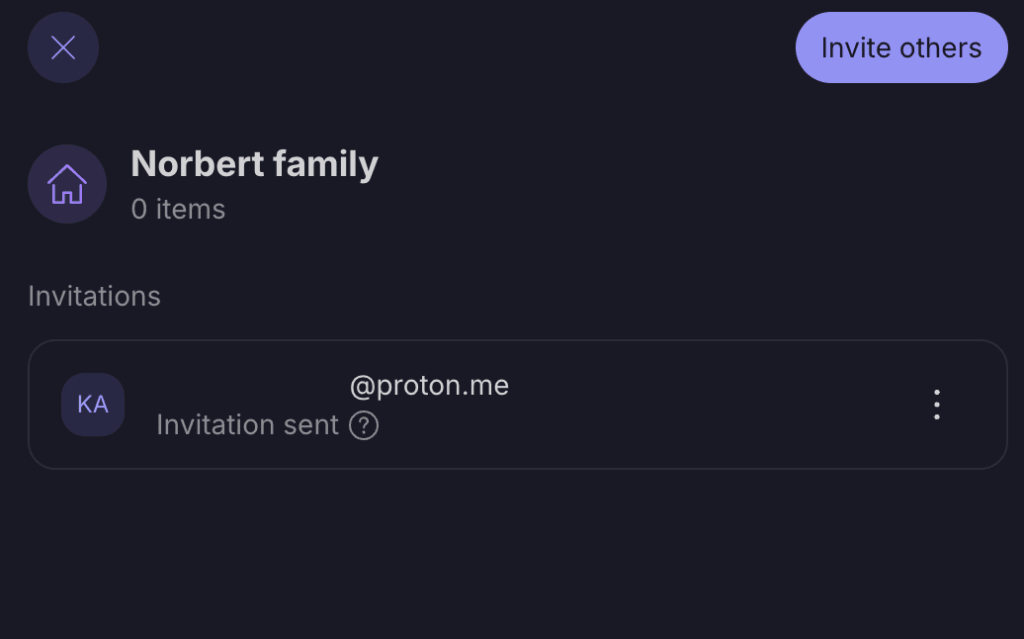
- Once the invite is accepted, this will be reflected in the vault’s access management.
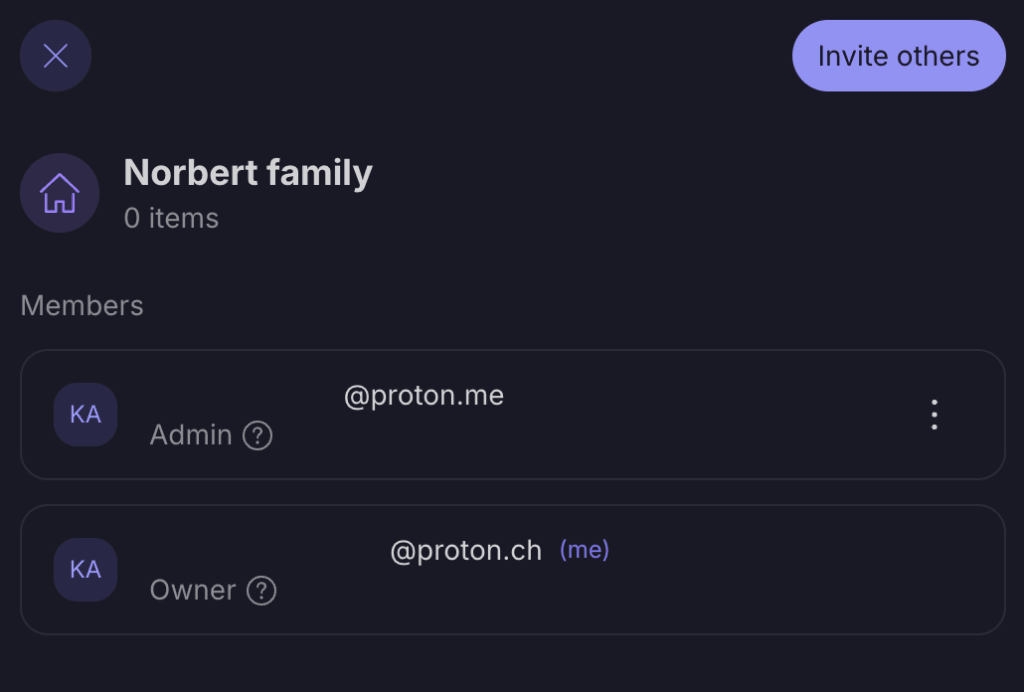
- Move logins, passwords, or items you’d like to share with these family members to this vault.
You can find out more about sharing in our sharing guide.
- Get to know Proton Pass and learn how we can help you and your family improve your online security.
- Use our built-in password generator to create strong, unique passwords for all of your accounts
- Use vaults to organize your logins and items
- Use hide-my-email aliases to generate randomly generated email addresses that forward emails to your main inbox. This helps protect your real email address from being disclosed or leaked.
- Use our integrated 2FA authenticator to store your 2FA codes and automatically display and autofill them.
- Create identities to store and access your personal information (such as your name, address, date of birth, and checkout details) easily. Proton Pass will autofill these details for you (for example, when you purchase flight tickets) saving you time and preventing errors.
Learn more about how to use Proton Pass.
If you’re an existing Proton Pass user, here’s how your account changes when you subscribe to Family Plan:
- You will gain access to an admin panel to manage your family members.
- You will be able to add or remove up to five family members to your plan, and they’ll all benefit from the premium features available in Pass Plus.
- You will retain access to all existing data, logins, and vaults you have stored in Proton Pass.
How to remove a user
- Log in to pass.proton.me(yeni pencere), then click ⚙ Settings → Account.

- On your dashboard, select Users and addresses. You’ll see all the invited and active users on your plan.
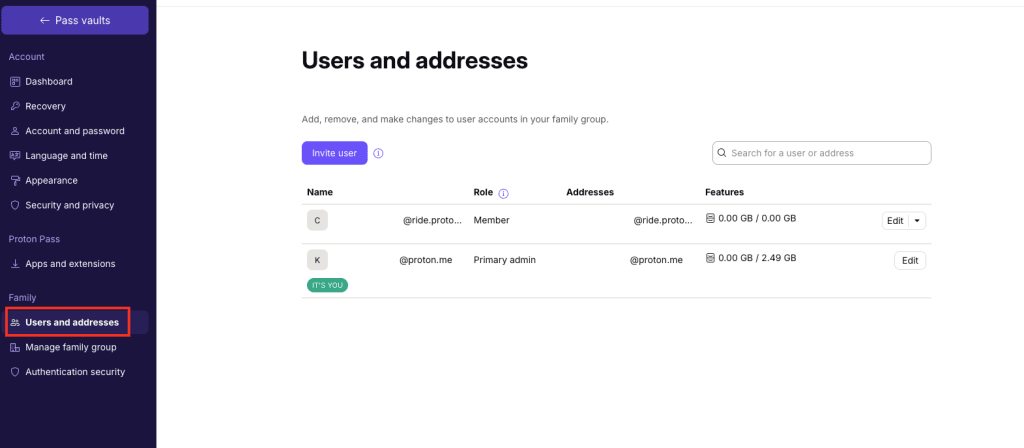
- To remove a user, select Edit next to their username. You’ll see the option to Remove.
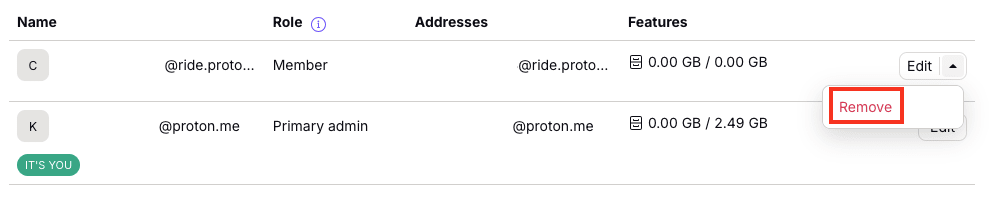
- The user will be removed from your plan and will receive an email letting them know they’ve been downgraded to a Pass Free plan. All the passwords they’ve stored in their private vaults and shared vaults will remain accessible, and they can still store unlimited logins and passwords. Please note that if you remove a user, they’ll still have access to the shared vault they’re a member of on your Family Plan. Find out here how to remove a user from a shared vault.
