Running out of storage space can slow down your device, crash your apps, block security updates, and in some cases, prevent your system from starting.
Whether you’re on a phone, tablet, or computer, there are plenty of ways to free up space. From removing unnecessary files to using secure cloud storage or expanding your physical storage, there are simple steps you can take to reclaim space and keep your device running smoothly.
- Check your storage and clean up files
- Use cloud storage to free up local space
- Increase your local storage or use external drives
1. Check your storage and clean up files
Before you start deleting or moving anything, get a clear picture of what’s using up your storage. Each operating system has built-in tools to help you see where your space is going — and most of them offer quick cleanup options based on what you find.
Windows
To figure out how to get more storage on your PC, begin by checking how space is used across each local drive.
- Go to Settings → System → Storage. By default, Windows shows storage details for the local drive where the operating system is installed (usually the C: drive), including how much space is used by apps, documents, and temporary files.
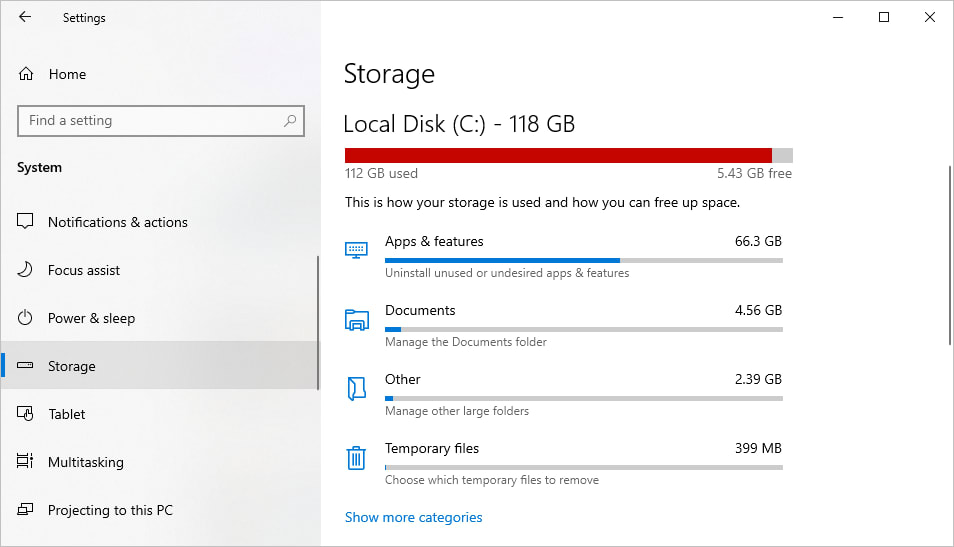
- Select Apps & features, sort by size, and uninstall large applications you no longer use.
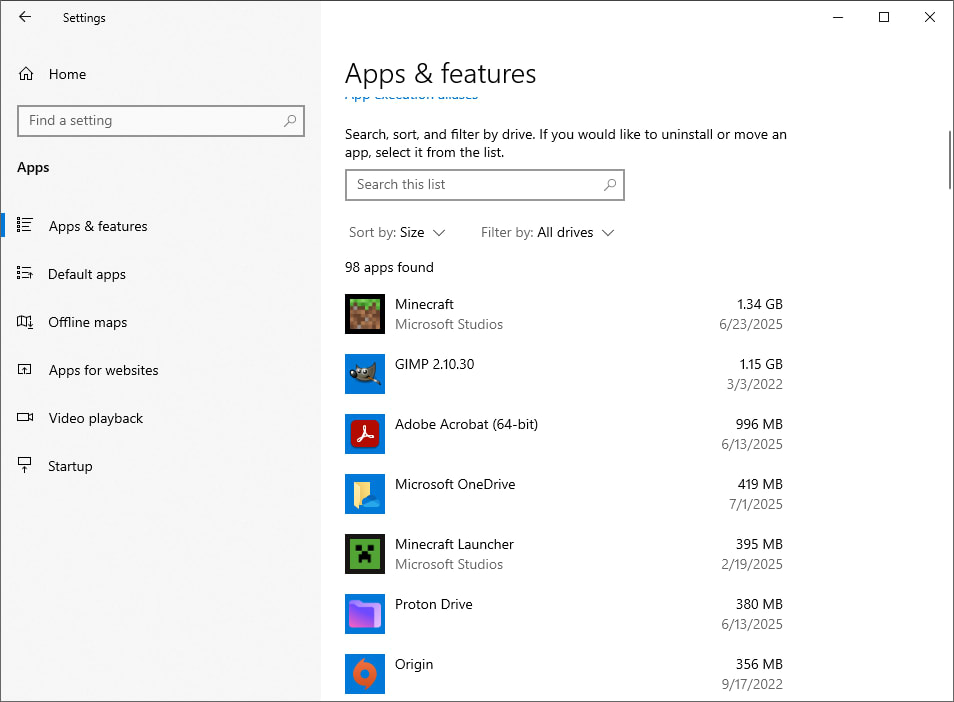
- Go back, open the Documents section, and review your files to identify and delete anything you no longer need.
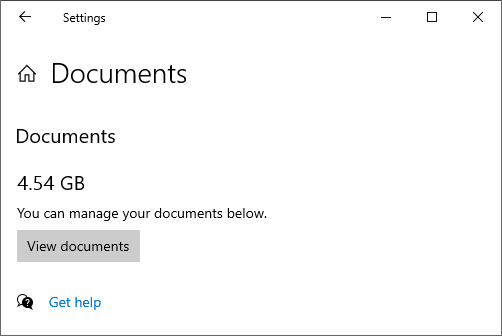
- Select Other to view large folders that Windows couldn’t categorize — these may contain important system or application files, so review them carefully and only delete items you’re certain are safe to remove.
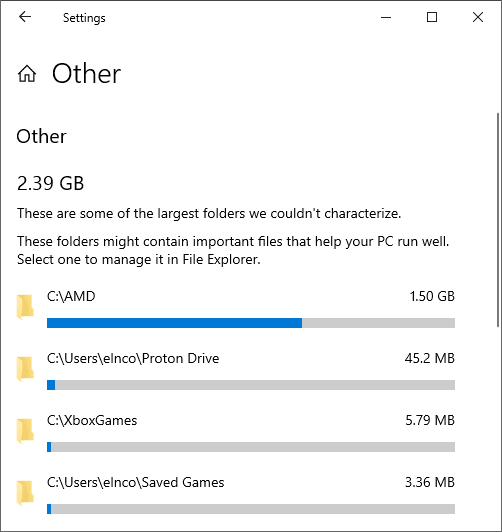
- Open Temporary files, select everything except Downloads — including Windows Update Cleanup, temporary Windows installation files, and thumbnails — and click Remove files.
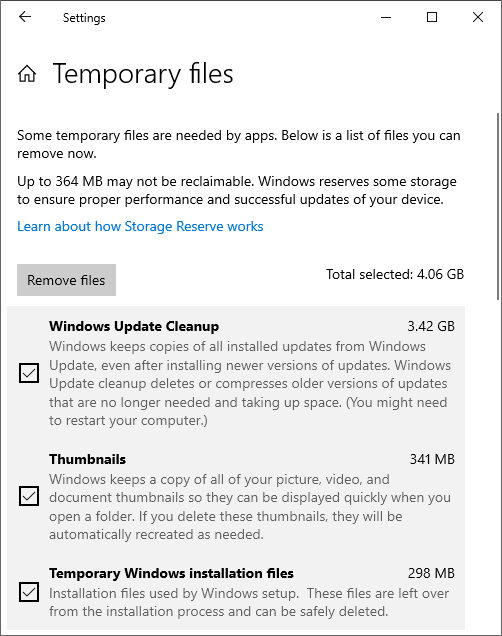
- Once you’ve reviewed the operating system drive, click View storage usage on other drives to see a list of all available drives. Select another drive to check what’s taking up space there and repeat the same cleanup steps if needed.
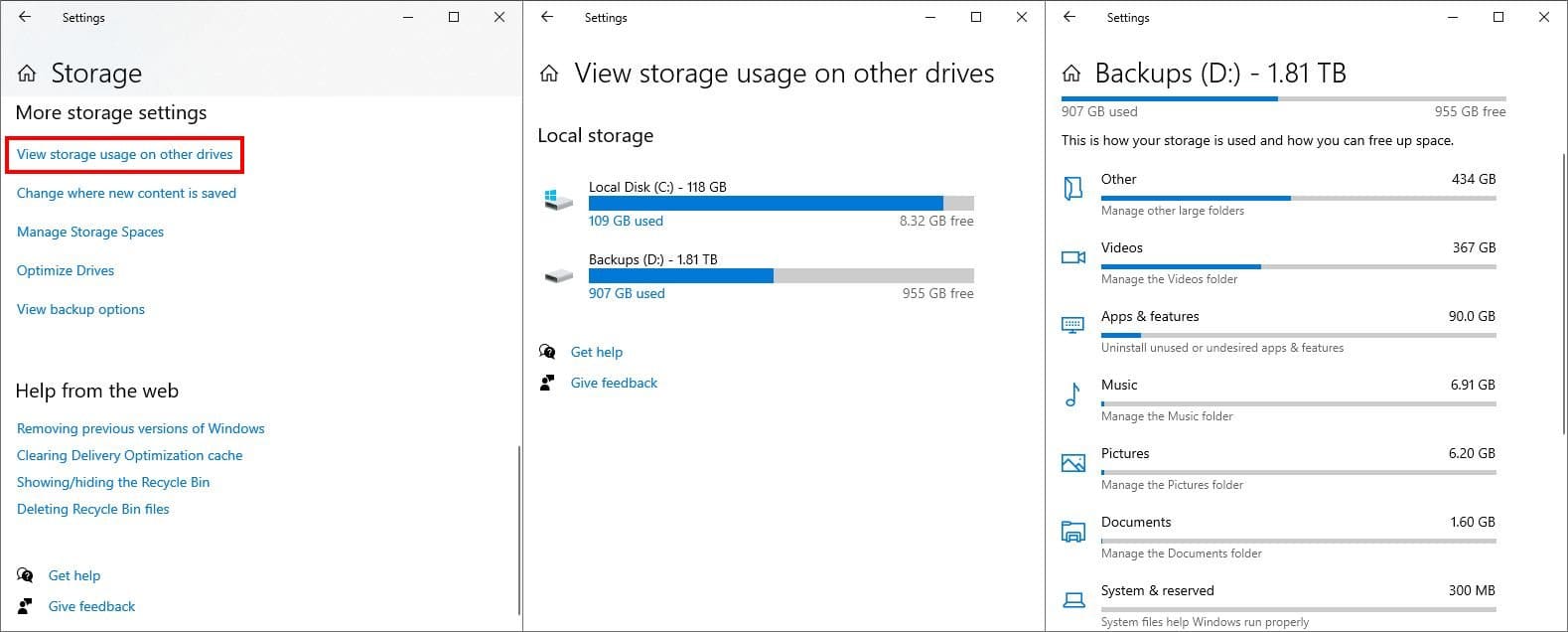
- If your operating system drive is low on space but another local disk has plenty available, click Change where new content is saved. You can set new default locations for apps, documents, music, photos and videos, movies and TV shows, and offline maps — helping prevent your system drive from filling up too quickly.
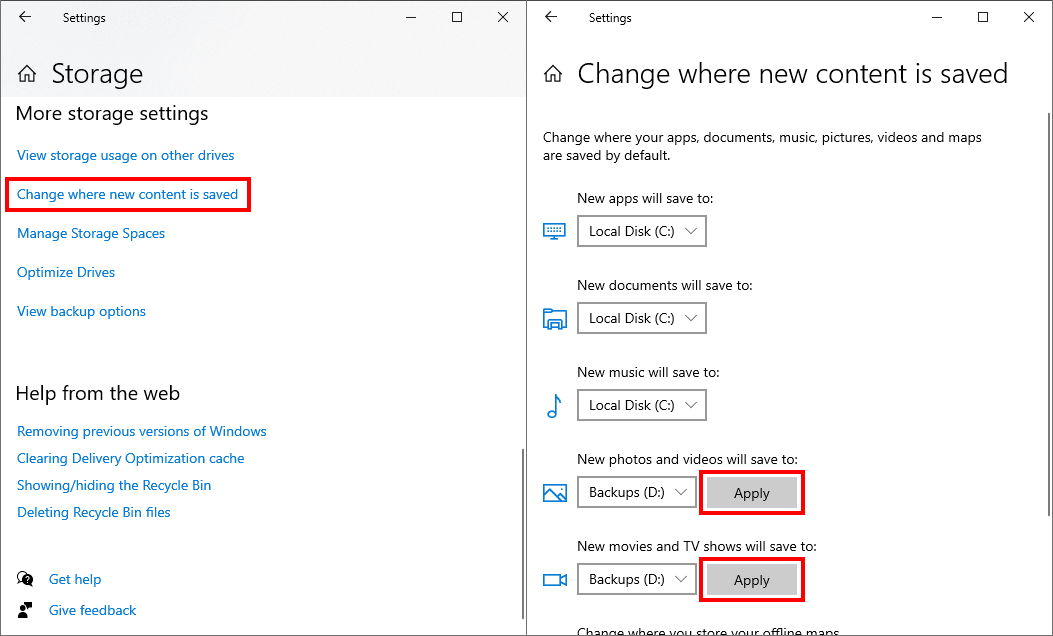
- Turn on Storage Sense to automatically delete unnecessary files such as temporary items and Recycle Bin contents. When disk space is low, you can also configure settings such as running Storage Sense, and removing files older than 60 days from the Downloads folder. If you’re using the Proton Drive desktop app, you can also set unopened files to become online-only, which moves them to the cloud and frees up local space.
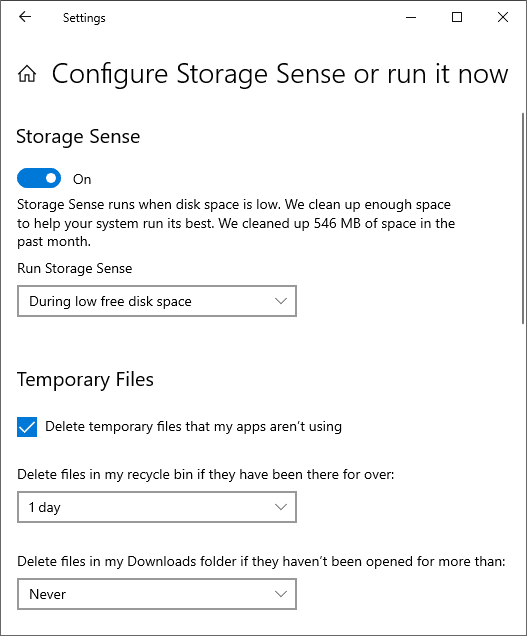
- Open the Downloads folder in your File Explorer and delete everything you no longer need.
Mac
Here’s how to get more storage on a Mac using system settings and manual cleanup tips:
- Go to Apple menu → System Settings → General → Storage.

- Enable Empty Trash automatically for files older than 30 days and Optimize Storage to remove movies and TV shows that you have already watched.
- Select the i icon next to Applications, sort the apps by size, and delete the large ones you don’t need.
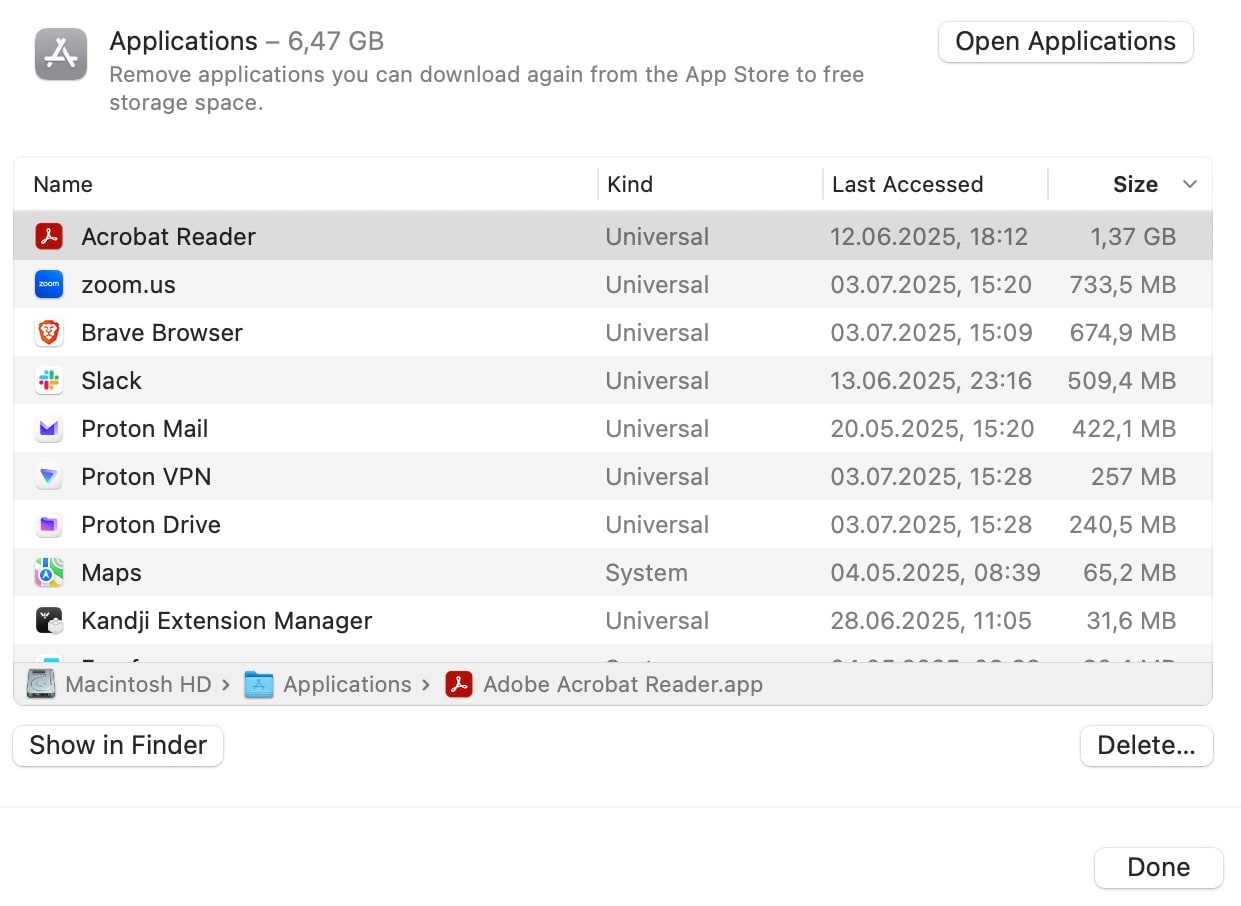
- In Documents, you can filter and remove large files, old downloads, unsupported apps, and content from folders like Downloads and Pictures.
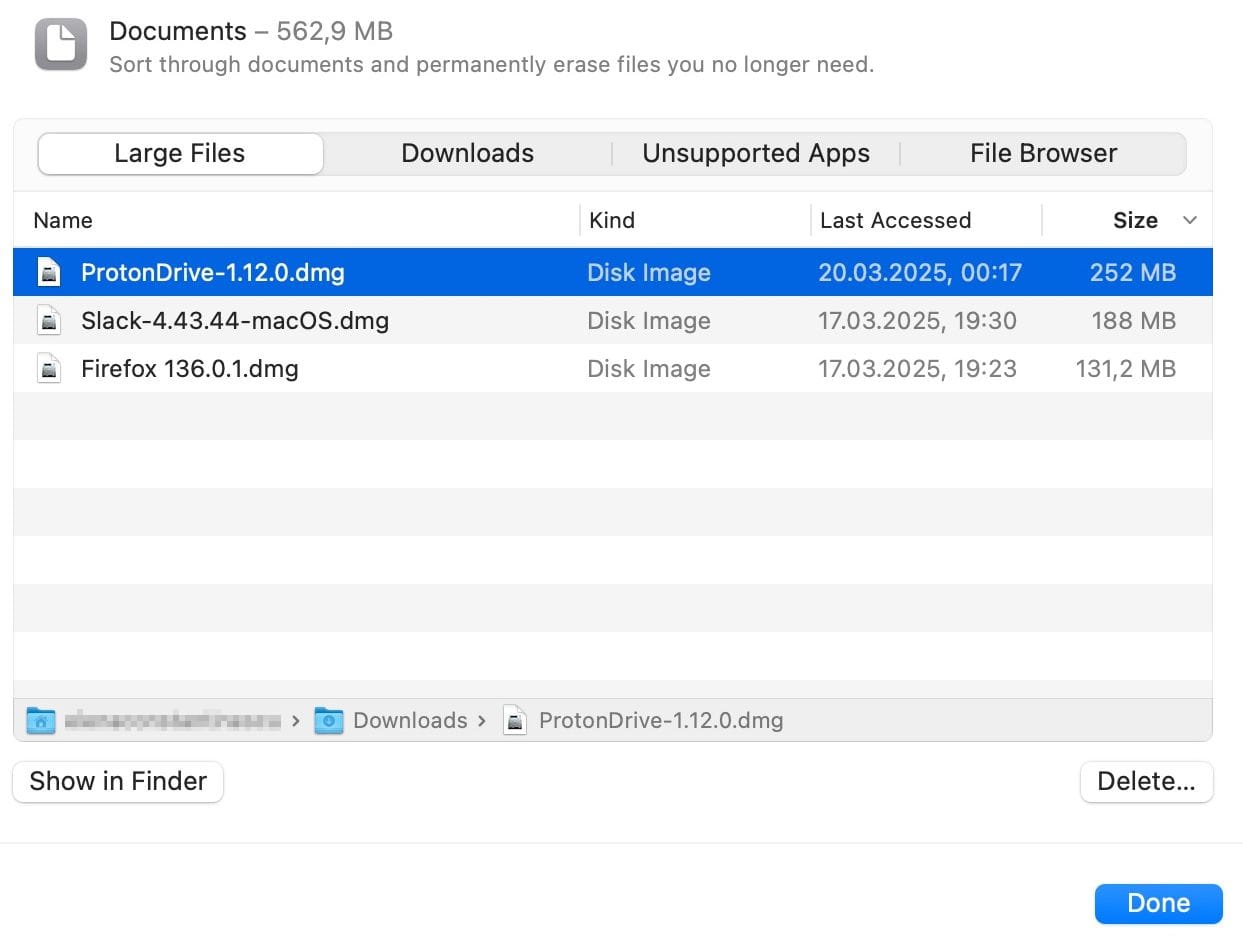
- To clear app cache, open Finder, navigate to Go → Go to Folder, enter
~/Library/Caches, and delete the folder contents of apps you don’t recognize.
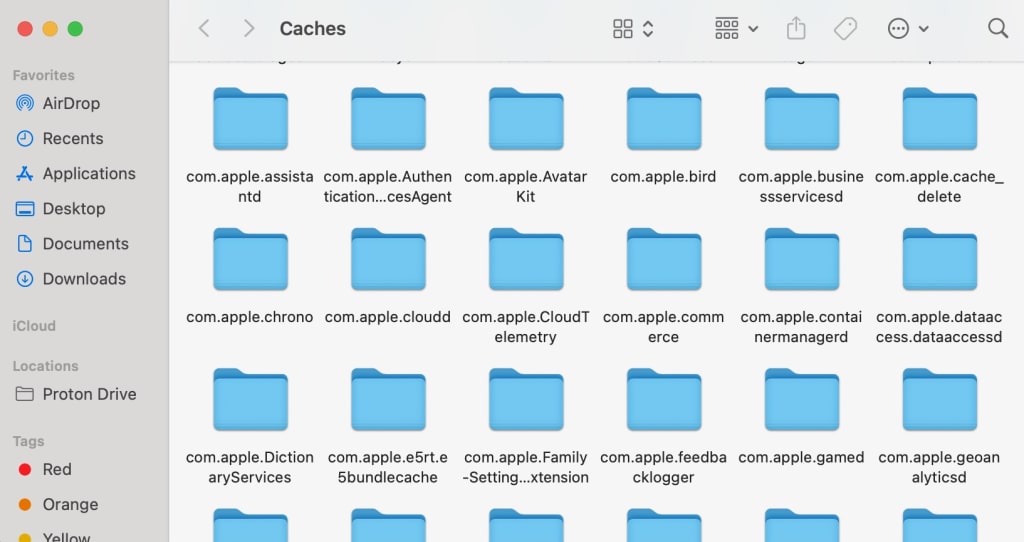
- Control-click the Trash icon and select Empty trash.
- If you backed up iPhone or iPad to your Mac, open Finder, navigate to Go → Go to Folder, enter
~/Library/Application Support/MobileSync/Backup, and delete old backup folders you no longer need.
Android
These steps show how to get more storage on Android phones and tablets by removing unused files and apps:
- Go to Settings → Storage. You’ll see categories like Images, Videos, Audio, and Documents.
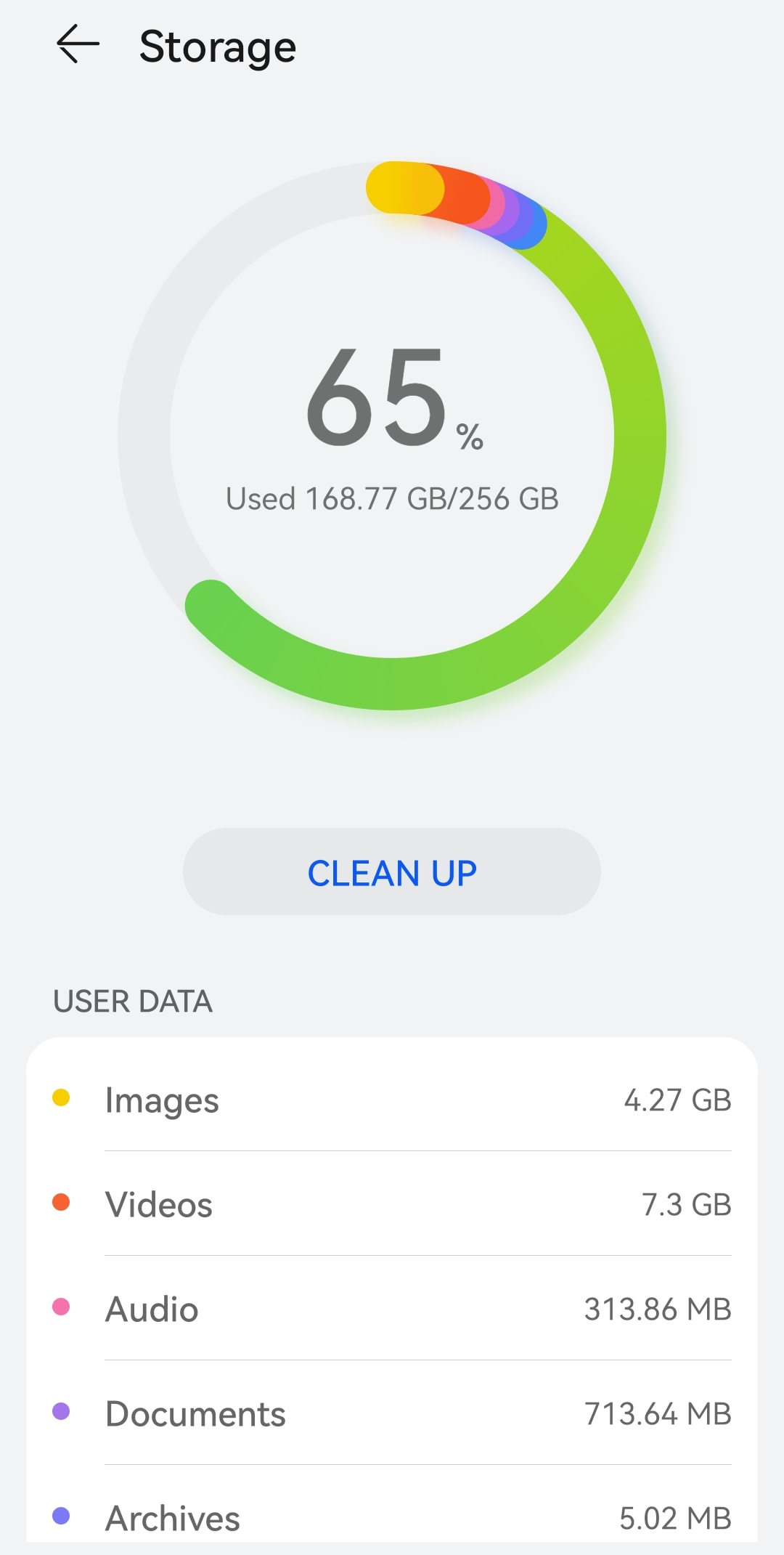
- Select Cleanup or Free up space. Be sure to explore all the suggested categories — here are some examples of what you can safely remove:
- Duplicate or large files, such as videos, documents, or downloads you no longer need.
- Large apps or those you haven’t used in a while, such as old games.
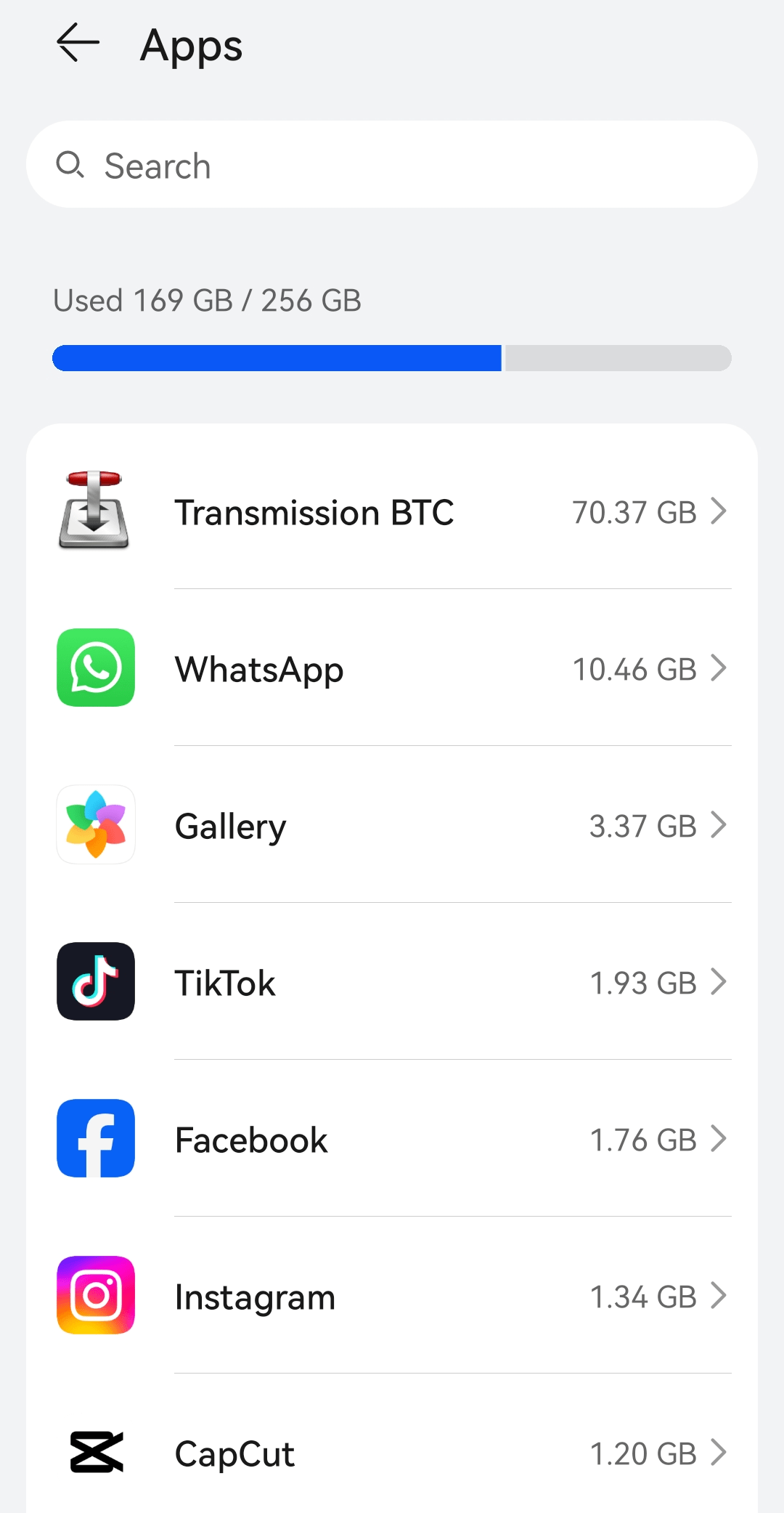
- Leftover installation packages (APKs)
- Songs, audiobooks, or audio tracks you can stream or access elsewhere.
- WhatsApp or Messenger contents — such sent or received media — especially duplicates already saved in your Camera folder.
- Delete offline content, like YouTube downloads you’ve already watched or Google Maps offline areas of places you’ve already visited.
- If you use Google Photos to back up photos and videos, use the Free up space on this device setting.
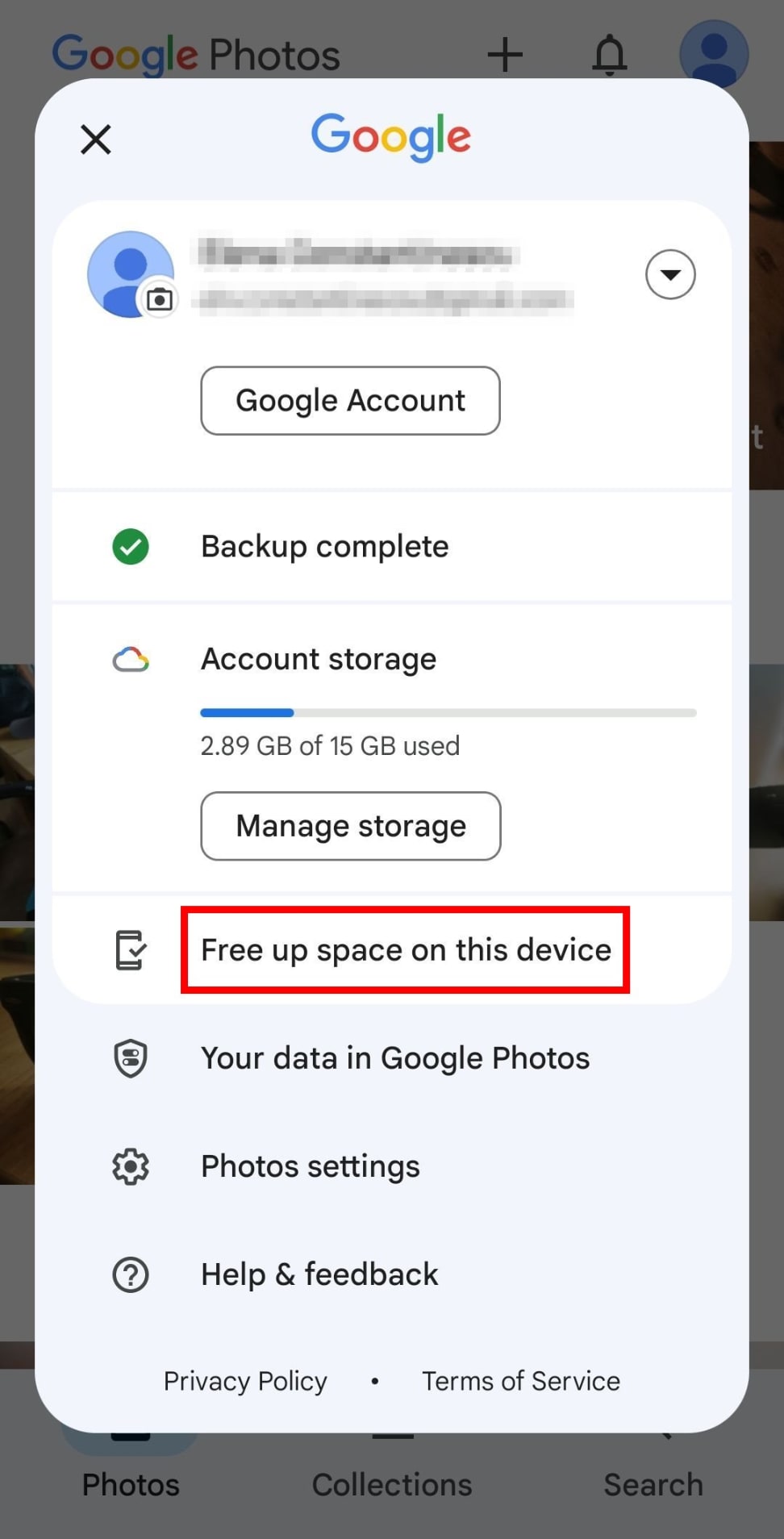
- Some apps — like Google Photos — keep deleted files in a trash folder for 30 days. Open those apps and permanently delete items from the trash to reclaim space faster.
iOS
If you’re low on space, here’s how to get more storage on iPhone or iPad without deleting what matters:
- Go to Settings → General → iPhone Storage or iPad Storage. You’ll see a storage bar and a list of apps sorted by size.
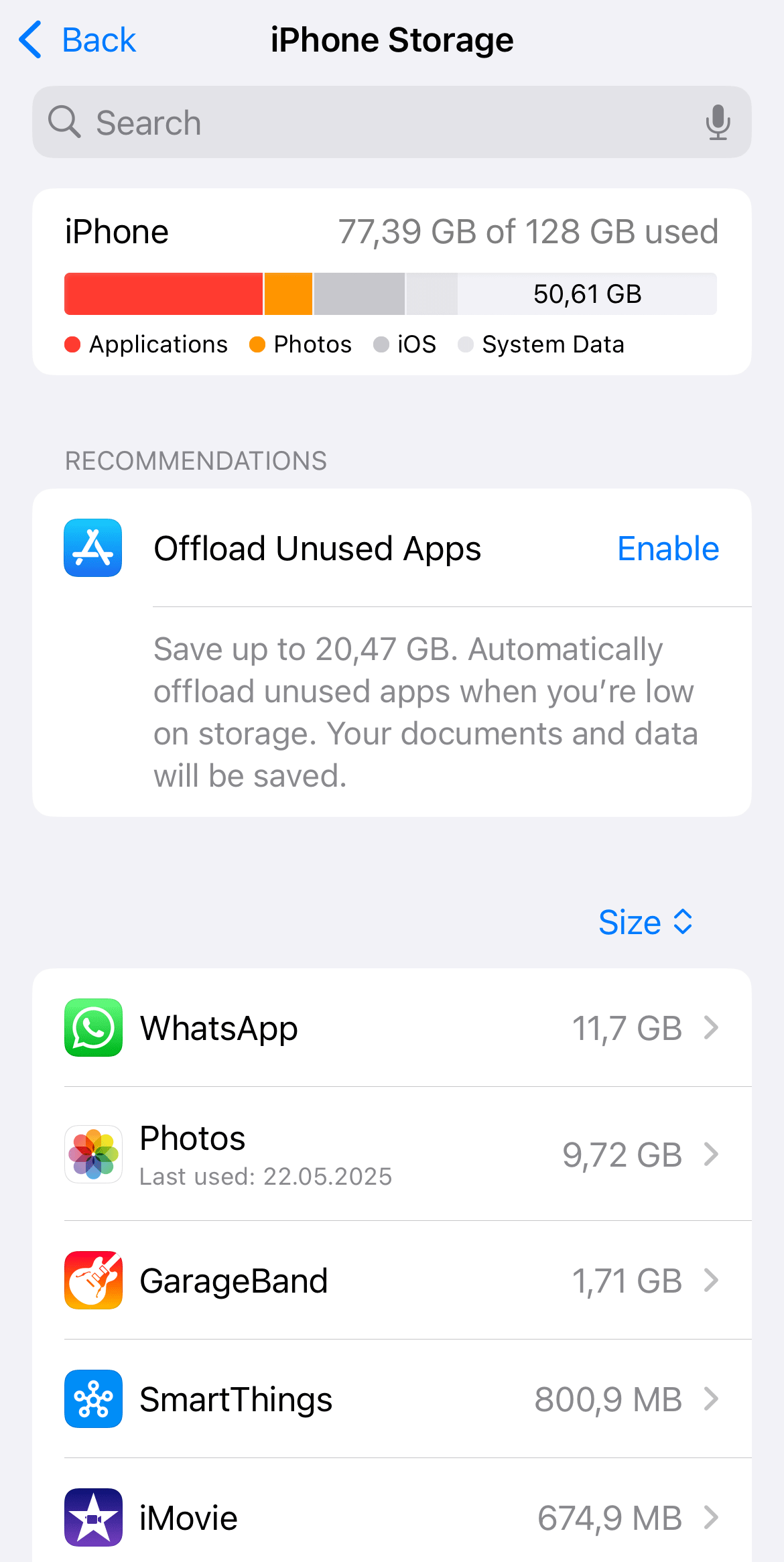
- Go through each app — especially the large ones — and, depending on what you still need, select Offload (removes the app but keeps its data) or Delete (removes both the app and its data).
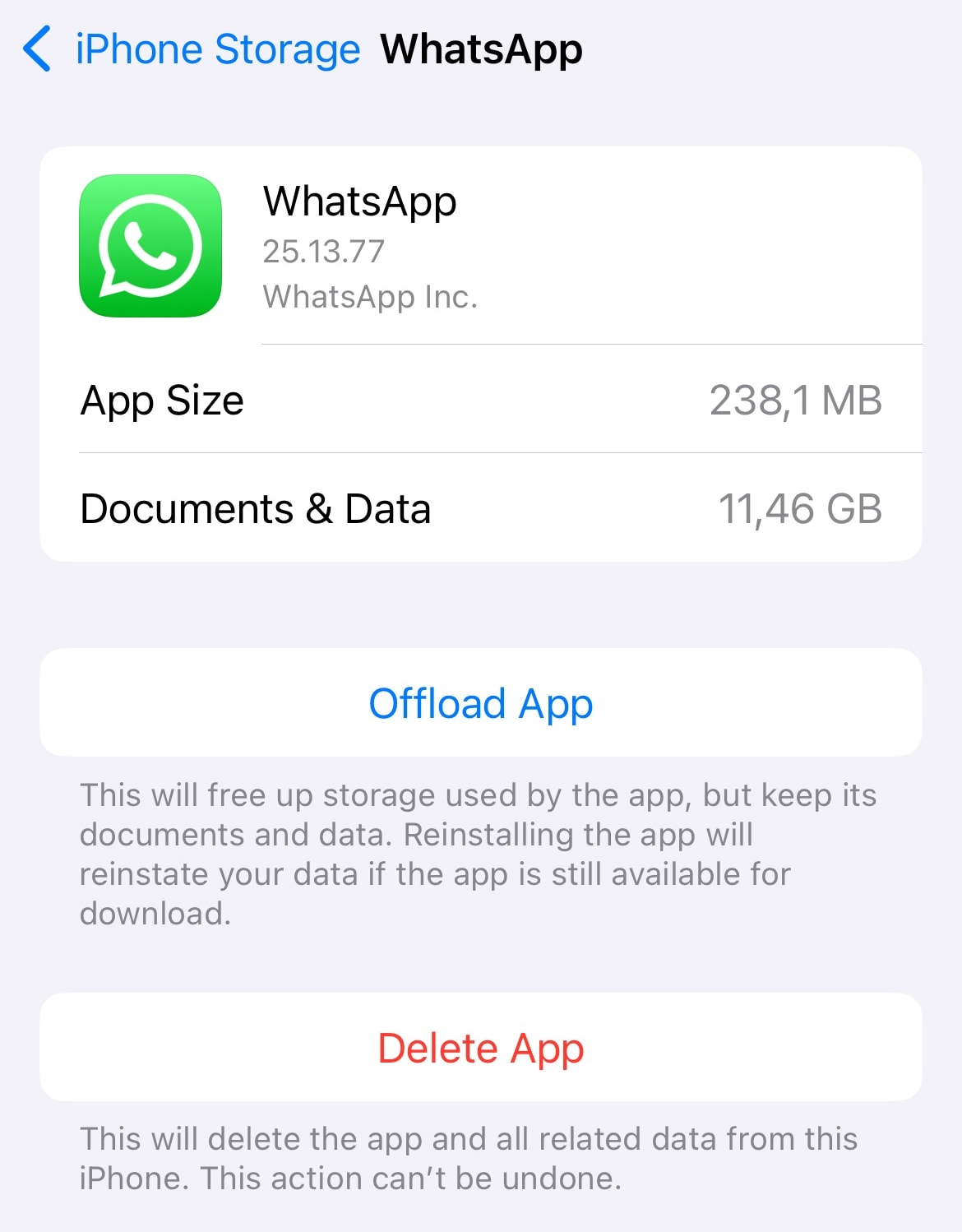
- Open the Files app, navigate to On My iPhone or On My iPad, and delete any files you no longer need — including items in the Downloads folder. Then check the Recently Deleted folder and empty it to free up space completely.
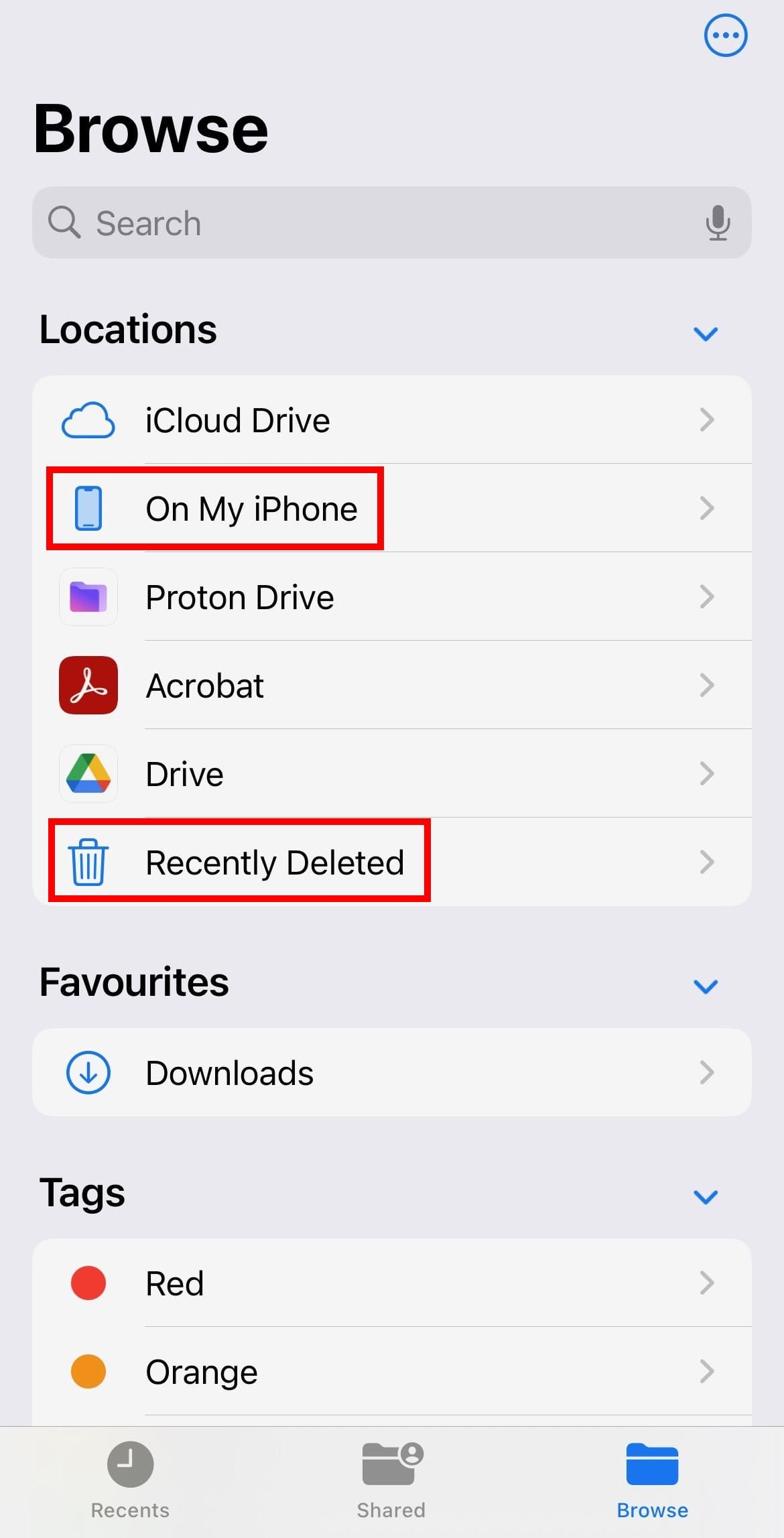
- To clear Safari cache, go to Settings → Apps → Safari and tap Clear History and Website Data.
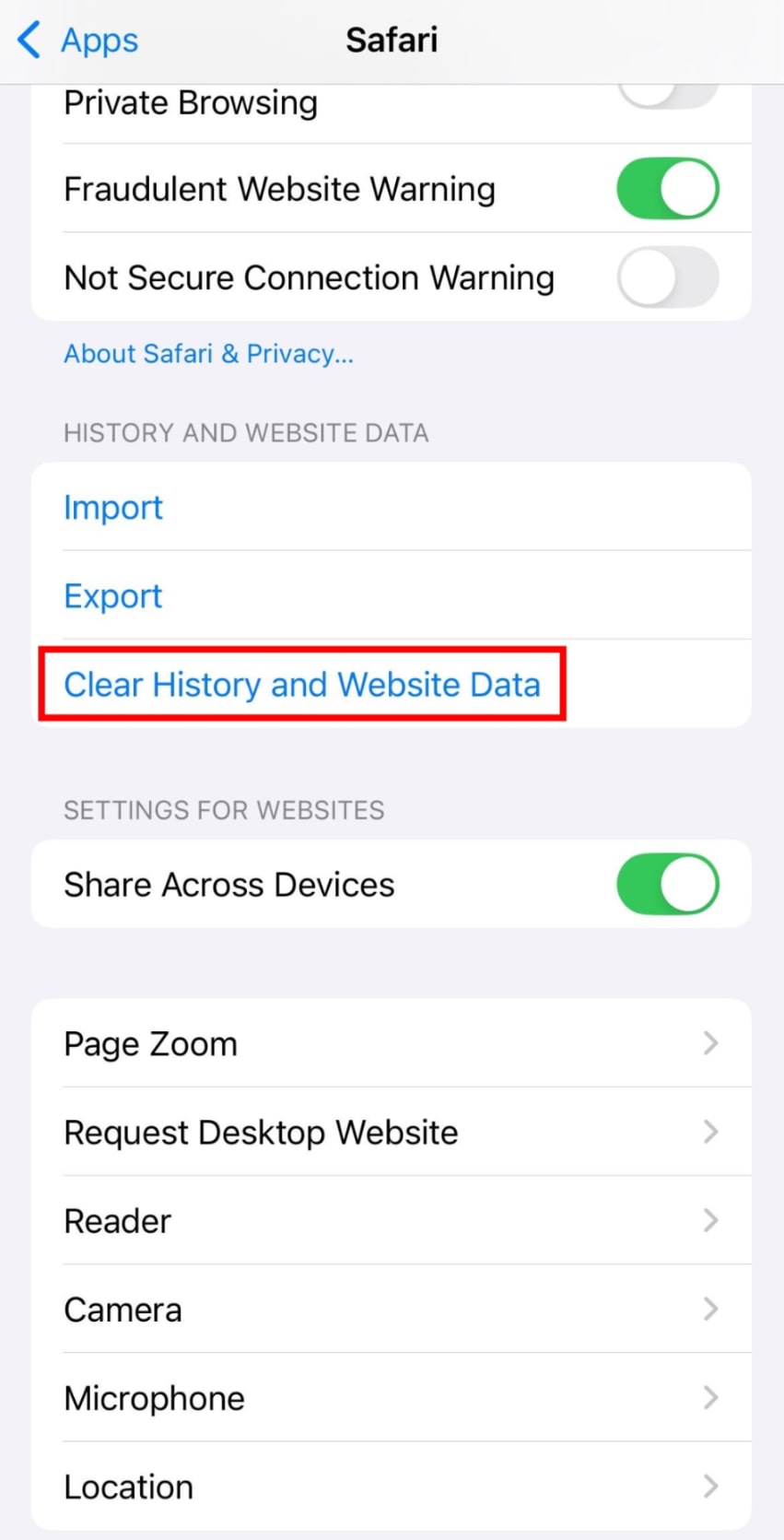
- Remove downloaded media from apps like Netflix, Spotify, or YouTube.
- If you use iCloud Photos, select Optimise iPhone Storage or Optimise iPad Storage — this keeps smaller versions of photos on your device and stores full-resolution originals in iCloud.
2. Use cloud storage to free up local space
After clearing unnecessary files, you can move important data to the cloud to keep your device light while still having access to your content:
- Set up a Proton Drive account if you don’t already have one — you get 5GB of free storage to start.
- Use the Drive web app(nieuw venster) on desktop to manually upload files, folders, and photos directly from your browser. It’s quick and easy to use if you don’t want to install anything.
- Install the Drive desktop app for Windows and macOS for more control — you can choose which files live only in the cloud and which can be safely deleted by the operating system when you’re low on disk space. Here’s how the Drive desktop app works and what you can do with it:
- It creates a virtual drive on your computer where you can drag and drop files to upload them.
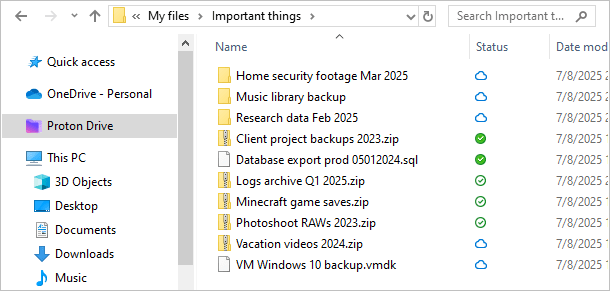
- You can right-click files to make them online-only (stored in the cloud, not on your device) or available offline (downloaded to your device).
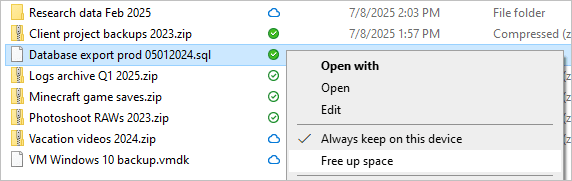
- On Windows, you can include any custom folder for syncing, not just the virtual drive. Plus, you can enable Optimize storage to automatically remove local copies from these folders when your device is low on disk space.
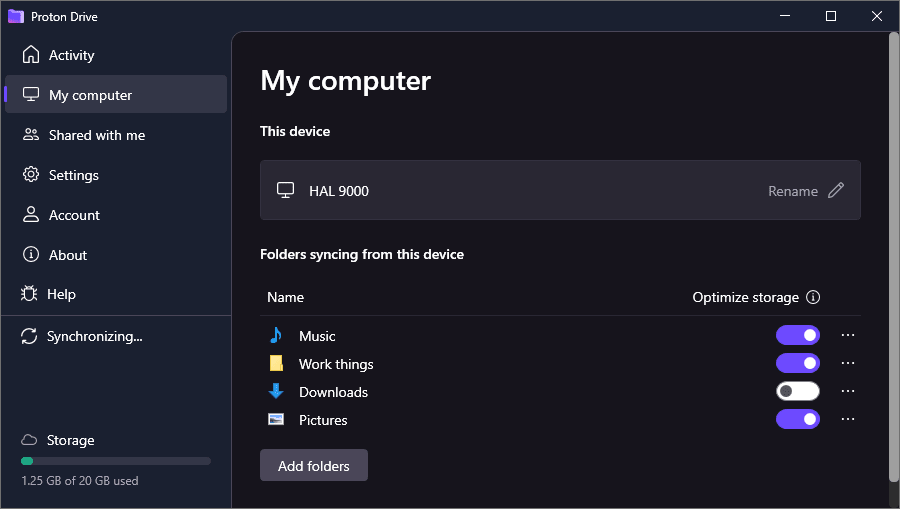
4. Install the Proton Drive mobile app from the Play Store(nieuw venster) or App Store(nieuw venster). Here’s what you can do with it:
- In the app settings, turn on automatic photo backup for your Camera, Screenshots, or other folders. Proton Drive will securely back up your media in the background.
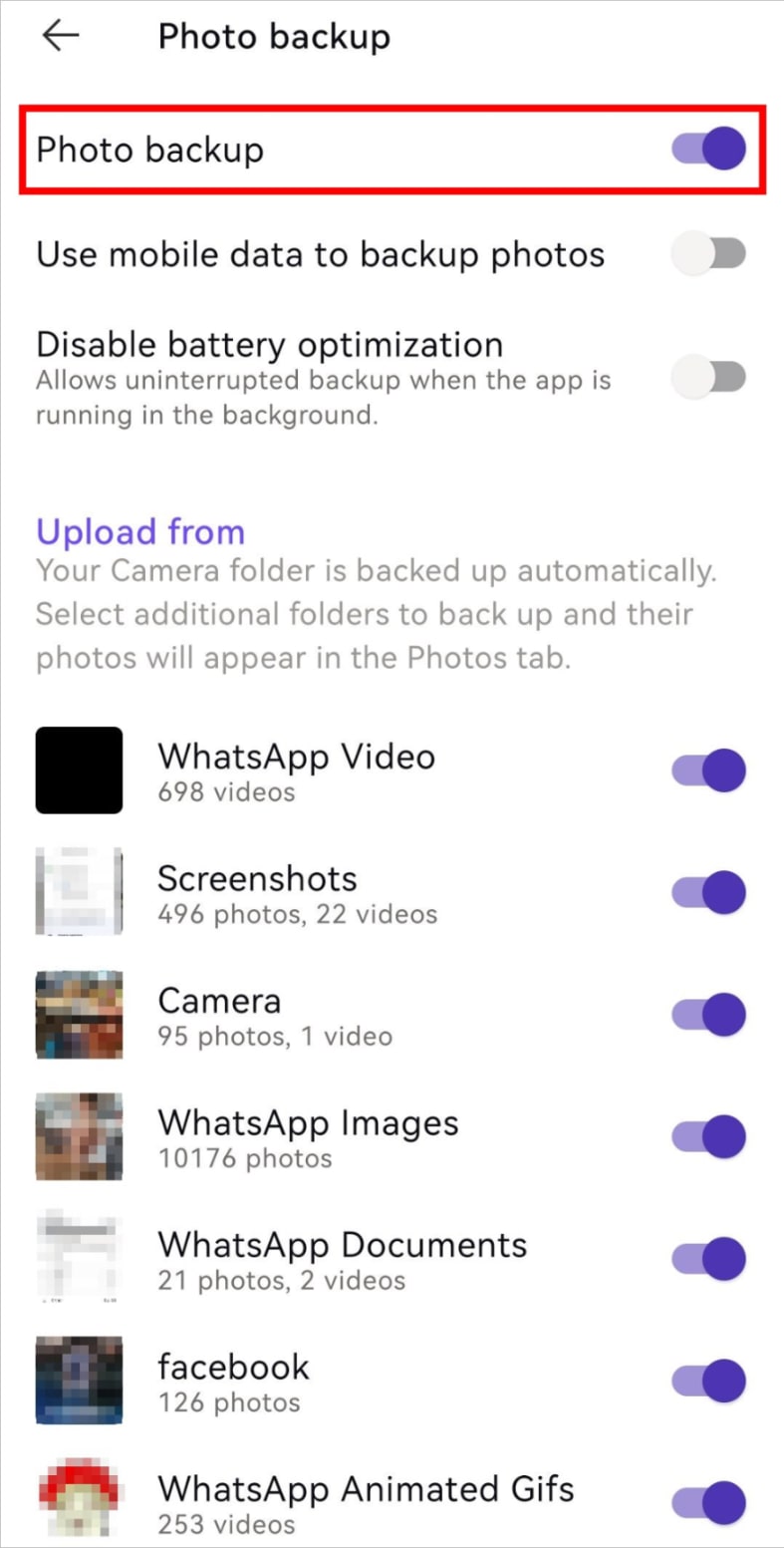
- Manually upload files and folders from your phone by tapping + and selecting items.
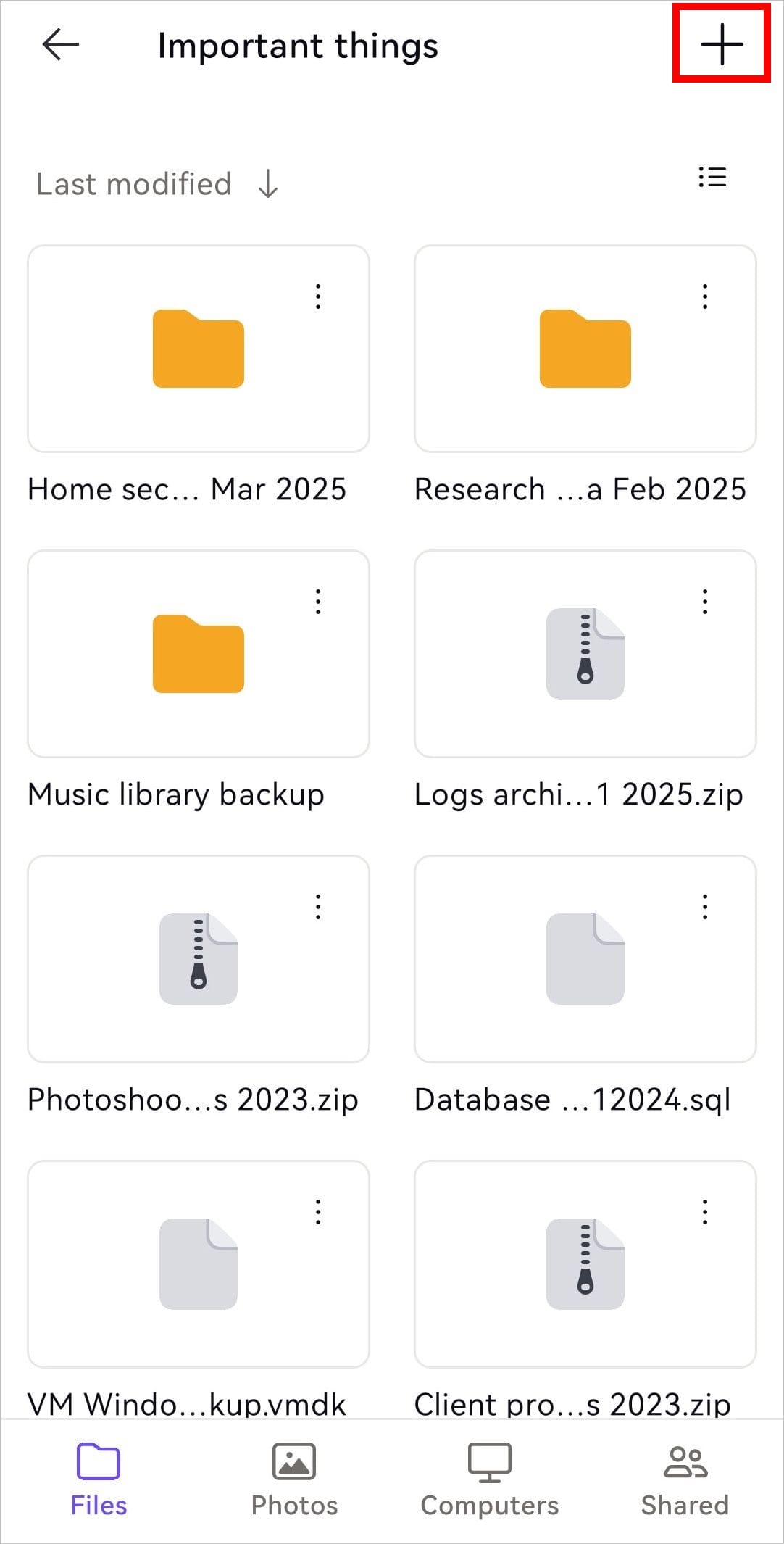
Once backed up, you can safely delete the local copies of your files and empty the trash.
3. Increase your local storage or use external drives
If you’re still running low on space after cleanup and cloud backups, consider expanding your device’s storage or offloading files to external drives. These methods can be helpful — especially for large files you don’t need often — but they also come with some trade-offs:
- You can plug in an external hard drive or SSD to store large files, media libraries, archives, or backups you don’t need to keep on your main device. However, they’re physical devices, so they can be lost, damaged, or fail without warning.
- For smaller tasks, a USB flash drive is a quick way to free up space temporarily or transfer files between devices. But it’s easy to misplace and not ideal for long-term storage. But not all phones support them, and cards can be corrupted over time.
- On Android, you can add a microSD card to move photos, videos, and other files off internal storage.
- iPhones and iPads don’t support microSD cards, but you can use Lightning or USB-C flash drives made specifically for iOS. These usually come with their own app for browsing and transferring files, which can be inconvenient.
- On laptops and desktop computers, you can upgrade your internal storage by replacing or adding a hard drive or SSD — though this takes a bit more effort and technical know-how, such as opening your device, reinstalling your OS, and moving your files around.
Freeing up space can take time, but it’s not complicated. With a few smart habits — cleaning up files, backing up what matters, and making room wherever possible — you can keep your computer, tablet, or phone running smoothly.
Proton Drive keeps your files securely stored, easy to access, and simple to share across all of your devices — all while keeping your local storage free. And it doesn’t involve hardware upgrades or complicated setups.
Try Proton Drive for free and get 5 GB of secure cloud storage to start.






