In brief
- Minecraft is the world’s most popular game. It provides a sandbox environment and multiplayer options, meaning the experience, play style, and content a child encounters can vary widely depending on the server they connect to.
- There are many family-friendly Minecraft servers designed to be safe environments for kids to play. Two of the most popular are The Sandlot(новое окно) and CubeCraft(новое окно).
- You can also take advantage of Microsoft’s Family Account to help support your child.
- The most important thing you can do is talk to your child and teach them how to play responsibly, identify potentially distressing or inappropriate content, and how to respond.
Minecraft is the best-selling video game of all time (and the subject of a recent movie with Jack Black), with 300 million copies sold, and is incredibly popular among kids and teens. Minecraft is a “sandbox” game, meaning there’s no real goal — players can use their imagination to explore, create, craft, build, farm, hunt, mine, and fight how they see fit. Released in 2011 by Mojang Studios, it’s available across just about every platform, including Windows, Mac, Linux, Xbox, PlayStation, Nintendo Switch, Fire OS/TV, Android, iOS, Windows Mobile, and Samsung Gear VR.
Video games can be a positive and fun outlet for kids, but as with all technology, there are risks. For one, video games like Minecraft can lead to hive-mind behavior. Players can also interact with others from all over the world through the internet, which can lead parents to ask all kinds of questions:
- Who is your child talking to when they play a video game?
- Do they know this person?
- What information are they sharing with strangers?
Lastly, companies can also collect data on a user, including their personal information, gameplay, and online communications. If your child is playing Minecraft, Microsoft and Mojang are likely collecting data on who they are, how often they play, and more.
- What information does Minecraft collect?
- Practical steps to minimize data collection
- Help your child avoid distressing content
- How to talk to your child about Minecraft safety
What information does Minecraft collect?
The type of information that Minecraft collects depends on the platform you’re using. Most users sign up with a Microsoft account, but you can also use a PlayStation Network account, Nintendo account, Google account, or an Apple ID. You can download the game and play without an account, but to save your gameplay and access most features, you’ll need to sign in. Once you log in with your Microsoft account, Minecraft and Xboxlive.com can share your personal information.
Microsoft’s privacy policy(новое окно) states that it and Mojang collect account information, including your email address, gamer tag, avatars, age range, and the information associated with your gamer tag. The company may also collect usage data, like when you sign in and out of Xbox, when you make purchases, the games you play, the apps you use, your game progress, play time per game, in-game activity, rankings, gamer profiles, and other gaming statistics.
Microsoft can also collect performance data, like information about your Xbox console, Game Pass, the Xbox network, any connected accessories, your network connection, and any software or hardware errors. Device information, like the operating system used and your hardware specifications, may also be collected, as well as your location data, including the country from which you accessed the gaming server and your IP address.
If your child is playing Minecraft with other people, Microsoft may also collect communication data, including texts, pictures, and video captures that are uploaded or shared, as well as chat data, interactions with other gamers, your child’s friends lists, and people they follow.
Once Microsoft has this data, it uses it to advertise and market to you with targeted ads.
Practical steps to minimize data collection
You can configure your child’s privacy settings within Minecraft to limit data sharing and manage their safety and communication preferences. If you download Minecraft on a smartphone, you will be prompted to allow Minecraft to track your activity across other companies’ apps and websites. Always select Ask App Not To Track.
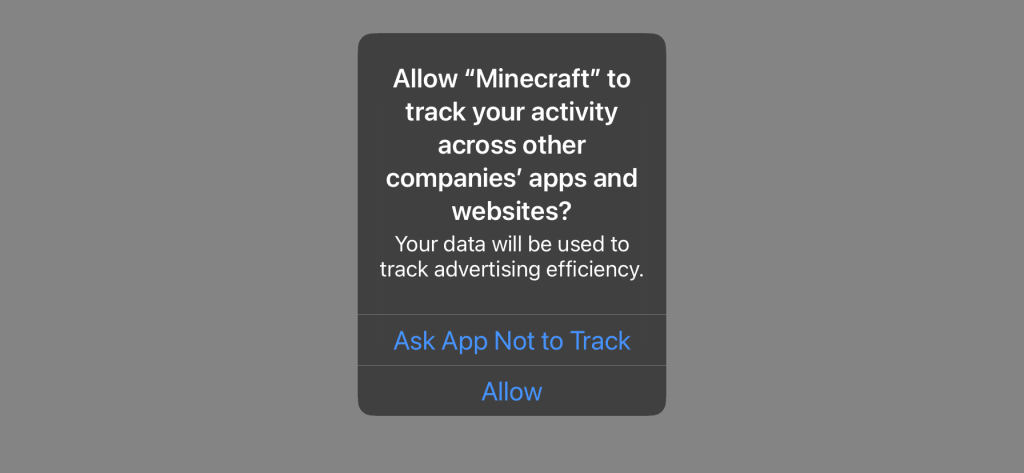
Help your child avoid distressing content
Compared to some social media services, Minecraft’s data collection and risks can seem relatively low stakes. However, the type of players, behavior, and content you encounter in Minecraft can vary widely depending on the server your child connects to.
The good news is, there are dozens of servers that advertise themselves as family-friendly and are set up specifically to provide a safe, fun environment for younger kids, The Sandlot(новое окно) and CubeCraft(новое окно) being a couple of the most well-known ones. When looking for servers for your kids, make sure they have the following:
- Clear community guidelines
- Active moderation
- Allowlisting or other access control methods
As your child gets older, they might want to find their own servers. As they start to flex newly found independence, you should talk to them about how to play responsibly and identify potentially inappropriate content. You can support them as they learn by using a Family Account.
Create a Family Account
Parents can create a family account using either the Microsoft Family Safety(новое окно) website or Xbox Family app(новое окно). To create a family account that oversees your child’s account, log in to the Microsoft Family Safety website or Xbox Family app using the parent’s account.
For Microsoft Family Safety
Click Create a family group and then Add a family member. Create a new child account or add your child’s existing email address. You can log in and manage your child’s account at https://account.xbox.com/en-us/settings(новое окно).
For the Xbox Family app
To add your child to your account in the Xbox Family App.
- Tap the green silhouette icon in the top right-hand corner of the app.
- Tap Add child.
- Tap Create new account or Add existing account.
- Locate your child’s account under Members to manage settings.
Parental controls
Parents can set up a number of parental controls to restrict certain features and monitor gameplay, player spending, and more. This is a great way to keep your child safe while they play video games. To begin, log in to your Microsoft Family Safety or Xbox Family app and select the account you wish to manage.
If you don’t want your child to engage with other players on the internet within the Minecraft ecosystem, you can turn off multiplayer(новое окно) games and cross-network play. You can also control who can view(новое окно) your child’s profile, set screen time(новое окно) parameters and spending limits(новое окно), and enable the “Ask to buy(новое окно)” feature so kids can’t make in-game purchases without permission. Don’t forget to turn on activity monitoring(новое окно) to view which apps and games your child has been playing, how much time they’ve spent playing them, and more.
Turn off chat mode
Turning the online chat feature off can be useful if you don’t want your child communicating with people online, especially strangers.
To turn off chat mode:
- Open Minecraft, click the menu, and select Options → Chat settings.
- Turn chat settings to Commands only or Hidden to turn off the chat feature.
- Next, turn off Web Links and Prompt on Links so your child can’t access links sent to them inside the chat.
Check for regular software updates
It’s easier to get hacked if your software isn’t updated. Always ensure that Minecraft (or any game you play) is updated to the most recent version to benefit from the latest security patches and protect user data.
Practice safe modding
Mods are programs created by third-party developers that allow users to alter game code for expanded play. In Minecraft, the possibilities are endless — you can install a mod to create dinosaurs, helicopters, planes, spaceships, medieval castles, and more.
Because any tech-savvy person can develop a mod (you can even learn how to make your own), these fun enhancements also have the potential for viruses and malware. Always advise children to download modifications, or mods, from reputable sources to avoid malware. You can’t guarantee the safety of every single mod, but you can take steps to ensure you’re downloading a safe mod.
To find a safe mod, first, make sure you have anti-virus software installed. Minecraftsmods.com(новое окно) is a popular website to find mods, but no matter what website you use, only download highly rated mods with a high number of downloads (in the thousands), positive reviews, and comments.
Next, download Forge(новое окно) mods. Forge is a reputable server that allows Minecraft players to create and download modifications safely. For more information on how to download mods, watch this video from CodaKid(новое окно).
How to talk to your child about Minecraft safety
The most important way to keep your kids safe online is to help them identify threats themselves and teach them how to deal with them.
Have an open dialogue
Encourage regular conversations about online experiences and concerns, like harassment, hate speech, or inappropriate content they might see in online communities or in gameplay.
Set boundaries
Establish clear rules for online interactions and time allowed for playing Minecraft or other video games. Watch for problematic behaviors and gaming habits, like not finishing homework, foregoing sleep to play Minecraft, or not socializing with friends.
Use strong passwords
Explain the importance of creating robust passwords to your child. This includes making sure they never share account details with friends or other gamers on the internet.
Recognize inappropriate content
Teach children to identify and report unsuitable material or behavior to an adult. This can include text communications during in-game play, inappropriate photo uploads, aggressive or threatening behavior, stalking, and more. Additionally, you can learn how to Report a player for inappropriate behavior(новое окно) to Minecraft and show your child how to report someone on their own. The in-game menu also allows you to block or mute players. Simply click on a player profile and then choose Report or block, Change friendship, or Mute in chat.
Empower decision-making
Help your child understand the importance of their safety by talking to them about the risks and dangers of online gameplay. Have regular discussions about what they should and shouldn’t share on the internet, as well as why it’s important to keep their personal information and data private.
For additional information, read(новое окно) more about how to talk to your child about video game safety and ensure they have a positive gaming experience.
Building a safe internet sandbox
At its best, Minecraft is a digital sandbox where your child can flex their imagination. This guide should help you feel better about your ability to keep that sandbox safe.
We want everyone to be in control of information, especially kids and their families. As the internet grows more central to our lives, we want to educate parents on how to maintain their child’s privacy, reduce data collection, and stay safe online.

