Whether you’re sending a confidential contract, invoice, or report, using a password to protect access to your PDF files is an easy way to keep prying eyes away. But while it can prevent casual access, not all methods are equally secure, and some can be bypassed with the right tools.
In this guide, we’ll show you four ways to password-protect PDF files and explain why password protection alone may not be enough to fully protect sensitive data. You’ll also learn how PDF passwords work and essential tips to keep your documents safe when sharing or storing them.
- Why you should password-protect PDF files
- 4 ways to add passwords to PDF documents
- What’s the difference between user and owner passwords?
- Easy tips to secure your PDFs
- How secure is PDF password protection?
- Securely store and share PDFs with Proton Drive
Why you should password-protect PDF files
If you store or share a PDF without protection, anyone who gets the file can open it — intentionally or accidentally. They can also copy or edit its contents. By adding a password, you can:
- Prevent unauthorized access to confidential data, such as contracts, identity documents, or banking information — whether you’re sharing the file externally or storing it on an internal file server.
- Control how others interact with your files, including restricting actions like viewing, copying, or printing.
- Meet compliance regulations like GDPR, HIPAA, or financial standards, which require you to protect personal, health, and other confidential information.
- Avoid accidental sharing or misuse of important documents. Even if the file ends up in the wrong hands, it can’t be opened without the correct password.
4 ways to add passwords to PDF documents
Check out the following methods for adding password protection to PDFs, starting with the most secure one:
1. Proton Drive
Proton Drive is a free, end-to-end encrypted cloud storage service that lets you password-protect and securely share all types of files — including PDFs — with granular access controls. It’s available as a web app, and on macOS, iOS, and Android.
Here’s how to encrypt a PDF using the Proton Drive web app:
- Create a free Proton Drive account if you don’t already have one.
- Go to your Drive account(новое окно) and log in.
- In My files, select your PDF and click Share.
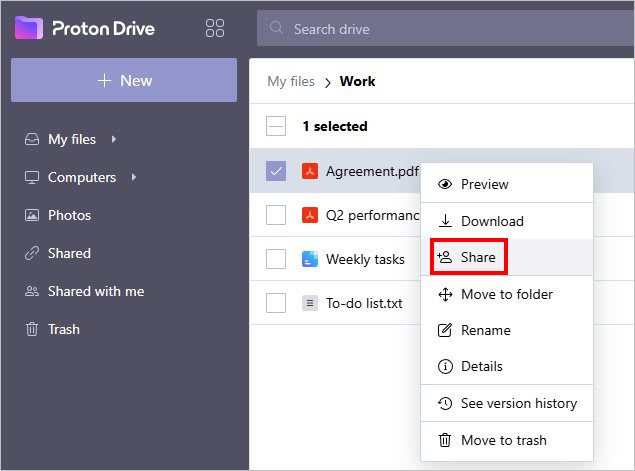
- Enable Create public link and access share settings (gear icon).
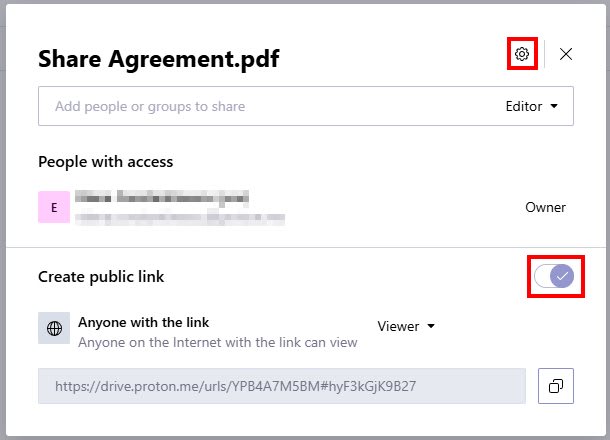
- Enable Set link password, enter a password, and click Save changes.
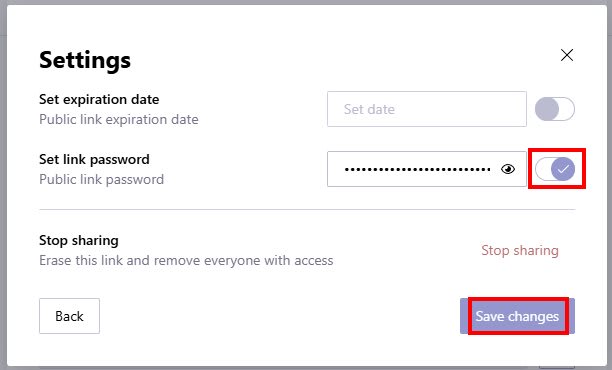
Now you can copy the public link and share it with anyone — even if they don’t have a Proton Account. You can also set view or edit permissions, add an expiration date, and revoke access anytime, which will disable the link and prevent further access.
Alternatively, you can share files via emails with specific people or groups and assign view or edit permissions.
2. Adobe Acrobat
Adobe Acrobat lets you encrypt a PDF with a password and control who can edit, print, or copy its contents. However, its encryption has known vulnerabilities, which we’ll address later in this article.
Here’s how you can add a password to a PDF using Adobe Acrobat:
- In All tools, select Protect a PDF → Encrypt with password.
- Check the Require a password to open the document box.

- Set a Document Open Password.
- Optionally, you can restrict document editing and printing.
- Set Compatibility to the newest option (e.g., Adobe X and later).
- Select Encrypt all document contents.
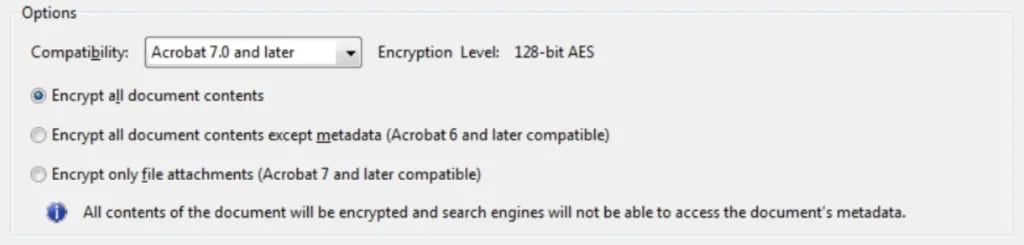
- Click OK.
- Enter the Document Open Password again to confirm.
3. Adobe web tool
The Adobe online tool is a simpler alternative to Adobe Acrobat because it runs in the browser, so it doesn’t need installation. However, it doesn’t encrypt metadata or let you restrict editing, copying, or printing. Plus, it faces similar security risks as Acrobat.
Here’s how to password-protect a PDF using the Adobe online tool:
- Visit the Adobe online tool(новое окно).
- Select a PDF file from your device.
- Enter a password and confirm it.

- Download the password-protected PDF.
4. Preview app on Mac
Preview is the default PDF management app on Mac. It lets you lock PDFs with passwords and manage permissions, but it has similar vulnerabilities.
Here’s how to create a password-protected PDF using Preview:
- Open the PDF in the Preview app.
- Go to File → Export
- Click Permissions.
- Check the Require Password To Open Document box, then enter a password and confirm it.
- At Owner Password, set a password and confirm it.
- At Permissions, you can allow specific changes without entering the owner password.
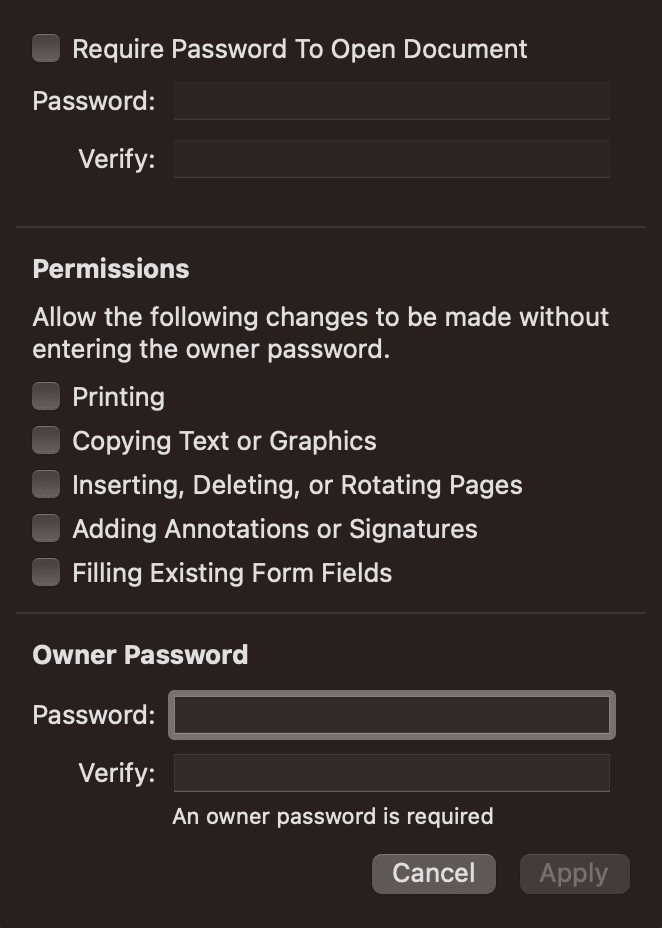
- Click Apply to save all changes.
What’s the difference between user and owner passwords?
You can set two types of passwords using Adobe Acrobat or another PDF tool: user password and owner password. Though they sound similar, they serve different purposes:
- A user password — also known as document open password — is required for anyone trying to open and view the PDF. Without this password, the file cannot be accessed at all. For example, if you’re sending confidential documents meant only for specific recipients, setting a user password ensures that only authorized individuals can view the content.
- An owner password — also known as permissions password or master password — restricts actions like printing, editing, copying content, or commenting. Anyone can open and view the PDF, but they cannot change permissions or remove security restrictions without this password. For instance, you might set an owner password when distributing an e-book or a fillable form publicly, to protect your content from unauthorized modification or reproduction.
Easy tips to secure your PDFs
While password-protecting PDFs can help prevent unauthorized access, it’s not foolproof. Here are some key points to consider when securing your PDF files:
Encrypt your PDF the right way
Only setting a user (open) password will actually encrypt your PDF. If you want to restrict actions like copying, editing, or printing, you can also set an owner (permissions) password.
When using Adobe Acrobat or another PDF tool, keep it updated and always choose 256-bit AES encryption(новое окно). It’s currently the strongest encryption method and offers far better protection than older options (e.g., 128-bit AES), making it much harder for attackers to break.
Use strong passwords and share them safely
Always use strong, unique passwords and share them securely with your recipients. Proton Pass can help you generate passwords and store them safely in encrypted notes that you can share using end-to-end encrypted links, without exposing the password.
Never share the PDF and password together
Avoid sending both the PDF and its password in the same message or email — if intercepted, both will be compromised. Instead, send the password separately using a secure method, such as encrypted messaging, a phone call, or sharing it in person.
Better yet, avoid this risk entirely by using end-to-end encrypted platforms like Proton Drive or Proton Mail, which let you share sensitive files without needing to set or share a separate password.
How secure is PDF password protection?
A 2019 study(новое окно) revealed that PDF password protection could be bypassed. Adobe has since fixed(новое окно) some issues, but PDF encryption (specifically AES-CBC) can still be manipulated because it lacks integrity checks.
For sensitive documents, it’s safer to use Proton Drive, which protects both the file and its metadata from unauthorized access.
Securely store and share PDF documents with Proton Drive
Password-protecting PDFs can help in some cases. But for strong, reliable protection — especially when handling sensitive information — it’s better to use a solution designed for privacy from the ground up.
Proton Drive offers a secure way to handle PDFs. All files you create or upload are automatically protected with end-to-end encryption, so you can store sensitive documents without worrying about unauthorized access. If you choose to share a file, you can easily do so via email or by creating a public link with password protection and an expiration date. In both cases, you can set view or edit permissions and revoke access easily.
Like all Proton apps, Drive is independently audited and open source, so you can review the source code yourself to see how your data is protected.
Create a free Proton Drive account to keep your PDFs truly private and share them safely.
Frequently asked questions
When you open a password-protected PDF, it will prompt you to enter a password before you can view the content. If the file is already opened in Adobe Acrobat, go to File → Properties → Document properties → Security to view document restrictions.
The file may have existing restrictions that prevent modifications. Or you’re using a PDF viewer that doesn’t support adding passwords.
In Adobe Acrobat, go to File → Properties → Document properties → Security. Select No Security and save the document. For the Preview app on Mac, go to File → Export, uncheck Encrypt, and save the document.
Use a different channel than the PDF to transmit the password, such as an encrypted email via Proton Mail, an encrypted note via Proton Pass, an encrypted messaging app, a phone call, or in person.
The safest way to share a sensitive PDF is through Proton Drive, which protects the file and its metadata with end-to-end encryption. You can share the document via email or create an encrypted public link with a password and expiring date. Either way, you can easily set view or edit permissions and revoke access anytime.


