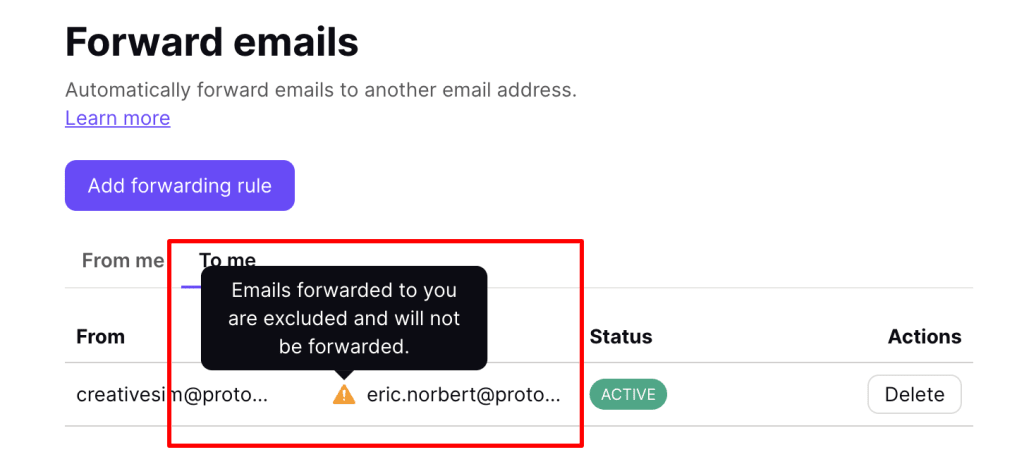How to use email forwarding
With email forwarding (also known as auto-forwarding), you can automatically forward emails sent to your Proton Mail account to any email address. You can also attach conditions to email rules that you create for more granular control. This support article explains how.
- How to set up email forwarding
- How to accept an email forwarding request
- How to manage email forwarding rules
Email forwarding is available for everyone with a paid Proton Mail plan.
How to set up email forwarding
1. Sign in to mail.proton.me(nové okno) and go to Settings (the small cog icon at the top right) → All settings → Proton Mail → Auto-reply and forward → Forward emails → Add forwarding rule.
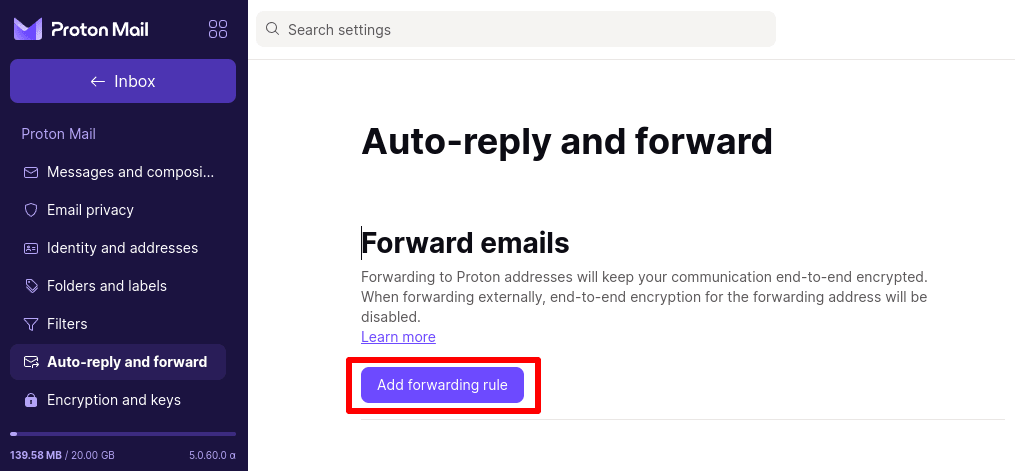
2. To set up simple email forwarding of all emails from one email address to another, select one of your Proton Mail addresses from the dropdown Forward from menu, and enter a Forward to email address. Click Next when you’re done.
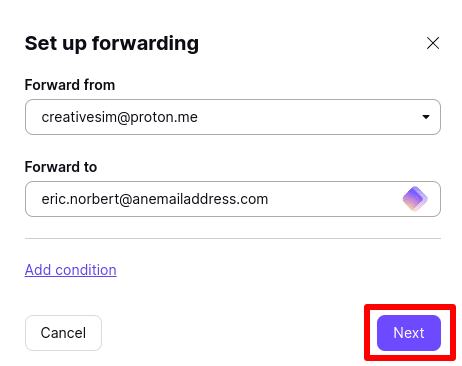
For more granular control over which emails are forwarded, you can specify conditions that must be met before the email is forwarded. To do this, select a Forward from and enter a Forward to email address (as above), then click Add condition.
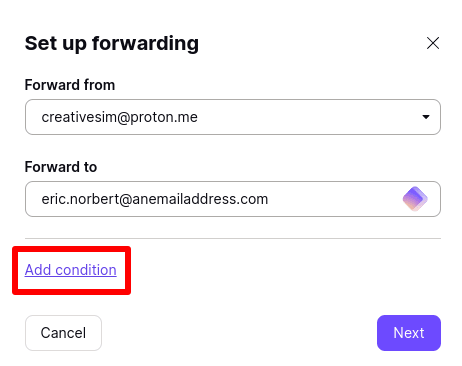
Select an If condition from the dropdown menu…
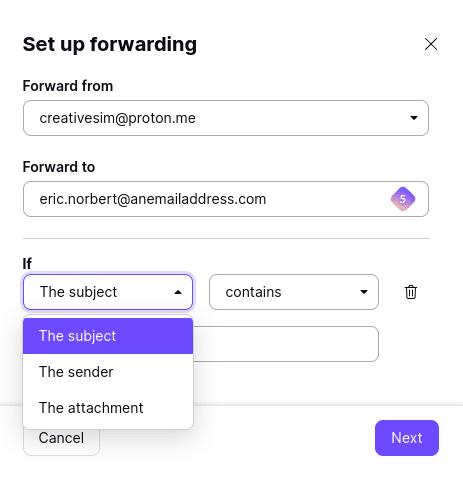
And select a contains condition from the dropdown menu. Click Next when you’re ready.
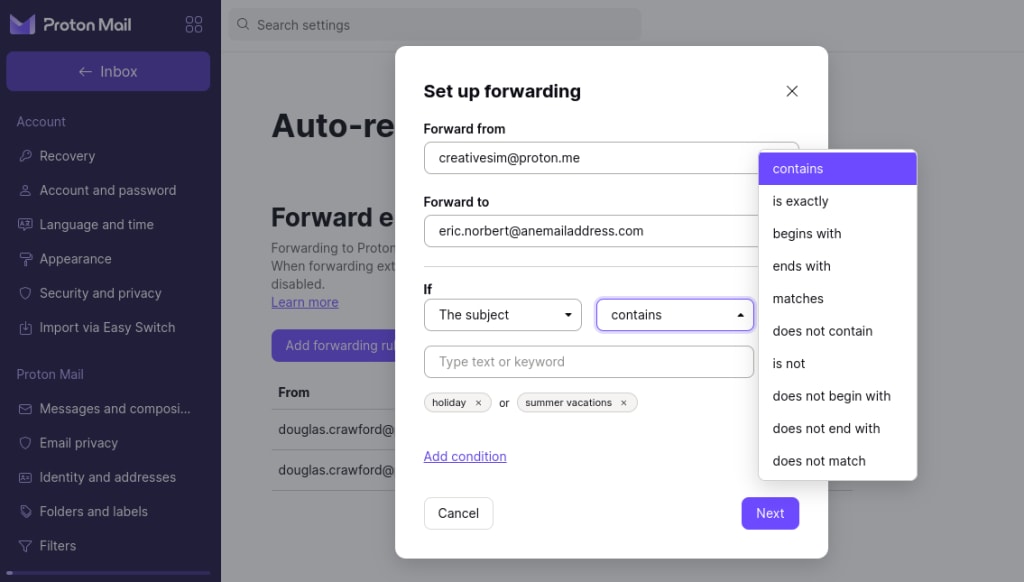
3. Confirm that you wish to send the email forwarding request. Emails forwarded from one Proton Mail email address to another Proton Mail email address are forwarded using end-to-end encryption.
(Please note that if the email originated from outside Proton Mail, the original email will be stored on Proton Mail’s servers using zero-access encryption, but is not end-to-end encrypted).
If you forward to a non-Proton Mail email address, end-to-end encryption for all the emails to and from the forwarding address will be disabled. This does not affect the encryption of your other Proton Mail addresses.
Learn more about Proton Mail encryption
Click Send confirmation email to proceed (you’ll be asked to confirm your Proton Account password).
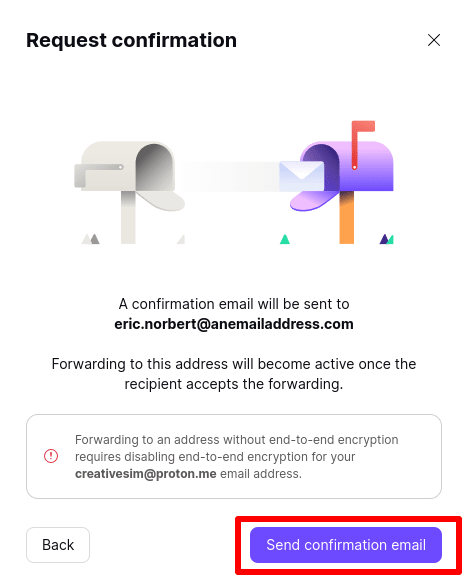
How to accept an email forwarding request
For email forwarding to be activated, the recipient must confirm the email forwarding request. They will receive an email invitation to do this.
If the recipient has a Proton Mail email address
1. Click the Go to settings button in the invitation email.
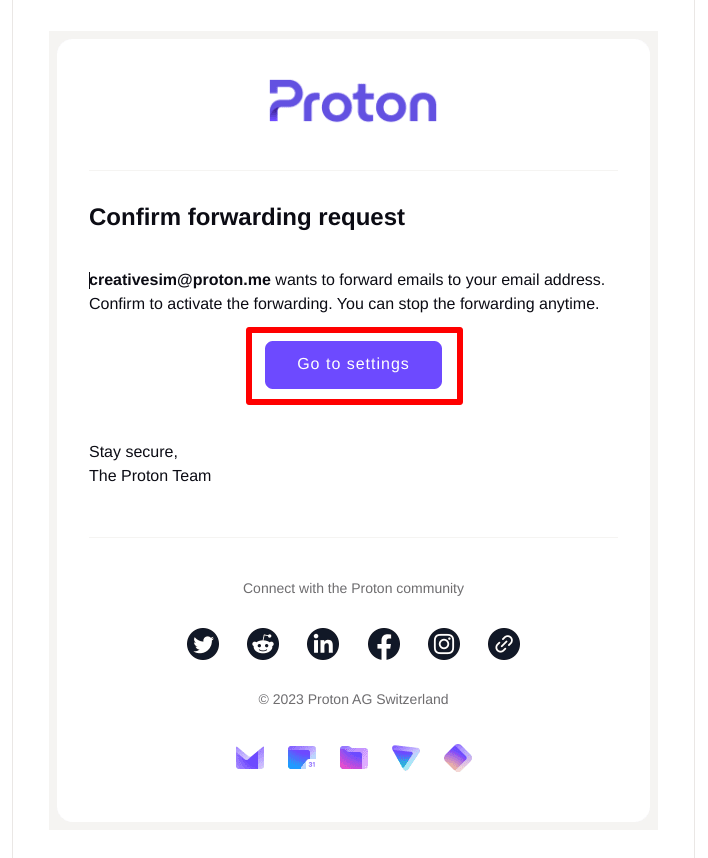
2. Click Actions → Accept to accept the request (or select Decline from the dropdown menu). If you accept the request, you’ll be asked to confirm your Proton Account password.
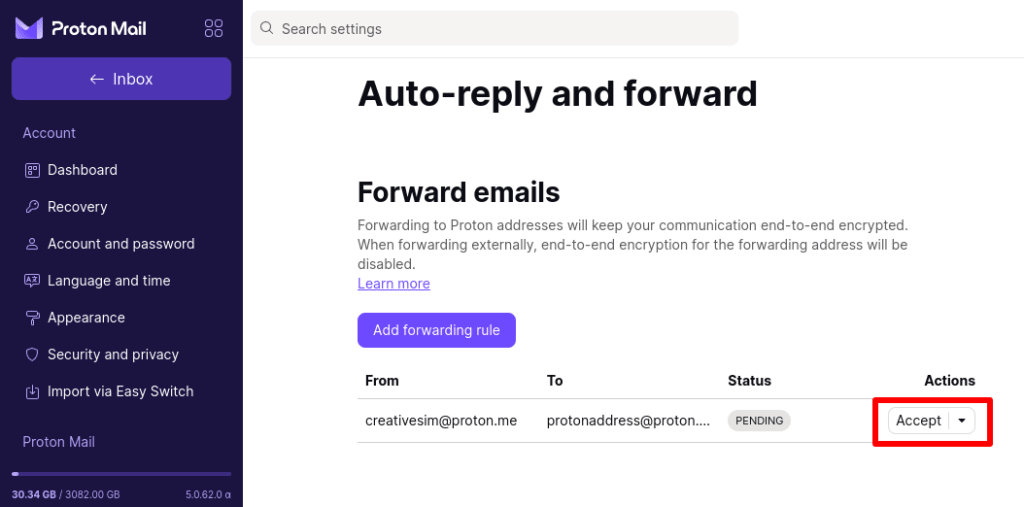
If the recipient has a non-Proton Mail email address
Click the Accept forwarding button in the invitation email to accept the request.

Email forwarding is now activated.
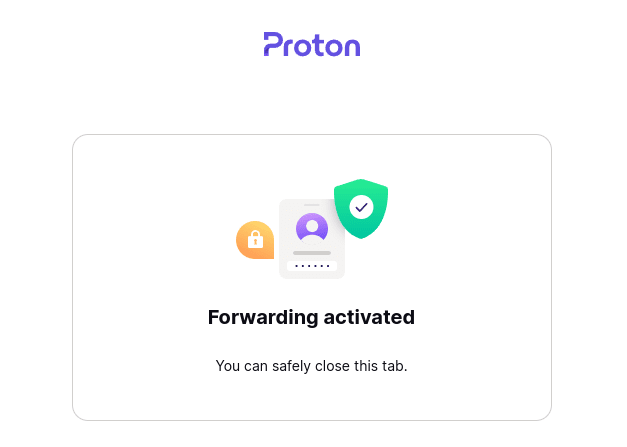
How to manage email forwarding rules
To manage email forwarding rules you’ve set up, sign in to mail.proton.me(nové okno) and go to Settings → All settings → Proton Mail → Auto-reply and forward → Forward emails. Next to the rule that you’d like to manage, click ⋮ and select Edit conditions, Pause, or Delete.
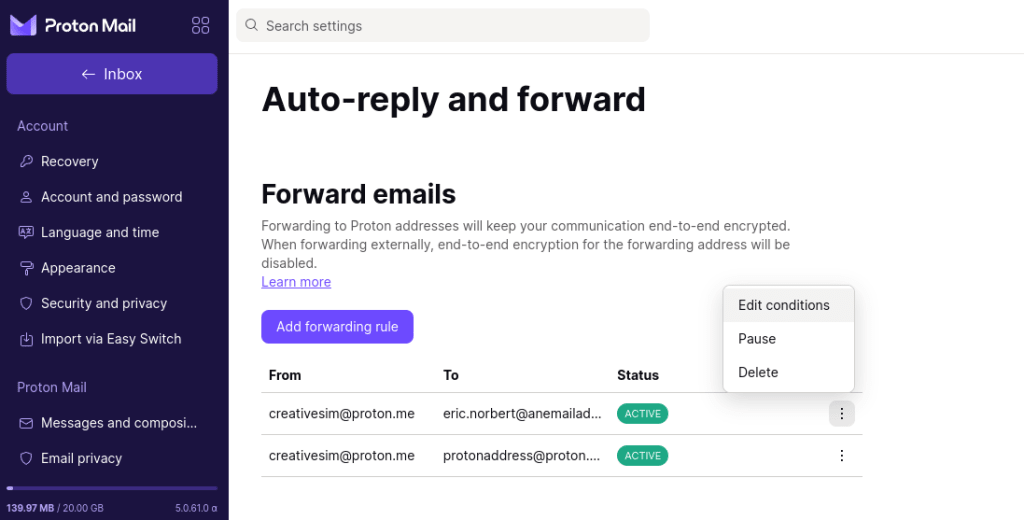
If you are a recipient of email forwarding, you can stop emails being forwarded to your address at any time.
To do this for emails forwarded to your Proton Mail email address, go to Settings → All settings → Proton Mail → Auto-reply and forward → Forward emails. Next to the rule that you’d like to delete, click Actions → Delete.

To do this for emails forwarded to a non-Proton Mail email address, locate the original invitation email and click the Decline forwarding button.
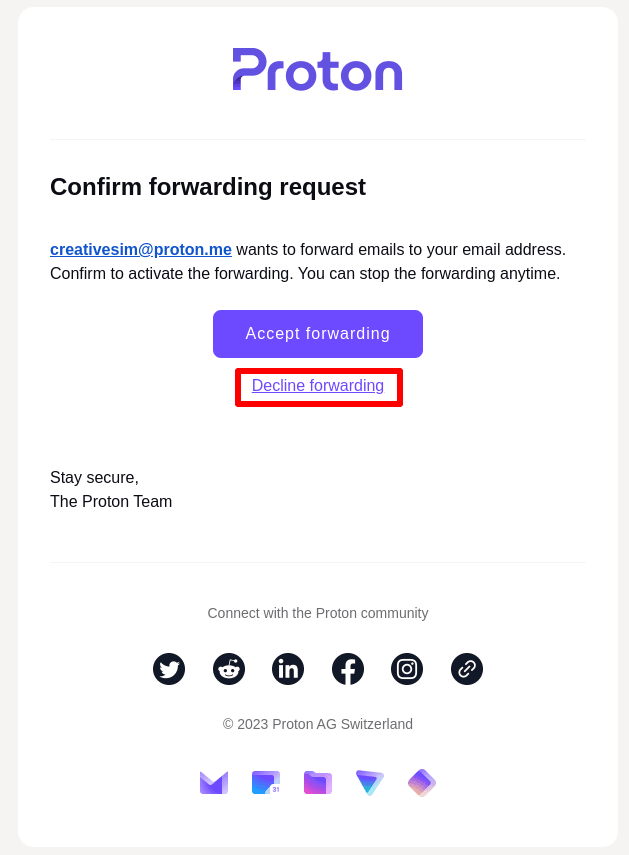
Email forwarding will now be canceled.

You can’t forward emails that have been forwarded to you. If you try to do this, you’ll see a yellow triangle icon in the Forward emails → To column.