Using folders and labels
Proton Mail uses a flexible hybrid system of folders, subfolders, and labels to maximize productivity and organization within your inbox.
- Folders are containers for your emails. If you move a message into a folder, it is removed from your Inbox. Each message can only be stored in one folder (in addition to the All mail and Starred folders) at a time.
- Labels are simple tags you can add to messages to make them easier to find or to apply filters to. You can add multiple labels to a message, and adding a label does not move it from the folder it is stored in (for example, your Inbox).
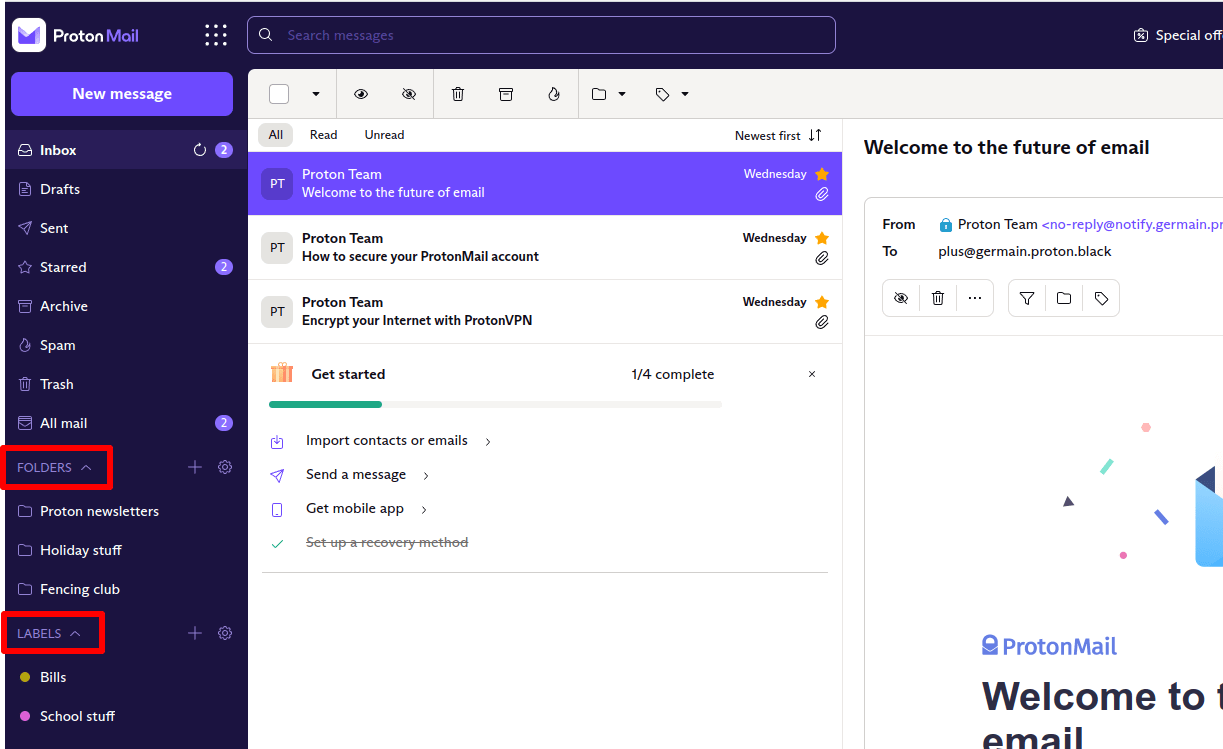
Custom labels and folders are shown in the left-hand sidebar of the web app or when you tap the Menu (hamburger) icon in our mobile apps.
Folders
Proton Mail currently uses seven default folders to hold all of your emails — Inbox, Drafts, Sent, Starred, Archive, Spam, Trash, and All mail.
By default, the All mail folder contains all the emails in your account, except those in Spam and Trash. To change this behavior, go to Settings → All settings → Proton Mail → Messages and composing → Exclude Spam/Trash from All mail and toggle the switch off.
Custom folders
Besides the seven default folders, you can create your own custom folders and subfolders. This can be done from the sidebar in the Proton Mail web app. Simply click the + icon next to the Folders heading.
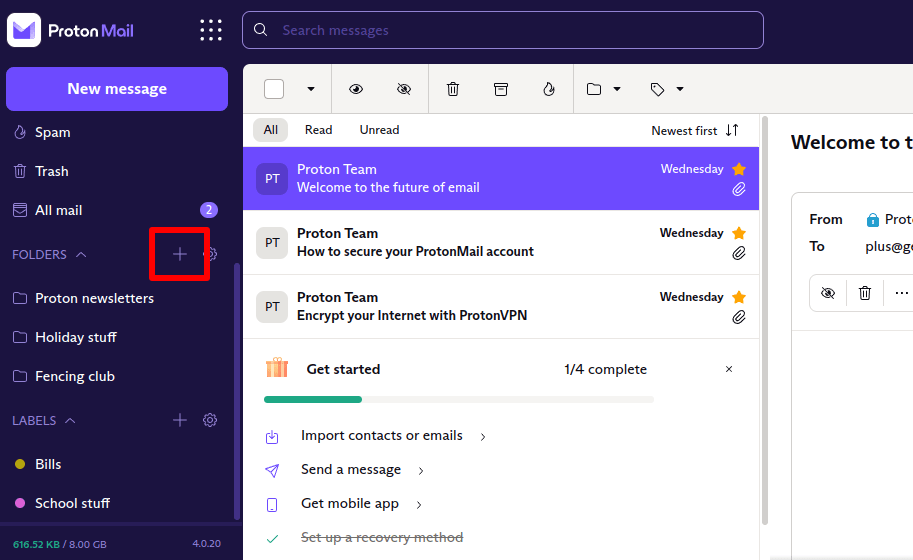
You can achieve the same result by going to Settings → All settings → Proton Mail → Folders and labels → Folders → Add folder. Folders can also be deleted and folder notifications toggled on and off from this menu.
- To delete folders, click the ∨ icon next to the Edit button in the Actions column and select Delete from the dropdown menu.
- Notifications alert you when a filter you have set up moves an email to that folder.
Learn more about how to use filters
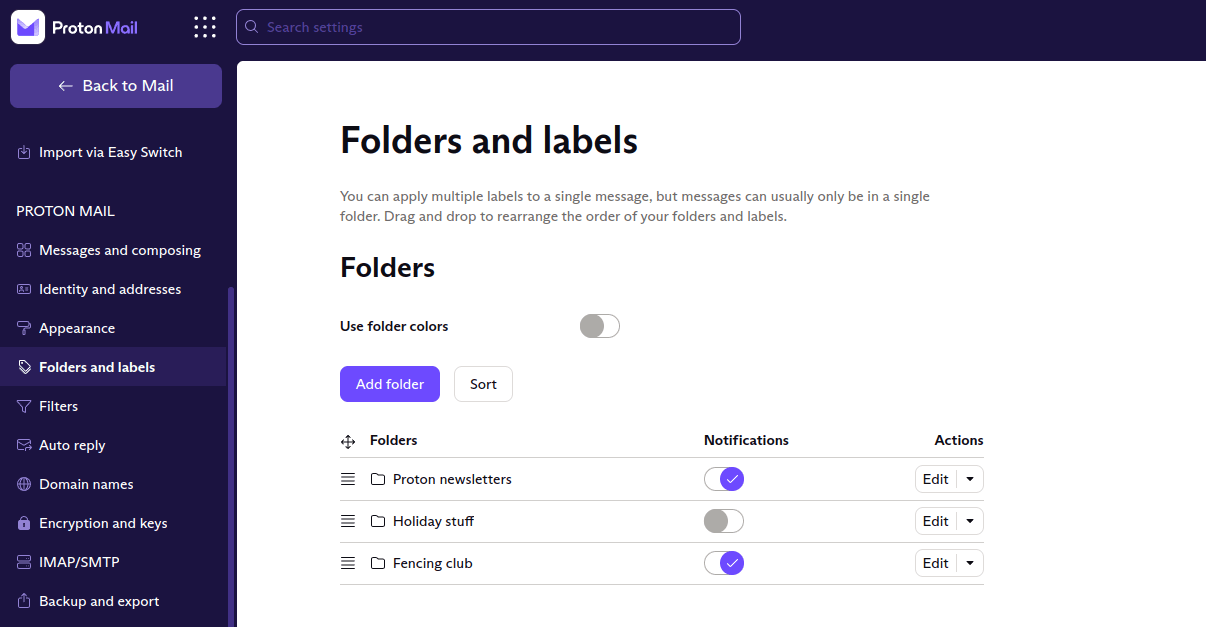
You can choose a folder name, parent folder, and whether you want to see a notification alert when new messages arrive in the folder. By default, folders will have the same color. You can choose to enable folder colors by going to Settings → All settings → Folders and labels → Folders → Use folder colors.
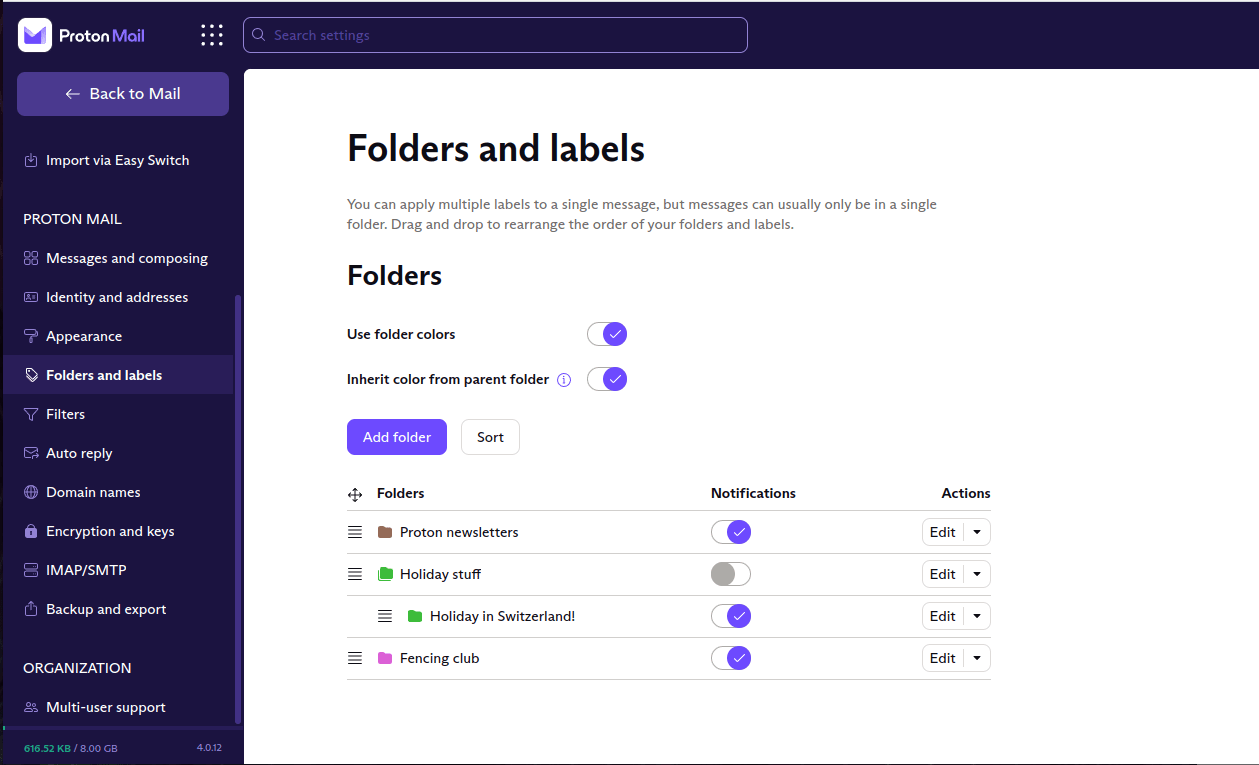
You can manually move messages from one folder to another by clicking the Move to icon in the email toolbar and selecting the folder you would like the email to be placed in.
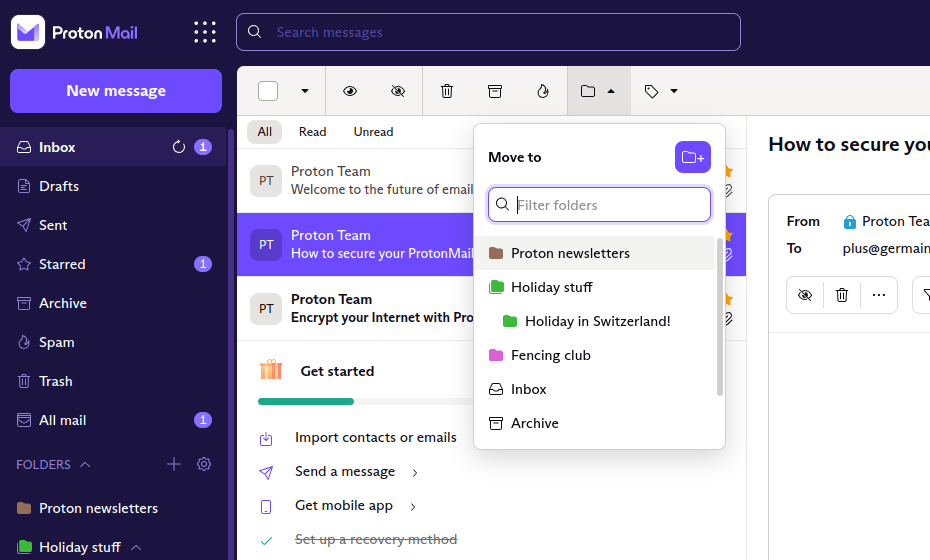
Labels
To create a new label, click the + icon next to the Labels heading in the sidebar of the main Proton Mail web app.
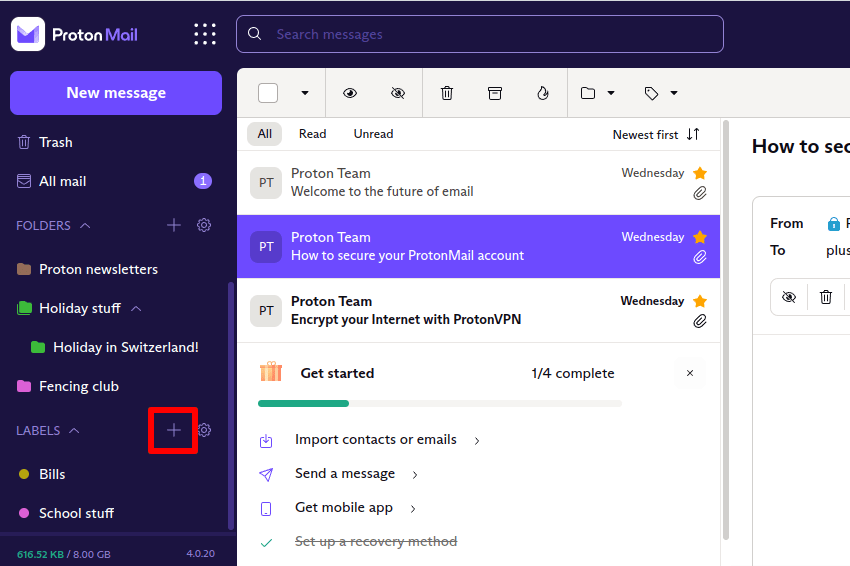
This will open the Create label menu, where you can name your label and assign it a color.
Alternatively, go to Settings → All settings → Proton Mail → Folders and labels → Folders → Add label. Labels can also be deleted from here by selecting Delete from the dropdown menu under Actions.
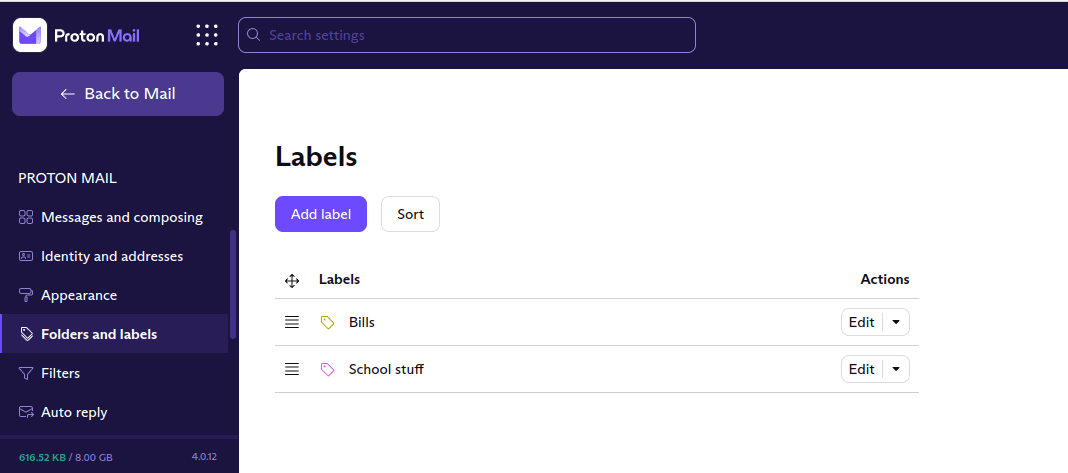
You can manually add labels to any email, regardless of which folder it resides in. Just click the Label icon in the email toolbar and select as many labels as you like in the dropdown menu.
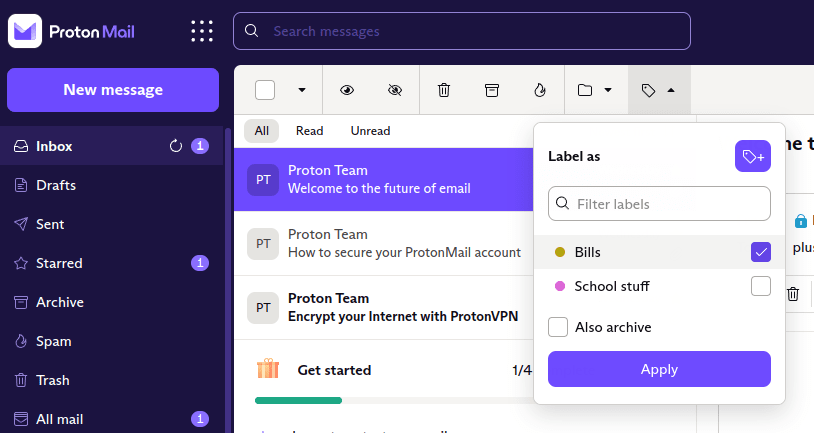
Selecting Also archive removes the message from your Inbox and places it in your Archive folder. If you want to move a message to a different folder, use the Move to option discussed above.
Please remember that labels are just tags, and messages are actually stored in folders. If you delete a message from its folder, that message will also lose all labels associated with it.
Tip 1: Adding labels to messages and then archiving them can be used to emulate folders, except that you can add multiple labels to any email.
Tip 2: You can automatically move emails to folders and add labels to emails using filters.
Folder and label limits
Users on a Proton Free plan are limited to creating three folders and three labels. On any paid Proton Mail plan you can create unlimited folders and unlimited labels.
