How to search your Proton Mail messages
Proton Mail uses zero-access encryption to store all emails at rest, and emails sent between Proton Mail users are fully end-to-end encrypted. So we can’t read the contents of your emails.
To preserve this level of privacy, we’ve created a search function that allows you to search your emails without giving our servers access to your messages.
Learn how to search your messages privately to find that one email you’re looking for.
Searching email content with the Proton Mail web app
How to enable search message content
How to disable search message content
Troubleshooting content search
Searching email content with Proton Mail Bridge
Advanced search in Proton Mail
How to use advanced search
How to search using advanced syntax
Searching email content with the Proton Mail web app
You can search the contents of your encrypted emails without giving Proton Mail access to those messages. We achieve this in the web app by creating a local index of your emails and storing it using your browser’s web storage(nové okno).
When you perform a content search in the web app, Proton Mail goes through the index of your downloaded emails and highlights all matches, so your emails do not need to be searched on our servers. Your emails remain private and secure, as the emails are searched locally on your device.
How to enable search message content
- In the Proton Mail web app, click in the Search messages box at the top.
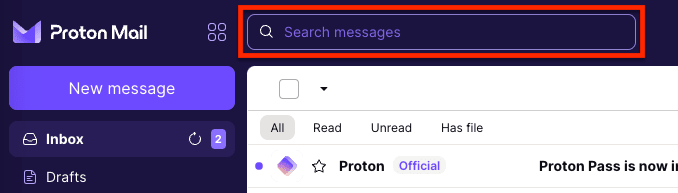
- Click Enable.

- Click Enable to confirm. Your messages will then be downloaded from Proton Mail’s servers, decrypted, and indexed locally in an encrypted state.
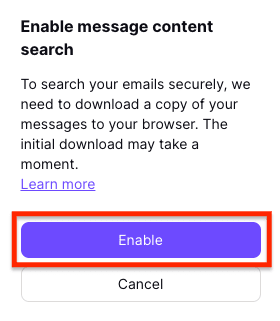
This process may take a few minutes and can be quite resource-intensive.
Click Pause if you want to pause indexing and resume later. You can still perform a standard search (not including message content) while indexing is in progress by clicking Search. To further refine your search, click More search options.

Note: If you’ve indexed your message content before but used a different browser, you’ll need to create a new index by following these steps again.
- Once the indexing is complete, you can search for one or more keywords in the search bar, which will return results that include the contents of your messages.
Note:
- Your index will be updated automatically — new emails will be added regularly as long as your browser is open.
- If you haven’t used your browser for some time, the index might need a few seconds to update before you can search message content again.
- If your mailbox is very large, you can speed up searches by disabling search message content. The index won’t be erased if you do this.
In rare cases, the contents of a large inbox may require more storage capacity than your browser offers.
If so, a date will be displayed showing how far back in time you can search the contents of your encrypted messages. Because the index size is limited by your browser’s web storage capacity, this date will be updated as new emails arrive in your inbox to ensure the most recent messages can be searched.
How to disable search message content
To temporarily disable email search:
- Click in the Search messages box at the top.
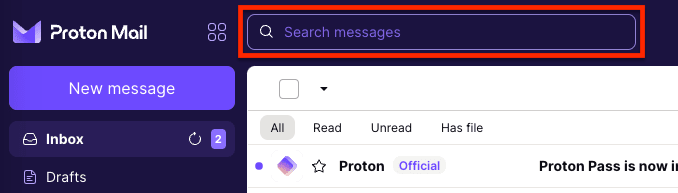
- Turn off the Search message content switch.
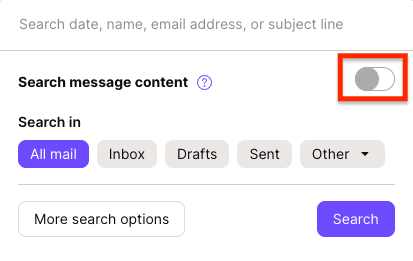
To delete the index of your emails from your web storage, you need to clear your browser data by clicking Settings → Clear browser data.

If you want to search the contents of your messages again, you’ll need to enable search message content again by following the steps above.
Troubleshooting content search
You may see the following error messages:
- Content search cannot be enabled in this browser. Please try another browser.
Your browser doesn’t support web storage. Please use one of our recommended browsers instead.
- Please activate your content search again.
Your index is no longer valid or has been corrupted. To rebuild the index:
1. Clear your browser data by clicking Settings → Clear browser data.

2. Enable search message content again by following the steps above.
Searching email content with Proton Mail Bridge
You can also search the contents of your emails on your desktop device by decrypting your messages and downloading them to a third-party email client with Proton Mail Bridge.
You can then search your message contents locally using your email client’s built-in search functions.
Advanced search in Proton Mail
You can use the advanced search feature in the Proton Mail web app to search your emails by:
- Subject (by searching for a keyword that is in the subject of the email)
- Email address
- Folder location (Inbox, Drafts, Sent, Archive, Spam, Trash, or custom folders)
- Sent or received date
If you want to search the contents of your emails, you’ll need to:
- Enable search message content using the steps above, or
- Download Proton Mail Bridge to search within the third-party email client of your choice
How to use advanced search
To perform an advanced search in the Proton Mail web app, click in the Search messages box and select More search options.
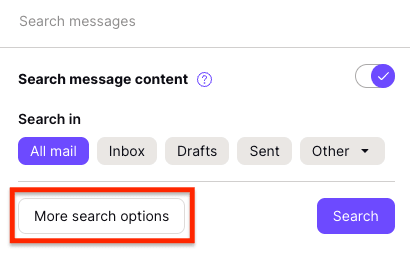
The advanced search fields include:
- Search messages: Enter your search keywords here.
- Search in tabs: Choose whether to search within All mail, or your Inbox, Drafts, or Sent folders. Select the Other dropdown menu to choose another folder in your account, such as Starred, Archive, or a custom folder.
- Date From and To fields: Search for emails sent or received within a specific time frame.
- Sender and Recipient fields: Search for emails sent from or received by a specific person by searching their name or email address.
- Address: Choose All or a specific address to include in your search.
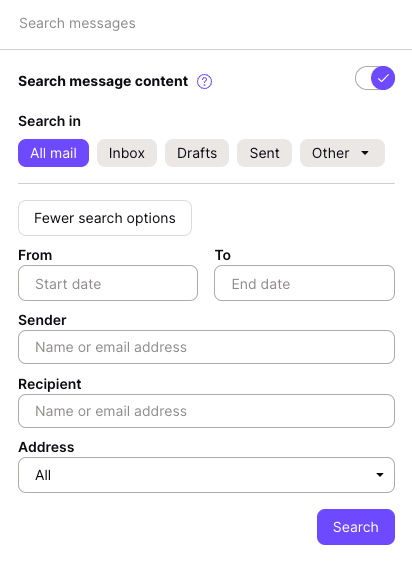
Choose any combination of the above fields and click the Search button.
For example, you can look for emails in your inbox received within a specific time period, from a particular sender, with certain keywords in the subject (or contents if you’ve enabled search message content).
How to search using advanced syntax
Proton Mail also supports complex searches using advanced syntax for power users. Advanced search syntax works in the Proton Mail web app and our mobile apps for Android and iPhone/iPad.
But you can’t use advanced syntax to search message content. To use advanced syntax, you need to disable search message content.
Special characters can be used to execute complex logic when performing searches on your message metadata (the Subject, To/CC/BCC, and From fields). The logical AND is implicit between any two search keywords (searching for “hello world” means match “hello” AND “world”). The other search operators are listed in the table below.
| Name | Operator | Example | Example Explanation |
| Logical OR | | | hello | world | Matches text containing hello or world |
| Logical NOT | ! or – | hello !world | Matches text with hello but not world |
| Grouping | () | (cat -dog) | (cat mouse) | Matches text with cat and without dog or cat with mouse |
| Phrase | “” | “hello world” | Matches text with the keywords adjacent and ordered, such as hello world and hello world and universe but not hello brave new world. You may use * as a word placeholder — hello * * world would match hello brave new world |
| Proximity | “”~N | “hello world”~10 | Matches text containing hello and world with less than 10 words between them |
| Quorum | “”/N | “hello dear world”/2 | Matches text with at least 2 of the 3 words, such as hello dear and hello world. hello there would not match, but hello there world would |
| Order | “<< | hello << world | Matches text with hello and world only if they appear in the specified order. hello world would match but world hello would not |
| Start | ^ | ^hello | Matches text that begins with hello, such as hello world but not say hello |
| End | $ | world$ | Matches text that ends with world, such as hello world, but not world peace |
| Wildcards | * and ? | h?llo w*d | The ? operator matches any single character, while * matches zero or more characters. The example search would match hello world as well as hallo word |
