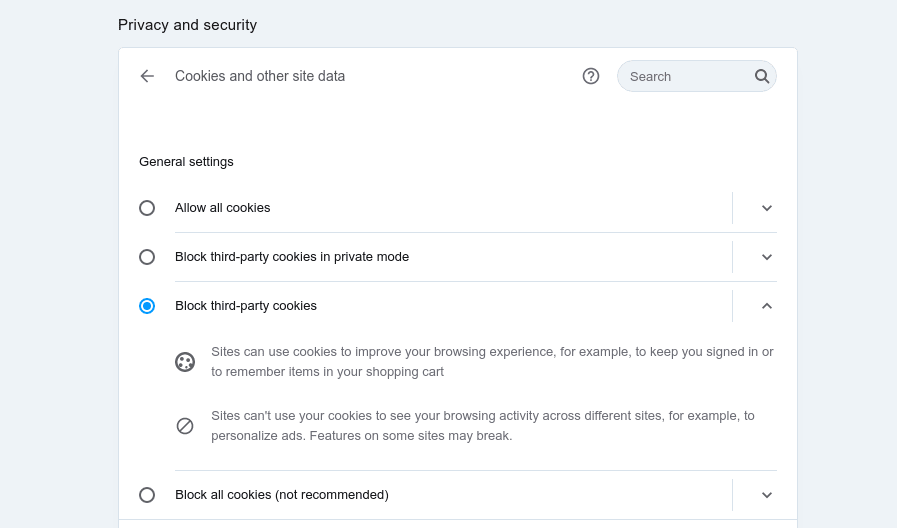How to enable cookies
Cookies are small bits of code that websites use to store information in your browser. The Proton Mail and Proton VPN websites require cookies to be enabled so that we can store your current session information and remember your login details between sessions.
Note that the Proton Mail and Proton VPN websites do not use third-party tracking cookies, and third-party cookies are not required for our websites to function properly. We recommend blocking third-party cookies for improved privacy when browsing the internet, but please be aware that doing this may cause some websites to work incorrectly.
In this article, we show you how to enable cookies in all popular desktop browsers. If using a mobile device, we recommend using our Android or iOS/iPadOS apps instead.
Firefox (Windows, macOS, Linux)
Go to Menu (3-bar hamburger icon at the top right) → Preferences → Privacy & Security and select the security level you prefer. Both Standard and Strict modes block some third-party cookies, or you can block all cookies or all third-party cookies in Custom mode.
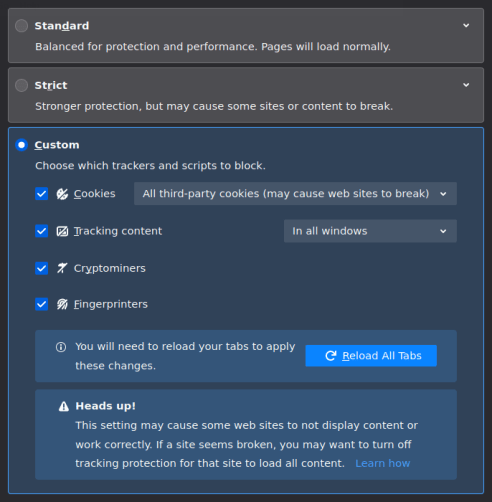
Google Chrome, Chromium, Brave (Windows, macOS, Linux, Chromebook)
1. Go to Menu (3-dot icon at top right) → Settings → Privacy and Security → Cookies and other site data → General settings and choose the privacy level you desire.
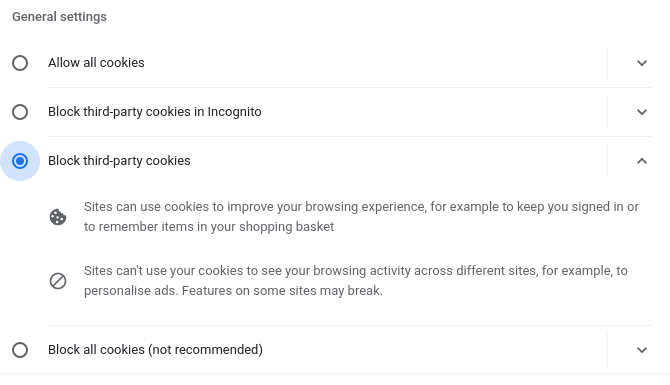
(In Brave, go to Privacy and Security → Additional settings → Cookies and other site data → General settings).
Microsoft Edge Chromium (Windows)
1. Go to Menu (3-dot icon at top right) → Settings _ Settings menu (the 3-bar hamburger icon next to the “Settings” label) → Cookies and site data and Allow sites to save and read cookie data (recommended). You can also opt to Block third-party cookies from here.
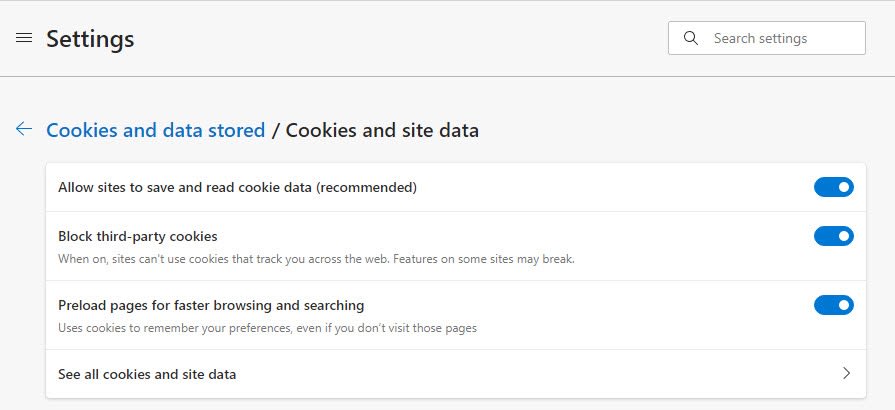
Safari (macOS)
Go to Safari in the macOS menu bar → Preferences → Privacy tab. By default, Safari blocks cookies from third parties and advertisers (Prevent cross-site tracking). You can disable this if you want to accept all cookies.
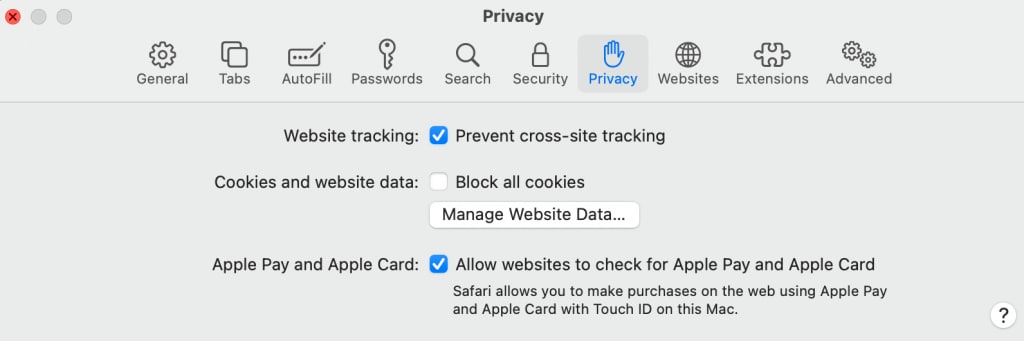
Tor browser
By default, Tor Browser blocks all third-party cookies and deletes all cookies when the browser window is closed. Tor Browser does not support blocking all cookies, because doing so would give the browser a unique fingerprint that would anonymize the user.
Opera
Go to Menu (icon on far right) → Go to full browser settings → Privacy & Security → Privacy and security → Cookies and other site data → General settings and choose the privacy level you desire.