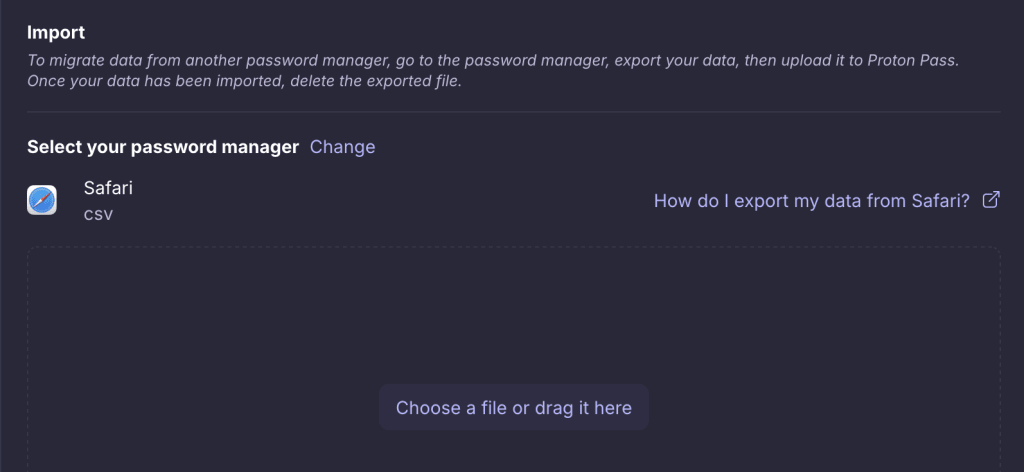How to import passwords from Safari to Proton Pass
To export passwords from the Safari browser to Proton Pass, you must now download your passwords from Apple’s Passwords app.
Once you have exported your passwords and other information, Proton Pass lets you import this data with a couple of clicks.
How to export from Passwords
1. Open Safari and go to the menu bar → Safari → Settings… → Passwords. It will direct you to Open Passwords.
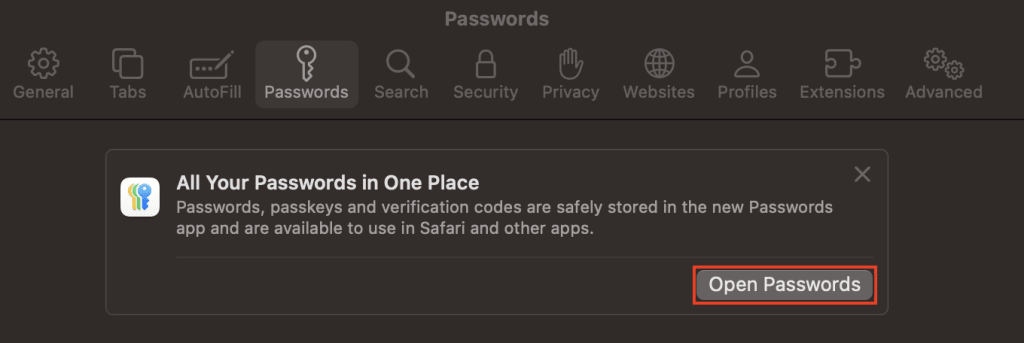
2. Enter your Apple ID password to access Passwords.

3. Select File → Export All Passwords to File….

- Select Export Passwords.
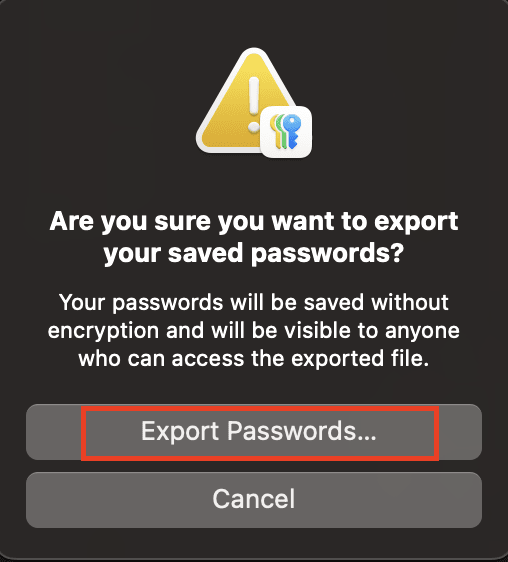
- Save your passwords as a .csv file.
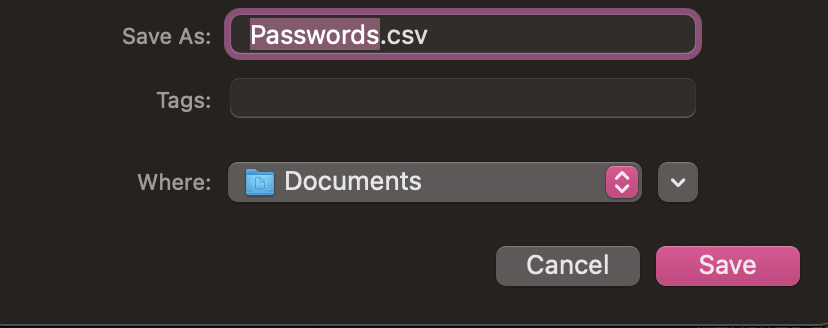
- Use your Touch ID or password to give Passwords permission to export your passwords.
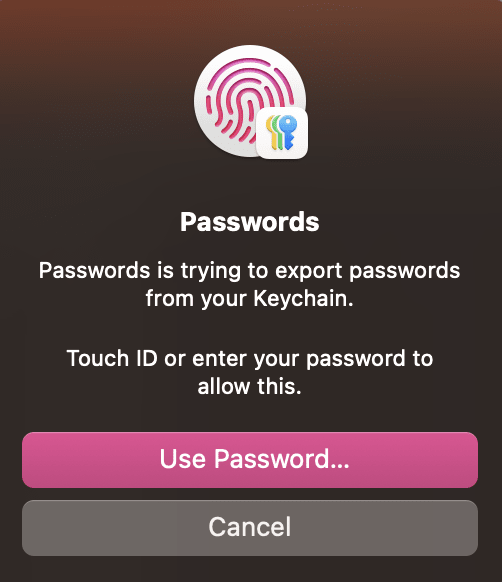
2. How to import passwords to Proton Pass
1. Open the Proton Pass browser extension and go to ☰ → Settings.
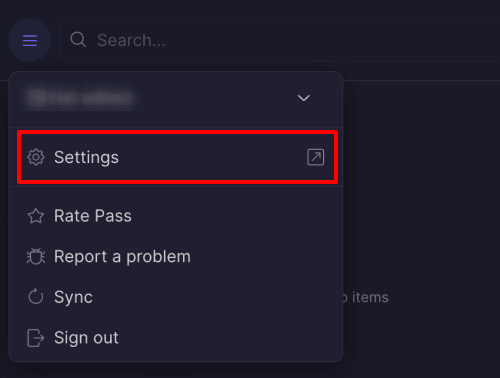
2. Go to the Import tab, select Safari (csv) from the Provider list, and either drag the .csv file you exported to the File box or click the Choose a file or drag it here button to manually select it using your system’s file manager.
Click Import when you’re done.