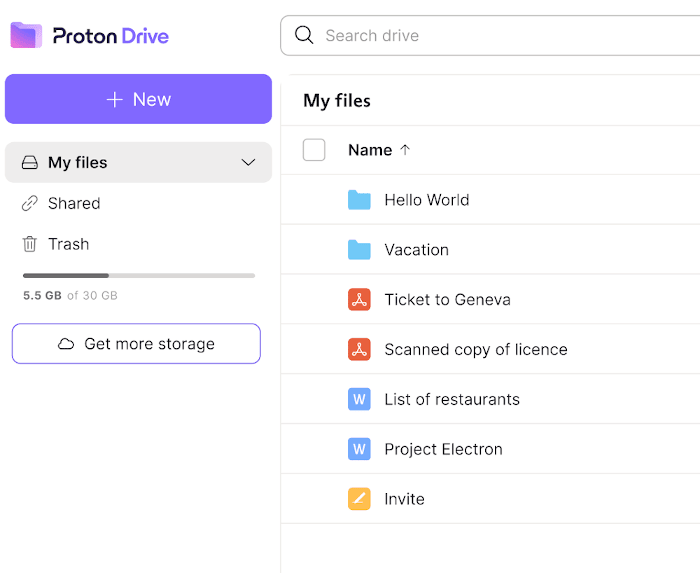Setting up Proton Drive for macOS
Downloading and setting up the Proton Drive app for macOS is simple. It requires macOS 13 or above, and you can download the app at https://proton.me/drive/download or the Computers section within the web app (https://drive.proton.me/devices(nowe okno)).
Once you have downloaded the app, simply click on the installer. It will guide you with instructions.
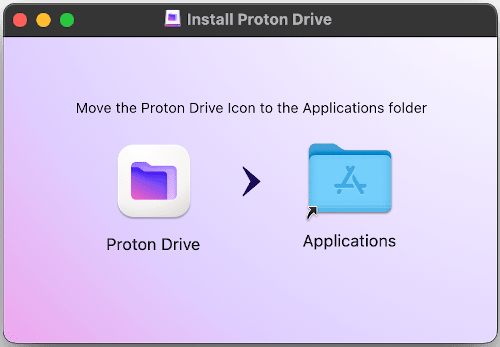
Steps
- Drag and drop the Proton Drive icon into the Applications folder.
- Click on the Application folder to open it.
- Click on the Proton Drive app icon within it.
- Click on Agree when prompted to open the app.
Once you have set up the application, it will open the login screen as seen below. Enter your Proton Account username and password or create an account.

After you log in, the app will open the Proton Drive folder. This folder is located under the Locations tabs in your File Provider. To start the syncing process, you need to enable sync by clicking Enable in the header.

Proton Drive will start syncing your files and folders with the cloud. You can move, copy, or paste any file or folder into Proton Drive and it will be synced and available across all your devices.
All the files and folders in your My files section of Proton Drive will also be synced to your computer.