Subscribe to an external calendar with Proton Calendar
You can subscribe to external calendars with Proton Calendar. Whether you want to keep track of public holidays, sporting events, or someone else’s schedule, all you need is a public calendar link. You can then add that link to your Proton Calendar to view all your events in one secure place.
When you subscribe to a calendar, you can view its events, but you won’t be able to edit or delete them.
This feature is currently available to everyone using the Proton Calendar web app. You can view (but not add) subscribed calendars on your mobile app.
This article is divided into two sections:
How to get an external calendar link
Public calendars (holidays, sporting events, etc)
Country and city public websites usually provide a calendar of holidays and other public events via a URL you can subscribe to or an ICS file you can import. Here’s an example of a website that provides calendars that track each country’s official holidays: https://www.officeholidays.com/subscribe/(nowe okno)
Similarly, sports teams often have public calendar links on their websites so you don’t miss any games.
Personal calendars from friends, family, or colleagues
Most popular calendar apps allow you to generate a shareable link you can add to Proton Calendar. To subscribe to an external calendar, the owner of the calendar must share this link with you or make it public.
The owner of the calendar might also be able to set different access and permission levels (i.e., they might decide that you will only be able to see the times when an event is taking place, not the event details themselves).
To change your permission level for a calendar, you must speak to the calendar owner and request a new link.
Google Calendar
To request a link from someone who uses Google Calendar:
- On a computer, open Google Calendar(nowe okno). (You can only get the link you need from the Google Calendar for web, not the mobile Google Calendar apps.)
- In the top right, click the settings Settings(nowe okno) gear wheel icon.
- On the left side, click the name of the calendar you want to share.
- Scroll down to Integrate calendar and copy the link in the Secret address in iCal format field. This link can be added to Proton Calendar using the instructions below.
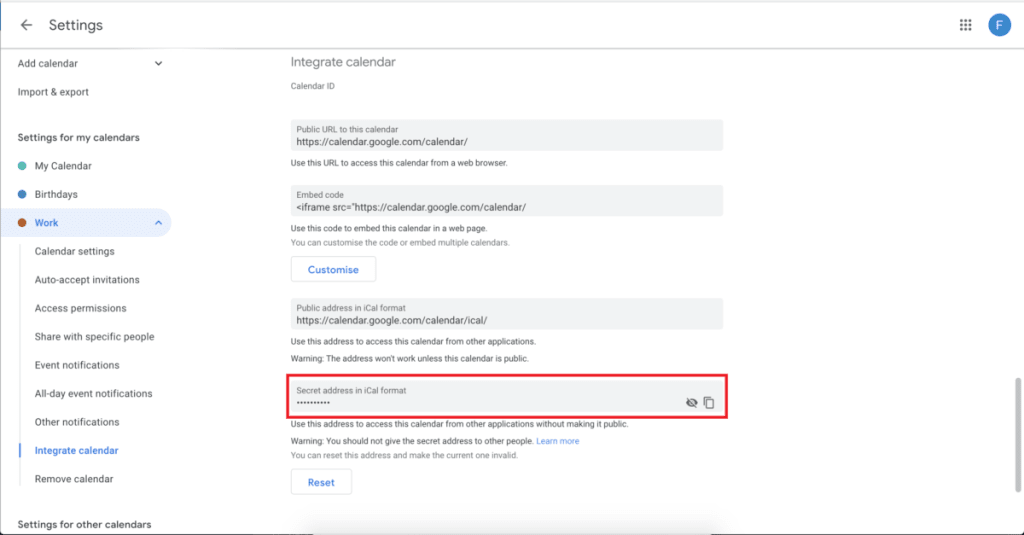
Please note that you can’t share a Google Family calendar using this method. Google doesn’t allow you to share Google Family calendars with people that aren’t members of your family group.
Outlook Calendar on the Web
To request a link from someone who uses Outlook Calendar Web (or Outlook.com):
- Open Outlook, go to Calendar view, click the settings gear wheel icon → View all Outlook settings.
- Select Calendar → Shared calendars.
- Under Publish a calendar, select the calendar you want to publish and how much detail you want to share.
- Click Publish.
- Copy the link in the ICS field. This link can be added to Proton Calendar using the instructions below.
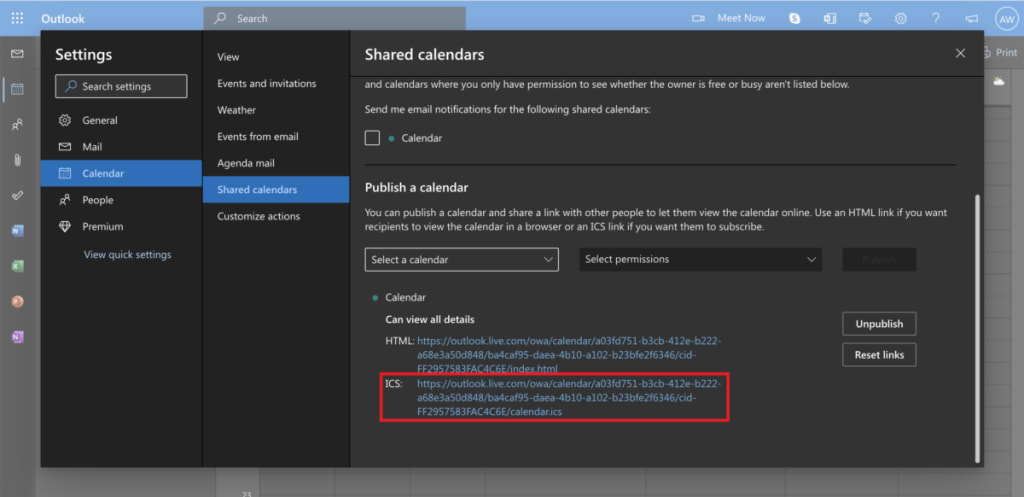
If these instructions aren’t right, you might be using classic Outlook on the web. You can find instructions for classic Outlook on the web(nowe okno), and follow the steps under Publish your calendar.
Nextcloud
If you use a Nextcloud calendar, there are two different ways of sharing your calendar, based on whether you’ve shared a calendar before. The process is the same, but the buttons you see will be different.
If you haven’t shared a calendar before
1. Open Nextcloud and go to your Calendar tab.
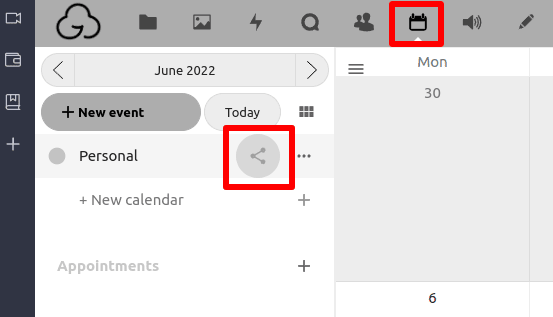
3. Go to Share link → + to publish the calendar.
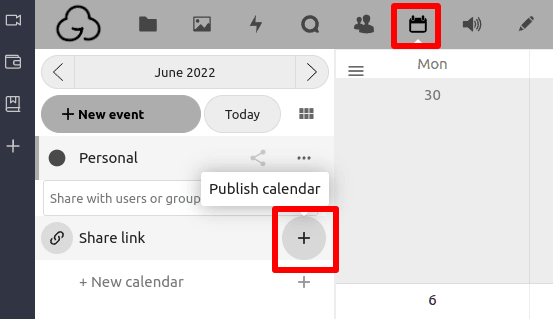
If you have shared a calendar before
- Open Nextcloud and go to your Calendar tab.
- If the calendar you wish to share has been shared before, it will show a link icon. Click on it.
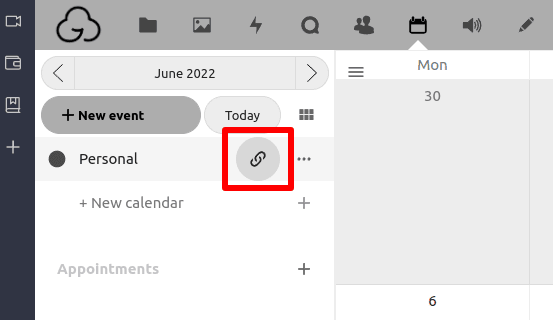
3. Go to Share link → … → Copy subscription link.
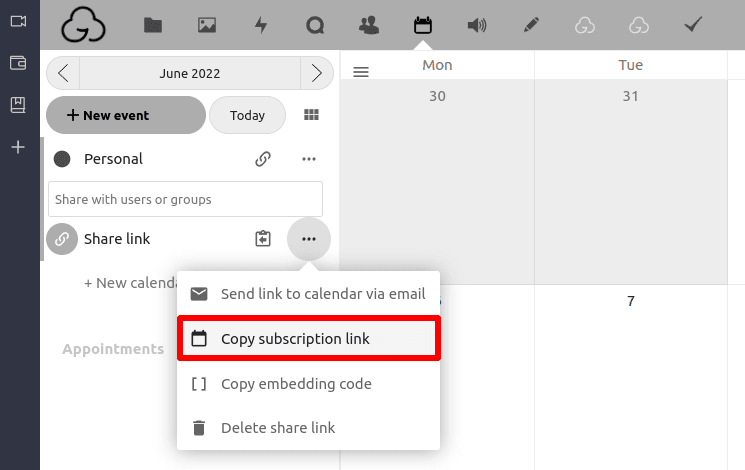
Proton Calendar
To request a link from someone who uses Proton Calendar, send them the link to this Support article: How to share a calendar with anyone via a link.
How to subscribe to an external calendar
- Once you have a calendar link, log in to the Proton Calendar web app(nowe okno) and go to Settings → All settings → Calendars → Other calendars.
- Click on the Add calendar from URL button. This will open a new window where you will need to paste the calendar URL and click Add calendar.
Note: You can also quickly subscribe to a calendar by clicking the + button next to My Calendars on the Proton Calendar default view and selecting Add calendar from URL in the dropdown menu.
Proton Calendar will immediately create a new calendar, but it may take several minutes for all its events to show up.
You can change the name and description of an external calendar by clicking the Edit action button next to it in the Other calendars section. (Note: You can’t edit a calendar until it is fully synchronized.)
External calendars that you subscribe to allow you to view calendar events (depending on the permission level of the link), but you can’t edit or delete these events. You also can’t set an external calendar as your default calendar, share or export it, or import events to it.
External calendars appear under Other calendars and count in the total number of calendars available in your plan.
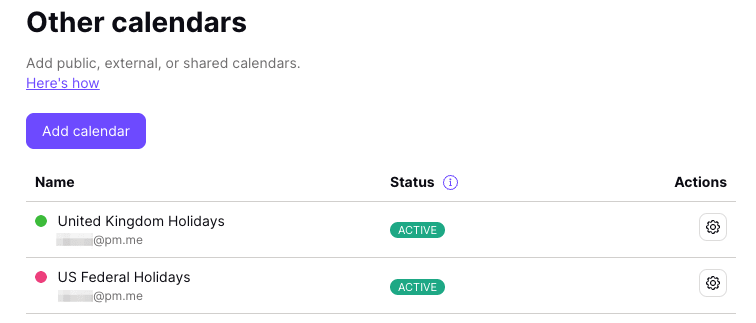
Unsubscribe from a calendar
- Log in to Proton Calendar(nowe okno) and go to Settings → All settings → Calendars → Other calendars.
- Click the settings button next to the corresponding calendar and select Unsubscribe in the subscribed calendar’s settings page.
This will remove the calendar along with all its events.
Troubleshooting
Calendar not synced
If you see a not synced warning next to an external calendar that you have subscribed to, hover your mouse over the not synced alert for more information on the problem.
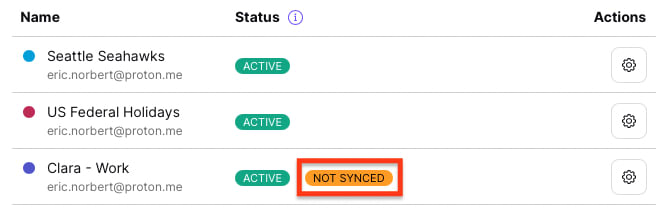
You will see one of the following messages:
- More than 12 hours passed since the last update — We haven’t been able to update the calendar or fetch the event in the last 12 hours. Proton Calendar will try again, so please wait to see if the problem resolves itself before contacting support.
- Unsupported calendar format — The calendar can’t be synced because it uses a different format from the iCalendar(nowe okno) standard that we follow. Please verify that you’re exporting the correct link before contacting support for further assistance.
- Calendar is too big — The calendar is too large to be imported. Please see the section below for how this can be fixed if you are exporting from Google Calendar.
- Calendar link is not accessible — The link can’t be accessed from outside the calendar provider’s ecosystem. A good example of this is a corporate calendar that can’t be shared outside the company. It’s not possible to subscribe to such calendars.
- Calendar link is temporarily inaccessible — The link did work but may have been deleted or edited by the external provider. Please verify that the link is still valid.
Calendar is too big (Google Calendar)
If you’re exporting from Google Calendar and the not synced warning says Calendar is too big, you can reduce its size by only importing events after a specified date and time. Any events older than the specified date won’t be imported to Proton Calendar.
To do this, you need to edit the calendar link by adding the following to the end of the URL:
?start-min=YYYY-MM-DDT00:00:00Z
For example:
https://example.com/calendar123456?start-min=2022-01-01T00:00:00Z
In the above example, all events in the calendar that occur before 01 January 2022 won’t be imported to Proton Calendar, thus reducing the size of the calendar.
Unfortunately, this trick only works with calendars exported from Google Calendar.
