How to block unwanted emails in Proton Mail
If you’re receiving unwanted emails in your inbox, you can easily block the sender using Proton Mail on the web or the Proton Mail apps for iPhone or iPad (iOS/iPadOS).
The block will apply across all platforms, including the Proton Mail Android app. When you block a sender, they won’t be informed that they’ve been blocked.
How to block a sender
Using Proton Mail on the web
Using the Proton Mail apps for iPhone or iPad
How to manage your block list
Using Proton Mail on the web
Using the Proton Mail apps for iPhone or iPad
How to block a sender using Proton Mail on the web
- Sign in to your Proton Account at mail.proton.me(nova janela)
- Open an email from the sender you’d like to block.
- Select the sender’s name and address in the From field and click Block messages from this sender in the dropdown menu.
- Select Block to confirm. All incoming emails from this sender are now automatically blocked.

How to block a sender using the Proton Mail apps for iPhone or iPad
- Open the Proton Mail app on your iPhone or iPad.
- Open an email from the sender you’d like to block.
- Tap the sender name to expand details.
- Tap the sender address and select Block sender in the dropdown menu.
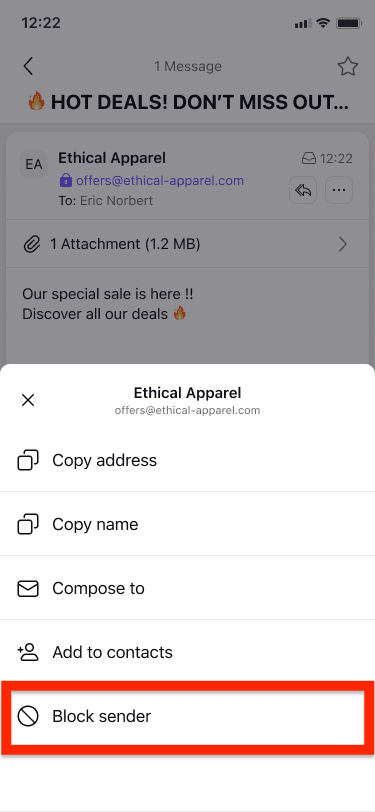
- Select the Block button in the popup to confirm. All future incoming emails from this sender will now automatically be blocked.
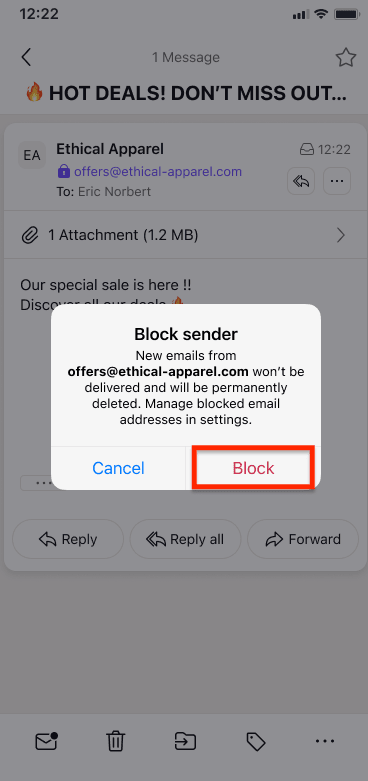
How to manage your block list using Proton Mail on the web
You can manage your block list by going to Settings → All settings → Filters → Spam and block list.
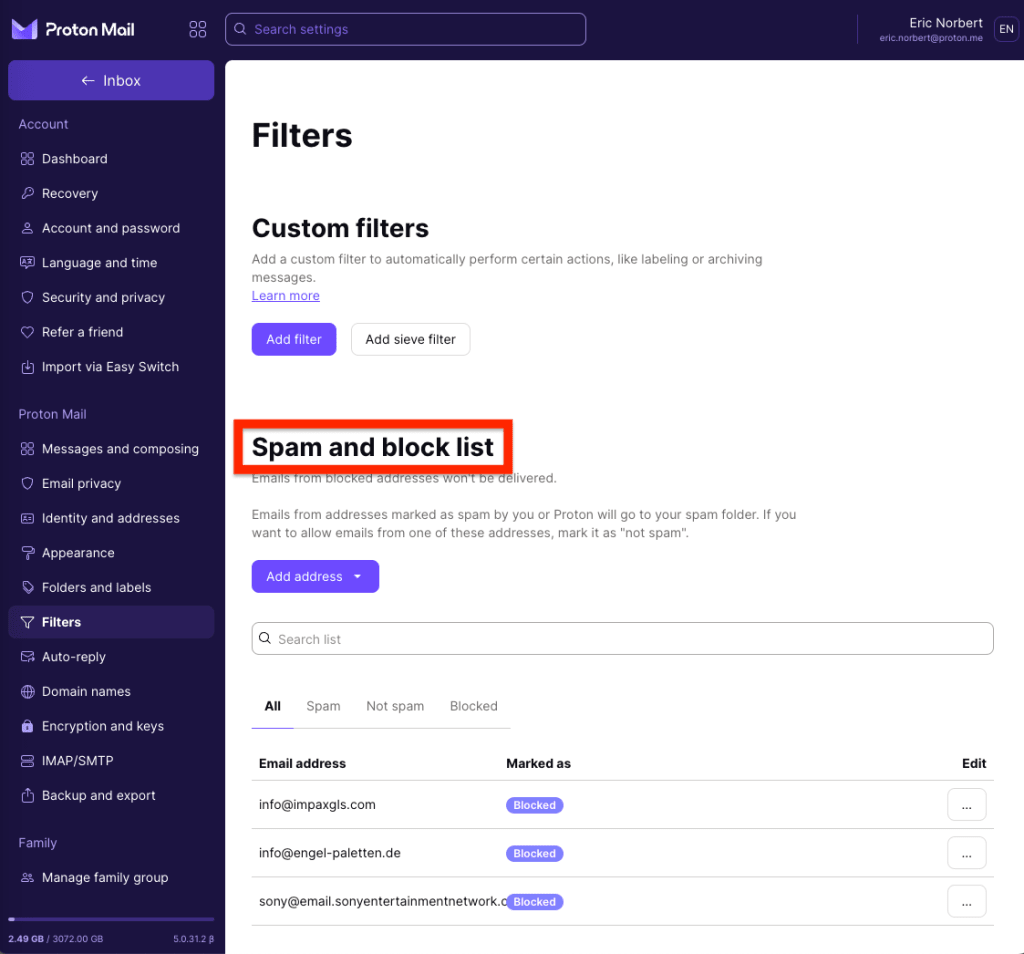
You can choose to block someone using their email address, block all senders from an email domain, or unblock someone.
How to block a sender
- Click Settings → All settings → Filters → Spam and block list.
- Select Add address, and click Block from the dropdown menu.
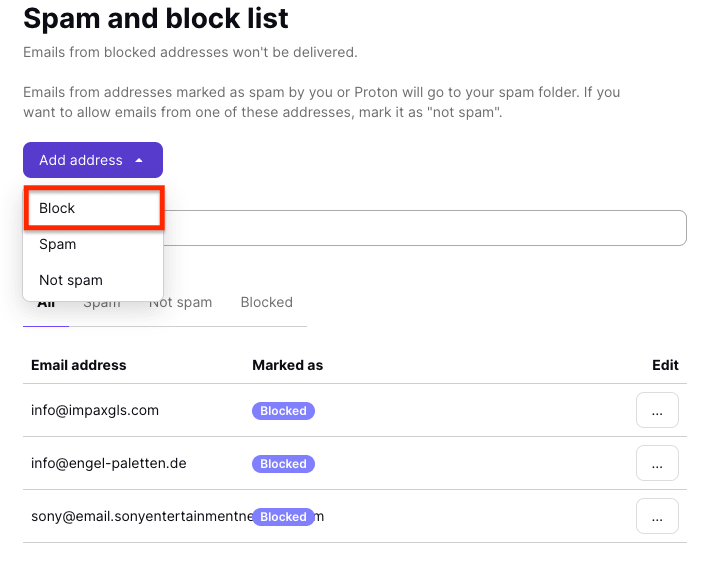
- Enter the email address you’d like to block, and click Add address to add the sender to the block list.
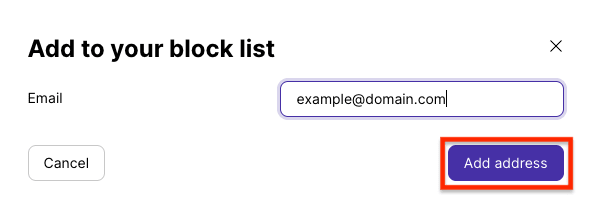
How to remove a block
- Click Settings → All settings → Filters → Spam and block list, and find the sender you’d like to unblock.
- Select … under the Edit column, and click Remove block.

How to manage your block list using the Proton Mail apps for iPhone or iPad
You can manage your block list by going to Settings → Account settings → Mailbox → Block list.
How to remove a block
1. Tap Settings → Account settings → Mailbox → Block list.
2. Tap Edit at the top right.
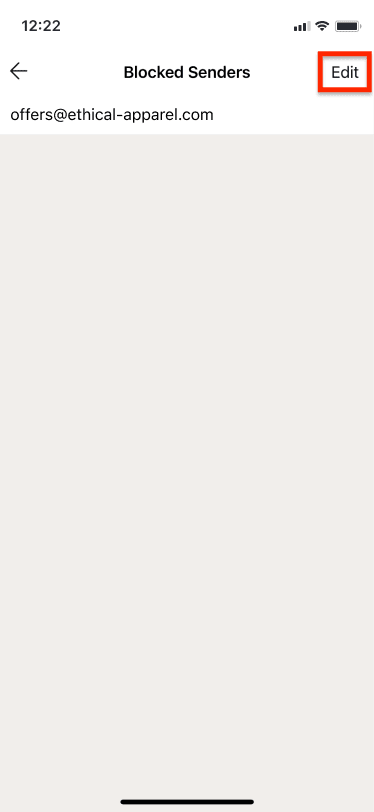
- Select the sender you would like to unblock and tap the delete button next to it.
