How to send large files, photos, and videos with Proton Drive
Proton Drive makes it easy to securely send large content — like high-resolution photos, movie-length videos, or entire project folders — without compression or size limits imposed by email services. This guide walks you through how to quickly and safely share large files, folders, photos, or videos with others.
Sharing files or folders
Whether you’re collaborating on work documents, sending a project folder to a client, or simply sharing a large file with a friend, Proton Drive gives you a simple and secure way to share individual files or folders from your cloud storage. Here’s how you can do this using the web app:
- Open the Drive web app(nova janela).
- You can share from two places:
- My files tab: Select a file or folder and click the Share button in the toolbar or on the same row as the selection.

- Shared tab: Click the Share button in the toolbar, select the file or folder, then click Share again.

- Continue with the Sharing options.
You can also share files and folders using the mobile apps for Android and iOS.
Sharing a collection of photos
When you need to share a large group of photos — such as event images, vacation albums, or professional media collections — Proton Drive makes it easy to do so without compressing or resizing your files. Instead of sharing photos one by one, you can organize them into a shared album that recipients can easily browse and download. Here’s how you can do this using the web app:
- In the Drive web app(nova janela), go to the Photos tab.
- Select the photos and click Share.

- Select New shared album, enter an album name, and click Create.

- Continue with the Sharing options.
You can also create albums and share them using the Android and iOS apps.
Sharing videos
Videos often take up more space and are harder to share through traditional methods like email or messaging apps. With Proton Drive, you can easily organize and share high-quality video files, whether it’s a single clip or a full collection. Built-in filters make it simple to find your videos and quickly share them in just a few clicks. Here’s how you can do this using the web app:
- In the Drive web app(nova janela), go to the Photos tab.
- Select the Videos filter to see all uploaded videos.

- Pick the videos you want to share:
- For a single item, choose a video and click Share.

- For multiple items, select the videos, click Share, choose New shared album, enter an album name, and click Create.
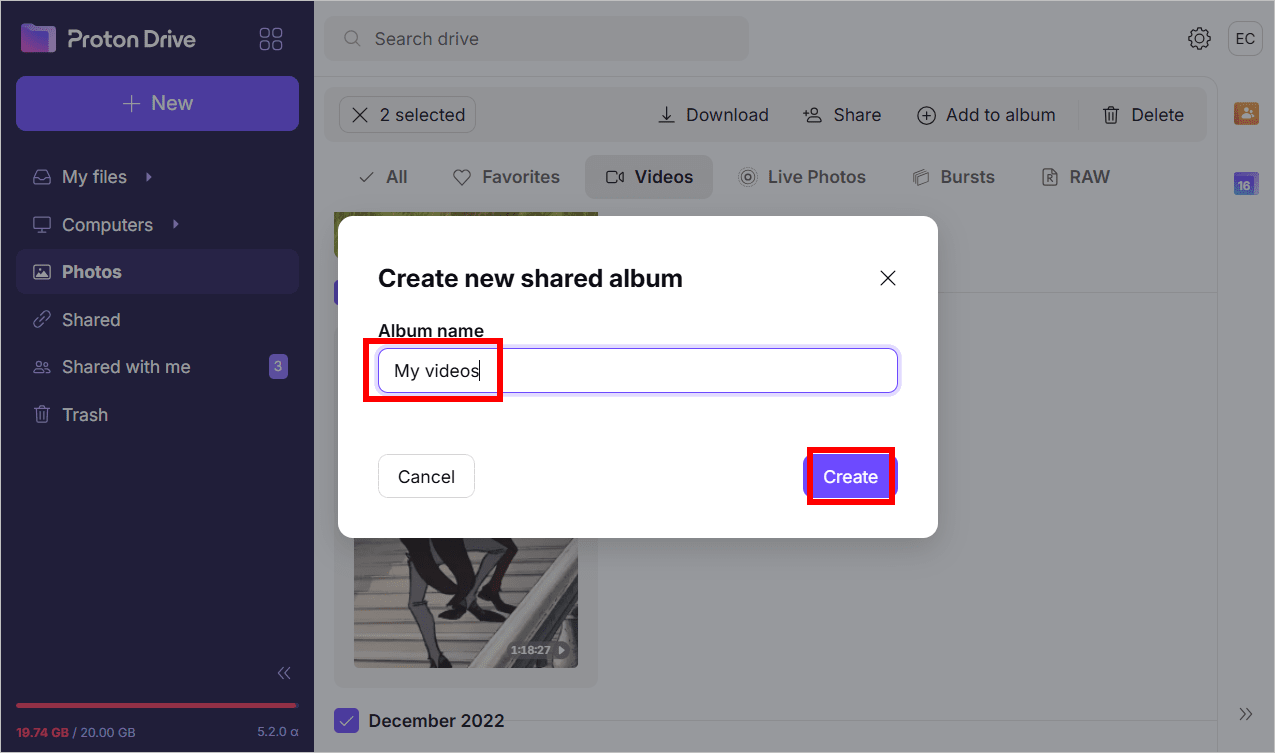
- Continue with the Sharing options.
Sharing options
After selecting what you want to share, you’ll see two ways to share it: by email or using a public link.
Share via email
Sharing files via email — including large files — is the best option when you want to give specific people controlled access to your files and folders, especially for collaboration. It’s ideal when sharing sensitive or long-term content with trusted contacts, teams, or clients when password protection or expiration dates aren’t necessary.
- Enter the email address(es) of the person or group. You can send a sharing invitation by email to anyone, even if they don’t have a Proton Account. However, they’ll need to create a free Proton Account to access the shared files or folders.
- Set their role:
- Viewer — Can view and download the file or folder.
- Editor — Can upload or edit files in shared folders (uploads count against your storage quota).
- (Optional) Add a message to include in the invitation, alongside the file or folder name.
- Click Share. Proton Drive will send the email automatically.

Recipients must accept the invite to access the shared files or folders. Once accepted, the shared content will appear in their Shared with me(nova janela) tab for easy access going forward.

Share via public link
Creating a public, secure link is the best way to share large files with people who don’t have a Proton Account, or when you need to quickly distribute content without managing individual access permissions. Depending on the permissions you set, anyone with the link can view, download, or upload their own files, making this method ideal for things like sending a photo album to a group or sharing a project folder with external collaborators.
- Toggle Create public link.

- Set the access level for everyone who accesses the link:
- Viewer — Can view and download the file or folder.
- Editor — Can upload or edit files in shared folders (uploads count against your storage quota).
- Optionally, click the ⚙ button to access security options. You can:
- Set an expiration date to automatically disable the shared link after a certain date, so you don’t have to remember to revoke access.
- Set a link password that recipients must enter before accessing the shared content — useful if the link is accidentally shared with the wrong person.

- Click the copy button and share it however you like (email, message, etc.).

After you share content, recipients can remove themselves from shared items anytime by right-clicking the file or folder in Shared with me(nova janela) and selecting Remove me.

As the owner, you can revoke access anytime — go to your Shared(nova janela) tab, right-clicking the shared item, and selecting Stop sharing. This will immediately disable access for all recipients.

